GTA 5 is one of the most famous and successful titles. It is also one of the best-selling games of all time. However, the game is popular on the PC but it’s still not available on mobile and many of us don’t own a good PC. So, today we are going to tell you how to play GTA 5 on Android using Steam Link and PS remote play. However, the best way to play GTA 5 and other PC games on mobile are through Steam Link. However, if you don’t know what is Steam Link, we have a detailed explanation of that below. Now let’s get started without any delay so that you can play GTA 5 on Android as soon as possible.
What is Steam Link?
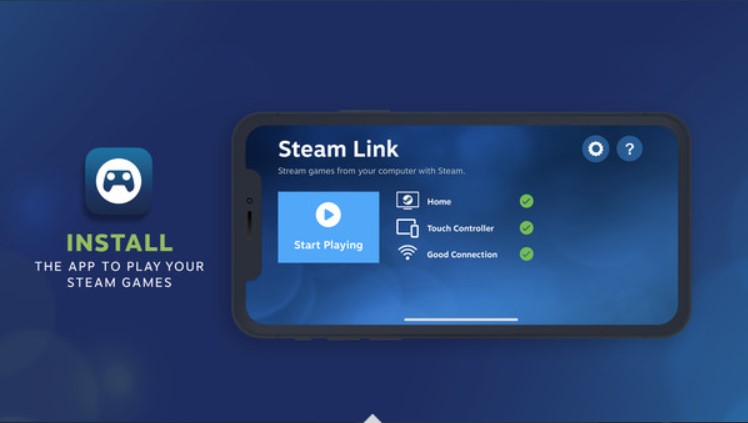
Valve is the company behind the famous gaming platform Steam. You can buy and play many different kinds of games on Steam. Don’t worry there many free games too that you can play in your free time. Valve has developed an App called Steam Link, which helps you to control your games through a smartphone. All you need is a good internet connection and you will be able to play games on your device. You get controller-like buttons on your device to control the game. Remember that you should connect your device to the same internet as your PC. You can also display the game on your smartphone which gives you a mobile gaming-like experience.
How to use Steam Link?
Here’s how to use Steam Link. Just follow these easy steps and you will be ready to play games.
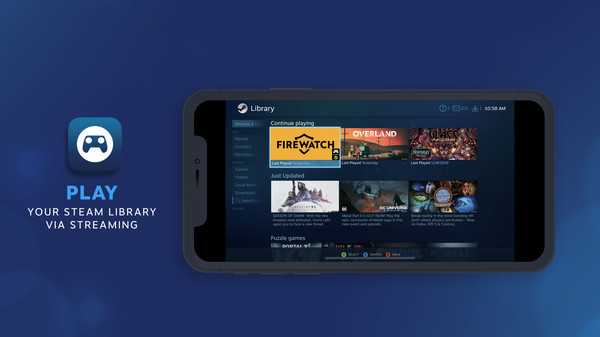
Step 1. First, download the Steam Link app from the Google Play store, and if you are an iOS user then from the Apple App Store.
Step 2. Open Steam on your PC and log in to your Steam ID.
Step 3. Once you have opened Steam, open Steam Link and wait for it to scan your PC.
Step 4. Now, wait for the scan to complete and select your PC.
Note. You must connect your PC and smartphone to the same internet connection to be found on the Steam Link.
Step 5. Then it will show you the code on your smartphone.
Step 6. Enter the code on your PC and wait until it loads up everything.
Step 7. Now you are done with the whole process. Enjoy Gaming!
How to Play GTA 5 on Android using Steam Link?
Here’s how to play GTA 5 on Android using Steam Link:
Step 1. Connect your device with the Steam running on the PC.
Step 2. When you are done connecting your device with the PC. Go to the library where you will find all your games.
Note. To play the games on your smartphone you must have downloaded them on your PC.
Step 3. Now select GTA 5 on your device and you are all ready to play.
What is PS Remote Play?
PS Remote Play is a feature of Sony PlayStation Consoles that allows you to connect your PlayStation 3, PlayStation 4, and PlayStation 5 to another device. You can play your favourite games on any device that is connected to the same broadband connection all you need is a good internet connection. The application is available on Android smartphones, Tablets, iPhones, iPad, Windows PC, and Mac, as well as your PS5 and PS4 consoles.
How to use PS Remote Play?
Here’s how to use PS remote play. Just follow some easy steps and you will be able to enjoy all your favourite games on your device:

Step 1. First, download the PS Remote Play from the Google Play Store and iOS users from the Apple App Store.
Step 2. Open the app and log in with your PlayStation ID.
Note. You must connect your device and PlayStation to the same connection.
Step 3. Now wait and the devices will connect automatically.
Note. In case the device and the PlayStation don’t connect, you can manually register your device by going into Settings > Remote Play Connection Settings > Add device.
How to Play GTA 5 on Android Using PS Remote Play?
Here’s how to play GTA 5 on Android using PS remote play:
Step 1. Connect your device with your PlayStation.
Note: You just have to follow all the above-given steps to enjoy games on your smartphone.
Step 2. Now when you are done connecting your device with the PlayStation. Go to the library where you will find all your games.
Note. To play the games on your smartphone you must have downloaded them on your PlayStation.
Step 3. Now select GTA 5 on your device and you are all ready to play.
Note. You might face some lags while playing the game on your smartphone. That might happen because of the slow internet connection, so to play lag-free you need a good connection.
That’s All For Today. Stay Tuned To TechBurner For More Stuff.