The year 2020 has been full of surprises, whether we talk about the lockdown or the tech industry. OnePlus has also given surprises by launching OnePlus Nord N100 and OnePlus Nord N10. Earlier, OnePlus used to make only budget flagship devices. But now they have started making mid-range devices also. However, in this article, we will be discussing how to root OnePlus Nord N10. Before rooting OnePlus Nord N10, you will need to unlock the bootloader. Moreover, we will discuss the step by step guide on how to unlock bootloader in OnePlus Nord N10 and also how to root it. So without any further ado, let’s head into the article.
What is Rooting?

Before rooting, you must know what rooting is. We will briefly explain the whole concept of rooting for you. Rooting a device gives the administrator permission to the user. A user with a rooted device has full access to the device and can install custom ROMs and some applications that are not available for normal users. Rooting a device has its pros and cons like – having full access to your device, installing custom ROMs, etc. and disadvantages include voiding the warranty and boot loop sometimes.
How to Unlock Bootloader in OnePlus Nord N10?
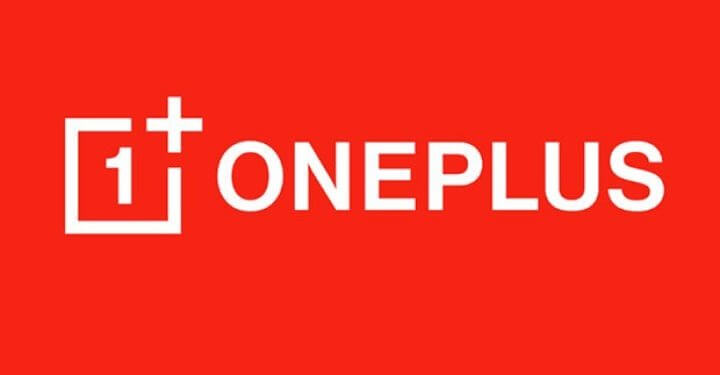
As said above, you will need to unlock the bootloader in OnePlus Nord N10 first. So let us begin with the prerequisites early.
Pre-requisites:
- Full Backup as unlocking will erase all the data on your device.
- ADB & Fastboot drivers – DOWNLOAD
- Battery – 75% or more
Steps to Unlock Bootloader in OnePlus Nord N10:
- Install ADB & Fastboot drivers on your PC.
- On your smartphone, head to Settings -> About Phone and there tap on “Build Number” 7-8 times to enable developer options.
- Now go back to Settings -> System -> Developer Options and enable OEM unlocking and USB debugging.
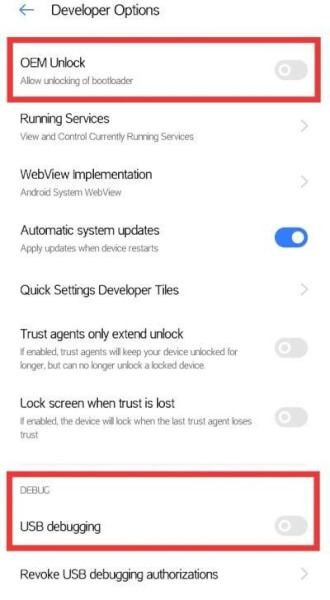
- Shutdown your device, then long-press the power button and volume down button simultaneously to enter the fastboot mode.
- Now connect your device to the PC.
- Now open the ADB and Fastboot drivers folder and replace the location tab text with “CMD” and hit enter.
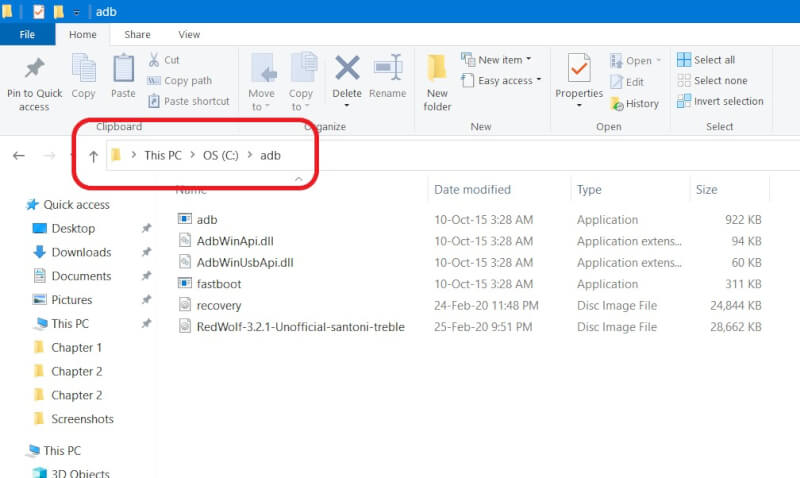
- Now type the below command to know that is your device is connected or not:
fastboot devices
- If the output is some random device ID, then you are good to go. However, if it does not list your device, then try to reboot to bootloader and reconnecting your device.
- Now enter the below command to proceed:
fastboot oem unlock
- The above command will send a prompt on your device.
- Use volume keys and toggle for “Unlock the Bootloader” and press the power button to select.
- Now all your data will be wiped, and it unlocked devices, and your device will reboot automatically.
How to Root OnePlus Nord N10?
Now, as you have unlocked bootloader, you can proceed further for rooting your device. So now let’s begin with how to root OnePlus Nord N10.
Pre-requisites:
- Full backup
- Magisk Manager APK – DOWNLOAD
- Firmware – same as your device is running on.
- ADB & Fastboot Drivers
- Unlocked Bootloader
Steps to Root OnePlus Nord N10:
- From downloaded firmware, extract it and find “boot.img” in the folder and transfer it to your smartphone.
- Install Magisk Manager app on your device.
- Go to Magisk Manager app, click on Install -> Install, and choose “Select and Patch a file”.
- Now locate the boot.img and select it. It will start patching the file.
- After patching, the file will be saved in Magisk folder names as “magisk_patched.img”.
- Now copy the patched file in PC -> ADB folder and rename the file to boot.img.
- Boot your smartphone to fastboot mode and using the same steps given in the bootloader section.
- Now on PC open the command window by replacing the location tab text with “CMD” in the ADB folder.
- Now check that if the device is connected or not by the below command:
fastboot devices
- Now enter the below command to flash the boot image:
fastboot flash boot boot.img
- It will start flashing the file. After completion, reboot your phone into system, and Voila you have successfully rooted the device.
So, that’s it guys for this post, keep an eye out on TechBurner for the latest tech updates.