We all use Google Chrome to surf the Internet across our devices. Google has been updating Chrome on regular basis for better security and user experience. In their latest release, Google has worked on giving users more control over the data that websites store. You can now delete all the stored data by any website. Today, in this article, we are going to tell you how to delete website data in Google Chrome. Just follow some easy steps and you will be able to delete the stored website data in Google Chrome. Deleting stored data is pretty easy but some might now be able to find the right way to do it. Before you delete stored website data from Google Chrome you have to make sure you are using the latest version. You don’t have to worry if you don’t know how to update Google Chrome, we have got it covered.
Why is it important to Delete Website Data in Google Chrome?
One question must have occurred in your mind why is it important to delete website data in Google Chrome? Right? Well, most of the sites nowadays ask you to create an account to continue its usage. When you visit any site whether it’s related to work or entertainment, Google has to store the data so you don’t have to log in every time you visit the website. Stored website data takes storage space which will get full eventually, cause it is shared with your accounts Google Drive storage. Clearing your stored website data in Chrome can give you extra storage space. So, without any more delay, let’s begin.
How to Update Google Chrome Easily?
Although Google Chrome updates itself automatically while you are connected to Wi-Fi, sometimes it won’t. So, you can update Chrome manually. Here’s how to update Google Chrome:
Step 1. Launch Google Chrome on your PC or laptop.
Step 2. Now click on three dots on the top right corner, a menu will appear.
Step 3. Click on the Settings option, a page will open up. Now on the left pane, you will see more options, click on the About Chrome option.
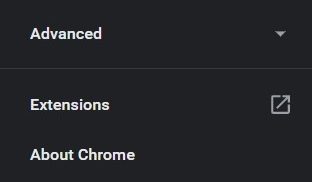
Step 4. If you have any update available it will show you otherwise it will show Chrome is up to date.

How to Delete Website Data in Google Chrome?
Deleting website data in Google Chrome is pretty easy, at the same time a little confusing to find from all the options our there. Here’s how to delete website data in Google Chrome:
Step 1. Launch Google Chrome on your desktop.
Step 2. On the top right corner click on the three dots to open the menu, now head to the browser settings.
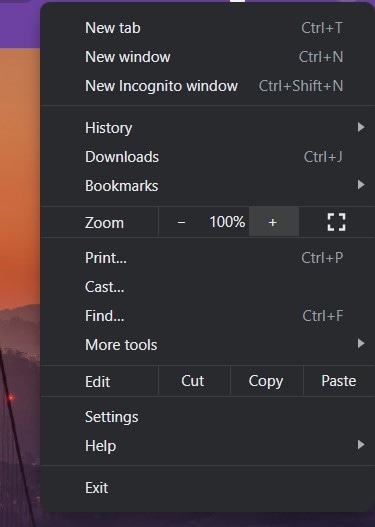
Step 3. After that, on the left pane of your screen, you will see more options.
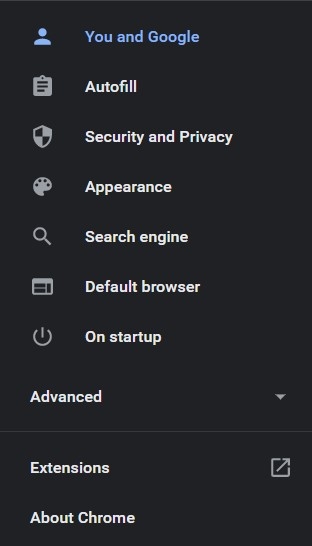
Step 4. Now click on the Security and Privacy option, where you will find Site Settings.
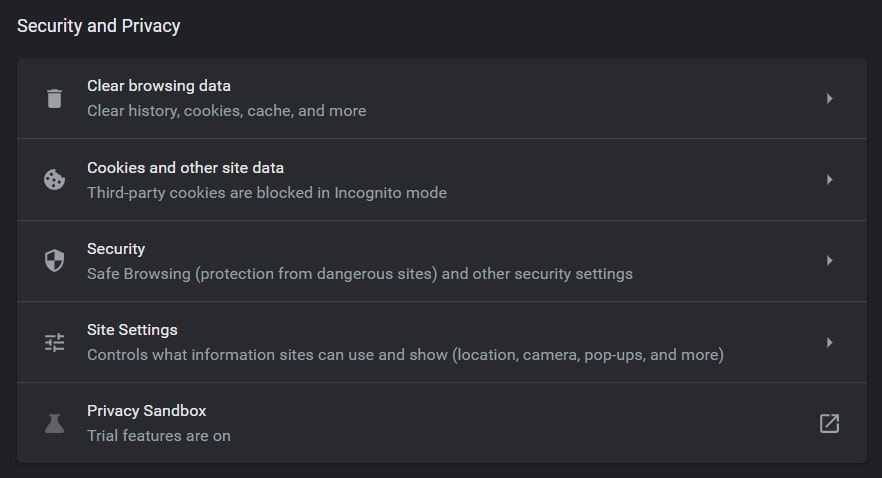
Step 5. On the next page, click on the View permissions and stored across sites a page will open up with all sites.
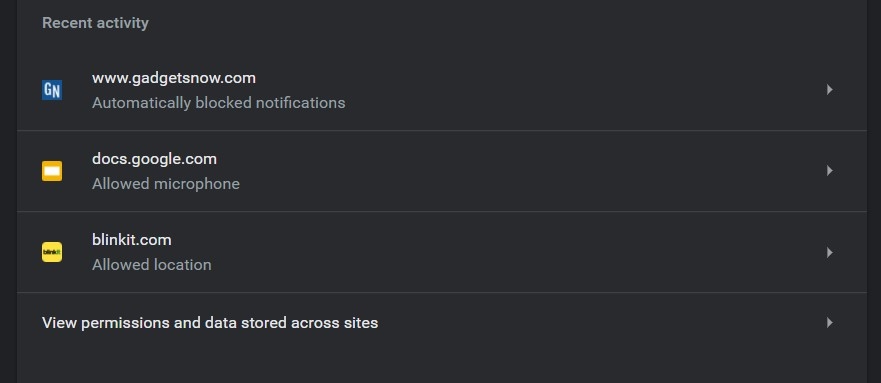
Step 6. Now click on the Clear all data button to delete all the stored data in Google Chrome.
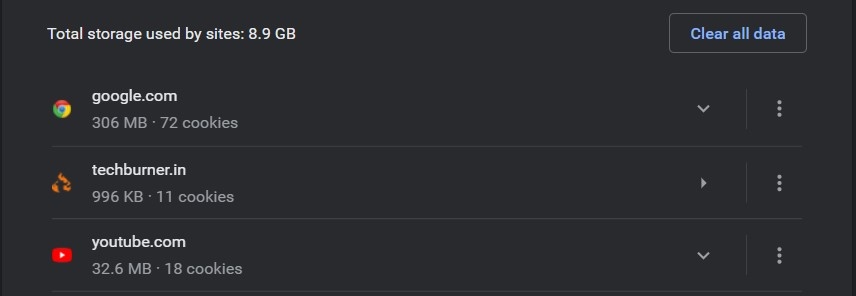
NOTE: Once you have cleared all data you will be logged out of all the sites. You can still clear data of sites one by one but it will consume more time.
That’s All For Today. Stay Tuned To TechBurner For More Stuff.