Recently at WWDC 2022, Apple announced its next-generation mobile OS with iPadOS 16, watchOS 9, and macOS Ventura. The new iOS 16 is coming with amazing features. In this update, you will get a customizable lock screen, iCloud Shared Photo Library, Focus filters, and other amazing new functionality. Excited to get the taste of these new iOS 16 features? Apple has released the iOS 16 developer beta for the public to offer you a view of what’s coming. So, you may install iOS 16 developer beta on your iPhone right now. For that, you need to have an Apple developer account. In this post, we will outline how to download iOS 16 beta. With no further ado, let’s get started.
Steps To Download and Install iOS 16 Beta
-
Backup Your iPhone
Before you install iOS 16 beta, always backup your iPhone. Any beta or pre-release software may have a number of flaws. It may create issues such as bricking, high battery depletion, overheating, and sluggishness. The backup will not only protect your data but also allow you to switch to iOS 15 without sacrificing any data.
Backup with iCloud
- Open your iPhone’s Settings and go to your profile at the top.
- Select iCloud Backup from the iCloud menu.
- From the drop-down menu, click Backup Now. This will back up the data on your iPhone to the cloud.
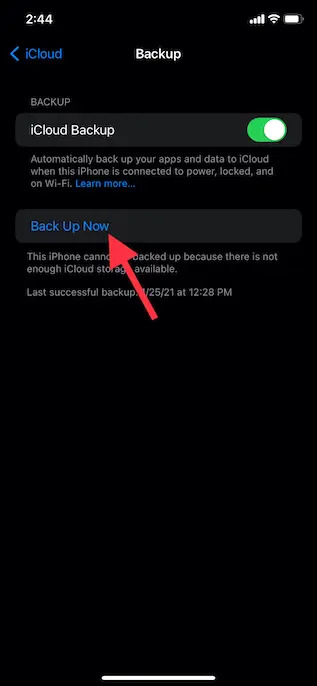
image: beebom
2. Download iOS 16 Software Beta Profile
- Open your iPhone’s Safari app and go to developer.apple.com. From the menu at the upper left, sign in to your Apple developer account.
- Locate and choose the iOS 16. Then, press the Download button.
-

-
image: beebom
-
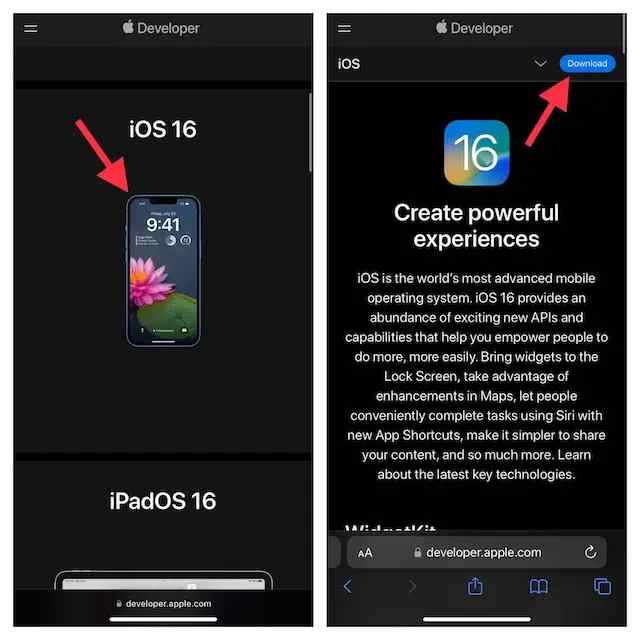
3. A pop-up message may appear on the screen, stating, “The website is attempting to open Settings in order to display a setting profile.” Tap on Allow then Close.
4. Now, open the Settings app and choose the Profile Downloaded option right after your profile.
5. From the upper right corner, click on Install and give your passcode.
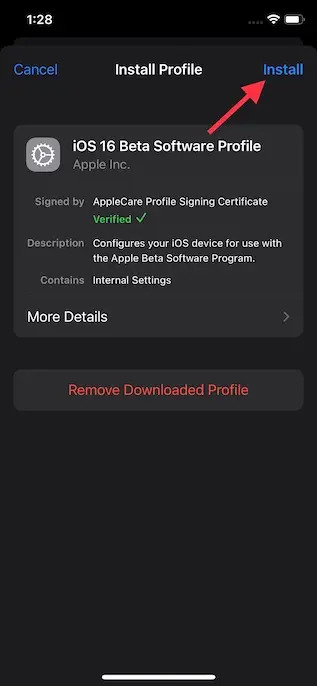
image: beebom
6. To install iOS 16 beta software profile, do as the prompt shows and then restart your iPhone.
3. Install iOS 16 Developer Beta on Your iPhone
- Go to the Settings app again and tap the General menu.
- Under the iOS 16 Developer Beta update, choose Software Update and then Download and Install.
- After that, accept Apple’s terms and conditions, and it will begin to download iOS 16 to your device. Hit the Install button once the download is complete.
-
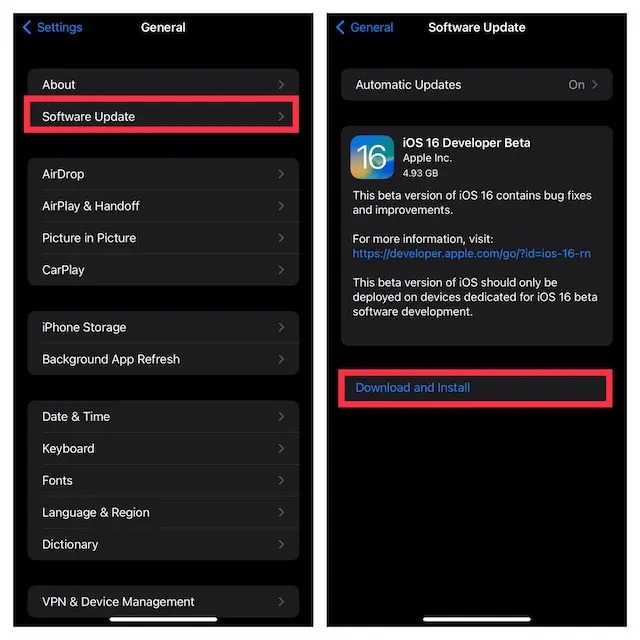
-
image: beebom
-
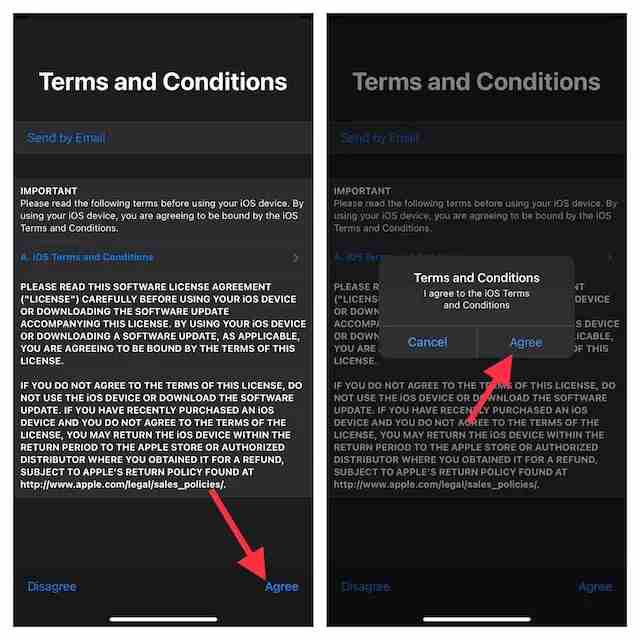
When you reboot your device, iOS 16 will be installed on your iPhone. Now you can personalize the lock screen and try out the other new features included in this update.
How To Download iOS 16 Developer Beta Using Finder
If you can’t download iOS 16 beta directly on your iPhone, you can download and install it via Finder.
- Open the Downloads section of the Apple Developer website. Download iOS 16 beta software restoration image.
- Use a USB cord to connect your iPhone to your Mac. Then, on your Mac, open Finder and choose your iPhone from the left sidebar.
- Tap on the Restore iPhone option in the Summary window while holding the Option key.
- Locate and open the iOS beta software restoration file. To begin installing the iOS 16 developer beta, click Restore.
iOS 16 Compatible iPhone Models
The iPhone 6s, 6s Plus, 7, 7 Plus, and first-generation iPhone SE are all expected to be dropped from the iOS 16 compatibility list. That implies you can install iOS 16 if you have an iPhone 8/ 8 Plus or later. The iOS 16 compatible devices are:
- iPhone 14 series (out of the box)
- iPhone SE 2 and SE 3
- iPhone 13, 13 mini, 13 Pro, and 13 Pro Max
- iPhone 12, 12 mini, 12 Pro, and 12 Pro Max
- iPhone 11, 11 Pro, and 11 Pro Max
- iPhone Xs, Xs Max, and XR
- iPhone X
- iPhone 8, 8 Plus
So, that’s all for today. For more details, follow TechBurner!