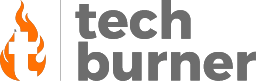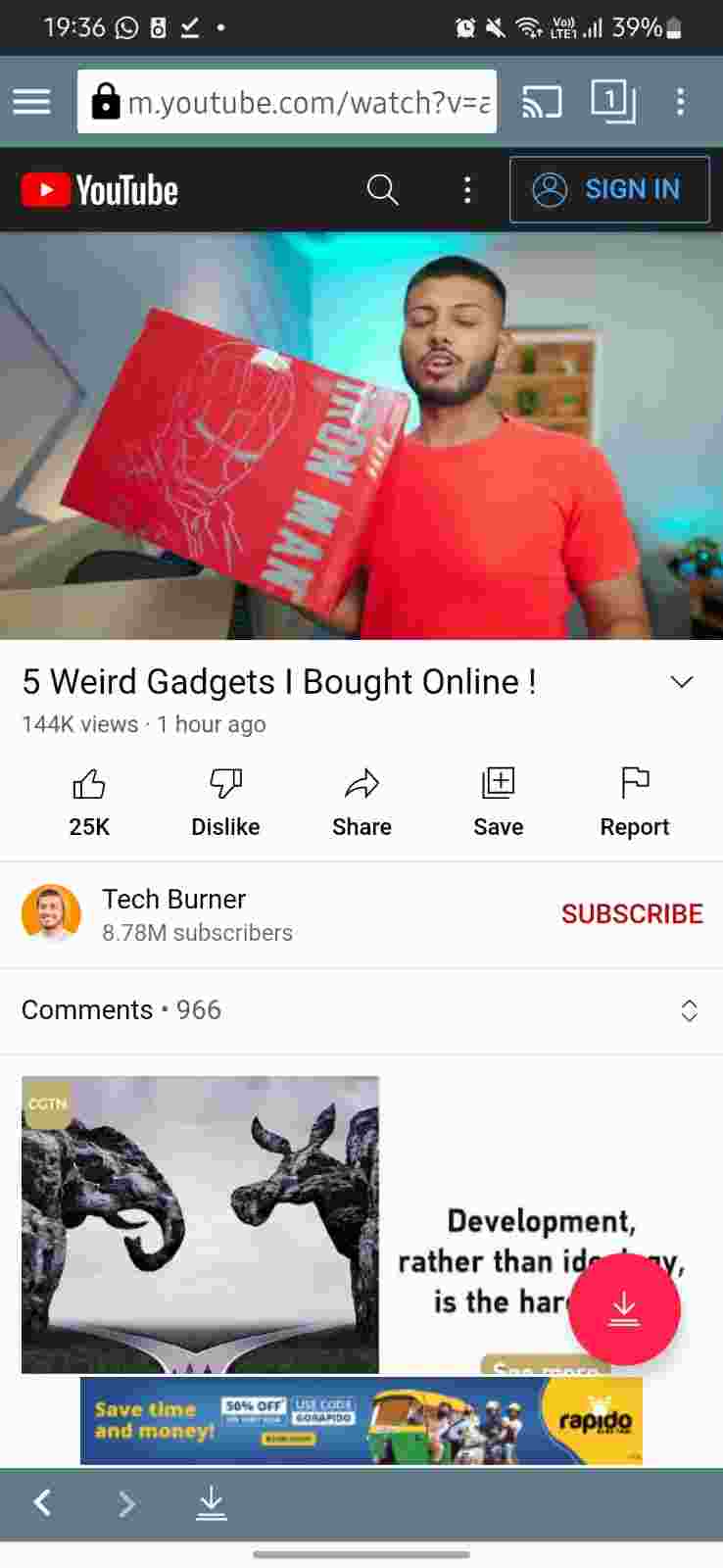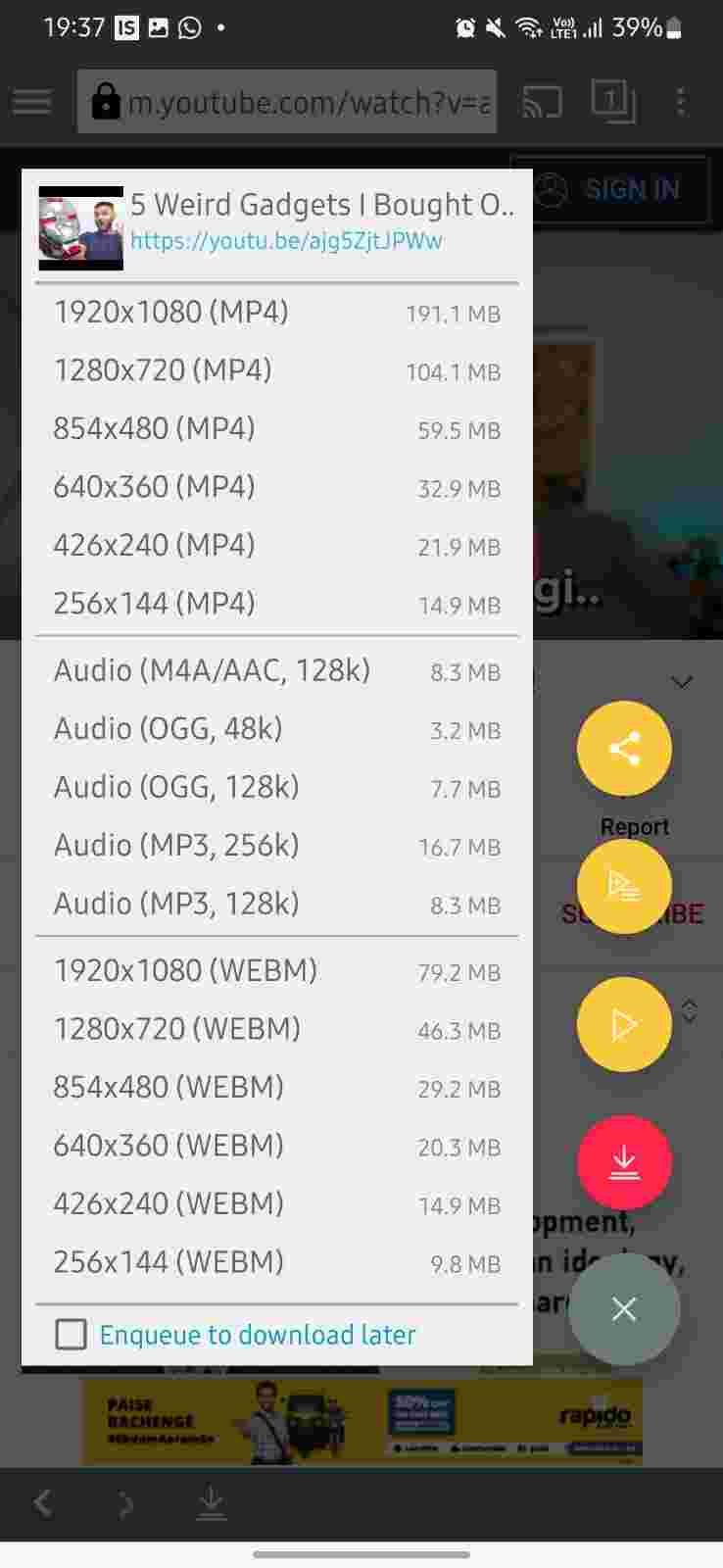How to
How to Download YouTube Videos [4 Methods]
Published
3 years agoon
By
Ava Biswas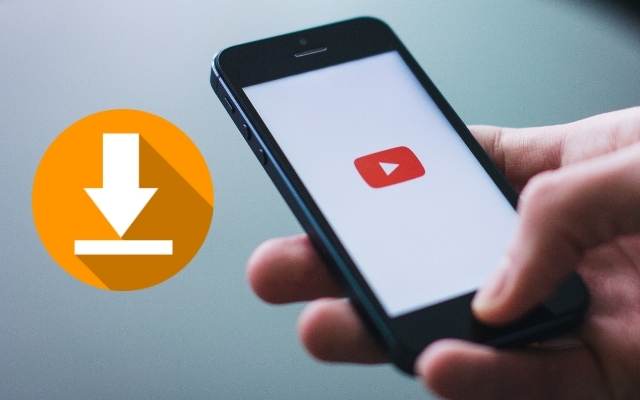
Most of us love to stream videos, especially music from YouTube. However, sometimes we might want to download a video from YouTube for our future uses. However, we all know it is not possible to download Youtube videos on our devices directly. But don’t worry! Depending on where you’re downloading from, there are several different methods to download YouTube videos using third-party apps or websites.
But before showing you how to download Youtube videos, we feel obligated to highlight the ethical and legal implications of it. It is technically against YouTube’s terms and conditions to download any video clip. You need to have the copyright or authorization from the owner of the video. Using copyrighted content puts you at risk of facing legal action from the owner. You can’t use it in your videos or even share the video online without the owner’s consent.
Why Anyone Would Download YouTube Videos?
You may want to download YouTube videos for many reasons:
- Watching content while offline – For many of us, YouTube is the resource for information and pleasure. Any movie lover can download their favorite series and watch it while traveling.
- Sharing with others – The uploader may remove the original video from YouTube. But the downloaded video will remain to view and share with others.
- Additional editing – You may use the downloaded video in your video as a reference with proper credits.
Now the most important question comes if it’s illegal to download YouTube videos. Let’s see!
Is it legal to Download a YouTube video?
When discussing the methods to download YouTube videos, you can’t avoid this issue. Downloading copyrighted videos that you intend to share in other places or use for financial gain is prohibited. There are some YouTube royalty-free clips with appropriate permissions for downloading. If you just want to use the video for private purposes, then it’s okay.
How to Download YouTube Videos Using Chrome?
If you don’t want to use any third-party application on your PC, you may alternatively download YouTube videos online. In Chrome, there are several such platforms available. They all function similarly, so you may choose the one you like most.
However, copyright owners often file complaints, stating the closure of these internet downloaders. These websites also often lead you to other, potentially spam, websites. Even if you discover a secure website for YouTube downloads, you will face frequent issues there.
For instance, even if the source video is in 1440P or 4K, they may only provide you with a lower-quality 1080P version. Depending on the size of the clip and the speed of your internet connection, they can take much longer to download.
Here, we will use Y2Mate to demonstrate the process. This is one of the most trusted and popular tools to download YouTube videos in Chrome.
- Same as before, open the video you wish to save on YouTube. Then copy the video’s URL.
- Open Chrome on your phone or PC and visit the Y2Mate website.
- Paste the URL you have copied before, then hit Play.
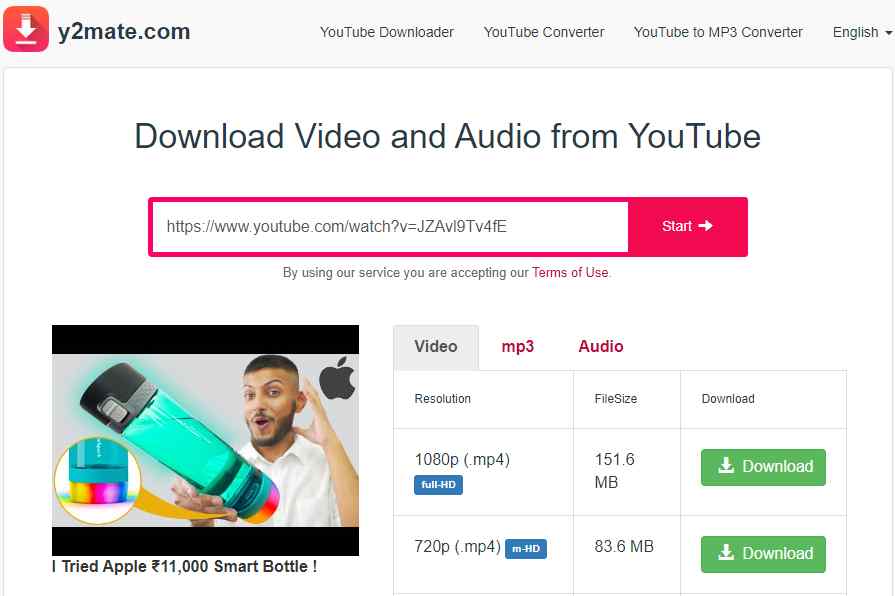
4. Now you will get options for different video formats based on the file size and quality. Choose the desired format and click the Download button.
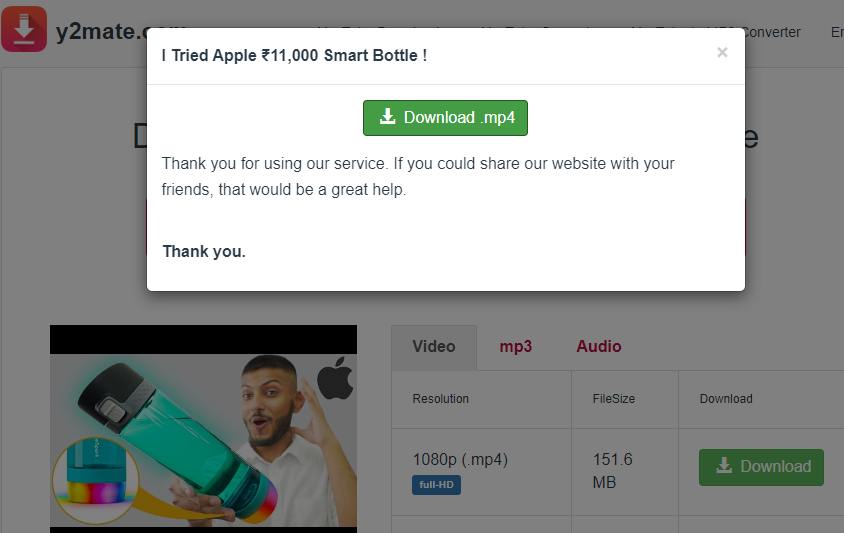
5. After that, it will redirect you to another page. Return to the Y2Mate page again. Now you will see a pop-up message with the Download option. Tap on it. The file will start downloading automatically.
How to Download YouTube Videos on Your PC?
The greatest way to download YouTube videos on your PC is using desktop applications. Although there are several applications on the market, according to our testing, VideoProc Converter is one of the easiest options.
Steps to Download a Video from YouTube Using VideoProc Converter
Download and install VideoProc Converter from the official website. If you want to get the trial version, choose Free Download or Buy Now. Then you may start the process of downloading the video. Follow the instructions below:
- Open your desired video on YouTube and copy the video’s URL from the address bar. You can also save a number of videos at once. Create a playlist of the videos and copy the URL of the playlist.
- Open VideoProc Converter, and from the main page choose Downloader.
- From the top left corner, click on the Add Video button. Paste the video’s URL in the pop-up window. Hit the Analyze option to the right after that.
- Now you will get options for the video resolution and format. Choose the one you wish to have. To confirm your selection, click Done.
- Finally, click the blue Download Now button.
How to Download YouTube Videos on Your Phone?
Steps for Android devices
The best option for mobile users is to download videos using the official YouTube app using a Premium membership.
Even without a YouTube Premium membership, you may still download content via third-party software. Since Google forbids such tools, none of these applications are offered in the Google Play Store. However, installing applications on an Android device is feasible without using Google.
- From a third-party app store or the company’s official website, download and install TubeMate.
- Search for the video you wish to download in the app after opening it.
- Choose the Download icon in red below.
4. Select the video’s quality before downloading it.
5. Tap on the Download icon in red.
6. To check the download progress, tap the tiny, white Download symbol.
Steps For iPhone or iPad
Apple has restrictions to download YouTube videos. So, it might be a bit challenging to do so on your iPhone and iPad. Typically, YouTube video downloader apps don’t stay in the app store for very long. You may still use the file management tool Documents by Readdle to download YouTube videos.
- Install the Documents by Readdle app on your iOS device.
- Copy the video URL after finding the YouTube video you wish to download. You can use either the YouTube app or a browser.
- Now you need to open the built-in browser. For that, open the Documents by Readdle app and choose the compass icon stating Browser.
- Type Y2Mate in the browser. After the website opens you are required to paste the YouTube video URL into the empty box.
- On the right, you can see a Start button. Click on that.
- You will get a list of video formats along with file sizes. Depending on your demands, choose the one you wish to store.
- To begin downloading, click Download.
Download Using YouTube Premium
The easiest way to download content is to have a YouTube Premium membership. This membership offers several features, including YouTube Music. It costs Rs.1290 annually for an individual or monthly Rs.129. There’s also a family plan.
- On your smartphone, launch the YouTube app.
- Open the video you want to download.
- Simply click the Download option next to the video.
- Determine the download quality.
- Select Download.
The Download button will transform into a black tick and read Downloaded after it has finished downloading. When offline, downloaded videos may be viewed on the YouTube app’s Home area.
By selecting Remove from the Downloaded menu, you may remove a saved YouTube video.
Important Facts
So, these are all the possible methods to download YouTube videos for various devices like Android, Windows, and iOS. You may always access and share your favorite content with others if you have a copy of it, even if the owner has taken it down.
But there are certain rules and regulations to downloading any content. You should know those before using the downloaded content. Or you will face copyright infringement claims. Don’t worry! We have listed below the most important terms and conditions for downloading YouTube content.
Terms and Conditions to Download YouTube Videos
While downloading a video from YouTube, you should first be aware that you are doing it in violation of YouTube’s terms and regulations. To be completely honest, if your YouTube channel got lots of subscribers, it’s a big issue for you. Because, if Google identifies a specific user who has downloaded a video from its servers, they can remove the account. Naturally, Google forbids such behavior. But still downloading content from YouTube is a common practice and not as difficult as you have already read.
YouTube Video Copyright Regulations
The most important thing to keep in mind is that copyright regulations apply to YouTube videos as well. Let me give an example. If you tried to sneak a video camera into a theater to capture the newest Hollywood blockbuster, it’s copyright infringement.
Therefore, you are breaching the copyright regulations and law if you download anything that you know, or think, to be copyrighted content. It can be a music video or TV program, or anything. You may even just notice the copyright mark in the video’s description.
Some YouTube channels that use others’ content, sometimes give proper credits to the uploader to avoid copyright issues.
When you already have a copy of the thing you’re downloading, the situation becomes a bit murkier. People have been downloading music from CDs to iPods using Apple’s iTunes software for years. But neither record companies nor law enforcement has made any substantial efforts to halt the practice.
Non-commercial YouTube Material
On the other hand, if all you want to do is download YouTube videos for your personal use, YouTube is the fastest and simplest method to do it. Logically speaking, you’re probably safe from repercussions from Google’s terms and conditions and the bigwigs at large media companies.
Also, some YouTube channels have uploaded copyright-free music or clips for content creators. You need to search for it.
So, that’s all for today. For more tips and tricks, follow TechBurner!