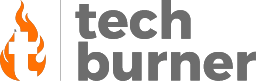How to
How to Share Photos from Android to iPhone
Published
3 years agoon

If you have just shifted from Android to iOS, then you must have faced some issues sharing photos between these two platforms. There are some external apps and software that allow you to share photos from Android to iPhone. But those services are mostly paid and don’t work properly the way we want to. It’s a never-ending battle between both platforms. However, we have a solution to this problem! Today we are going to discuss how to share photos from Android to iPhone. In this article, we will share some methods through which you can share photos to iPhone from Android.
How to Share Photos from Android to iPhone
There are many methods through which you can share photos from Android to iPhone. You don’t have to worry about these methods because they are full proof and work all the time without any hassle. Here’s how to share photos from Android to iPhone:
SnapDrop
If you have an iPhone then you must be aware of AirDrop and its functionality. Well, to use AirDrop, you need two iOS devices. Android devices do not have this feature. To solve this issue we are going to use SnapDrop. SnapDrop is a web app that allows you to easily and quickly share files from one device to another. You don’t even have to download any third-party app and you will be able to send files via SnapDrop between devices as long as you have a browser.
Step 1. First, you have to connect both devices to the same WiFi network.
Step 2. Now visit snapdrop.net on both devices. Once you have opened the site you will immediately see both devices showing up on screens.
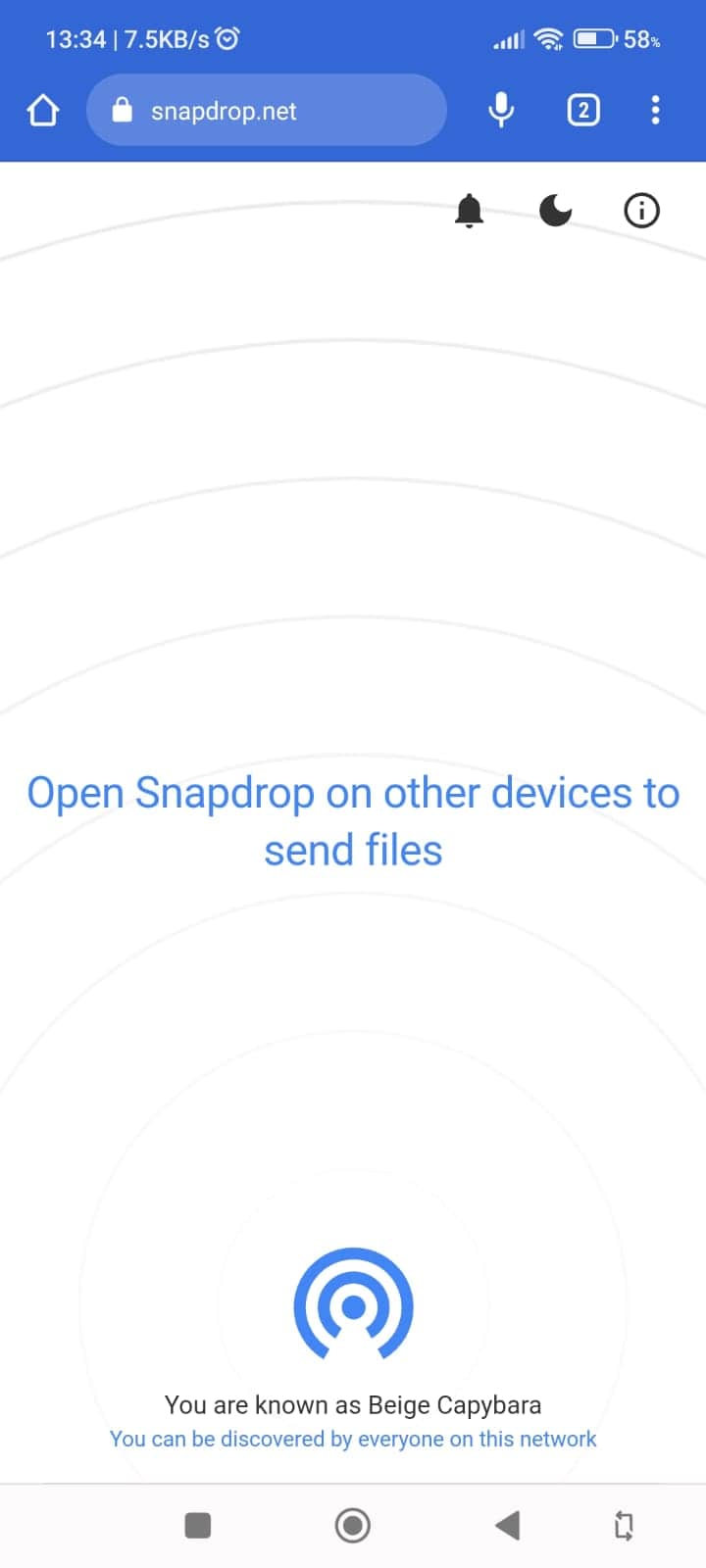
Step 3. Tap on the screen of the sender device and select the file you want to share.
Step 4. Once the transfer is complete the other device will receive a pop-up message. But before the download begins receiver has to accept the file then only it will start downloading.
To use SnapDrop without any issues you have to make sure that you have a good internet connection. Otherwise, you might face some difficulties in transferring files from Android to iPhone.
Google Photos
If you have an Android device then Google Photos can be one of the best methods to share photos from Android to iPhone. You can download the app from the Apple App Store. You will get more functionality between the devices through the Google Photos app. After you have downloaded the app on your iPhone you just have to follow the below-mentioned steps.
Step 1. First, open the Google Photos app on your Android phone and then tap on the Sharing option at the bottom of the screen.
Step 2. Now tap on the Create shared album option on the top.
Step 3. Then name the album whatever you want for example Trip Photos.
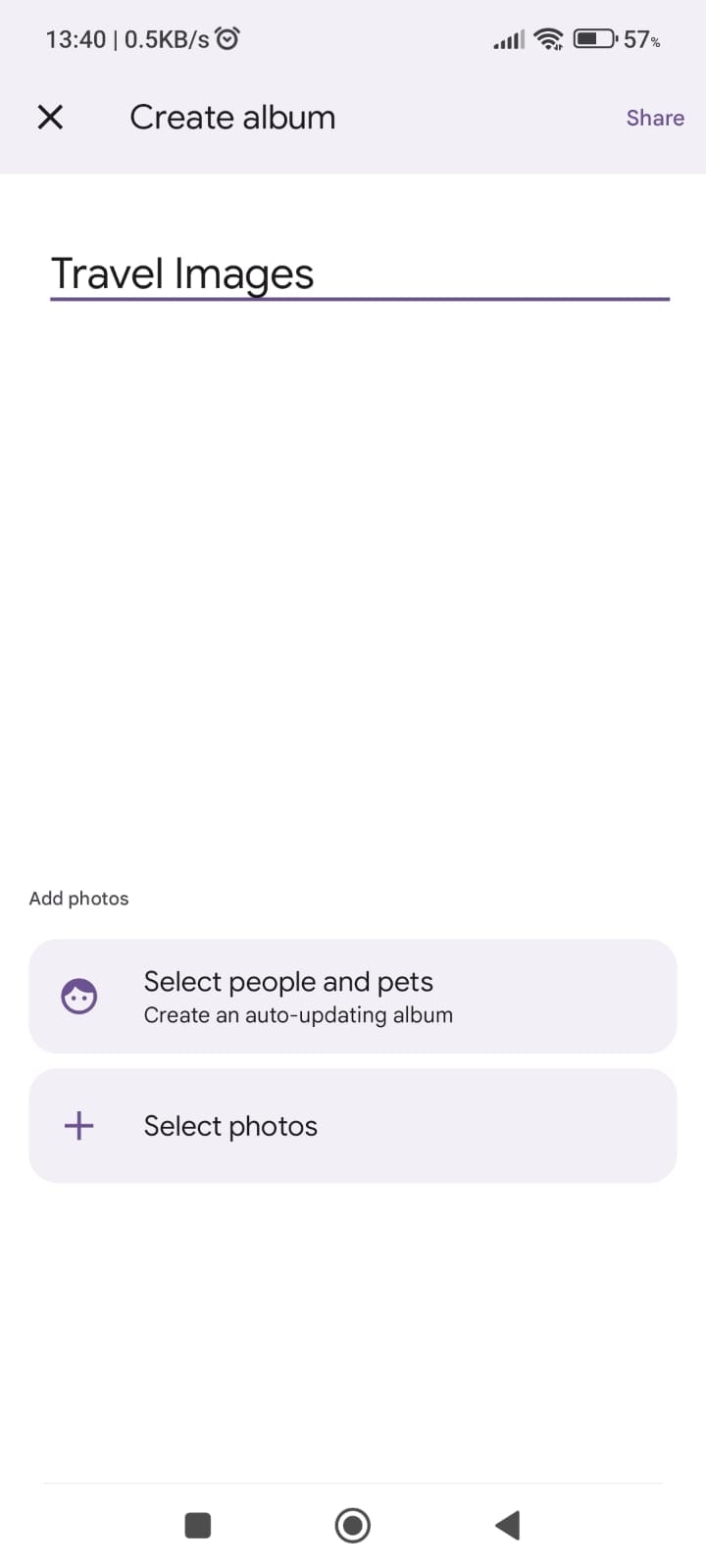
Step 4. After that tap on the plus sign to select the photos that you want to share through the album.
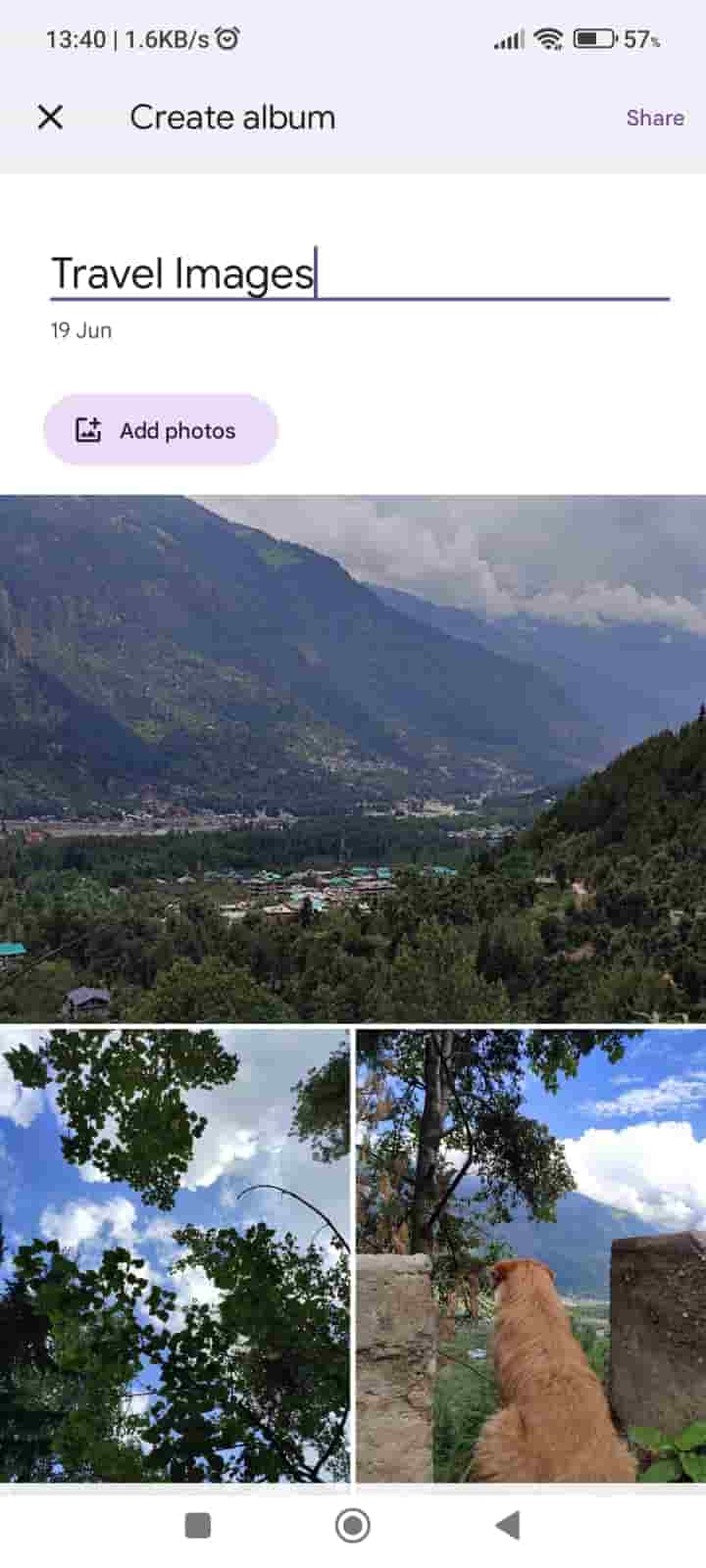
Step 5. Now tap on the Share option on the top right corner once you have added all the photos.
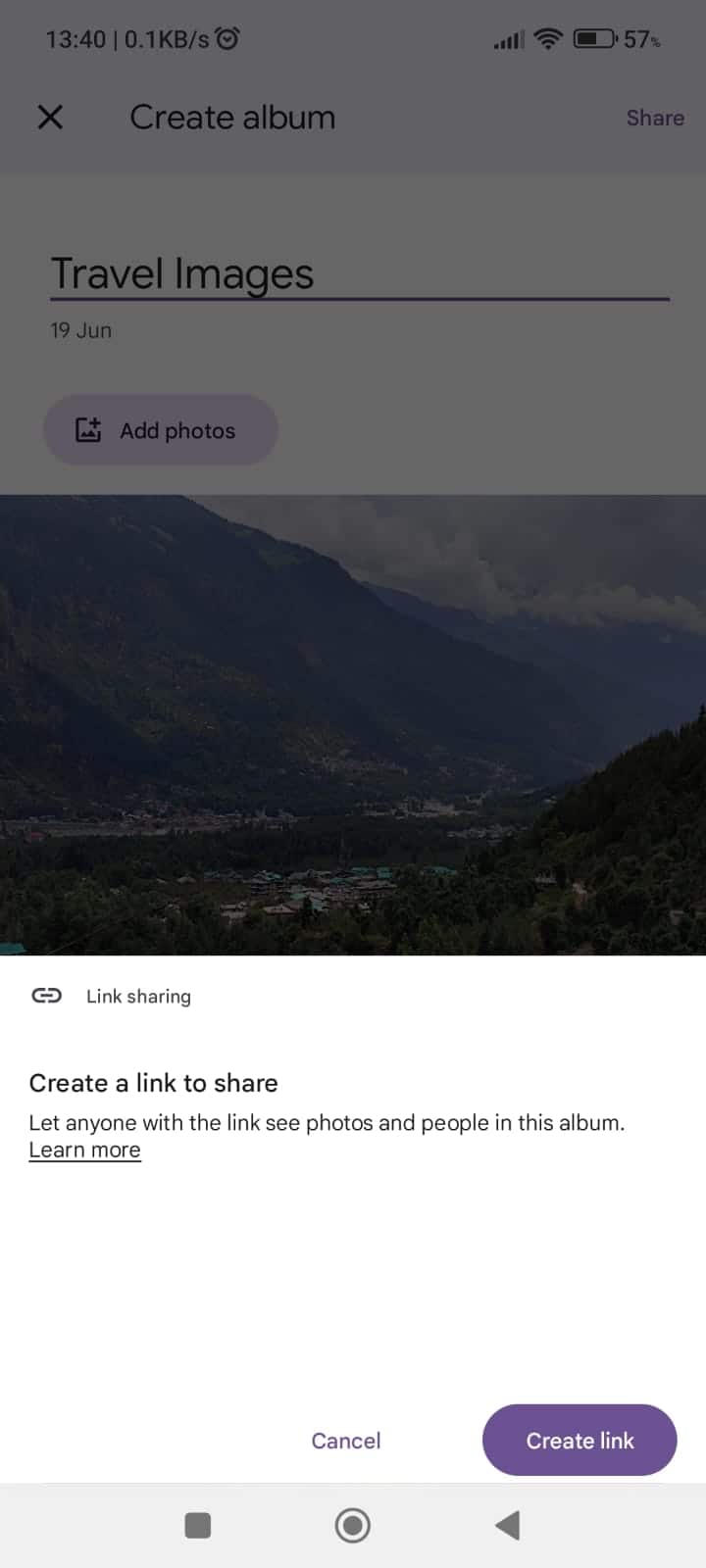
A menu will pop up, where you will get options to invite other people who don’t have a Google Account. Along with that, you will also get the option to create a shareable link that you can share with others. Through the link, iPhone users will be able to download the photos.
Also Read | How to Get Student Discount on Amazon Prime
One of the easiest methods to share photos from Android to iPhone would be through an Email. In today’s time, almost everyone has an Email because without one you will not be able to use your smartphone and many other features. Also sharing your photos through Email is the safest method too. Here’s how you can do so:
Step 1. Open the Email app on your device and create a new mail. Now find the contact with whom you want to share the photos.
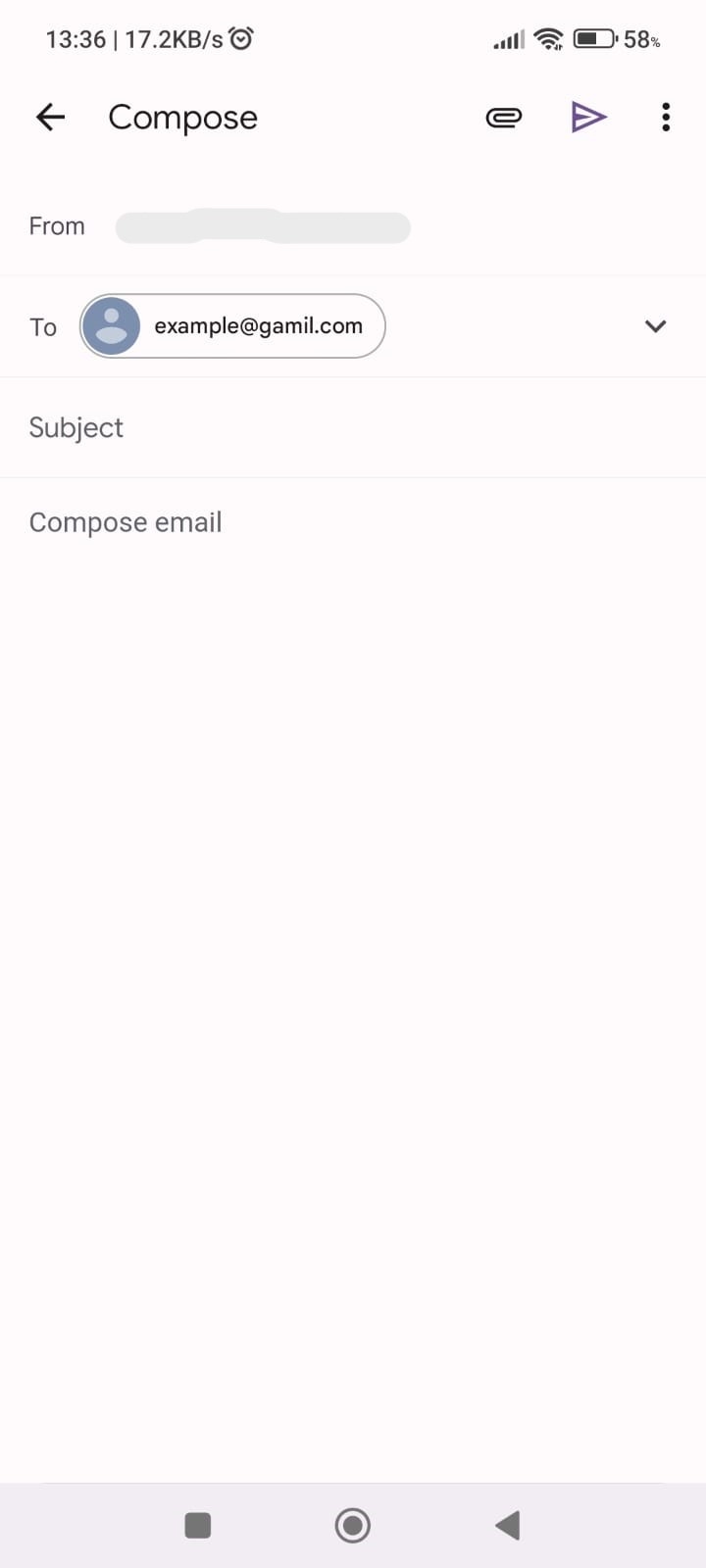
Step 2. Tap on the paper clip icon on the bottom to attach the file.
NOTE: On Email, there is a limit on the file size you can send through email for example on Gmail you can only send up to 25MB file attachments.
Step 3. After you have attached the file all that’s left is to tap the Send button and you are done.
Google Drive
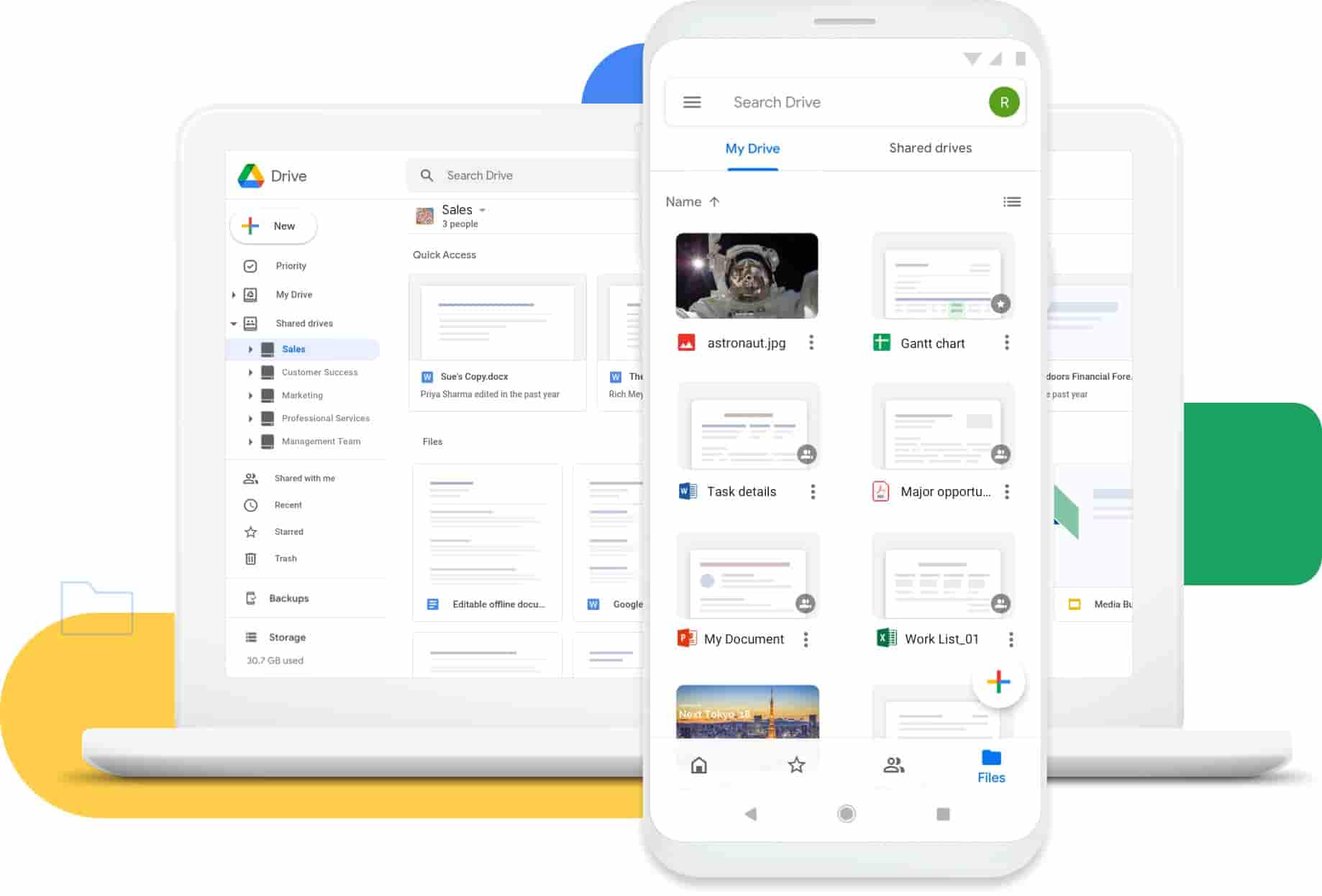
If you have to transfer bigger files from Android to iPhone then you can also use Google Drive. If you have an Android device then you don’t have to worry about downloading the app.
Step 1. Open Drive on the device from which you want to share photos.
Step 2. Now right click and create a folder and name it as per your choice, then open the folder and add the file you want to share.
Step 3. After that, it will take some time to upload the file on Drive based on the size of the files.
NOTE: Remember that Drive storage is shared with your Google Account so if you upload any file on Drive it will take some space.
Step 4. Once you have uploaded the files exit the folder and then right-click on it. A menu will appear to click on the Get Link option, a pop-up menu will appear.
Step 5. Under General Access whether you want to restrict the person with the link to make any changes or download anything and the other option allows anyone with the link to download or make changes. You are also able to set the other person’s action by selecting from three options Viewer, Commenter, and Editor. As the name suggests, the receiver can do one of these actions set by you.
Step 6. So if you want the other person to download the photos without any issues then set the option to Editor under Anyone with the link. Now all that’s left is to share the link with the receiver and they will be able to download and see the photos from GDrive.
WeTransfer
The last method on our list is WeTransfer. WeTransfer is the simplest way to transfer a large file from one end to another. All you need is another person’s Email and you will be able to share any file wirelessly. The best thing about WeTransfer is that you don’t have to download any third-party app. All you need is a working internet connection to upload the file. Here’s how you can use WeTransfer:
Step 1. Open the browser on the sender’s Android device and then visit www.wetransfer.com
Step 2. A page will open where you see Upload files options. Under the upload option, you will see some blanks where you have to fill in the receiver’s email and your email. Along with that you also get the option to title the file and if you want to attach any message you get to write that too.
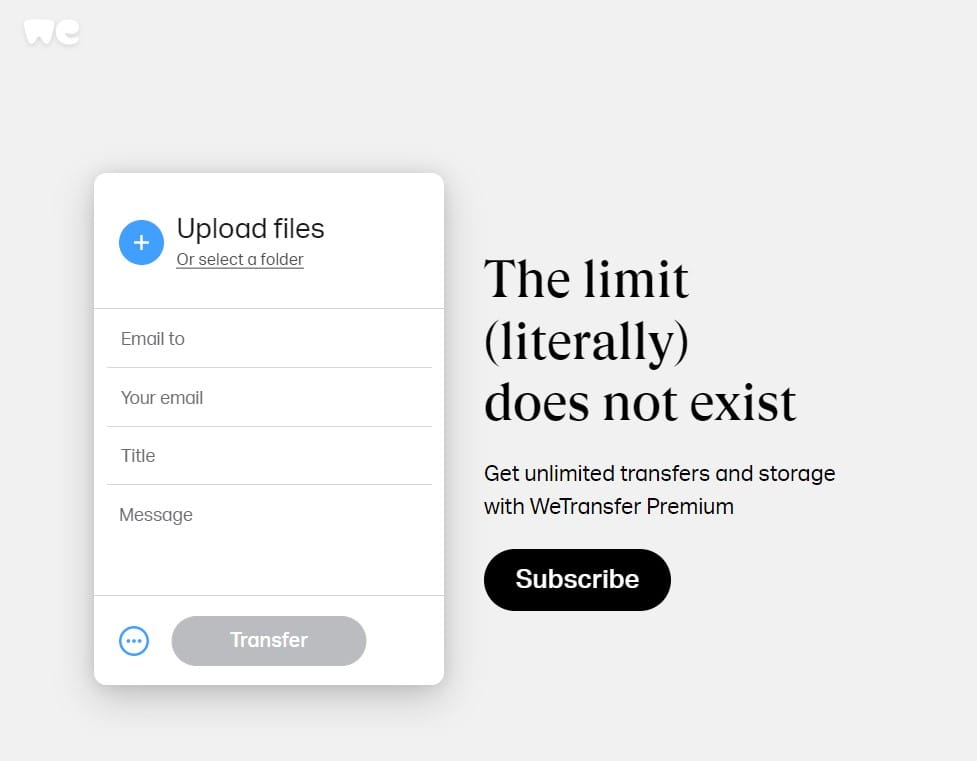
Step 3. Once you have filled in all the details click on the Upload files option and select the file you want to send.
Step 4. After you have selected the file click on the open button and the file will start to upload. It will take some time to upload the file based on your internet speed and file size.
Step 5. Now the upload is complete click on the Transfer button and you are done. On the receiver end the person has to accept the file by going into the email then only they will be able to download the shared file.
Frequently Asked Questions (FAQs)
1. Can I share photos from Android to iPhone via Bluetooth?
Bluetooth gives you the ability to connect two devices making it possible to share files, but unfortunately, you cannot do that with Apple devices. It’s not that Bluetooth is not available on iPhones but it simply doesn’t allow you to do so.
2. Can I use a USB cable to transfer photos from Android to iPhone?
Yes, you can use the USB cable to share photos from Android to iPhone, but this method takes a lot of time and first you have to transfer files from one device to a PC or laptop then only you can transfer files to another device. In most scenarios both the devices are not available at the same time so instead of using a USB cable to transfer files, we would suggest you use any other wireless methods like GDrive or Email.
3. Can I use AirDrop to share photos to iPhone from Android?
When it comes to AirDropping you are only able to use this feature if you have another Apple device. Currently, there is no other way to use AirDrop with an Android device. However, there is an alternative to AirDrop in Android called SnapDrop that allows you to share photos from Android to iPhone without any issues.
Conclusion
So these were some of the methods through which you can share photos from Android to iPhone. Transferring files from Android to iPhone has been challenging for a long time, but today there are ways through which you can do this without any hassle. We have included some of the best methods that can help you in sharing photos from Android to iOS platforms wirelessly. If next time you want to share photos from Android to iPhone you can use any of the above-mentioned methods and can rest assured.
Just choose the methods that suit you the best and the best part is for some methods it’s even not necessary for the other device to be in the same room or connected to the same WiFi network. Hope we were able to help you with our guide on how to share photos from Android to iPhone.
That’s All For Today. Stay Tuned To TechBurner For More Stuff.