We all use the traditional method to send messages on WhatsApp. What if we tell you there is another fun way to send WhatsApp messages to your friends and family? Today, in this article, we are going to tell you how to send WhatsApp messages using Google assistant. We have created an easy guide for you that will help you to send WhatsApp messages using Google assistant. Now you might be wondering what more can we do with Google assistant besides sending WhatsApp messages. Well, in this article, we are also going to tell about how to send WhatsApp voice messages using Google assistant. Follow some easy steps and you will be able to hear and send WhatsApp messages to anyone using Google assistant. This can be very useful to people who have to text while driving, working out, and many others. So, without any more delay let’s begin.
How to Send WhatsApp Messages using Google Assistant?
Here’s how to send WhatsApp messages using Google assistant in a few easy steps:
Step 1. On your smartphone touch and hold the home button or say “Hey Google” to activate Google Assistant.
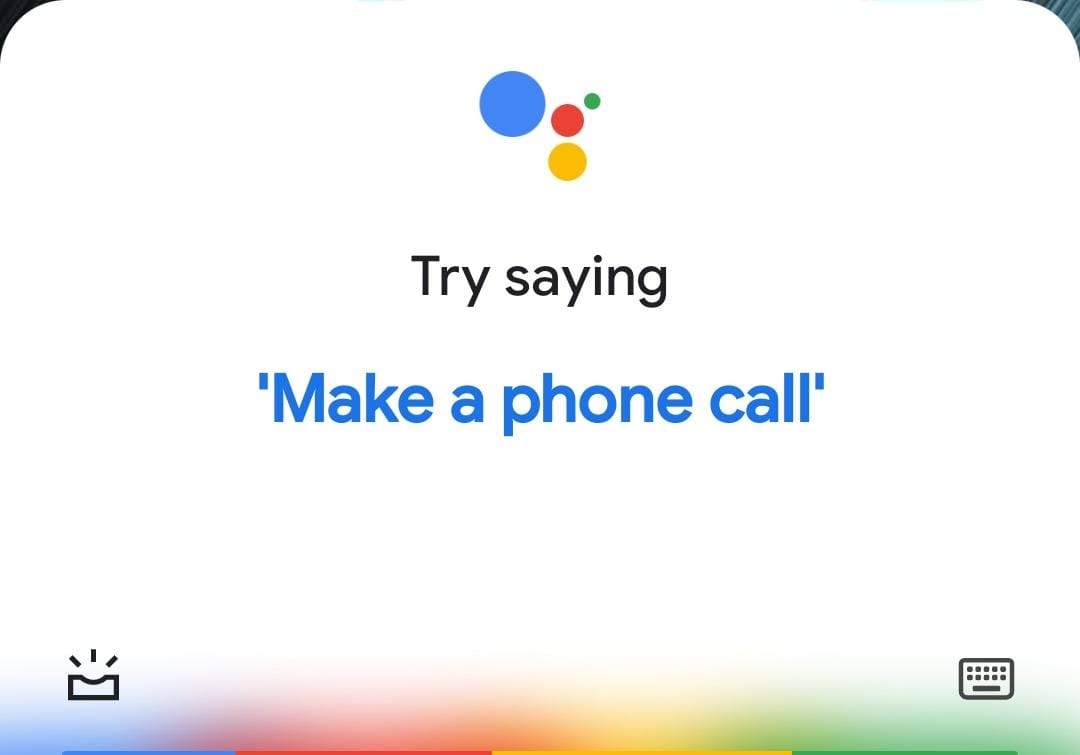
Step 2. Now say “Send a message to (then name of the person whom you want to send the message)”.
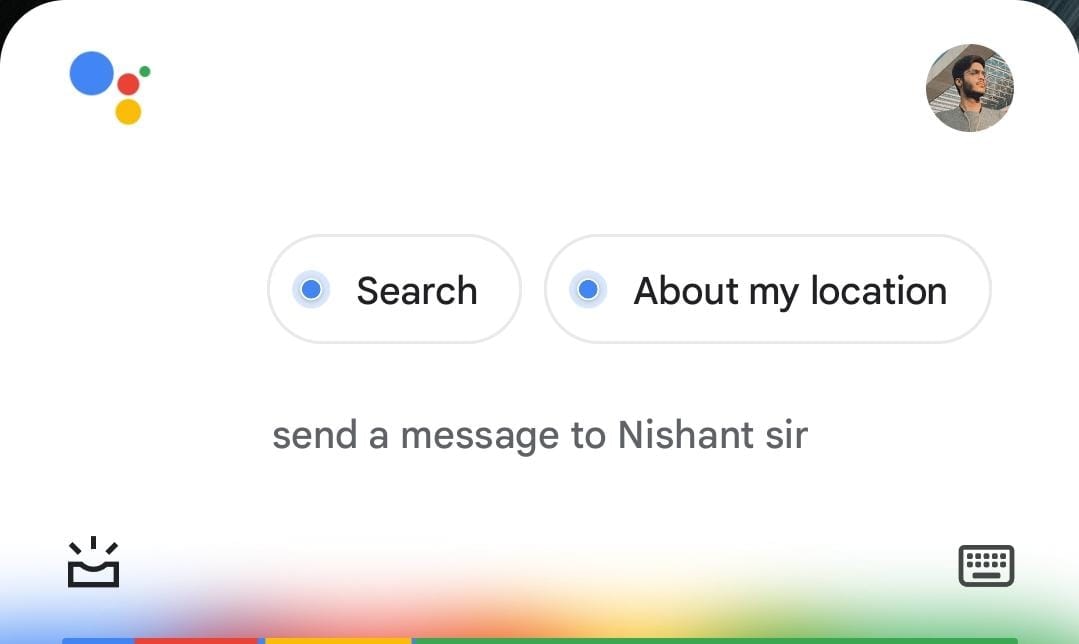
NOTE: Remember, before sending a message on WhatsApp you must have saved the contact number.
Step 3. Now Google Assistant will ask you to choose the app from which you want to send the message. You will be able to choose any messaging platform that has access to your contact lists like the default Messaging app or WhatsApp.
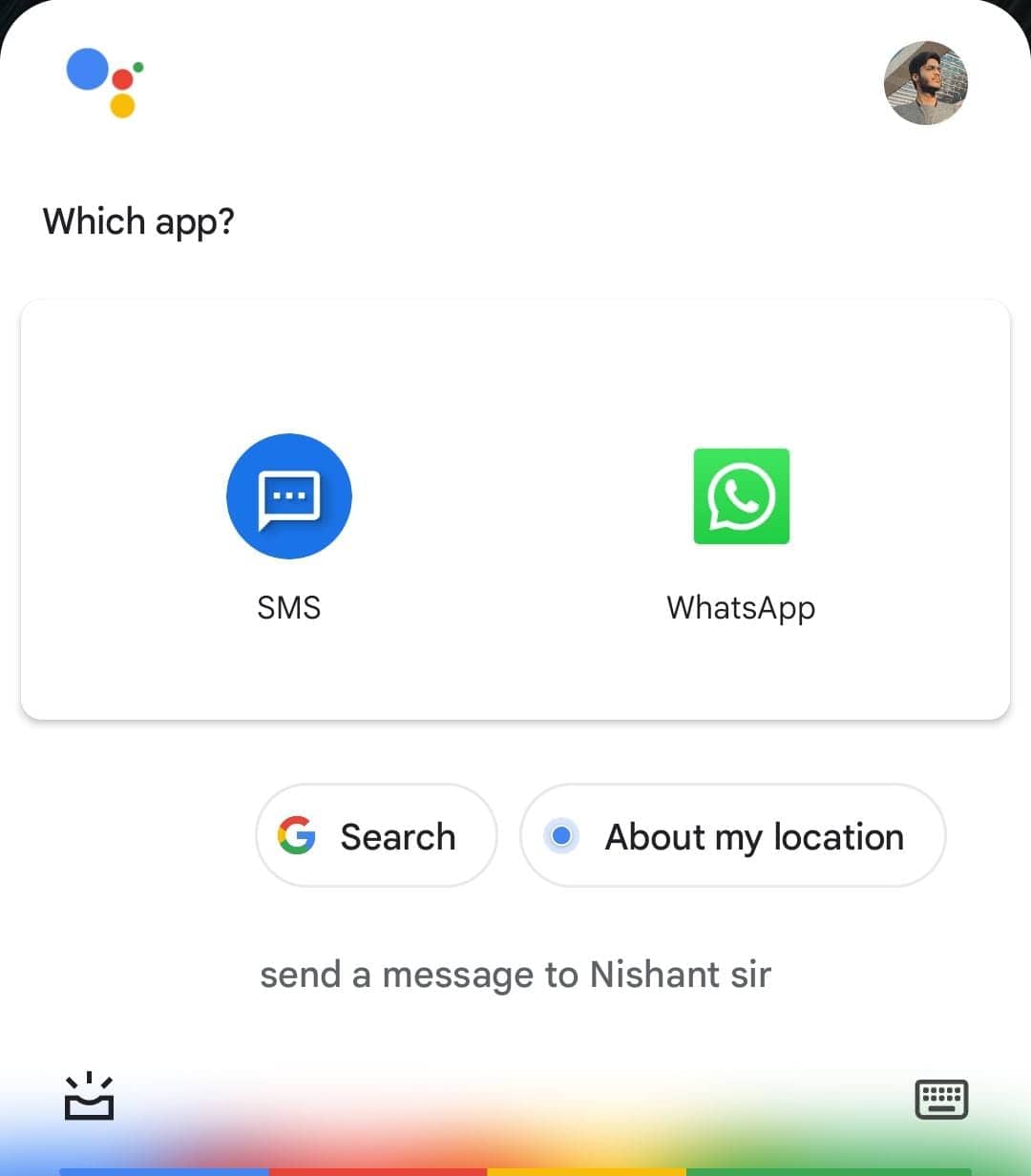
Step 4. After you have selected the app Google Assistant will ask you the message, you just have to say the message and Google assistant will write it for you.
Step 5. The Google Assistant will repeat the message for confirmation. If you want to send the message say YES or you can clear the message or delete it.
Step 6. After you have sent the message Google Assistant will repeat the message again.
How to Send WhatsApp Voice Messages using Google Assistant?
We have already told you how to send WhatsApp messages using Google Assistant, but don’t you think if you were able to send a voice message to someone using Google Assistant would be nice. Here’s how to send WhatsApp voice messages using Google Assistant:
Step 1. On your smartphone touch and hold the home button or say “Hey Google” to activate Google Assistant.
Step 2. Now say ” Send a voice message to (then name of the person whom you want to send the message)”.
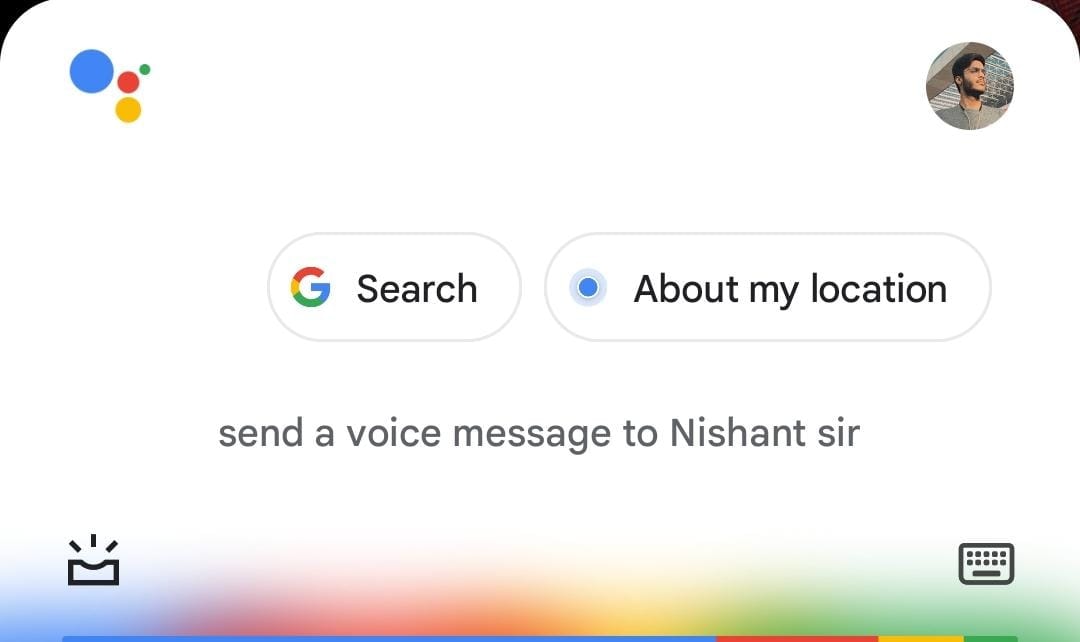
Step 3. Google Assistant will ask you to choose the app from which you want to send the message. You will be able to choose any messaging platform that has access to your contact lists like the default Messaging app or WhatsApp.
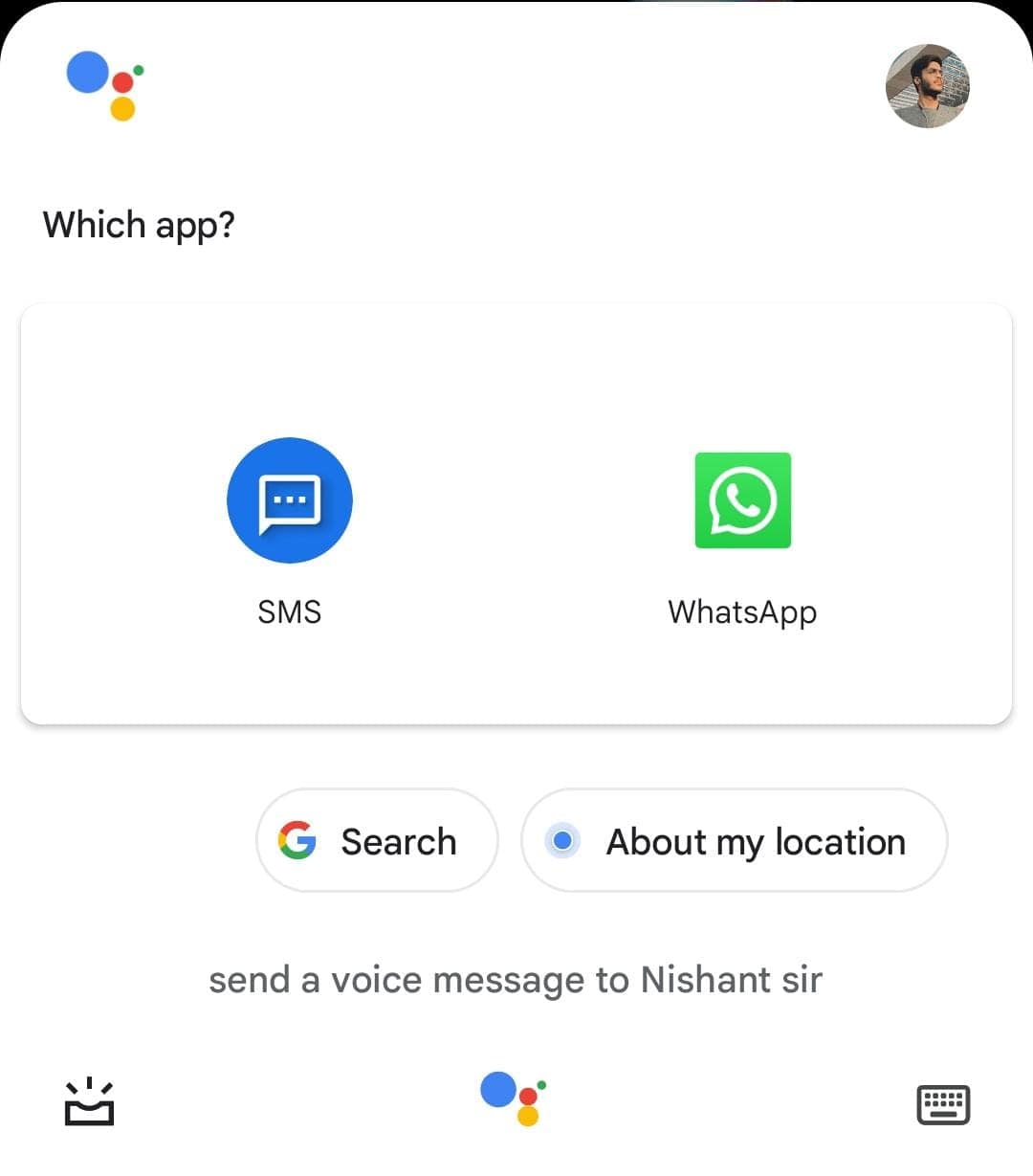
Step 4. Select the app then Google Assistant will ask you to confirm the number, if the number is correct say confirm then the Google Assistant will start recording the message.
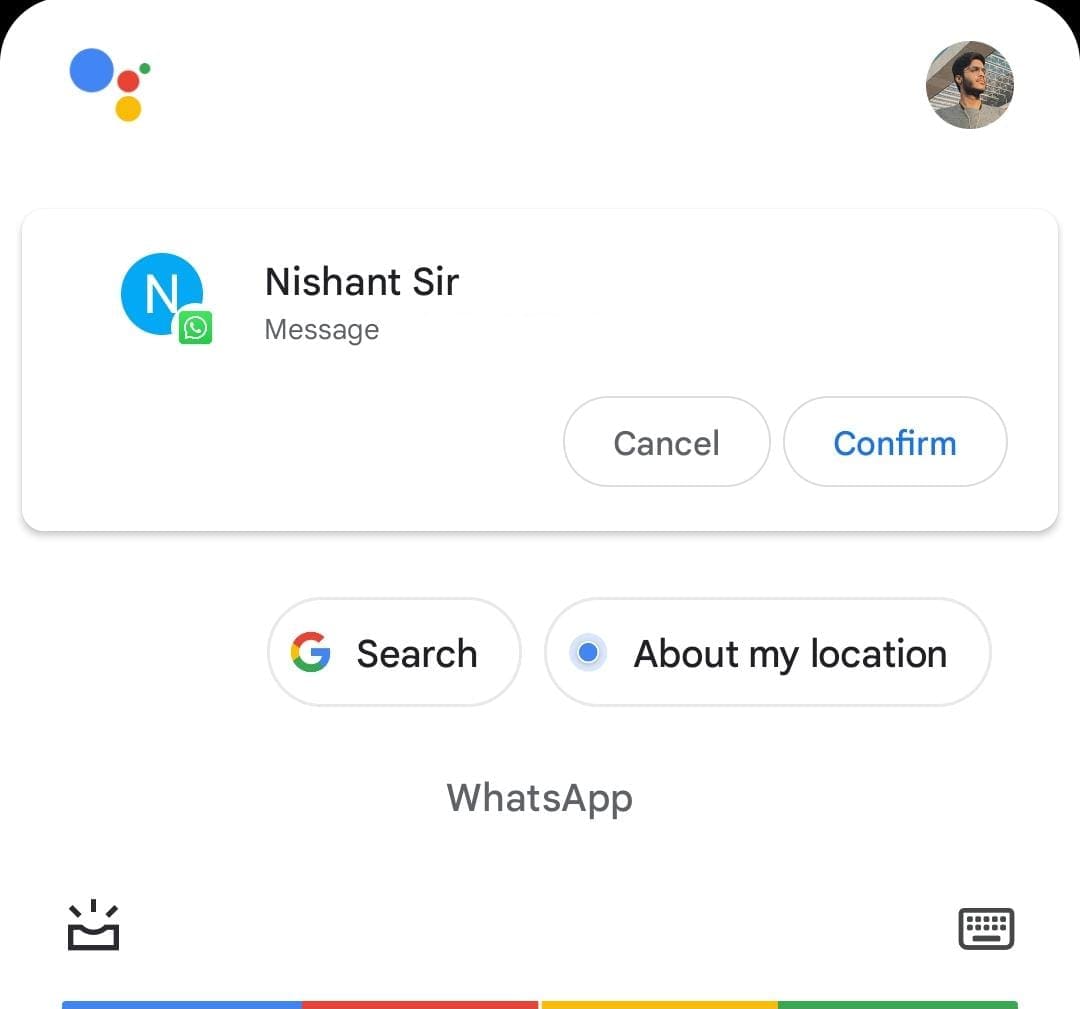
Step 5. After the recording is complete you are able to hear the message before sending it. If you want to send the message say YES or you can clear the message or delete it.
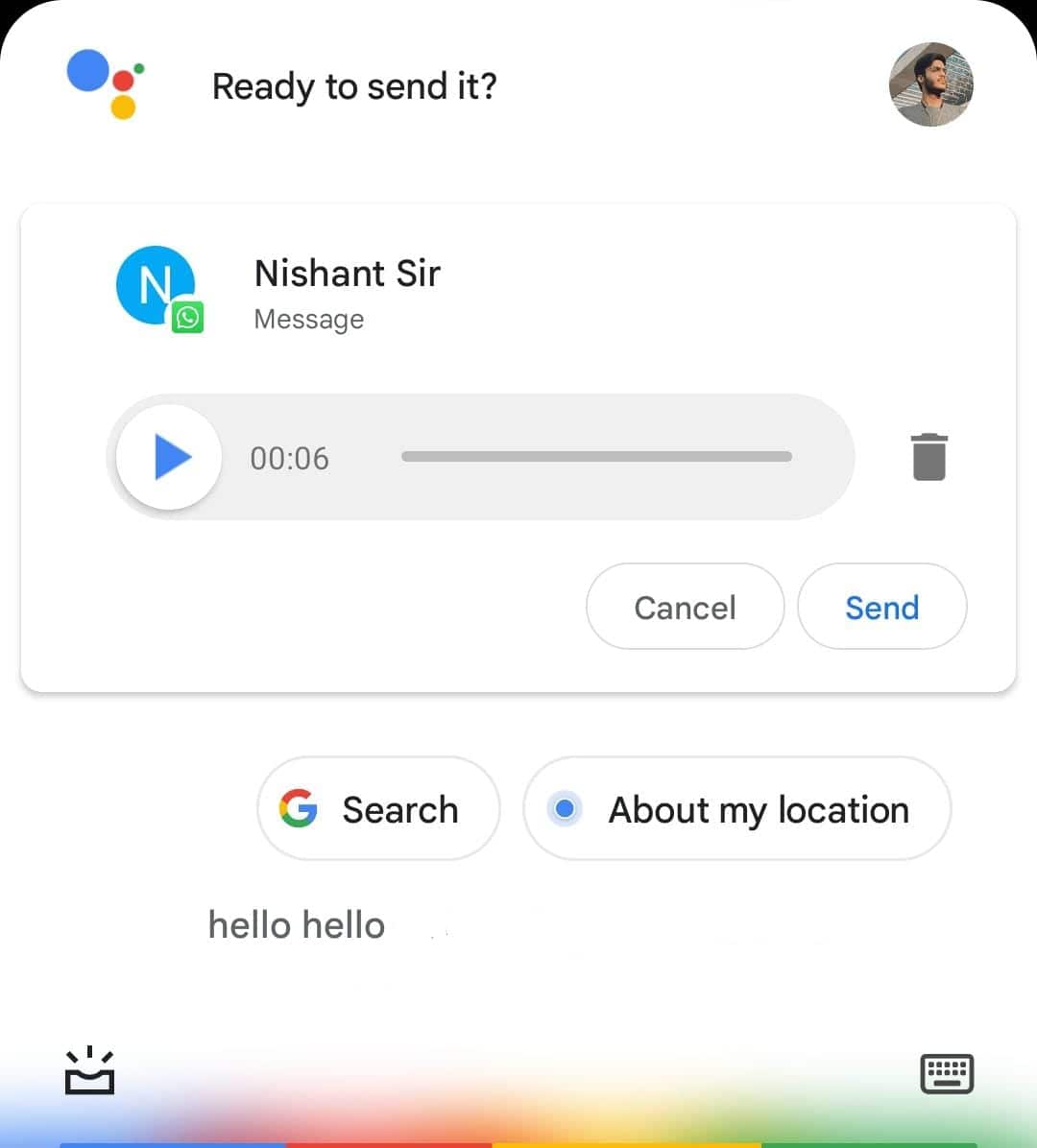
Step 6. Now you are done, you have successfully sent the WhatsApp voice message using Google assistant.
That’s All For Today. Stay Tuned To TechBurner For More Stuff.