Microsoft is soon going to release the official stable version of their latest Windows 11. We are really excited to experience the latest Windows 11 as most of the users can not avail the Windows Insider Program. If you are one of them, there is a way through which you can experience Windows 11 right now on your PC or Laptop. In this article, we are going to tell you how to download official Windows 11 ISO beta. You just have to follow some easy steps and you will be able to download and install latest Windows 11 ISO beta on your PC or Laptop without any hassle. Previously we had to have the latest Windows 10 Build on our Computer and then only we were able to upgrade to Windows 11 Insider Builds. But now, you can directly install the OS from the ISO file. Well, now let’s have a look at the tutorial below so that you will be able to download Official Windows 11 ISO and install it on your system.
How to Download Official Windows 11 ISO Beta?
Here’s how to download the official Windows 11 ISO beta. Just follow some easy steps and you will be able to download and install the first official Windows 11 ISO beta on your system:
Step 1. To download Windows 11 you must be a member of the Windows Insider Program. To do that, visit insider.windows.com/en-us/ and create an account.
Step 2. After you have enrolled in the Windows Insider Program, look for Windows Insider Preview Downloads.
Step 3. On the bottom of your screen, you will find a drop-down menu select the preferred edition.
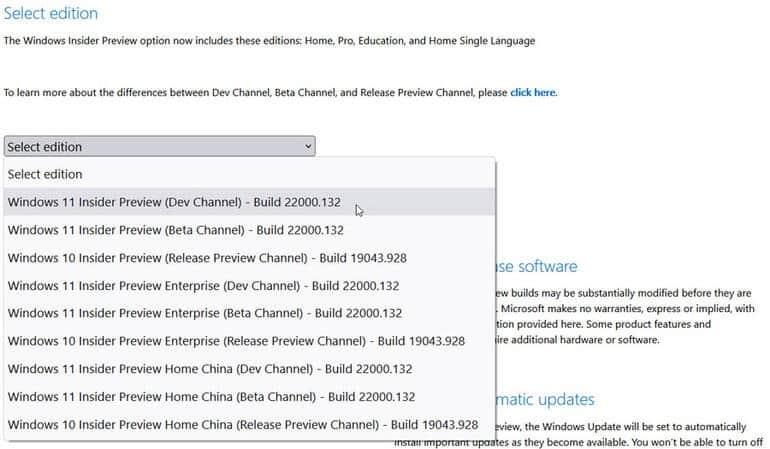
Credit: TechRepublic
Note: We would suggest two editions with the major build number 22000.132, you can download Windows 11 Insider Preview (Dev Channel) or the Windows 11 Insider Preview (Beta Channel). Dev Channel has more new features and updates but is unstable where Beta Channel has more polished features and updates and is more stable.
Step 4. After you have selected the preferred edition click Confirm.
Step 5. Now choose your product language and Confirm then click on download to start the download.
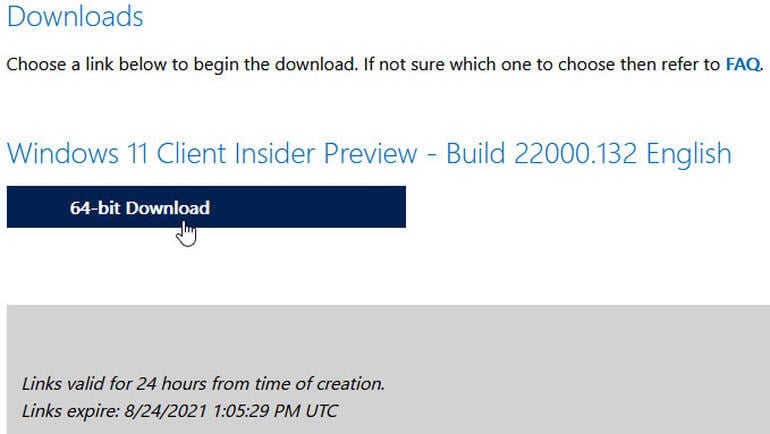
Credit: TechRepublic
Step 6. After downloading the Windows 11 ISO File, you have to create a bootable USB or DVD.
Note: To create a bootable USB or DVD you can use a Microsoft utility called Windows USB/DVD Download Tool. Microsoft doesn’t offer this tool directly anymore but you can always use third-party sites to download it.
Step 7. After installing the Windows USB/DVD Download Tool, run the program. On the first screen select the Windows 11 ISO File that you have downloaded then click next.
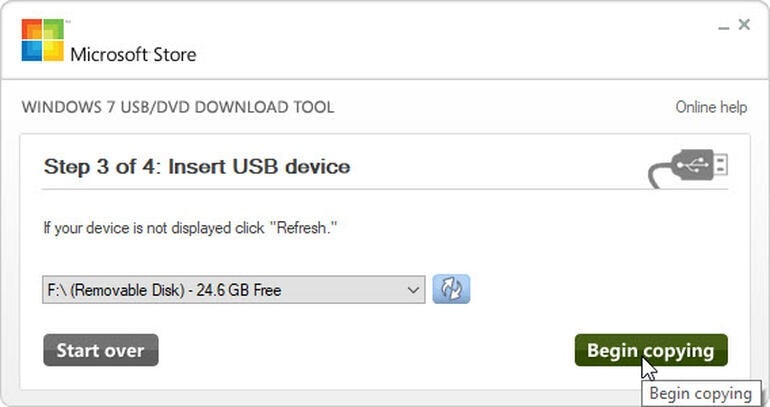
Credit: TechRepublic
Step 8. Now insert the USB or DVD that you what to use for Windows 11 ISO File. Select the disk that you want to use and click on Begin Copying for USB and Begin Burning for DVD.
Note: If you are going to use USB we would recommend you to use USB Drive with more than 8GB storage and for DVD you can use dual-layer or double-layer DVD with up to 8.5GB storage.
Step 9. After the USB drive or DVD is created you can use it to install Windows 11 ISO Beta directly on your PC.
That’s All For Today. Stay Tuned To TechBurner For More Stuff.