When we used to use Internet Download Manager or some downloader like that, we have seen a feature called Download Later. This feature allows scheduling a download based on your choice of time. With the latest version, Google has also launched the Google Chrome Download Later Feature. This feature will allow you to schedule your downloads as per your need. This is one of the best features which was needed badly. However, this feature is not public yet, i.e. Not Available in Settings. This means that you need to go to Google Chrome’s Developer Options to Enable this one. However, many of you might not know how to go to Google Chrome Developer Options. Don’t get bothered with that, we have covered everything in this post. Check out How to Enable Google Chrome Download Later Feature below.
What is Google Chrome Download Later Feature?
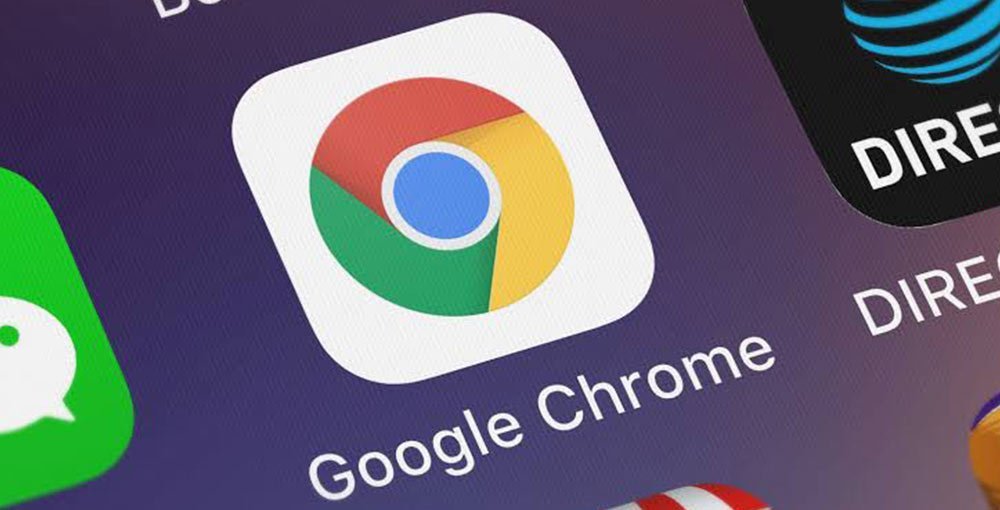
As per the name suggests, this feature will allow you to schedule your Download for later. If we try to explain it simply, suppose you want to download something, but you have used your mobile data limit for the day. As the data will refill after 12’o clock, you would like to download it after 12. For this, you will be able to schedule your Download for your preferred time, and hence the all-new Google Chrome Download Later Feature will start downloading the file at the exact time without even letting you know. This one is handy for those who are on fewer data.
Also, Read – Top 5 iOS Apps Of July 2020 That Should You Try Now
How to Enable Google Chrome Download Later Feature?
As we have mentioned earlier, you have to go to the Google Chrome Developer Options to Enable Google Chrome Download Later Feature. Check out below how to do it:
- Open Google Chrome on your Phone.
- Type “chrome://flags” and go to the site.

- Search the “Enable download later” option.
- Select “Enabled” from the Dropdown.
- Restart the browser.
Must Read | Best PC Build Under Rs. 50,000 in 2020
How to Use Google Chrome Download Later Feature?

Well, you have Enabled Google Chrome Download Later Feature. But how you can use this? Let us explain.
- First, go to any site from which you want to download something.
- Select the Download option or press the download button.
- A new Popup will be shown asking you “Choose when to download“.
- To use the feature, select “Pick date & time“.
- Select your preferred Schedule and click Download.
Must Read | Realme New PowerBank: 30W Fast Charging and More!!
Conclusion
As this is an Experimental Feature, you might face some problems while using this feature. But don’t get worried as there will be a probability of 1/100 of this to happen. Besides all these, this feature will genuinely help a lot of users. Also, as people use Google Chrome the most, this feature will be made public as soon as possible. We will let you know if this happens.
Read this News on BurnerBits – India’s First Edutainment App, Click here.
[Source]