Xiaomi has announced the MIUI 12 in China, and a few users are using it by enrolling to the Beta program. We all know that you are also excited for the MIUI 12. Therefore, to push your excitement to another level, we are providing you with how to download MIUI 12 For Mi 10 guide. Yeah! We will provide you with a proper how to install MIUI 12 on Mi 10. So, read the article carefully because installing custom ROMs is not rocket science, but you have to follow steps correctly; otherwise, you might end up bricking your mobile.
Xiaomi Mi 10 5G Specs
Here are the official specs of the MI 10 5G.
| Model |
Xiaomi Mi 10 5G |
| Network |
5G |
| Display |
6.67-inch, Punch-hole, Full HD+, AMOLED, 90Hz-refresh rate, 180Hz Touch Sampling Rate |
| Platform |
Snapdragon 865 SOC, MIUI 11 based on Android 10(Soon Upgradable to MIUI12), UFS 3.0 |
| Battery |
4780mAh, 30W fast charging, 10W wireless charging |
| Main Camera |
108MP Primary Sensor
13MP Ultra-wide Sensor
2MP Depth Sensor
2MP Macro Sensor |
| Selfie Camera |
20MP Selfie shooter |
| RAM & Storage |
Up to 12GB RAM and 256GB ROM |
| Other Features |
In-display Fingerprint Sensor |
Also Read | How To Install Google Camera On Mi 10
How To Download MIUI 12 For Mi 10
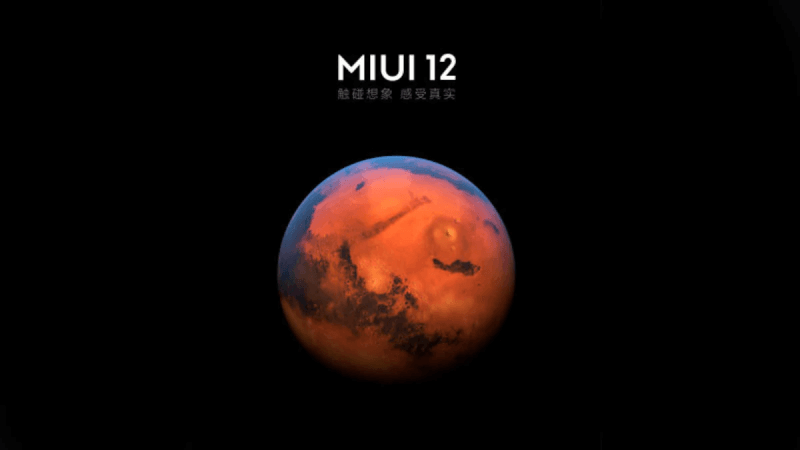
So, download the MIUI 12 Beta from the link provided below along with the TWRP recovery.
Required File while Installing MIUI 12 On Mi 10
So, before installing MIUI 12 on Mi 10. Here is the list of the files that you will need while installing MIUI 12:
- Unlocked Bootloader
- SDK Platform Tools – DOWNLOAD
- PC or Laptop – To install TWRP(Team Win Recovery Project).
- Download MIUI 12 ROM from the above link.
- Download TWRP File for Mi 10.
- Enable USB debugging, and OEM unlock from developer option [Enable developer option by tapping seven times on Build Number(Settings> About Phone>Build Number x7)].
- 70%+ Battery level – To avoid an unexpected shutdown.
Note: Follow the steps very carefully; if any of the mistakes happen, it can lead your device to get bricked. We are not responsible for any of the cause or harm to your device. So, perform these actions at your own risk. Also, the MIUI 12 is in Beta, so it might contain bugs that can cause the problem to your day-to-day activity. Therefore, install MIUI 12 at your own risk.
Also Read | How To Install Google Camera On Realme Narzo 10 and 10A
How To Install TWRP on Mi 10
- Extract Platform Tools in a folder.
- Place TWRP in the extracted Platform Tools folder.
- Open the extracted folder and then open a command window by pressing Shift + R-Click then click on “Open command window here” or “Open Powershell window”.
- Enter Fastboot mode on the device by pressing Power and Volume Up button simultaneously.
- After entering Fastboot mode, connect your device to PC/Laptop via USB cable.
- Type the command below and hit enter to verify that your device is connected –
adb devices
- If the device is not listed, try reconnecting USB cable or repeating above steps carefully.
- As soon the device is listed, type the below command to enter the bootloader –
fastboot reboot bootloader
- As you enter the bootloader, type the below command to install the TWRP.[Replace TWRP with the TWRP .img file’s name or rename the file to TWRP].
fastboot flash TWRP.img
- Once the installation step is completed, type the command below to restart your device.
fastboot reboot
Now You have successfully installed the TWRP recovery in your Mi 10. To Check, Power off your device and Power on by pressing Volume Up and Power button simultaneously. You will enter the TWRP mode.
Also Read | How to Install MIUI 12 on Redmi K20 Pro [Complete Guide]
How To Install MIUI 12 on Mi 10
Follow the steps given below to install MIUI 12 on your Mi 10:
- Enter into TWRP mode.
- Click on the install button.
- Browse to the folder where you have downloaded the MIUI 12 ROM.
- Click the ROM and Swipe to confirm the installation.
- Wait till the process is finished.
- Once the process is completed, click on reboot.
- That’s it you have successfully installed MIUI 12 on your Mi 10.
- Enjoy the ROM.
That’s All For Today. Stay Tuned To TechBurner For More Stuff.