Good games have been playing a big part in every gamer’s life. Games nowadays have also evolved pretty fast and they look very similar to the real world. However, to handle the games having those high graphics requires you to have a high-end PC. This is where most of the gamers back out as not everyone can afford a high-end PC to run those games. In this article, we will discuss and guide you guys on how to play Call of Duty Warzone on a low-end PC. We will cover every aspect of the game. So, without any further ado, let’s get started.
All About Call Of Duty Warzone

Call of Duty Warzone is a battle royale game that is been played for more than a decade now. Also, it is considered to be one of the best first-person shooter games where you can play against other players. Call of Duty has a mobile version as well, but the PC version Warzone is far better than mobile for obvious reasons.
How to Download Call of Duty Warzone on PC
Call of Duty Warzone is a free game to play and you can download it by following the steps below:
- You can head to https://us.shop.battle.net/en-us.
- Then search for Warzone, and you will be redirected to the Call of Duty Warzone page.
- Here you can click on the Play for free button.
- A new tab will open as Blizzard.com and download will automatically start.
- Once downloaded, you can install the Battle.net application and create a new account, or if you have one, log in to your account.
- Now you can search for Warzone and download the game directly to your preferred directory.
Once downloaded you can start the game and play it if you have enough specs on your PC. But keep reading the article to know how to play Call of Duty Warzone on a low-end PC.
Call of Duty Warzone Minimum System Requirements
Below are the Minimum system requirements for playing Call of Duty Warzone on a PC:
|
CPU
|
Intel Core i3 4340 | AMD FX – 6300
|
|
Graphics Card
|
Nvidia GTX 1650 | AMD Radeon HD 7950
|
|
Memory
|
8 GB RAM
|
|
Storage
|
80 GB – 100 GB
|
How to Play Call of Duty Warzone on a Low-end PC
Here are some tips, rather pre-existing graphic settings tweaks that will help you play Call of Duty Warzone on a low-end PC:
Change the Launcher Settings
Firstly, you need to change the Call of Duty Warzone launcher settings. You will need to follow the steps below:
- Head to the Call of Duty Installation folder. There you will find the executable file.
- You need to right-click on the file and head to its properties.
- A properties pop-up will appear. Now, head to the compatibility section.
- Checkmark the disable Fullscreen optimization.
- Now click on Change High DPI and checkmark the Override high DPI scaling behaviour. Also, make sure that the scaling behaviour performed is selected as an application.
- Then click on Apply and then OK.
- Next, you can need to run the compatibility test, so the system will automatically choose the best settings for your PC.
Turn on Hardware Acceleration
- Right-click on your PC or laptop on your desktop and head to the display settings.
- Then head over to the graphics section and turn on hardware acceleration.
- Now you can restart your PC.
Turn on Performance Mode
This one many of you might know, yet, we didn’t want to miss anything from the article.
- You can head to the Control Panel -> Hardware and Sound -> Power Options.
- Here you need to change the plan settings.
- Then you can set it to the ultra-performance mode.
This will utilize more power but increase the performance part for your device.
Disable Game Mode and Game Bar
However, the Game mode is meant to be for better gaming, but there are scenarios where the game mode might keep the game from performing better. You can disable the game mode:
- You need to head to Game mode settings from the settings.
- There you can turn it off.
Prioritize your Game
You can kill all the background processes and keep your game in focus to allow your game to run smoothly.
- You need to press Ctrl + Shift + Esc.
- Then you need to kill all the unnecessary processes.
Now there is an ample amount of RAM free on your PC to keep your game in focus and give it a priority.
Best in-game Settings for Call of Duty Warzone
You can set the settings as mentioned below for a low-end PC. This will help you overcome CPU throttling, heavy RAM usage, etc.
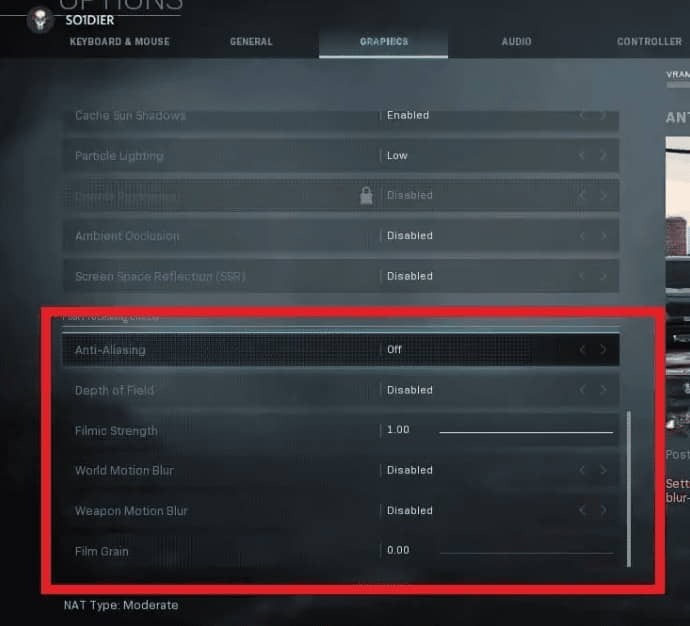
|
Post Processing Effects
|
|
|
Anti-Aliasing
|
Off
|
|
Depth of Field
|
Disabled
|
|
Filmic Strength
|
0.00
|
|
World Motion Blur
|
Disabled
|
|
Weapon Motion Blur
|
Disabled
|
|
Film Grain
|
0.00
|
Also, you need to change the Lightning and shadows settings. You can change it as per your preferences, but our recommendation is as mentioned below:
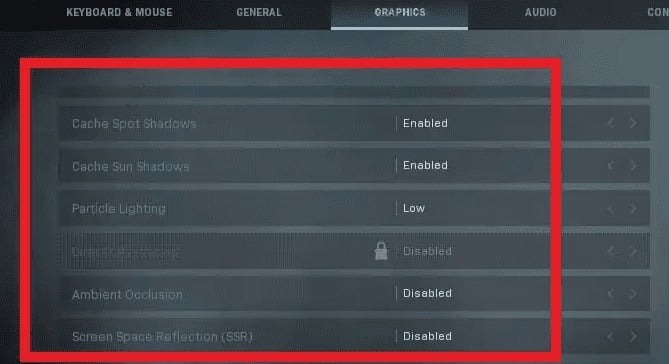
|
Shadow & Lighting
|
Best Settings
|
|
Shadow Map Resolution
|
Low
|
|
Cache Spot Shadows
|
Enabled
|
|
Cache Sun Shadows
|
Enabled
|
|
Particle Lighting
|
Low
|
|
DirectX Raytracing
|
Disabled
|
|
Ambient Occlusion
|
Disabled
|
|
Screen Space Reflection (SSR)
|
Disabled
|
For general settings, you need to disable the Dismemberment & Gore Effects. This will ensure better and playable effects in the game.
Moreover, you can arrange the Textures and Details settings as per your PC recommendations. Our recommendations are mentioned below:
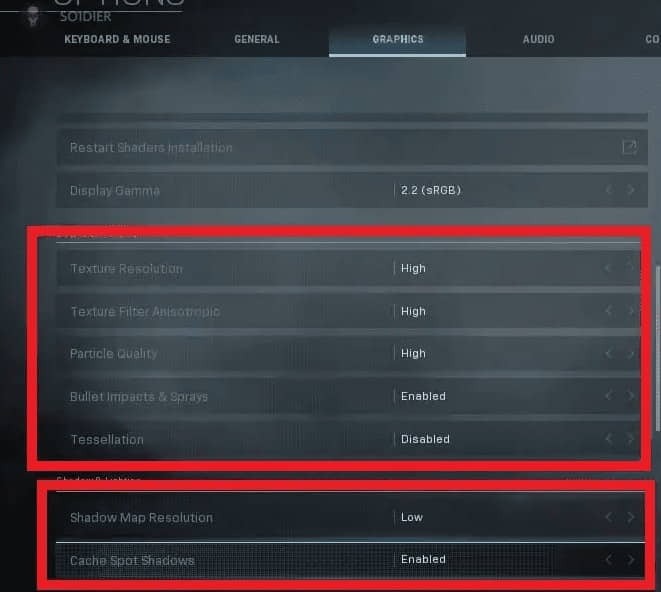
|
Details & Textures
|
|
|
Texture Resolution
|
Low
|
|
Texture Filter Anisotropic
|
Low
|
|
Particle Quality
|
Low
|
|
Tessellation
|
Disabled
|
|
On-demand Texture Streaming
|
Disabled
|
|
Streaming Quality
|
Low
|
In the display section, you can arrange it as per your PC recommendations, however below is our preferred settings:
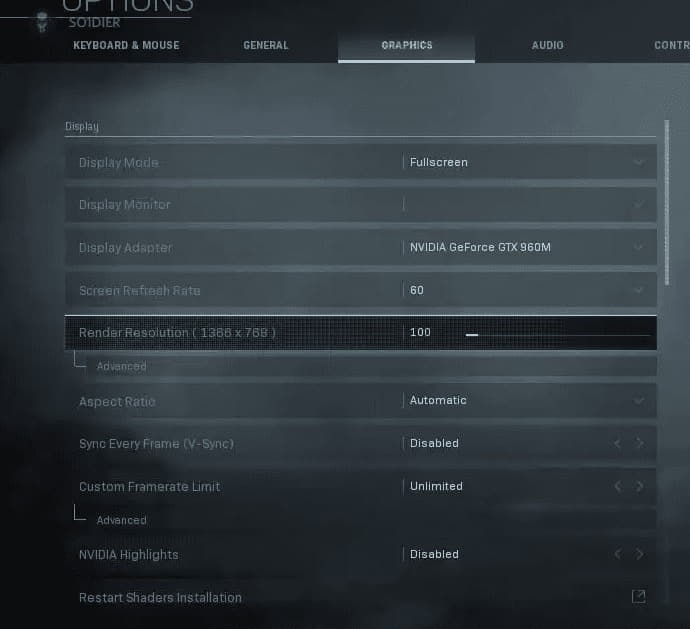
|
Display
|
|
|
Display Mode
|
Full Screen
|
|
Screen Refresh Rate
|
Set this to your personal monitor’s refresh rate
|
|
Render Resolution
|
100% – reducing this will further reduce your resolution below 1080p
|
|
Aspect Ratio
|
Automatic
|
|
V-Sync
|
Disabled
|
|
Custom Framerate Limit
|
Custom – set this to the same number as your monitor’s refresh rate.
|
|
NVIDIA Highlights
|
Disabled
|
|
NVIDIA Reflex Low Latency
|
Enabled + Boost
|
That was it for our article on how to play Call of Duty Warzone on a low-end PC. You can share your thoughts and other settings you know that we missed in the comments section below so that we can update or add them to our list. Moreover, keep an eye out on TechBurner for more such articles.