The Control Center on iPhones can handle most of the functions on the phone. You can toggle Wi-Fi networks, cellular networks, and other settings in the Control Center. However, there are multiple tips to customize the Control Center on the iPhone. In this article, we go over 5 tips to customize the Control Center on iPhone.
Add Items to Control Center
iPhone users can customize apps, settings and even the features that are available in the control center. You can add and remove items from the control center. Adding items to the control center is easy, and here are the steps:
Step 1: Open the Settings app, and go to Control Center
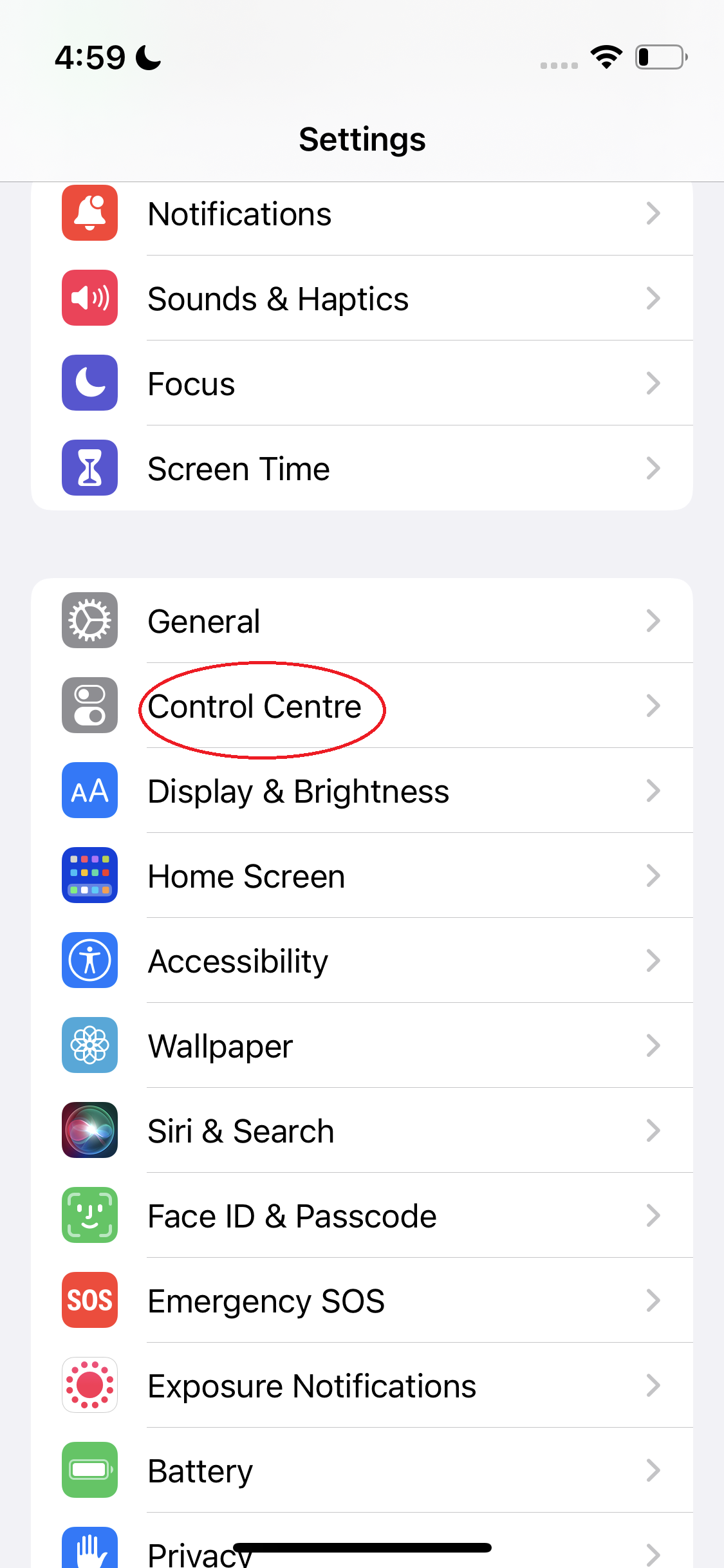
Step 2: In the More Controls option, tap the add(+) button next to the option that you want to add in the control center.
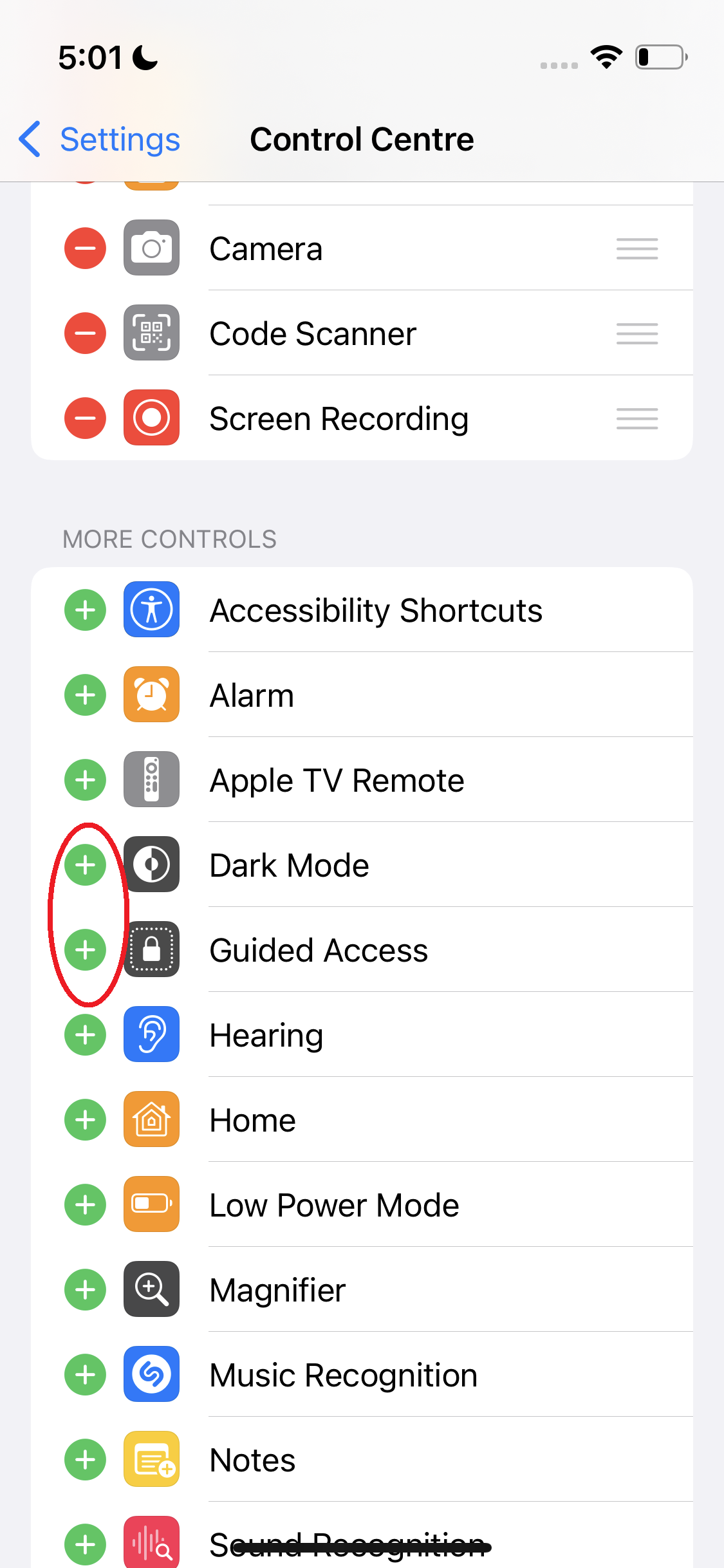
Remove Items from Control Center
If you think the Control Center on your iPhone is cluttered, you can take steps to manage that.
Step 1: Go to Settings -> Control Center
Step 2: Scroll down to Included Controls section.
Step 3: Use the (-) remove sign to hide them from Control Center. Tap on the Remove button to complete the process.
Note: It is not possible to remove Airplane mode, Cellular, Wi-Fi, Bluetooth, Audio playback, Lock screen rotation, Do not disturb, and Screen mirroring items from Control Center.
Rearrange Control Center
The default layout of the Control Center consists of all the options that are used on a regular basis. However, if you want to rearrange the control center, you can do that by following these steps.
Step 1: In the Control Center option, you will see a three-bar icon next to every feature. Drag and move that to shift the option in your desired position.
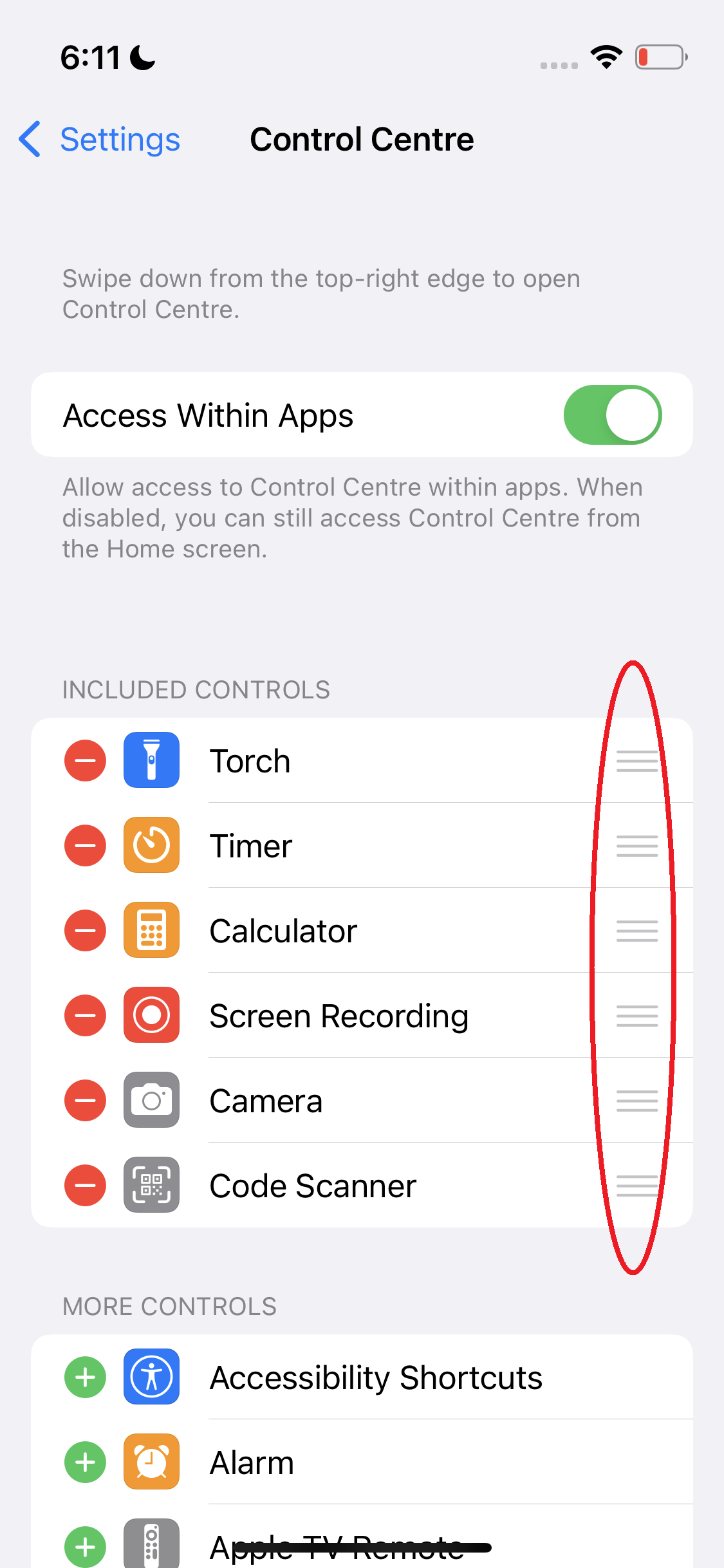
Note-Taking Feature in Control Center
Long pressing the notes icon in the Control Center allows you to take new notes, however, you can change that. Follow the steps for doing so.
Settings -> Notes -> Scroll Down and tap Access Notes from Lock Screen
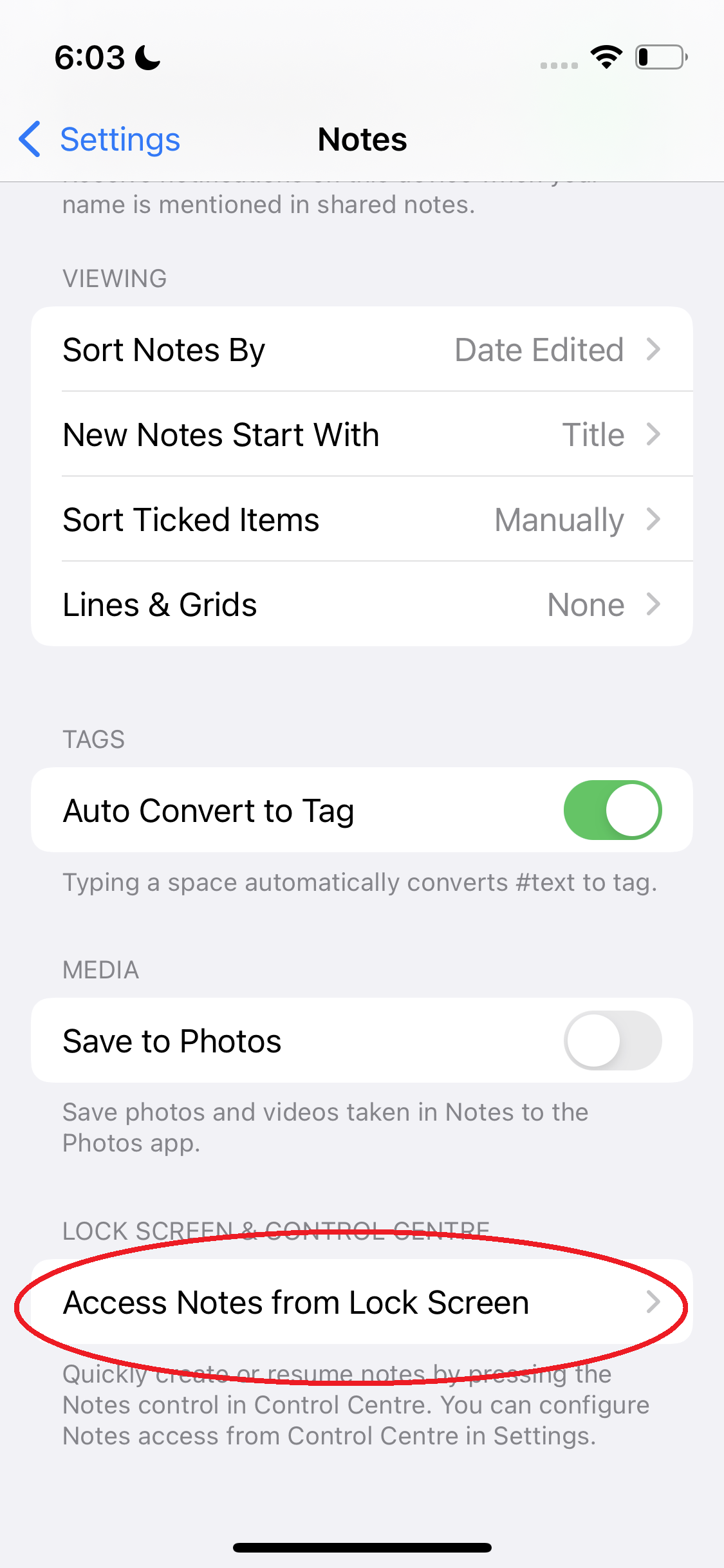
This will allow you to access the Notes app from the Lock screen of your iPhone.
Turn Off Control Center in Apps
Control Center on iPhones can be accessed from any app screen, but you can change that if you do not prefer that. Go to Settings -> Control Center -> Turn off the Access within Apps.
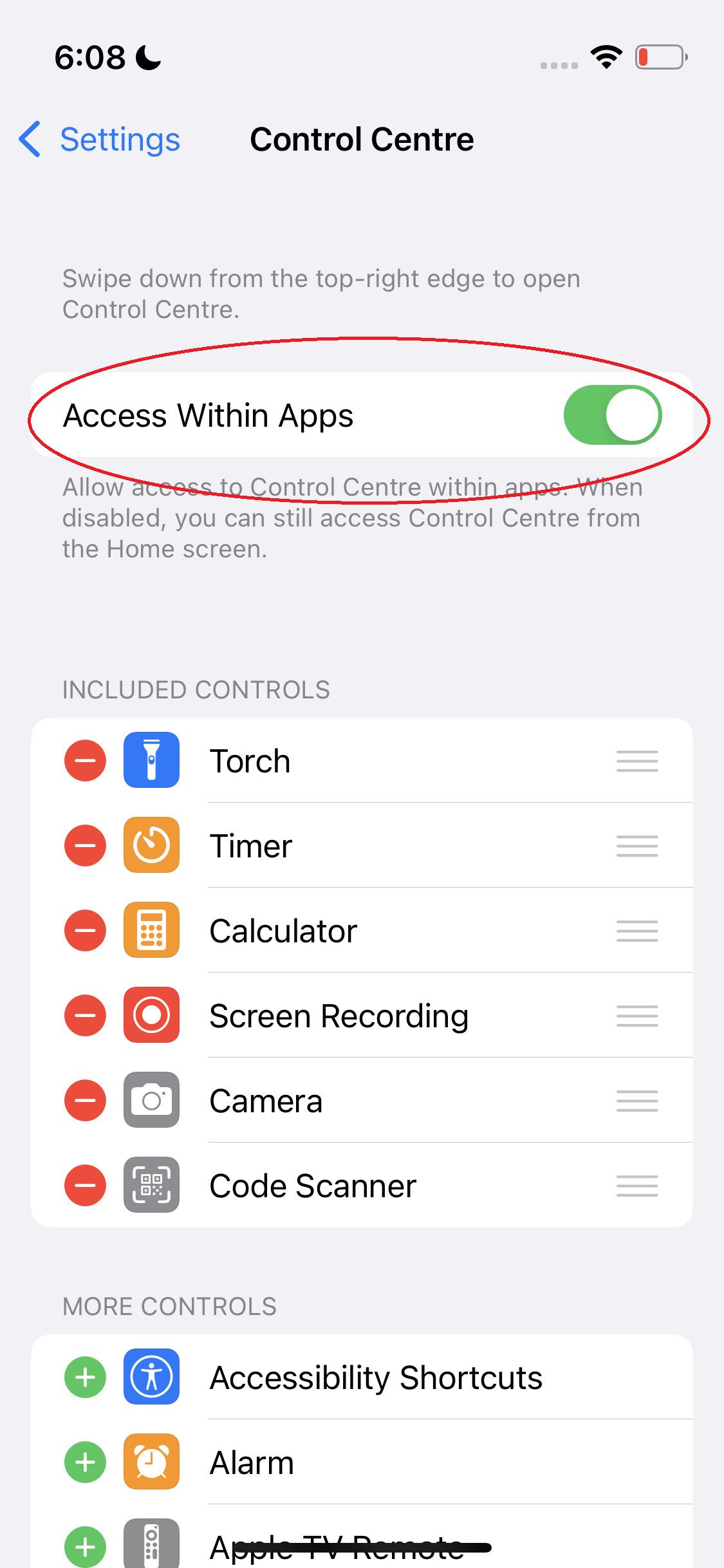
These were the ways in which you can customize the Control Center on your iPhone. For more such interesting stories, follow Techburner.