Are you one of the people who measure Facebook’s post quality based on its impact on actual people and not by likes or reactions? Today, in this article, we are going to tell you how to hide or show like counts on Facebook. You just have to follow some easy steps and you will be able to hide Facebooks like count. Facebook now offers you an option to hide your like or reaction count, but it might be a little bit confusing to find the option for normal people. Well, you don’t have to worry as we will clear all your doubts and problems in this article. According to the survey after hiding Facebook like count, some people found it beneficial, while it’s was annoying for a few. Often people use like counts to get a sense of what’s trending or popular nowadays. But that’s not the perfect way to find trending content. So, Facebook has introduced the option to enable/disable like counts based on user preference. Check out the guide below to find out how to hide or show like counts on Facebook.
How to Hide or Show Like Counts on Facebook?
Here’s how to hide or show like counts on Facebook. Just follow some easy steps to and you will be able to hide like counts on Facebook:
Step 1. Firstly open www.facebook.com on your PC or Laptop.
Step 2. Log in to your account of which you want to hide like counts.
Step 3. Now on the top right corner, you will see a down-facing arrow click on it.
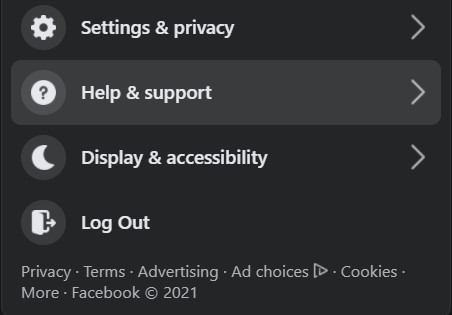
Step 4. Then click on Settings & Privacy under which you will find News Feed Preferences.
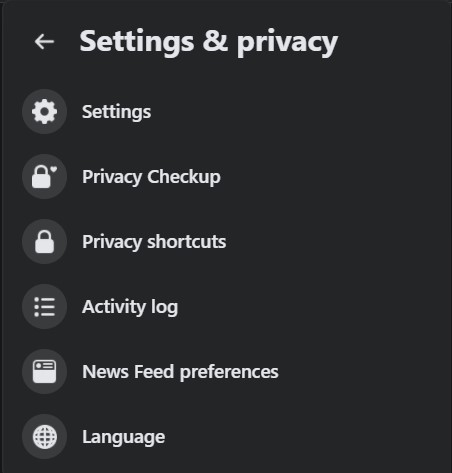
Step 5. Now click on News Feed Preference.
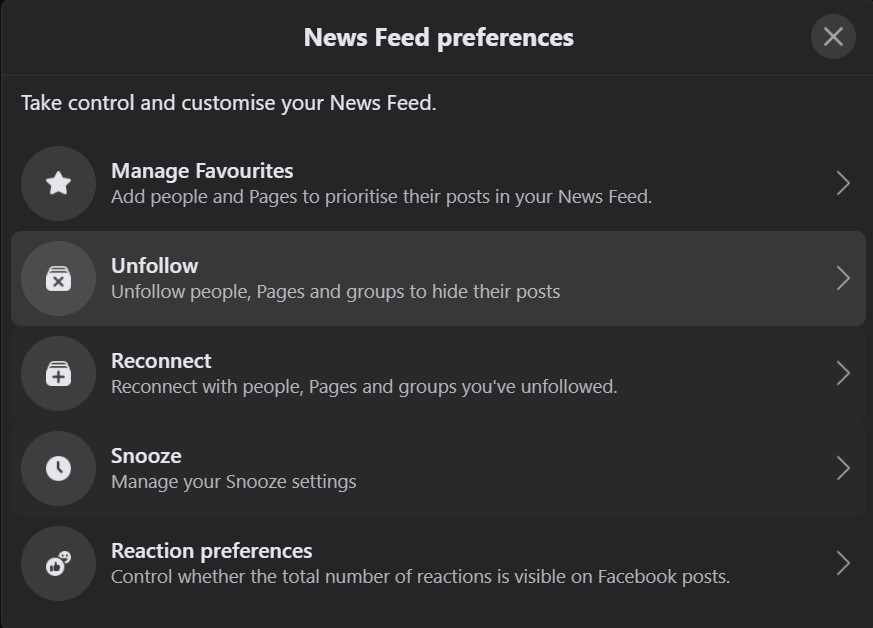
Step 6. A menu will appear in which find Reaction Preferences and click on it.
Step 7. Under Reaction and Preferences, you will see two options first “On a post from others” this allows you to hide like count or reactions from other people’s posts. Second “On your Posts” allows you to hide like count or reactions from your posts and other people won’t be able to see the reactions.
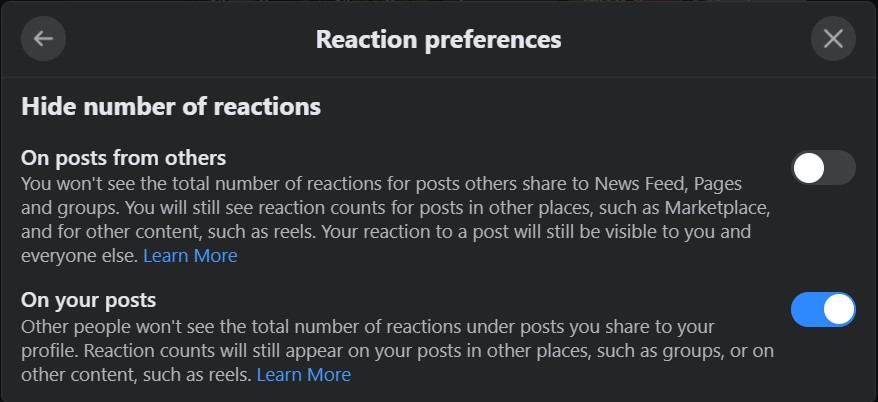
Step 8. Now choose the option which you prefer and click on it. Then refresh your tab and you will be able to hide like count or reactions on Facebook from other people.
That’s All For Today. Stay Tuned To TechBurner For More Stuff.