Microsoft promised Android apps for Windows 11. But till now downloading Android apps and games was a little hectic. Finally, you can use the Windows subsystem for Android along with Amazon Appstore to install your favorite apps. Microsoft has tied up with Amazon to replace Google Playstore. Recently they have incorporated it. The functionality is presently in beta and only accessible for Windows Insiders Program members. Also, the app library is not as vast as Google’s and restricted to 50 apps. However, there is a solution that will allow you to install the Play Store as well. But now let’s see how to install Amazon Appstore on Windows 11. We’ll go over everything you need to know about Amazon Appstore for PC download and Android apps on Windows right now. Before the steps of how to install Amazon Appstore, know the requirements to run Android Apps.
Windows Subsystem for Android System Requirements

Credit: Microsoft
Following are the hardware and software your PC requires fulfilling before proceeding.
- Windows 11 build 22000.x or higher
- 8GB RAM is standard, while we suggest 16GB for a pleasant experience.
- Intel Core i3 8th Gen, AMD Ryzen 3000, Qualcomm Snapdragon 8c, or equivalent processor
- SSD
- Version 22110.1402.6.0 or later of the Microsoft AppStore
- Member of the Windows Insider Beta channel
- Enable the virtualization option on both the hardware and software levels.
How To Install Amazon Appstore on Windows 11
- Search for Amazon Appstore in the Microsoft Store. To download, click the Install button.
- After that, follow the on-screen instructions and reboot your PC as prompted.
- That’s all to install Amazon Appstore on Windows 11. Now you can use it to download Android apps that are accessible inside Amazon’s ecosystem. The majority of popular apps are already available.
- Sign in to your Amazon account and launch the Amazon Appstore. If that is not a US account, get one with the use of a VPN. Because this is only for US people.
- Use the search bar at the top to find your favorite apps and games. Amazon categorizes apps into two categories: All Apps and Games.
- To download and install the app on your Windows 11 PC, click the Get button under the app and then tap Download in the pop-up menu.
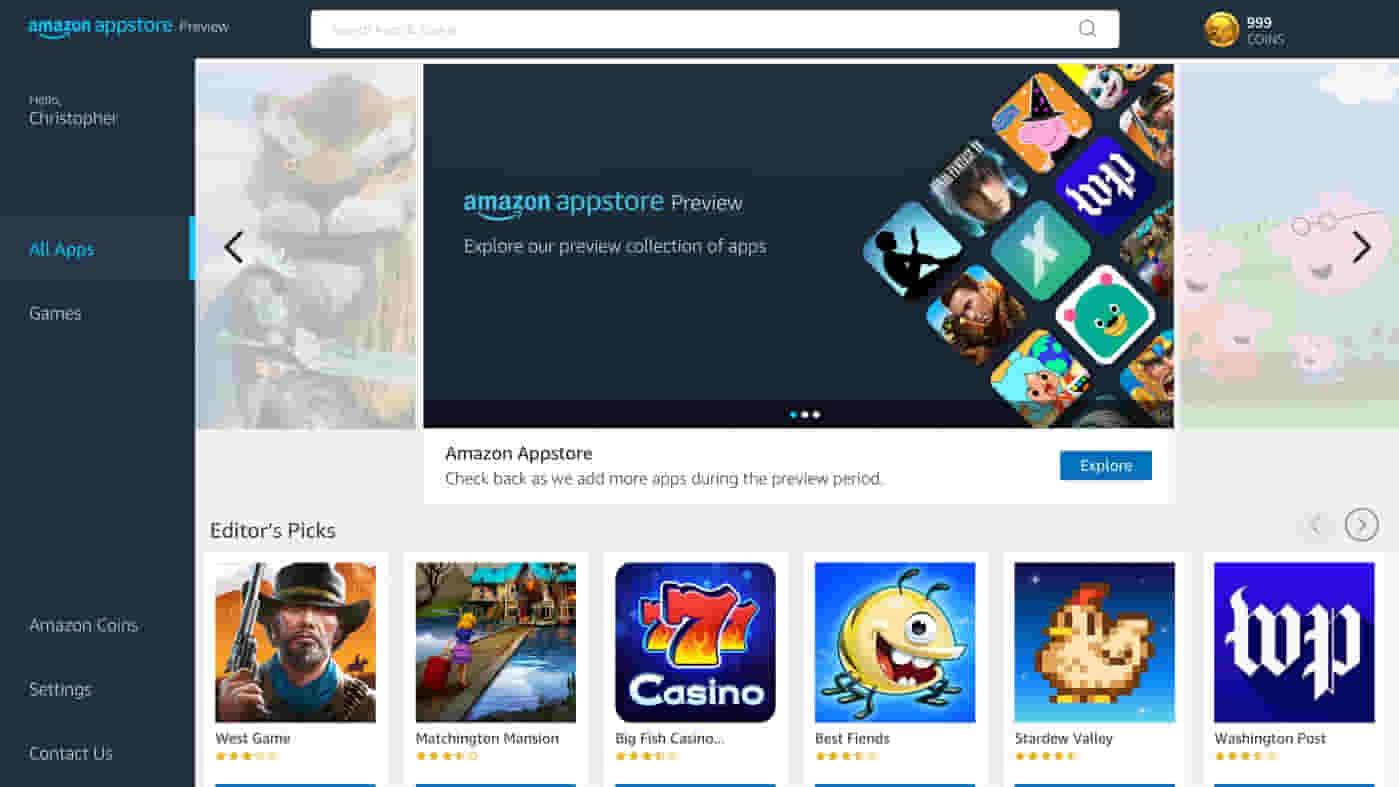
Credits: Microsoft
- Launch the new app directly from the Appstore or search it in the Start menu.
So, enroll in the Insider Program and install Amazon Appstore on Windows 11, which is the official approach. If you don’t find it now, don’t worry! It will be available to the public through an update soon.
That’s all for today! For more updates, follow TechBurner!