Players are already hyped with the cool features of Minecraft 1.18 and are much excited for the release of the new version. The current Minecraft is going to get Minecraft The Wild Update roll out very soon. In this update, each biome is likely to have new blocks, plants, and creatures. Besides that, Minecraft 1.19 will also bring two new creatures to the game: Allay and Warden. Since the Caves & Cliffs part 2 update announcement, many of these new features have been in the works. As a result, you can try out them right now in the Minecraft 1.19 beta. So, without further ado, let’s get started learning how to get Minecraft 1.19 beta. Note the beta update is just for Minecraft Bedrock Edition. At the present, it’s only available on Windows, Android, and Xbox One.
How to Download Minecraft 1.19 Beta The Wild Update?
For Windows, download and install Minecraft Bedrock Edition first.
- Open the Microsoft Store in Windows 10 or Windows 11.
- Then, search Minecraft for Windows. Choose any of the packages or the normal edition.
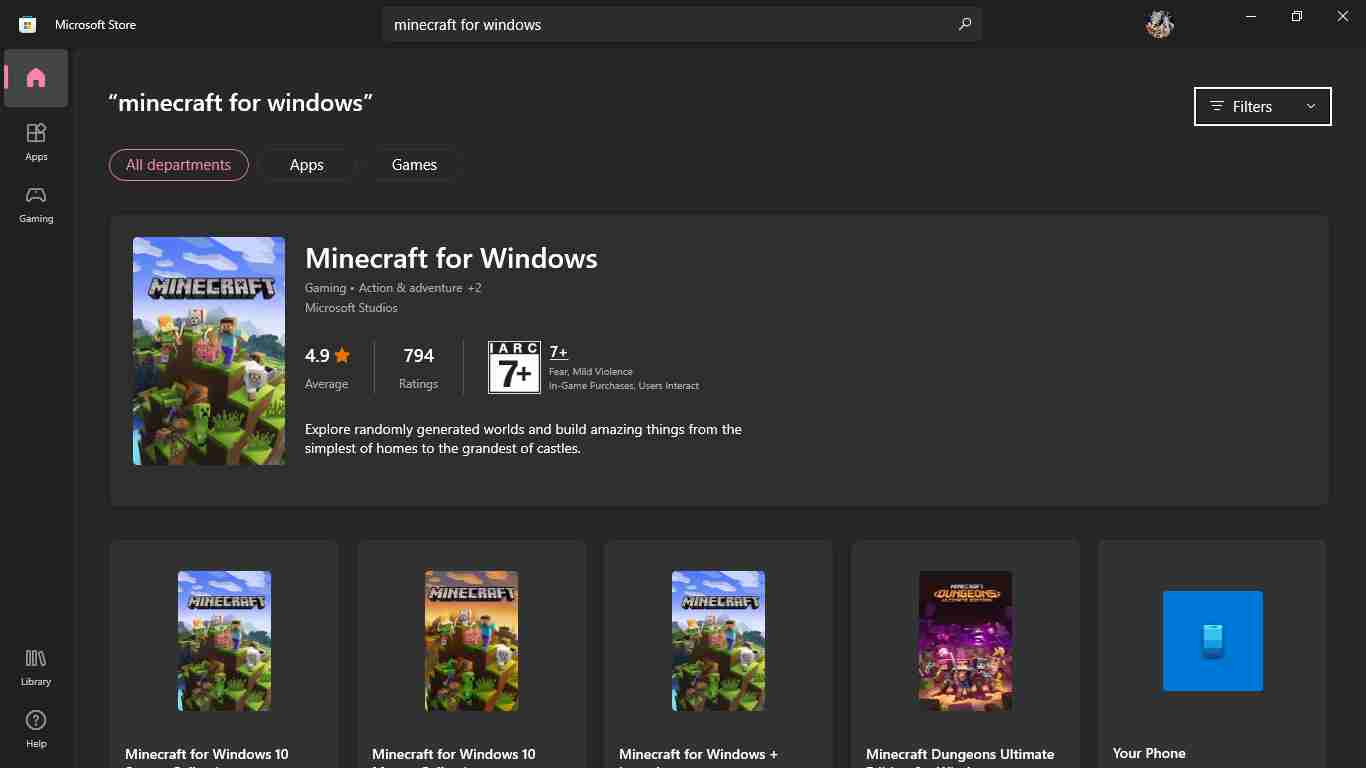
- Finally, on the Minecraft app page, click the price or install option. For the first time installing, buy the game. If you already have the game, you will get a Play option.
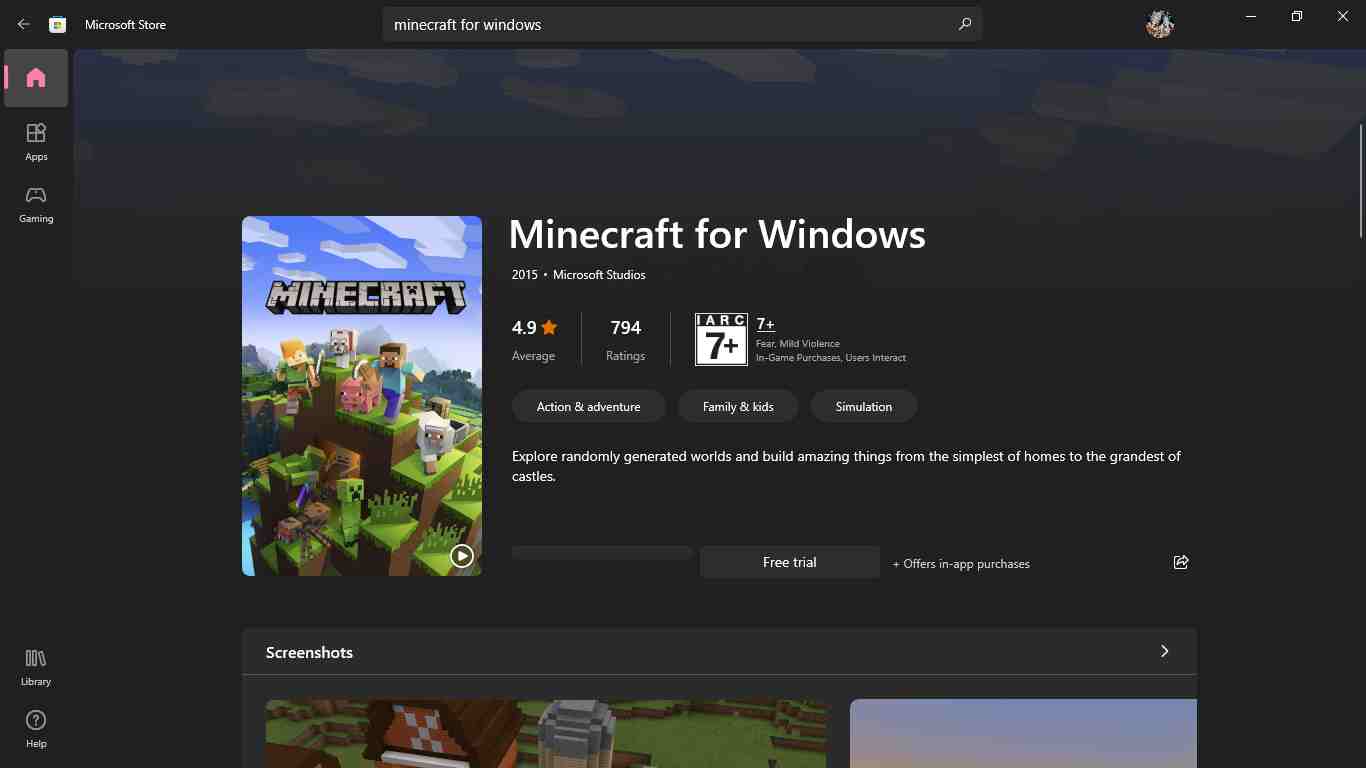
Join the Minecraft Beta with the Xbox Insider App
Now, you need to join the Minecraft 1.19 beta program.
- Search Xbox Insider Hub on Microsoft Store. Tab the install button and open it.
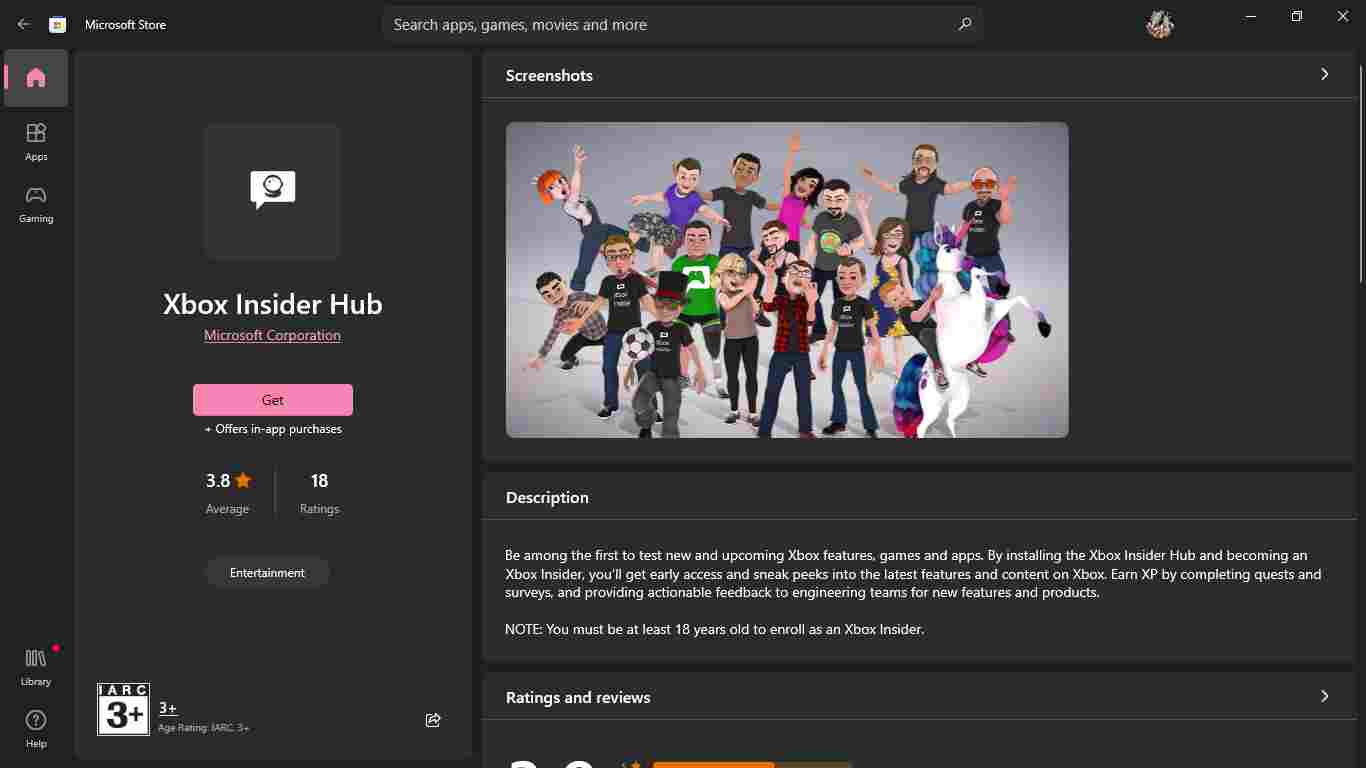
- From the left side of the app, go to the Previews section.
- You will see the Minecraft for Windows option under the Available list. To join the Minecraft 1.19 beta, hit the Join button.
- Now Minecraft will show you the terms and conditions for participating. Read the terms and tap the “Continue” button.
(Beta terms and conditions tell about the instability of the game and accessibility of Realm servers. In the final version, your worlds will be deleted.)
- Beta applications are often accepted within one day. As a result, you’ll need to wait a few hours. Then again, check the Insider app. You can manage and leave the Minecraft 1.19 beta trial anytime.
Once your account has been approved, a beta update for your game will appear in the Microsoft Store. The game’s standard edition features just two digits after the decimal point. However, beta versions of Minecraft include up to four digits following the decimal point. It’s listed at the bottom of the Microsoft Store page for the app.
That’s all. Go ahead and install the Minecraft 1.19 beta. It gives you access to all the new Minecraft 1.19 features. The allay and the warden may be included in the game in future updates.
For more gaming updates, follow TechBurner!