Every iOS user was eagerly waiting for the launch of BGMI on the platform. We have already discussed how to login to BGMI using Apple ID and how to play BGMI with friends on iOS in our previous articles. In this article, we will discuss the best BGMI settings for iOS. The point to note is that we will not discuss the sensitivity settings as they might vary from person to person. So without any further ado, let’s head into the article.
BGMI for iOS Launched: What’s New?

BGMI has been launched for iOS today and is now available on the Apple Store for download. However, if we search for Battlegrounds Mobile India, it is not shown in the list. You will need to search for the “India Ka Battlegrounds”, and tadaa you will get BGMI on your list at the top. In our previous article, we had discussed the process of logging in to BGMI using Apple ID. If you want to know more about it, you can pay a visit to our site for further information. Or else you can carry on with this article.
Best BGMI Settings for iOS
This article will cover all the basic setting changes that will help you to enhance your BGMI gaming experience. You can easily read the article or match the settings as per the screenshots shared along with the settings. First, let’s start with settings for the best graphics.
Best BGMI Graphics Settings on iOS
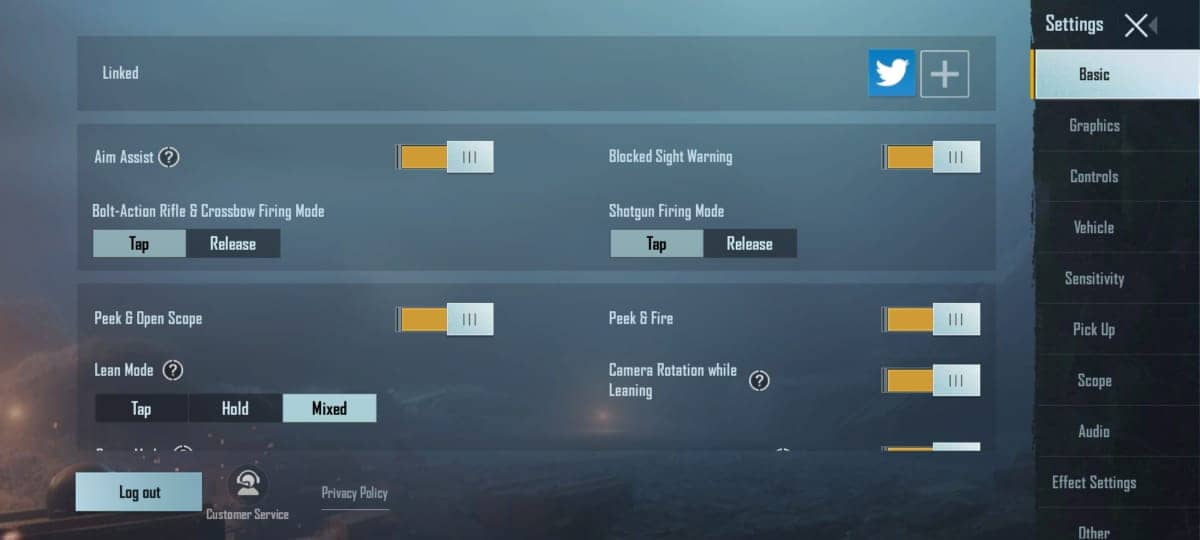
I am pretty sure that you like to play games with the best graphics quality. Follow the steps below to set your game graphics at the highest quality possible:
- Head to Settings -> Graphics.
- Here you can set the graphics to the maximum, Smooth<Balanced<HD<HDR<Ultra HD<UHD.
- It will depend on your device and processor that how much your device supports.
- Now frame rate should always be at the highest possible settings.
- Talking about the Style, this can vary on every user’s preference. Personally, I like the ‘Realistic’ style and many prefer ‘Colorful’.
- Scroll down a bit, and you will see the auto-adjust graphics option. Turn it off. This will make sure that your graphics won’t decrease in some scenarios.
Must Read | How to Login to BGMI Using Apple ID
Best BGMI Settings for Smooth Gameplay on iOS
On the other hand, if you are a gamer you will prefer smoother gameplay without any lags, stutters, or frame drops. Follow the settings below to get smooth gameplay on your smartphone:
- In graphics settings, you need to set graphics to Smooth/Balanced(Smooth recommended).
- Now set the frame rate to ‘Ultra’ or the max as per the availability.
- And for style here you can set it to Classic or Soft
- Moreover, you will need to scroll down a bit and turn on auto-adjust graphics.
- However, you can set the graphics to high for the lobby as it will give you better graphics in the lobby and adjust it automatically if lags.
Best BGMI Settings for Footsteps on iOS
Footsteps really play an important role in BGMI as it suggests to you, from where the enemy is coming from. So for the best experience, follow the settings below:
- You can head to Settings -> Audio.
- Here you can uncheck the ‘UI’, and ‘Music’. This will help you with clearer audio when in-game without any further disturbing sounds. Moreover, it will help in using less internet connection and fewer fps fluctuation.
- You can also adjust the Microphone and Speaker as per your preference but we recommend it to be high.
That was it guys for this article. Keep an eye out on TechBurner for more such updates!!