You may already know that we can easily share files from computer to our phones with Windows Shared Folders features. Not only Android, but you can also access Windows Shared Folders from iPhone. It’s quite easy because of the built-in SMB file sharing feature. So, you can quickly connect to the shared network through SMB servers and access certain files and folders on your Windows computer. This functionality was only included in the Files app in recent iOS and iPadOS updates. Therefore, if you’re using an earlier version than 13, you won’t have this choice. Apart from that, you can use it as long as you’re sharing folders on a local network from a Windows PC. This makes it much simpler to access PC files from iPhone without installing third-party apps. In this post, we will discuss how to Access Windows Shared Folders from iPhone.
How To Access Windows Shared Folders from iPhone?
If your Windows PC doesn’t have any shared folders, you’ll need to enable sharing for a folder. Right-click on the folder, then select Properties. Under that tap on the Sharing option.
You’ll also need the IP address, username, and password for your computer’s local server. If you’re not sure what your server’s address is, open Command Prompt, and run ipconfig command. After that, type IPv4 Address to get the local network address.
Steps To Access PC Files On iPhone or iPad:
- On your iPhone or iPad, open the Files app.
- Tap the triple-dot symbol in the Browse menu in the top-right corner of your screen.
- Click on Connect to Server from the other options.
-

-
Image: osxdaily
-
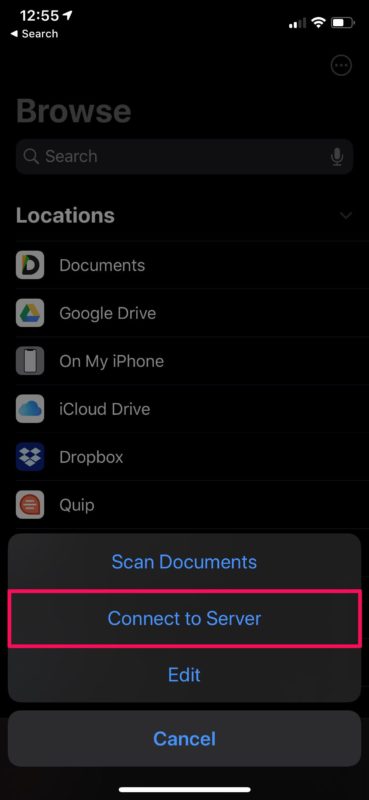
- Now, type the local server address you got from the Command Prompt. Tap on the Connect option.
- On the next screen, choose Registered User. Then enter your computer’s local login and password. Tap Next after you’re finished.
-
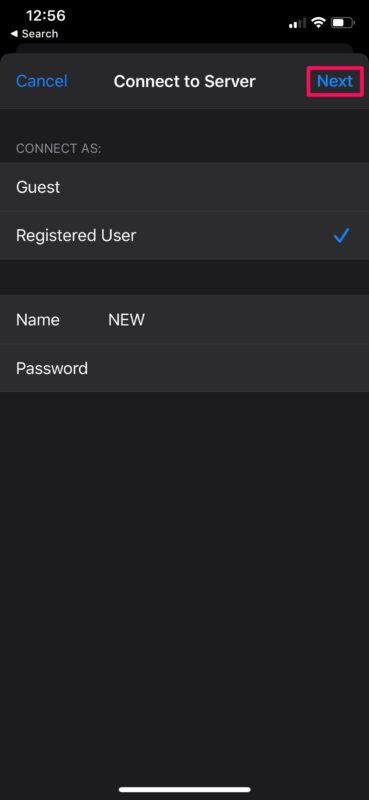
-
image: osxdaily
-
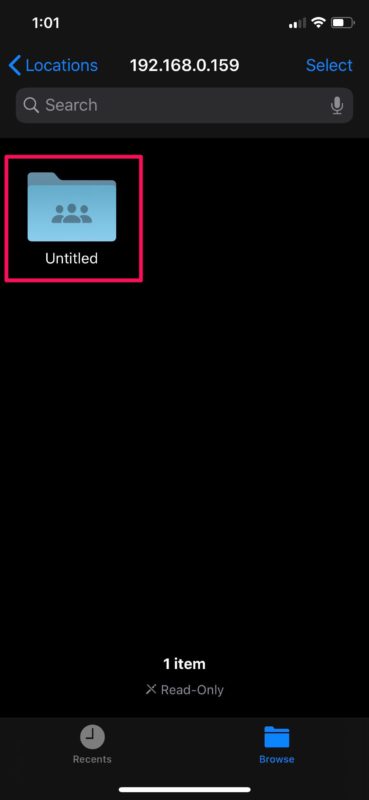
- Your iPhone will be connected to the local network. Now you can see all the shared folders on your computer. To see the files and other contents inside those folders, tap on it.
- You’ll be able to move, rename, and remove files from a shared folder if you have the proper rights. To do so, just press on any of the files.
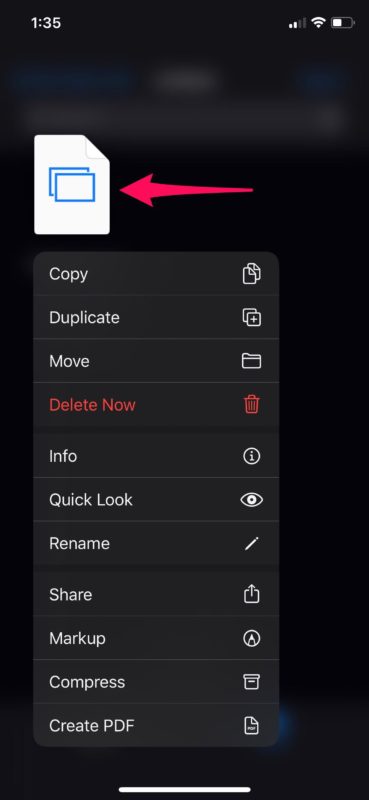
image: osxdaily
- To disconnect from your computer at any moment, click on the eject symbol beside the server address on the Browse menu.
That’s all!.
SMB: New Edge File Transferring Method
SMB server is most often used with Windows sharing. But now many other devices also use it for compatibility. You may connect to SMB file transferring servers from devices, including Linux, Mac, Android, and other networked devices in the same manner.
If you’re having trouble connecting to your computer, make sure your iOS device is on the same local Wi-Fi network as your computer. The SMB protocol, which stands for Server Message Block, allows for this server connection functionality. It enables your computer to share files and printers with other networked devices.
To use SMB server connection, iPhone and iPad users had to use third-party file management applications from the App Store until iOS and iPadOS 13 were released. Now that this capability is included in the native Files app, there’s no need to install any extra third-party programs to use SMB sharing.
Access Windows Shared Folder From Android
Unfortunately, there is no built-in feature in Android to access PC files. You need to download a third-party app (like FE File Explorer) to access SMB share from Android. Download the app and connect to the Network Neighbourhood as a registered user. Enter credentials to log in and get connected to the local network. That’s all to access Windows Shared Folder from Android device.
I hope this helps you to get your PC files from iPhone and Android.
For more tips and tricks, follow TechBurner!