The hard drive on your computer serves as its core database. The computer keeps all of your files for future usage in it. But its lifespan is dwindling with each passing day. However, don’t worry if your computer is relatively new. However, it’s critical to maintain a careful eye and check the health of your hard disk. It helps you to prevent an unexpected crash and loss of data. Windows includes a slew of features to address computer issues. Some of them are also useful to do a hard drive health check. Also, there is an option to update your hard disk drivers. In this post, we will discuss the built-in Windows 11 features for hard disk health check and repair. So let’s get started.
How to do a Hard Disk Health Check in Windows 11?
WMIC Tool
Windows Management Instrumentation Command of cmd inspect and control your Windows operations. It can also do a hard disk health check.
- Open the command prompt on your PC
- Type wmic and press Enter.
- Then write diskdrive get status and again press Enter
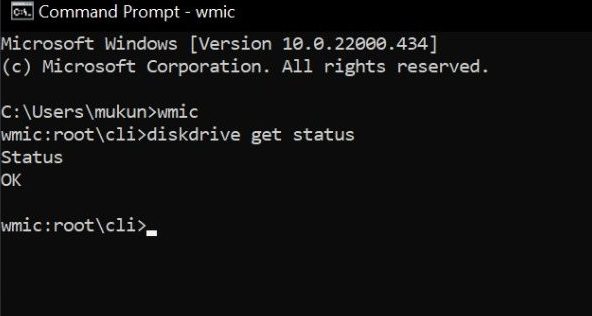
Now the tool will begin to run. After a few seconds, it will show the current state of your hard disk’s health.
CHKDSK Tool
This is also a command prompt utility. The CHKDSK command (Check Disk) checks and repairs your hard drive issues. It scans your disk sectors and identifies those that aren’t working.
It’s compatible with any Windows version. So, use this command to check the health of your Windows 11 hard disk.
- Open the Command prompt
- Then type the chkdsk /f command and press Enter
The command will run and prompt you to set up the scan after the next restart. If you agree, press Y.
The hard disk scan will start as your PC restarts. After completion, it will tell you how healthy your hard drive is.
Tools by HDD Manufacturer
Popular hard drives like Western Digital, Samsung, and Seagate provide free tools. So, if you have these drivers, go for this method to diagnose hard disk in Windows 11.
Don’t worry if you don’t know the manufacturer of your hard disk. Go to the Device Manager. If there is any driver’s upgrade, it will show here.
- Open device manager on your PC
- Choose Disk drives from there and double tap on disk name.
- Open the drivers section and tap on Update drivers
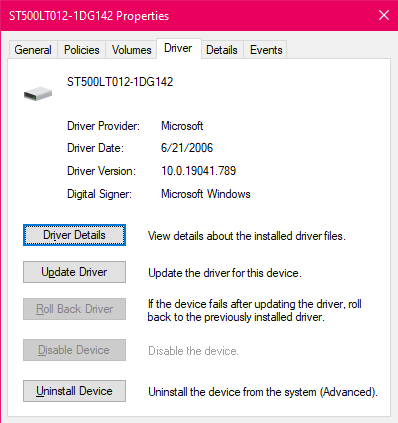
Professional Tools
Built-in Windows features should be sufficient for determining the health of your Windows hard drive. But sometimes the utilities don’t always operate as they should. Therefore, using third-party tools is one approach to get around this problem.
We suggest HDDScan and Hard Disk Sentinel. Both have a free version and work excellent.
Wrap Up
Examining your computer’s health may help it last longer. Monitoring your Windows 11’s hard disk health, you can ensure that it doesn’t experience any data loss due to drive failures. We suggest using the built-in commands. But if that doesn’t work, take the help of external tools to check hard disk health.
So, that’s all! For more updates, follow TechBurner.