Nowadays data breaches have become very common and anyone can become a victim. The best way to keep your data secure is by changing your social media account passwords. However, if you use a weak password, that can easily be cracked by someone else is also dangerous. Apart from that, the question is how to check whether your passwords have been compromised and are available on the internet? Today, we are going to tell you how to check your compromised passwords using chrome. You just have to follow some easy steps and you will be able to find whether your passwords have been compromised or not. Google has added an additional feature long ago but not everyone knew about it. The feature only works on saved passwords for now. However, we usually save our passwords in Google Chrome for fast logins. The Password Checker feature not only checks your saved passwords for any data leaks but also warns you to change the password. Apart from password leaks, we also have to use a Strong Password for our logins. So, let first have a look at how to select a secure password. After that, we will discuss How to Check Your Compromised Passwords using Chrome. So, let’s get started with selecting the secure password first.
How to Select a Secure Password for your Logins?
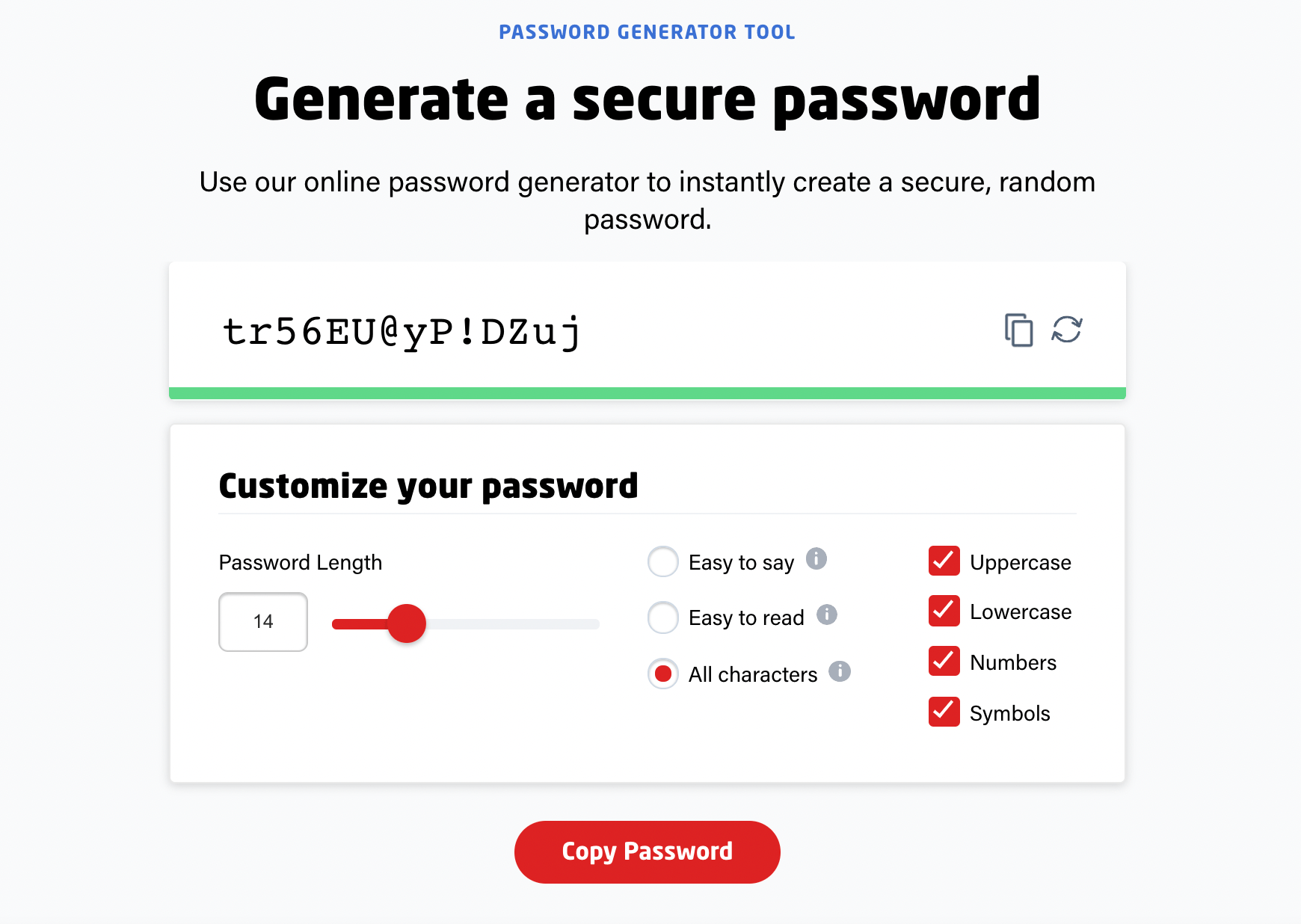
This is a problem that nobody talks about. We all have some of our passwords as our Birthdate, Phone Number, Pet Name, even digits like 123456, etc. However, as per our recommendations, you should always use a password that is at least 14-character long, includes at least each of uppercase and lowercase letter, digit (0-9), special character, and most importantly, you must have different passwords for different accounts. Well, you might have a question that how you can generate these kinds of passwords as thinking of a complex password of a minimum of 14-digits is quite tough with these permutations. Well, there are a lot of apps that help you overcome these problems. You can use password manager apps like BitWarden (Open-source), 1Password, LastPass, etc. With the problem of selecting a secure password is solved, let’s now head to How to Check Your Compromised Passwords using Chrome.
How to Check Your Compromised Passwords using Chrome?
Here’s how to check whether your passwords have been compromised using chrome. We have made a guide for you to easily check your compromised passwords. You just have to follow some easy steps and you will be able to check your accounts passwords:
Step 1. Open Chrome browser on your smartphone or computer. Now go to the top right corner and tap on three dots, a menu will appear.
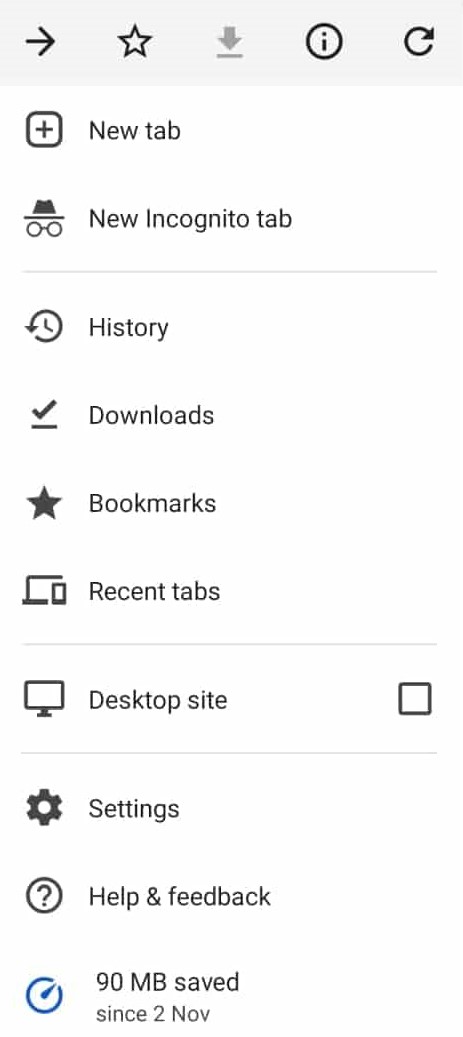
Step 2. Now tap on Settings, then scroll down, and under Basics tap on the Passwords option.
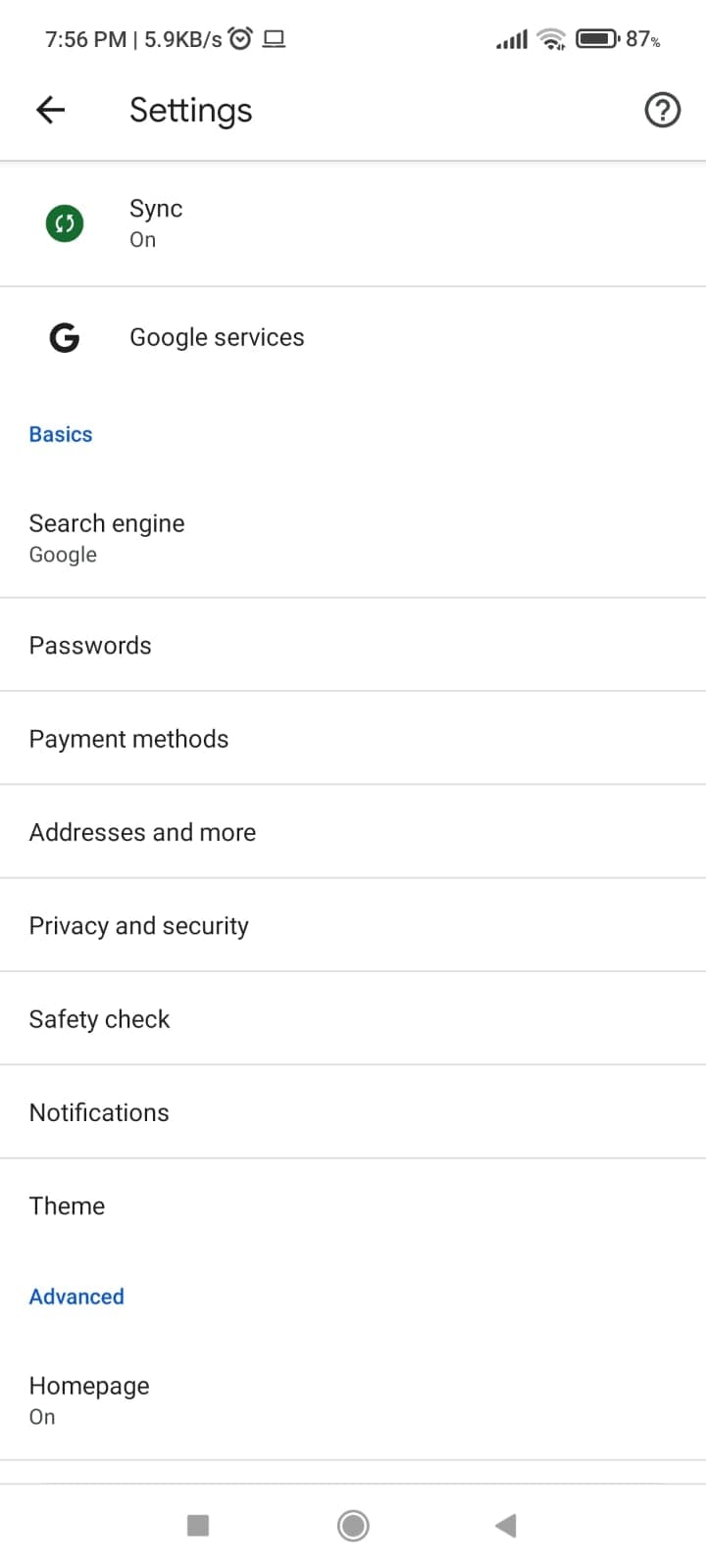
Step 3. A new page will open up, now ta on the third option Check Passwords.
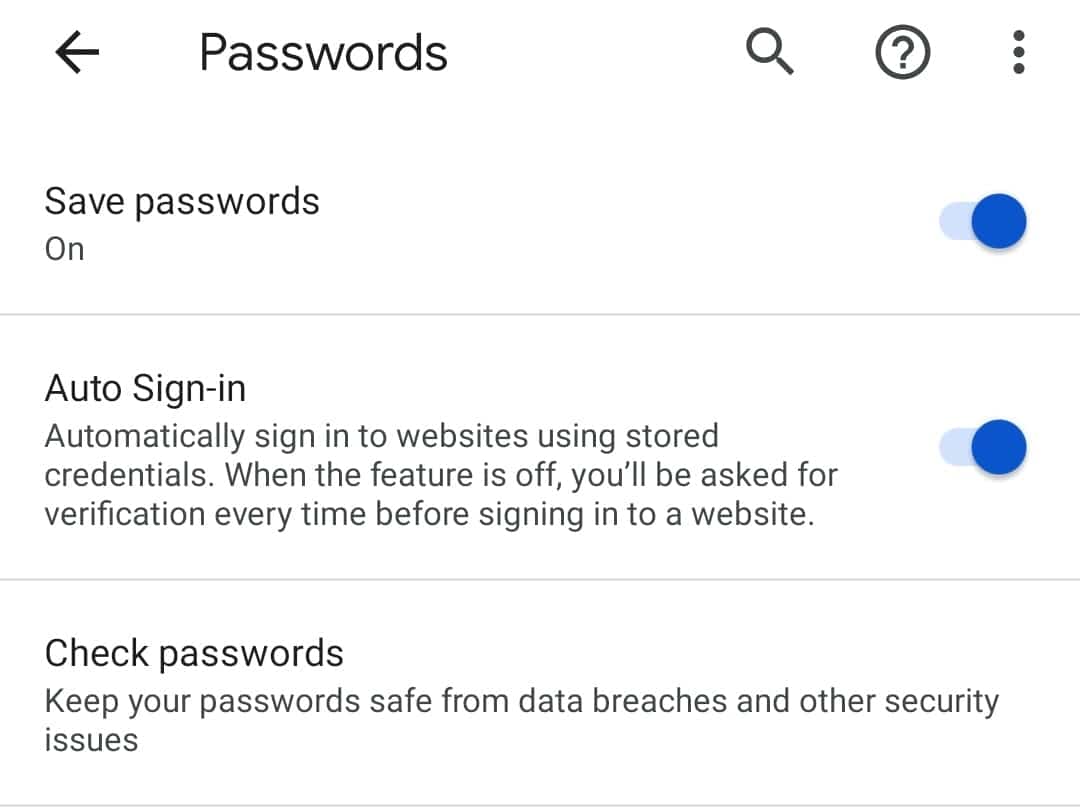
Step 4. It will be taking a few seconds to load all your accounts and passwords.
Step 5. After the load is complete you will see all your accounts with compromised passwords.
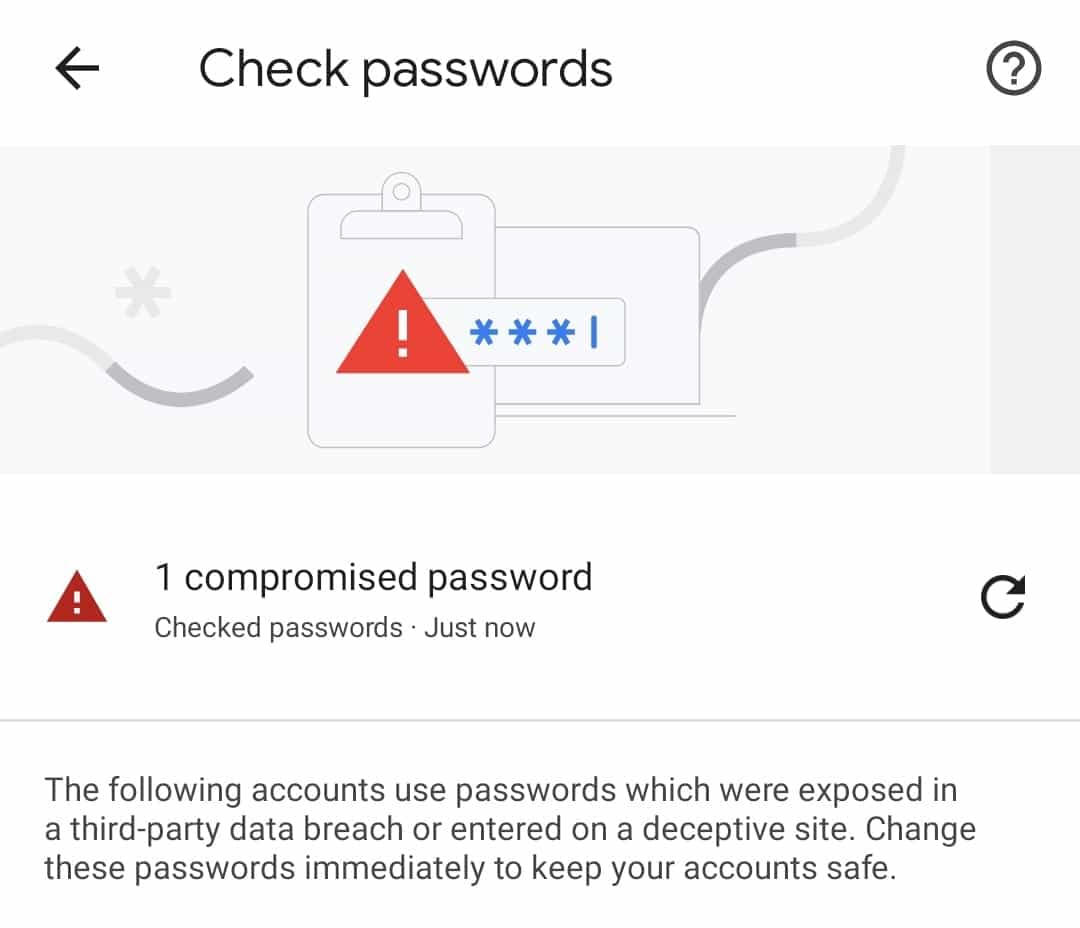
Step 6. Right under the compromised account, you will see an option to Change Passwords. On the right side, you will see three dots and a menu will appear with three different options View Password, Edit Password, and Delete Password.
How to Check Whether your Passwords have been compromised using Chrome on PC?
The easiest way to check your passwords is through PC but it might confuse some people to find the option. Here’s how to check whether your passwords have been compromised using chrome on your PC:
Step 1. Open Chrome on your PC, then open Settings.
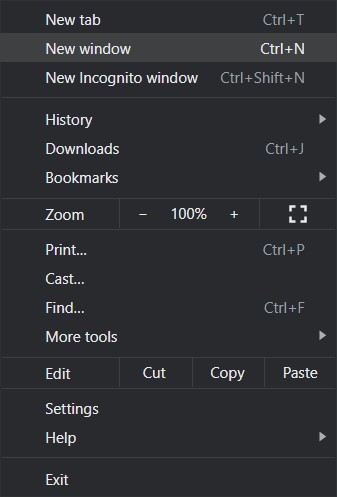
Step 2. Now on the right pane click on the Autofill option and choose Password.
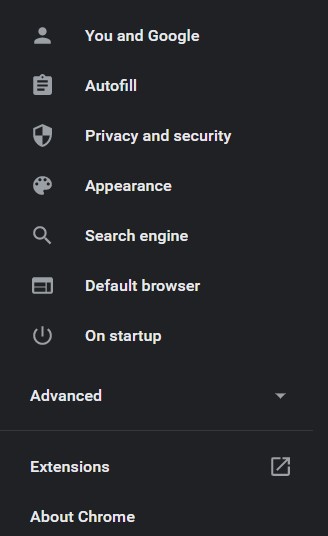
Step 3. Then click on the Check Password option.
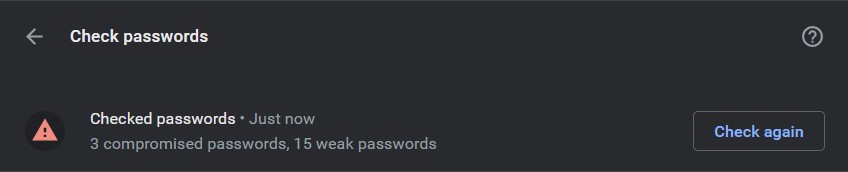
Step 4. It will take a few seconds to scan all your passwords and will divide them into two categories compromised passwords and weak passwords.
That’s All For Today. Stay Tuned To TechBurner For More Stuff.