Everyone knows that you can add multiple profiles to a single Netflix account. Various prices and options allow you to use profiles simultaneously or separately. Netflix profiles are the best thing for families or friends who have a joint account. You can create up to five profiles, and each will have its own browsing history and recommendations. By creating multiple profiles, you never have to influence anyone’s preference for your Netflix recommendations. You can also delete a profile that you no longer or no longer need. Read this blog to learn how to delete a Netflix profile from a web browser, mobile device, or TV.
How to Delete a Netflix Profile: Steps
When you create a Netflix account, one primary profile is created with it. This profile is permanent and you can usually not remove it. Other than your primary profile, you can delete every other Netflix profile if they make random suggestions or belong to someone who no longer uses it. So let’s see how to delete unwanted Netflix profiles. Deleting the Netflix profile is a simple process and can be done on any supported device.
Delete Netflix Profile through Browser
Through your browser, you can change almost all Netflix settings, including managing your profiles. Here’s how to do it.
- Sign in to Netflix using a web browser on a Windows, Mac, or Linux computer using any profile.
- Click Manage Profiles by hovering over your profile icon in the upper right corner.
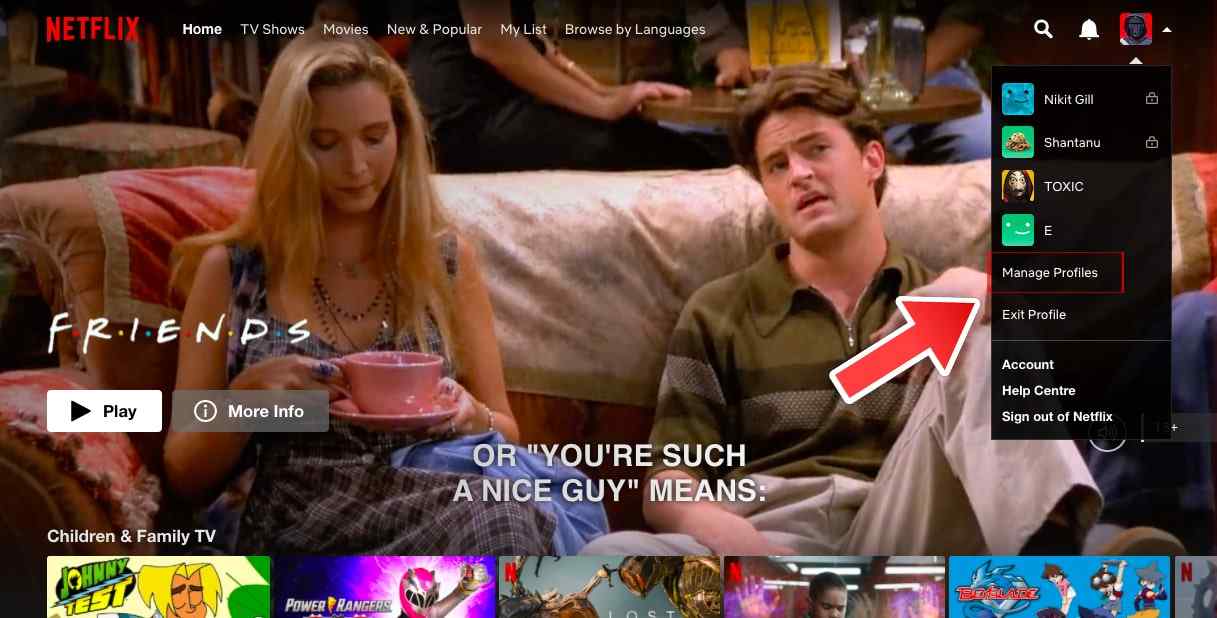
- You will find a pencil icon above the profile you want to delete, click on it.

- Then click “Delete Profile”.
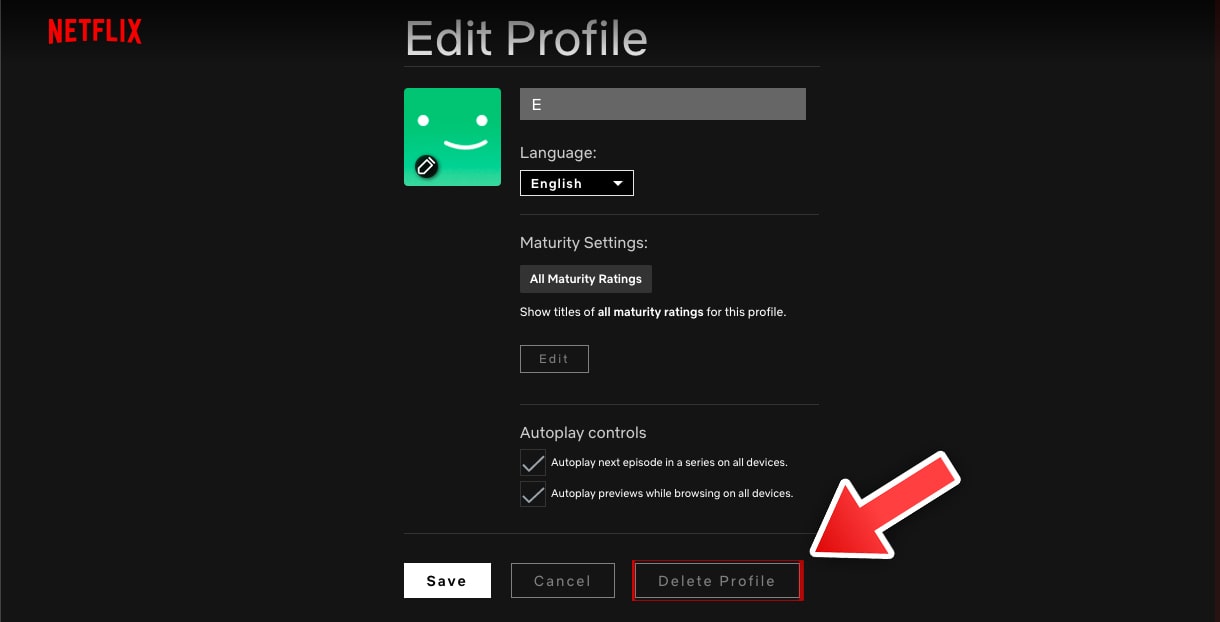
- Then confirm that you really want to do so by clicking Delete Profile again.
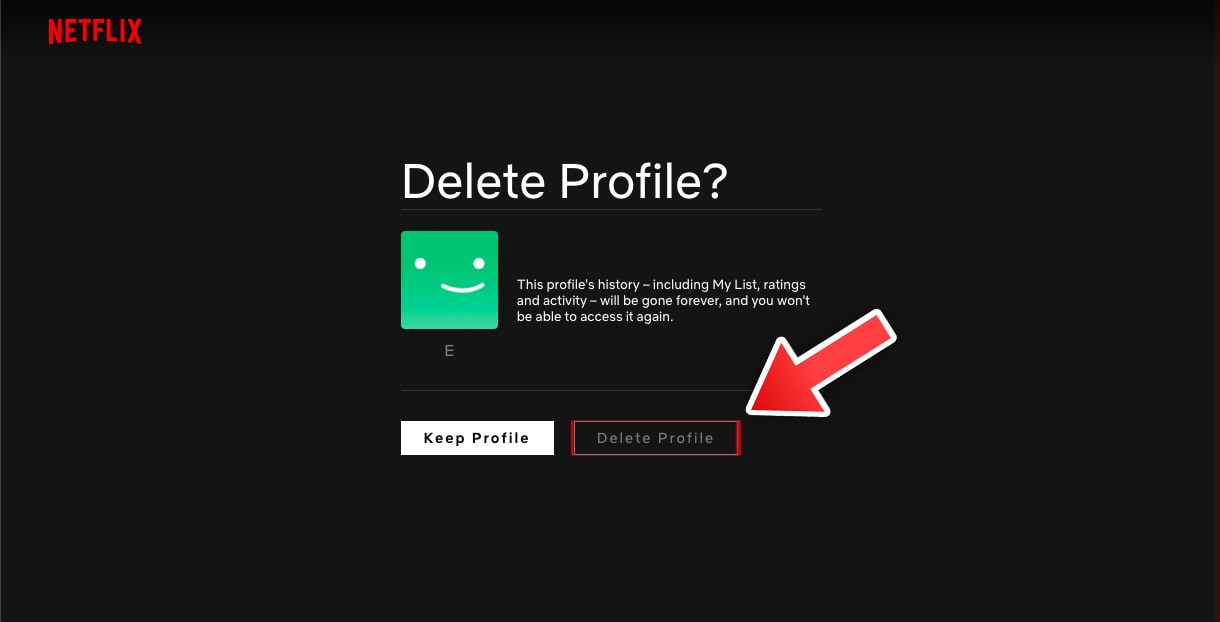
Read More | Best Tips to get Headshots in BGMI in 2022: Check Now
Delete Netflix Profile from TV
Most of the users prefer watching Netflix on a big screen TV. In general, every Smart TV and streaming media player is slightly different, but the process for deleting a profile from these devices is somewhat similar. Here’s how to do it on TV.
- Turn on Netflix.
- Go to the left side of the screen to access the menu and select Switch profiles.
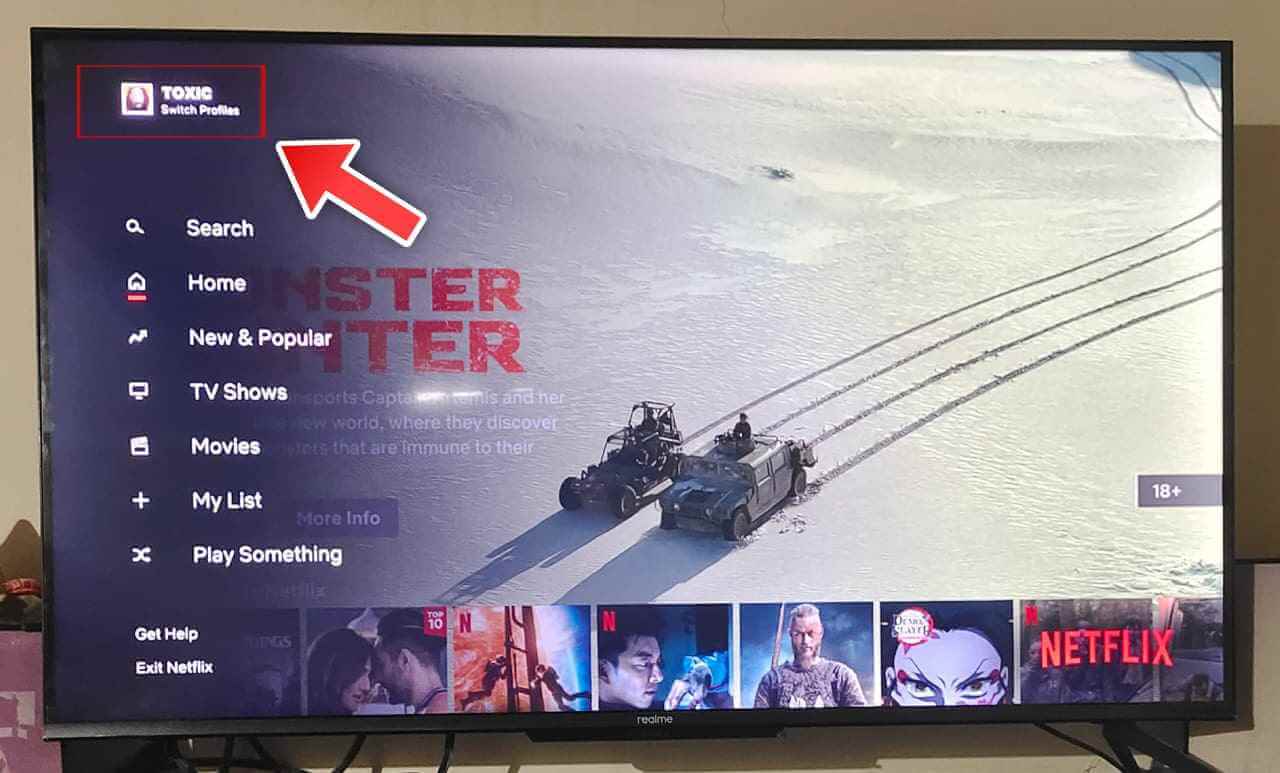
- Select the pencil icon under the profile you want to delete.
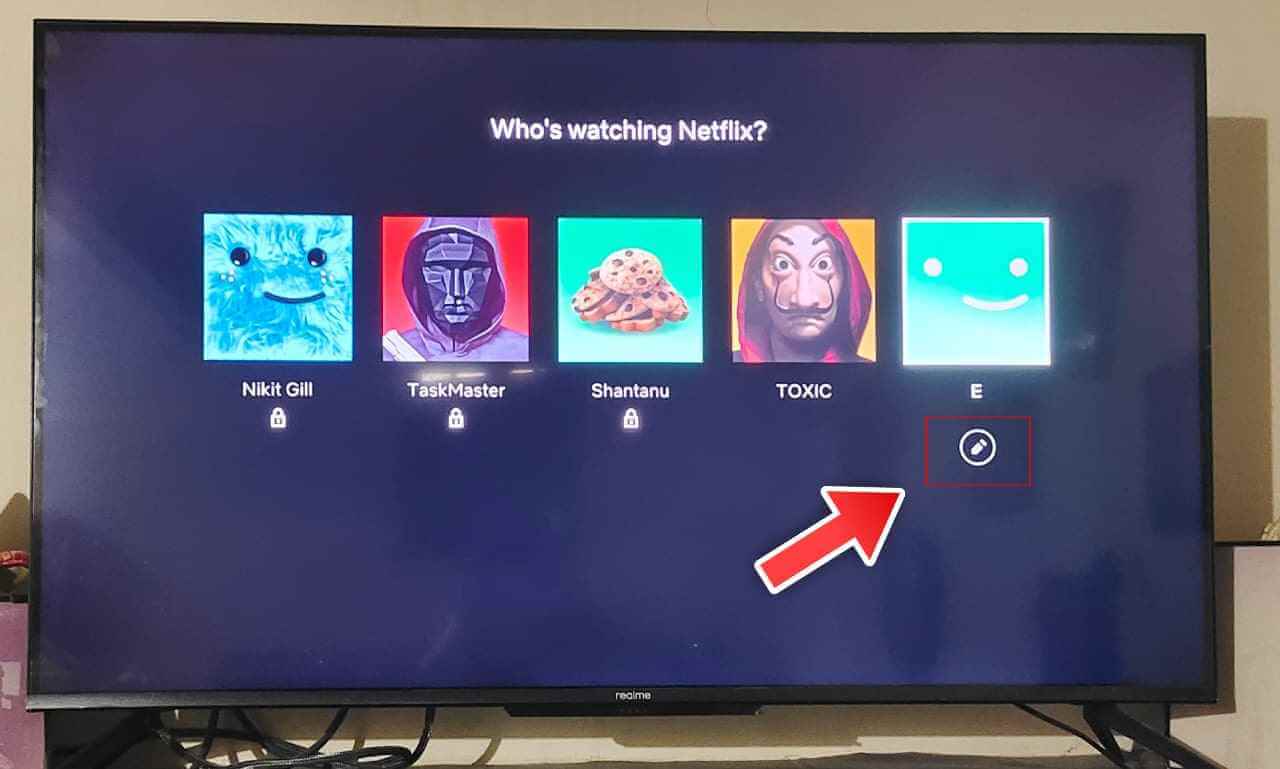
- Now select the “Delete Profile” option.
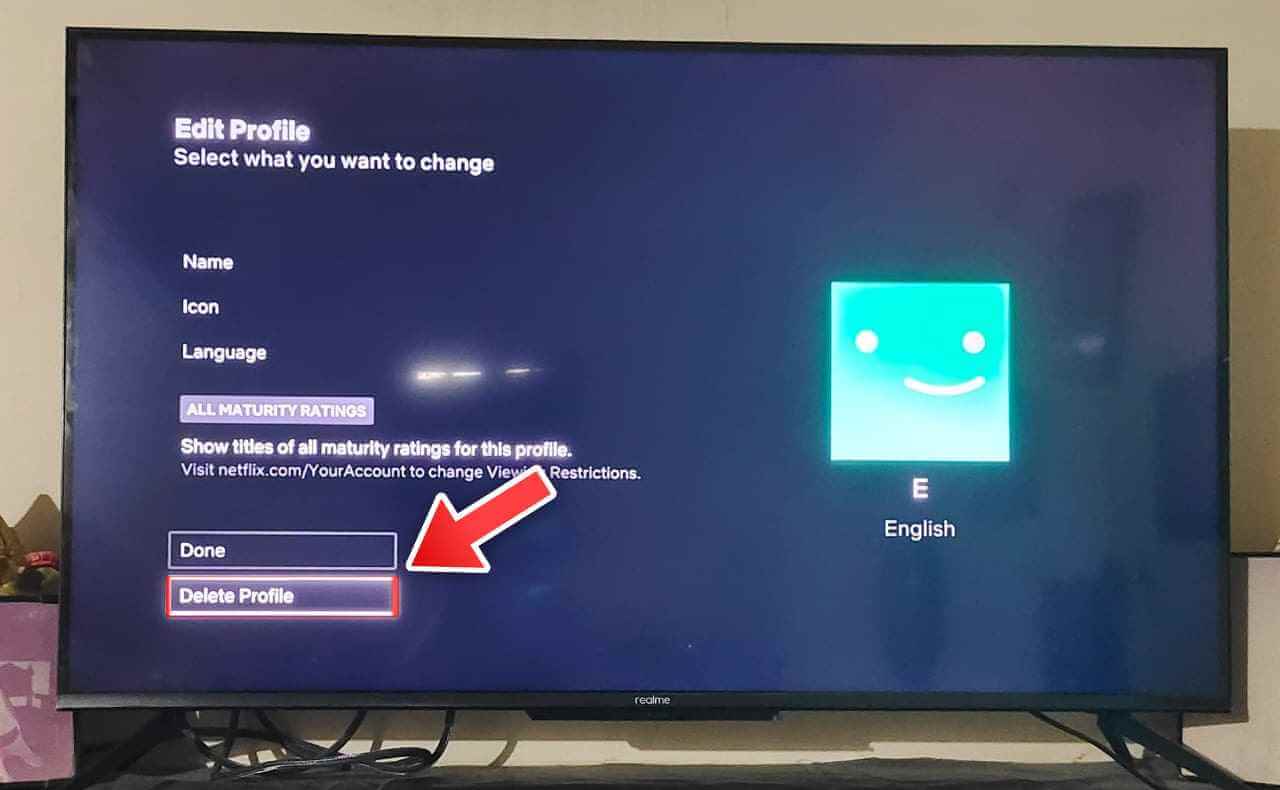
- Then, confirm your choice by clicking the Delete Profile button again.
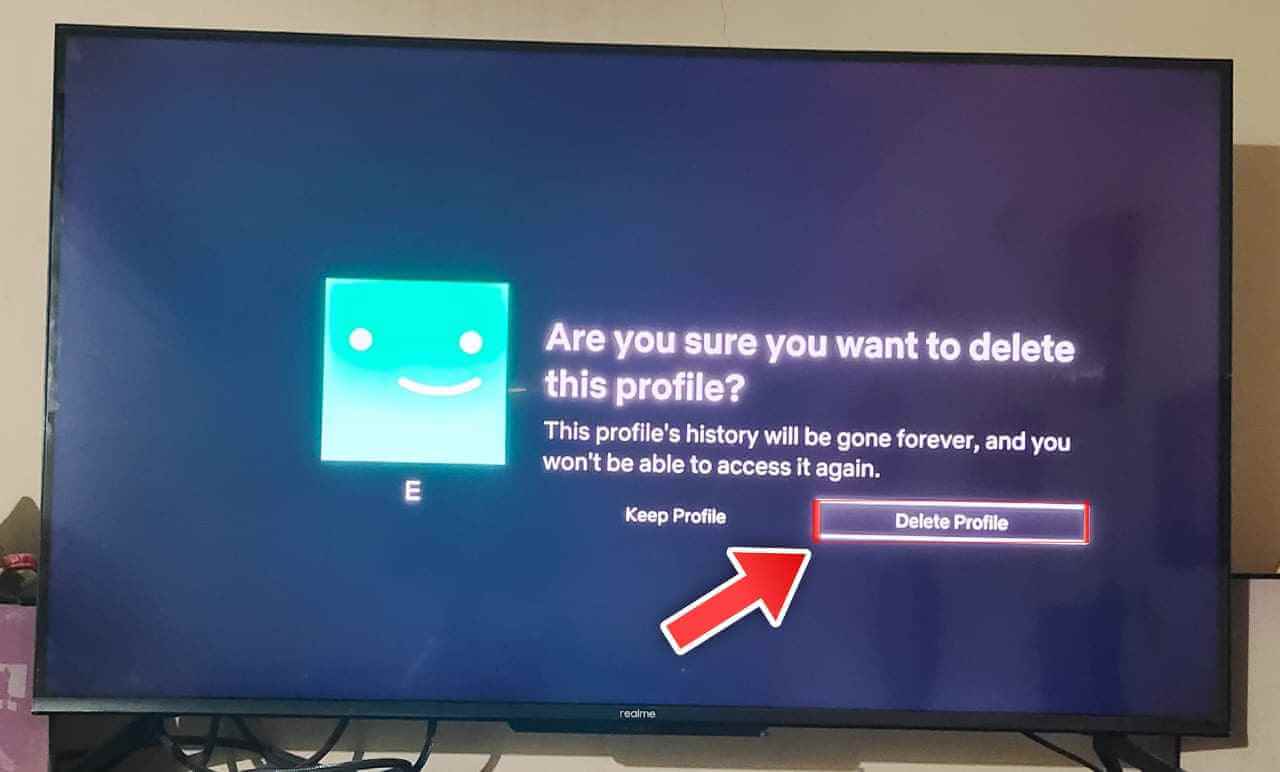
Read More | How to Send WhatsApp Messages Using Google Assistant
Delete a Netflix Profile on Smartphone (Android and iOS)
Most people prefer to watch Netflix on their mobile phones. It is convenient and easy to use and you can use your phone anywhere. The process for deleting a profile from these devices is the same for both Android and iPhone devices. Here’s how to do it.
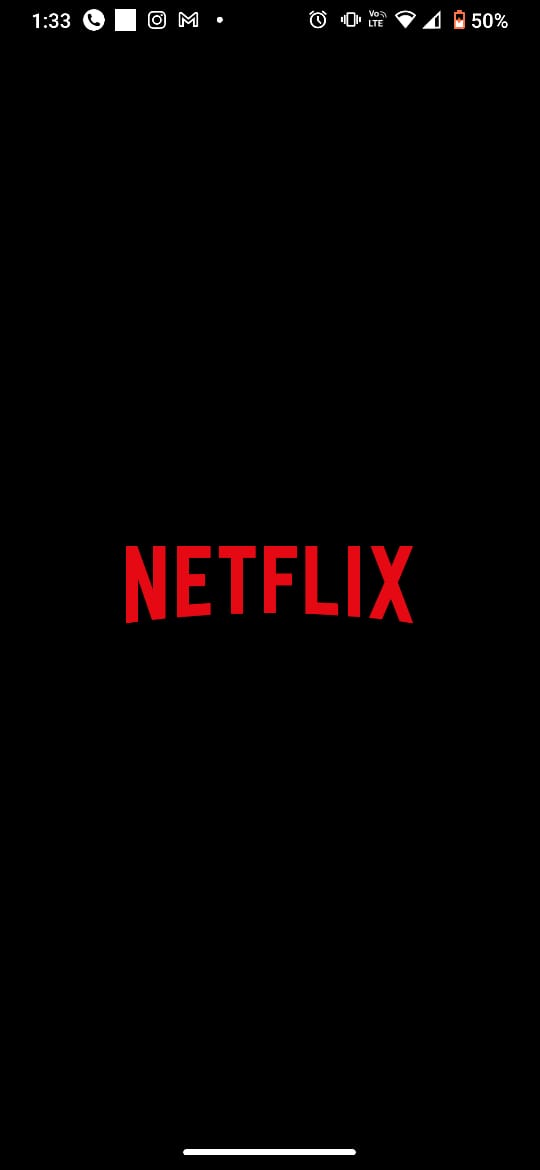
- Then click on the pencil icon in the upper right corner of the screen and go to the profile option “Manage Profiles”
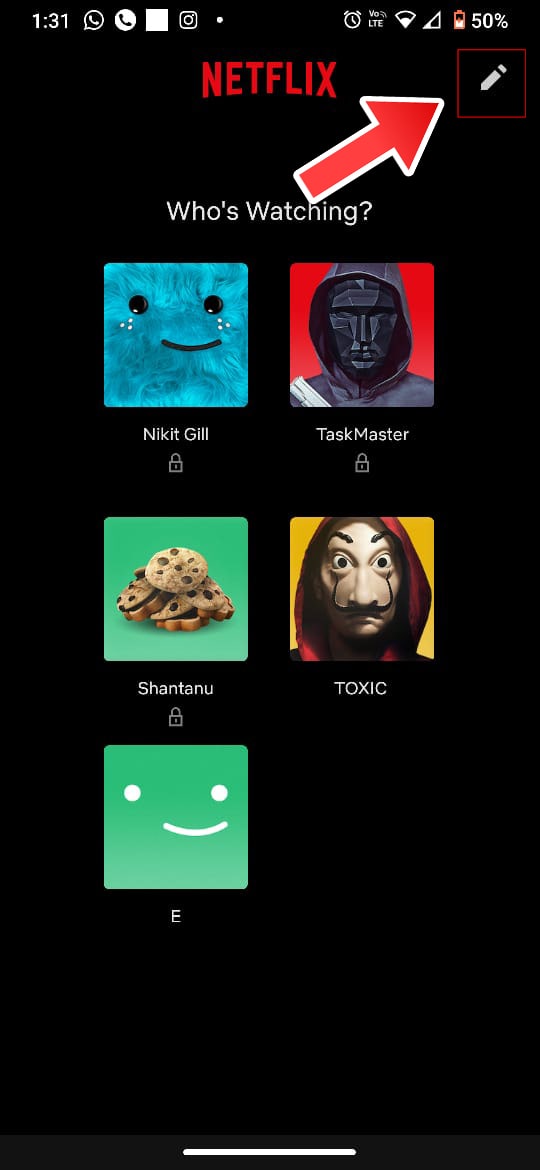
- Now click on the pencil icon above the profile you want to delete.
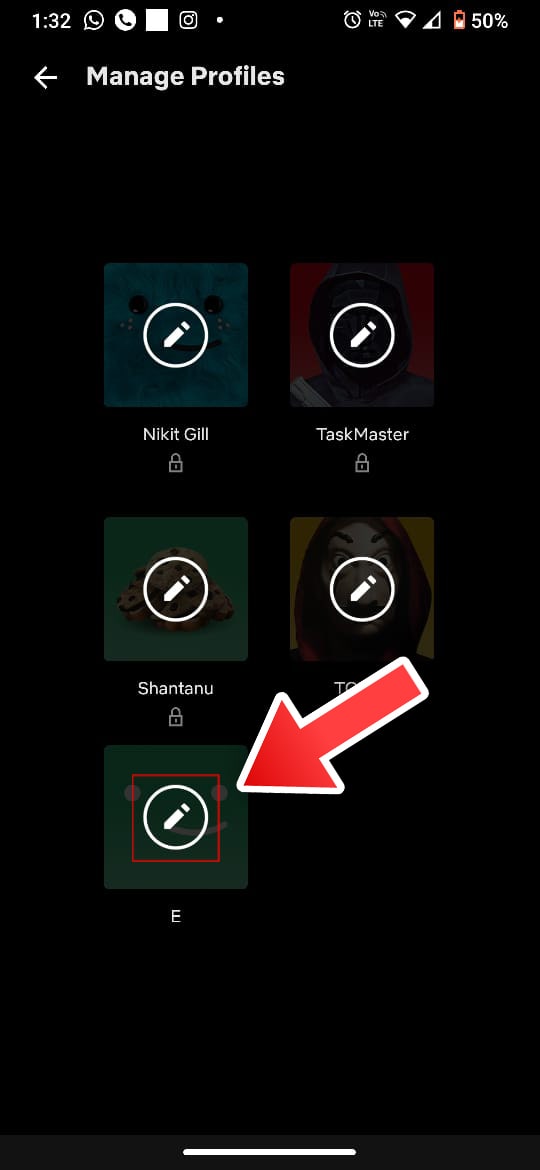
- Finally, click “Delete Profile” to delete that Netflix profile.
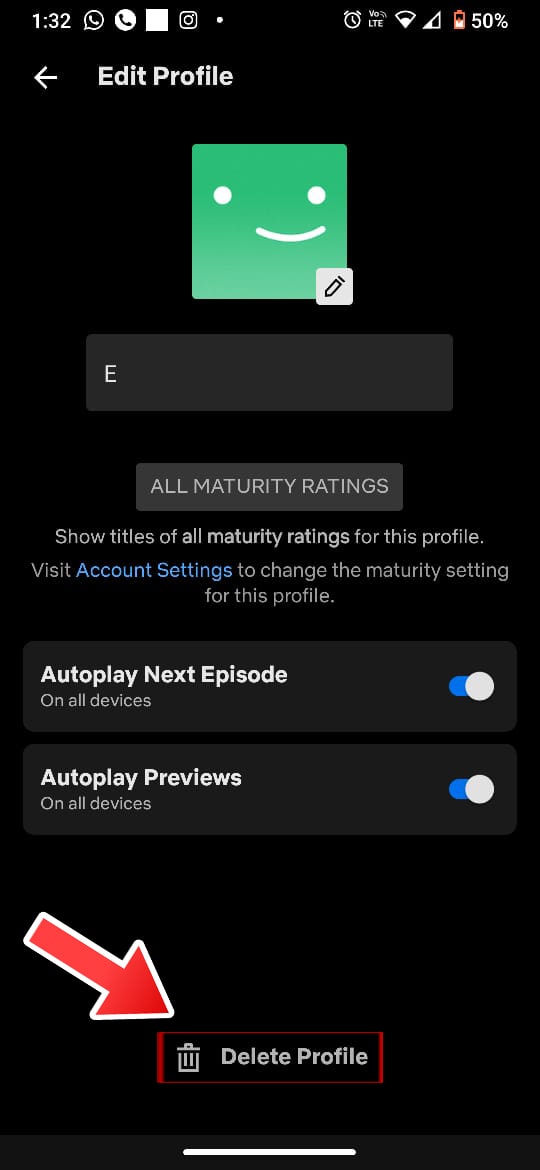
- You will need to confirm your action by clicking “Delete Profile” in the popup that appears.
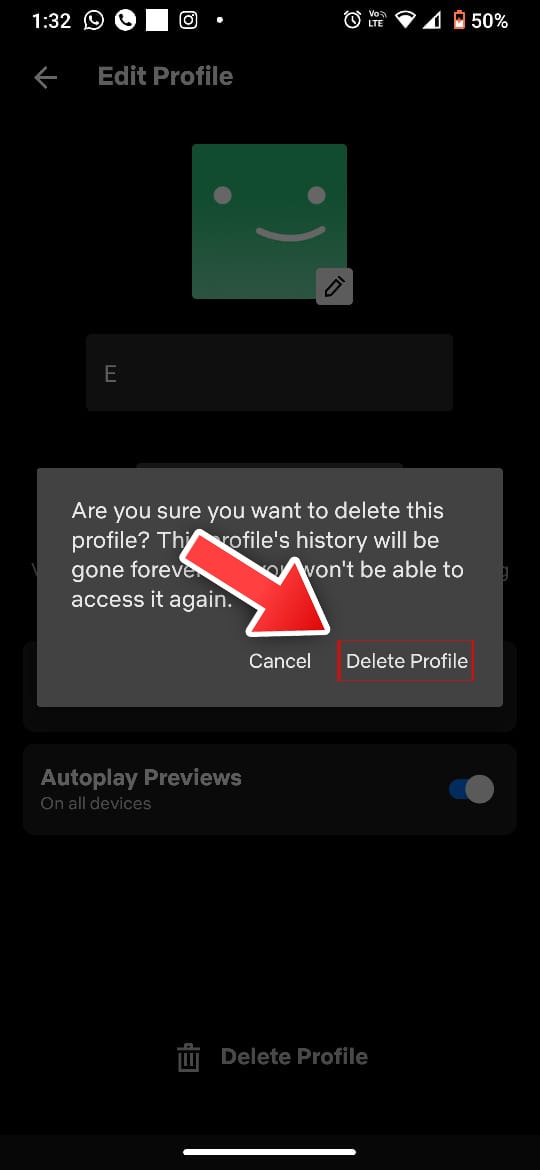
That’s All For Today. Stay Tuned To TechBurner For More Stuff.