Amazon Prime Video is a very popular OTT platform that provides unlimited streaming of movies and TV shows for a paid or free subscription. Whenever you watch something on Prime Video, even for a minute, it is added to your watch history. Having the history feature is very useful, especially if you are trying to remember the interesting movie you watched a couple of weeks ago. However, if you share your account with other users and someone watches a TV show or movie on your Prime Video profile, those also get saved in your watch history. You can quickly fix these things by clearing your Amazon Prime Video watch history. Here are the steps to delete Amazon Prime watch history on all devices.
How to Delete Amazon Prime Watch History on Browser?
Amazon Prime tracks your watch history just like Netflix to improve the recommendations. Therefore, if you want to get rid of them, it’s time to delete similar entries from your watch history using the browser. You can use any web browser like Google Chrome, Firefox, Safari, etc to watch Amazon Prime videos on your PC or laptop. This is one of the most convenient ways in which you can save space on your computer.
- Open the Amazon Prime Video website and log into your account.
- Now, in the upper right corner, hover over the profile name and select the profile whose watch history you want to view.
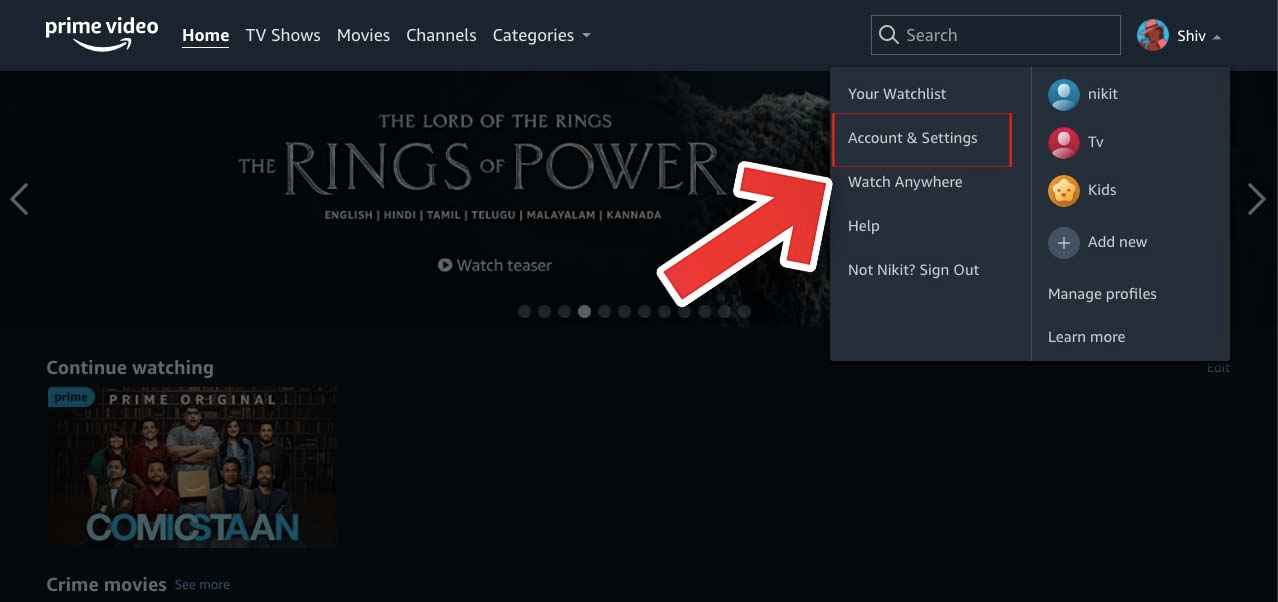
- Then click on the “Account and Settings” option.
- Enter your credentials for verification on the next screen.
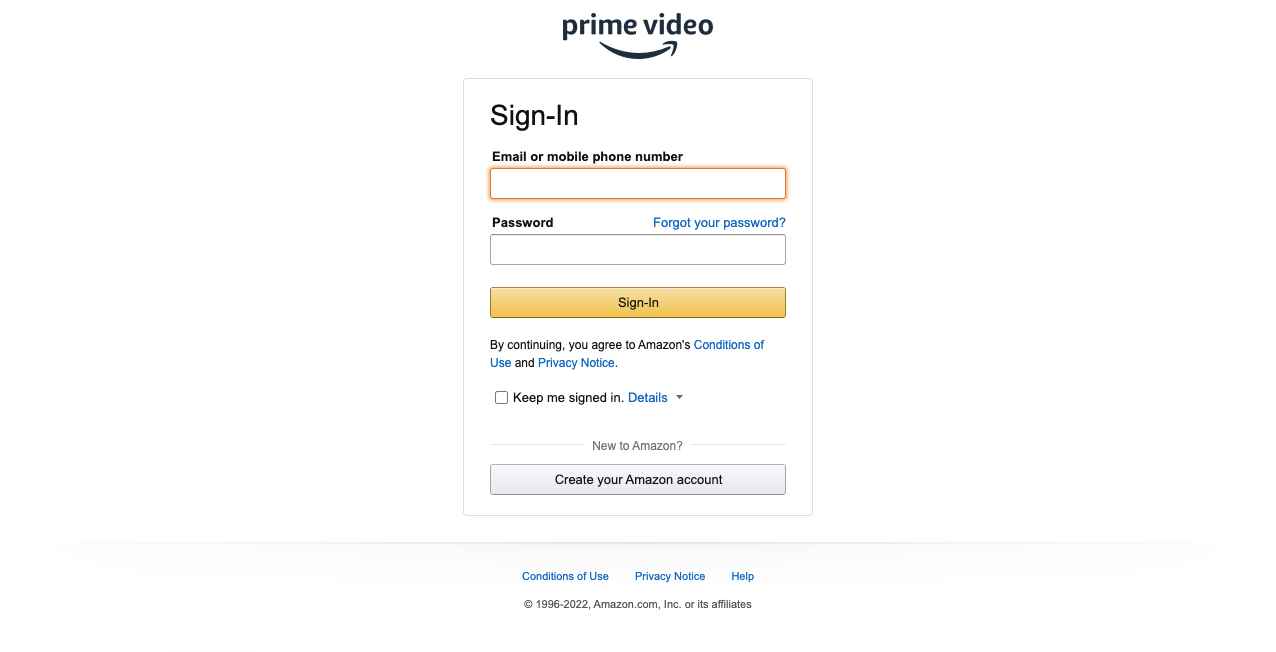
- On the Activity tab, select the Watch history option.
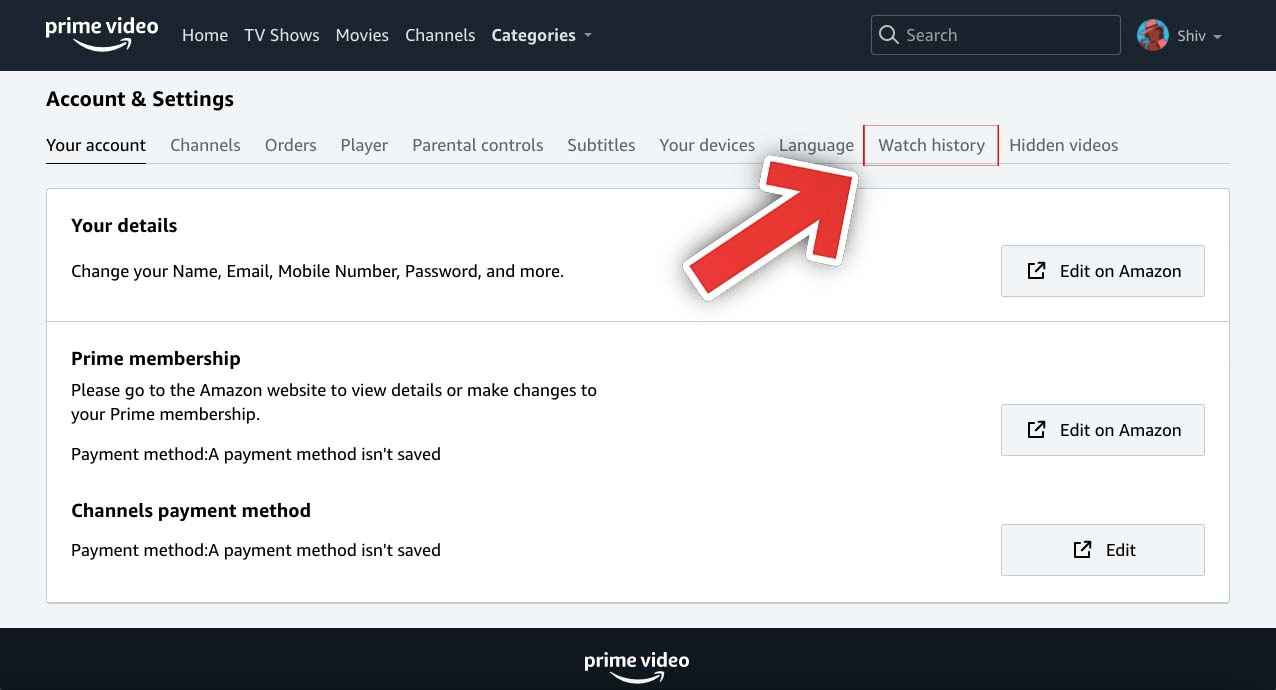
- Finally, select the option “Delete episodes/movies from watch history” next to the show or movie you want to remove.
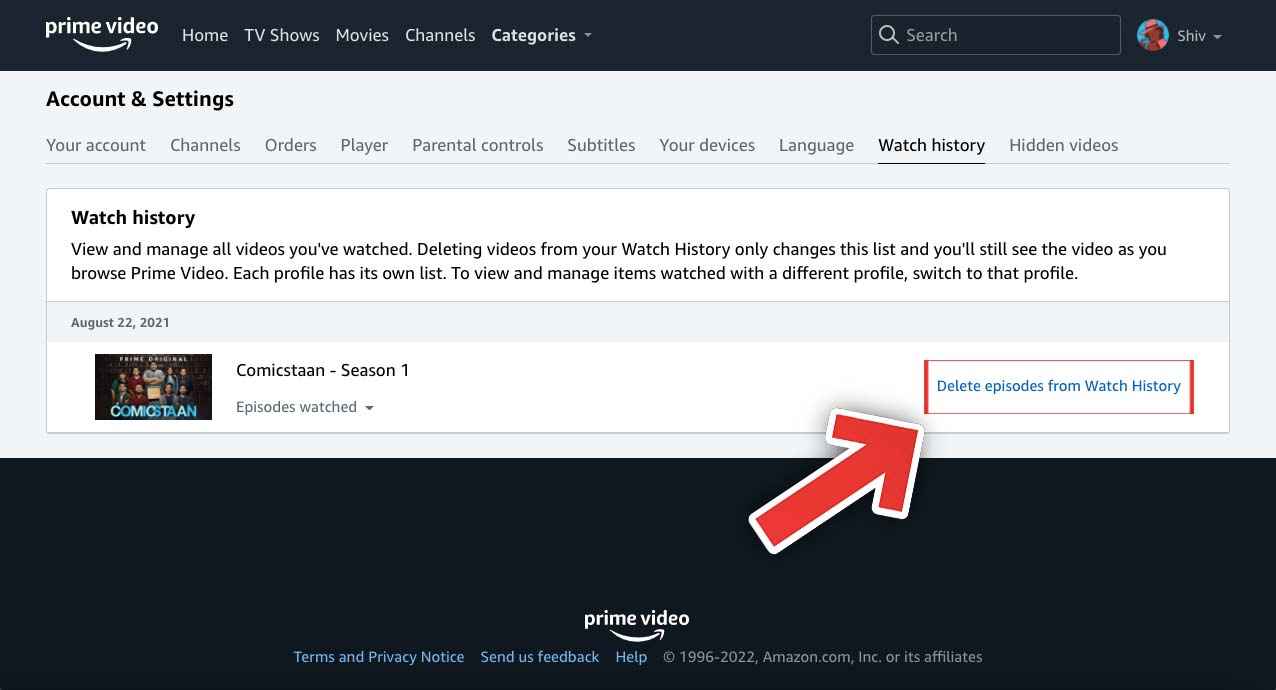
How to Delete Amazon Prime Watch History on Mobile?
The Prime Video app for Android and iOS allows you to delete your search history, which is an optional feature as this feature is not available anywhere else. There is no option to view or clear your browsing history in the Prime Video app. However, you can still delete your search history.
Here is how to delete search history in Prime Video on Android smartphones and iPhones:
- First of all, Open the Prime Video app on your Mobile.
- Now, in the bottom right corner, tap on the “My Stuff” icon.
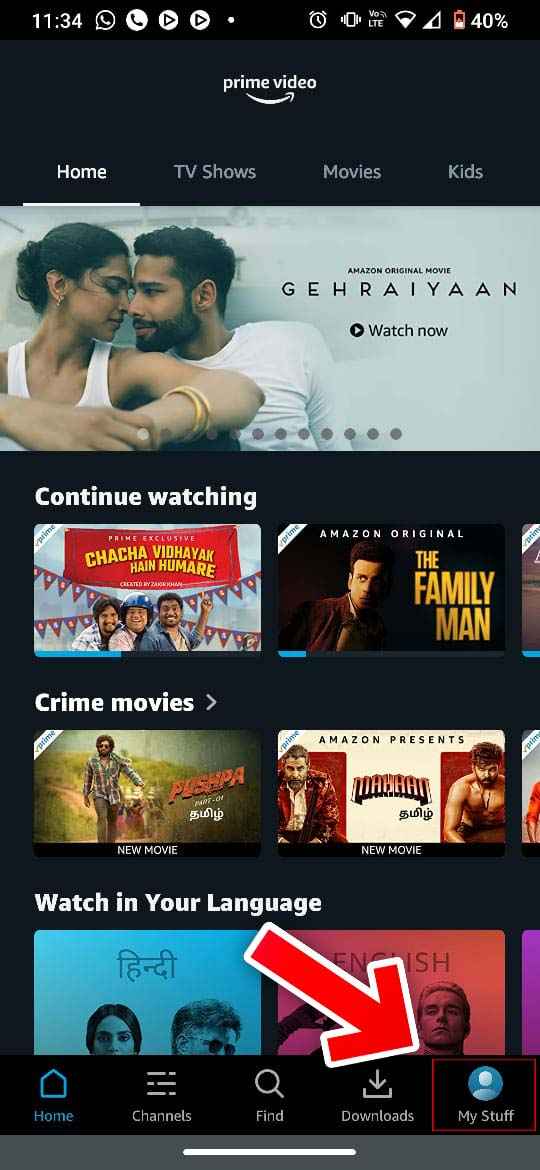
- After that, tap the settings icon in the upper right corner.
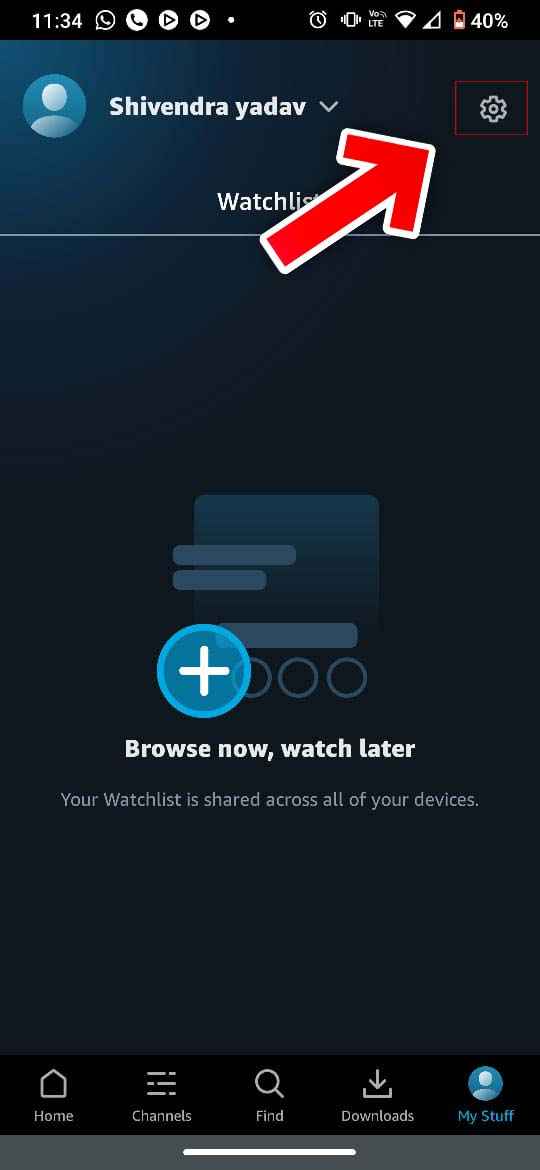
- Finally, click on Clear Video Search History to Delete Amazon Prime watch History.
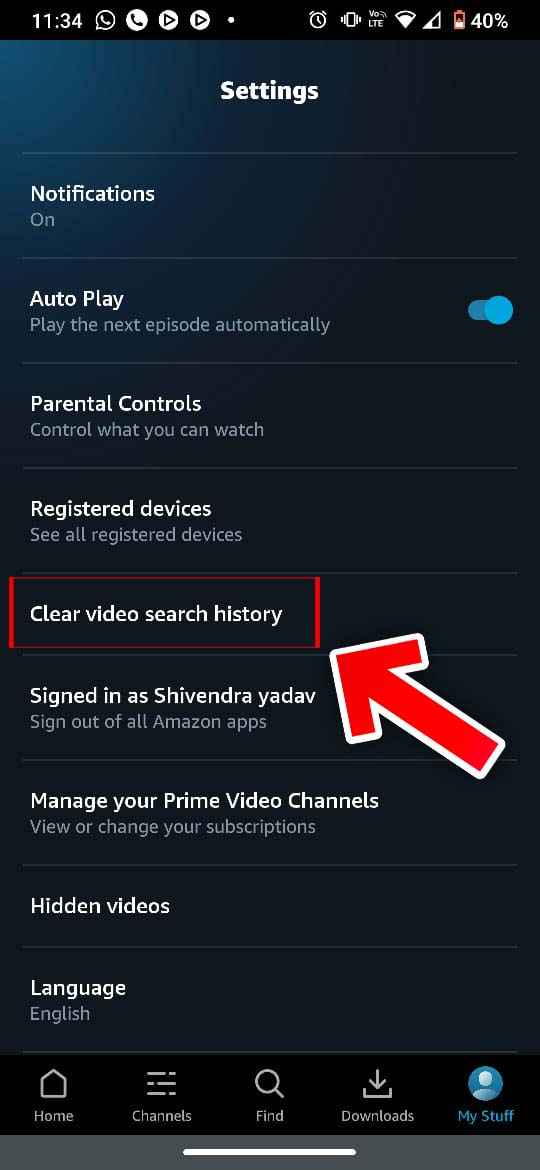
That’s it, watch history is cleared. However, this feature has some limitations. You cannot delete a single item and your entire search history will disappear. Also, the search items will be cleared for all profiles in your account.
How to Delete Amazon Prime Watch History on Desktop App?
In the Prime Video Desktop app, you can download movies and use some other features of the app that are not available in the browser. However, Prime Video will redirect you to the browser after a few steps to clear your history. Just like we did above in the browser. Similarly, we can delete your browsing history on Amazon Prime Video on Windows/Mac app. Here are the steps to delete browsing history using the Amazon Prime Video app on Windows and Mac computers.
- Open the Prime Video app on your computer.
- Now, in the lower-left corner, hover over the profile name and select the profile whose browsing history you want to view.
- Then click the gear icon in the lower-left corner to open the app settings.
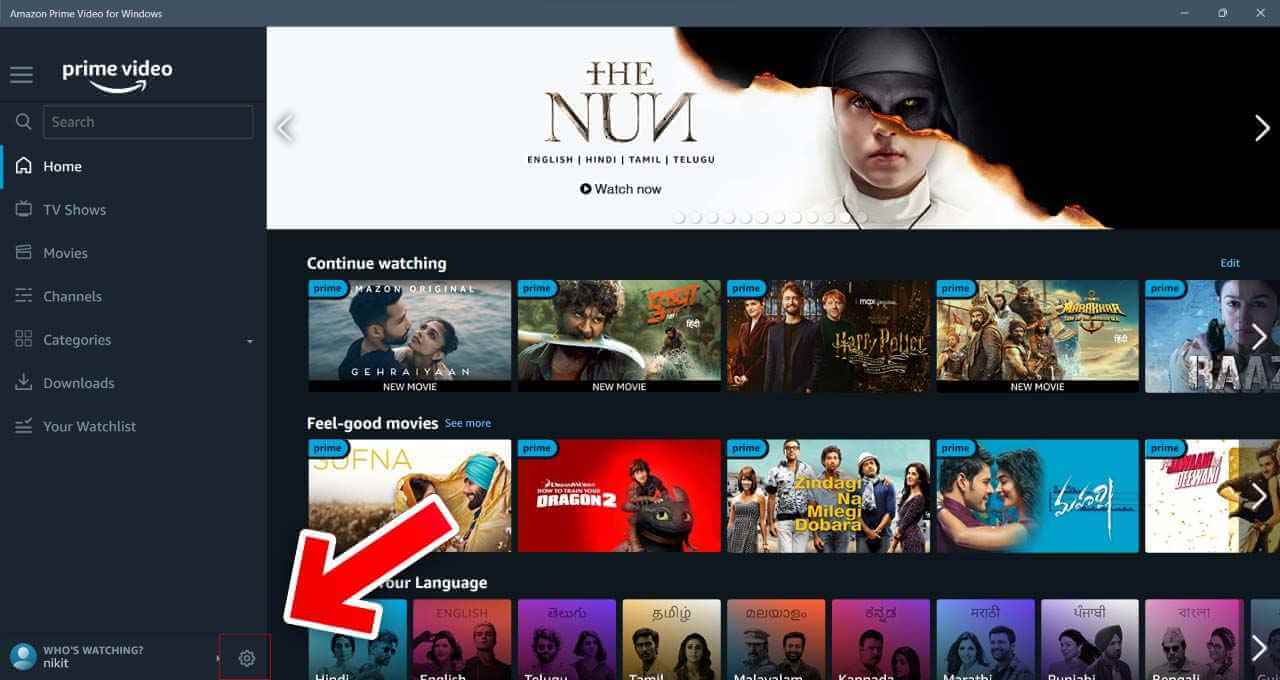
- In the settings under “Account Settings”, click on “My Account”.
- After that, you will be redirected to the Prime Video website using your default browser.
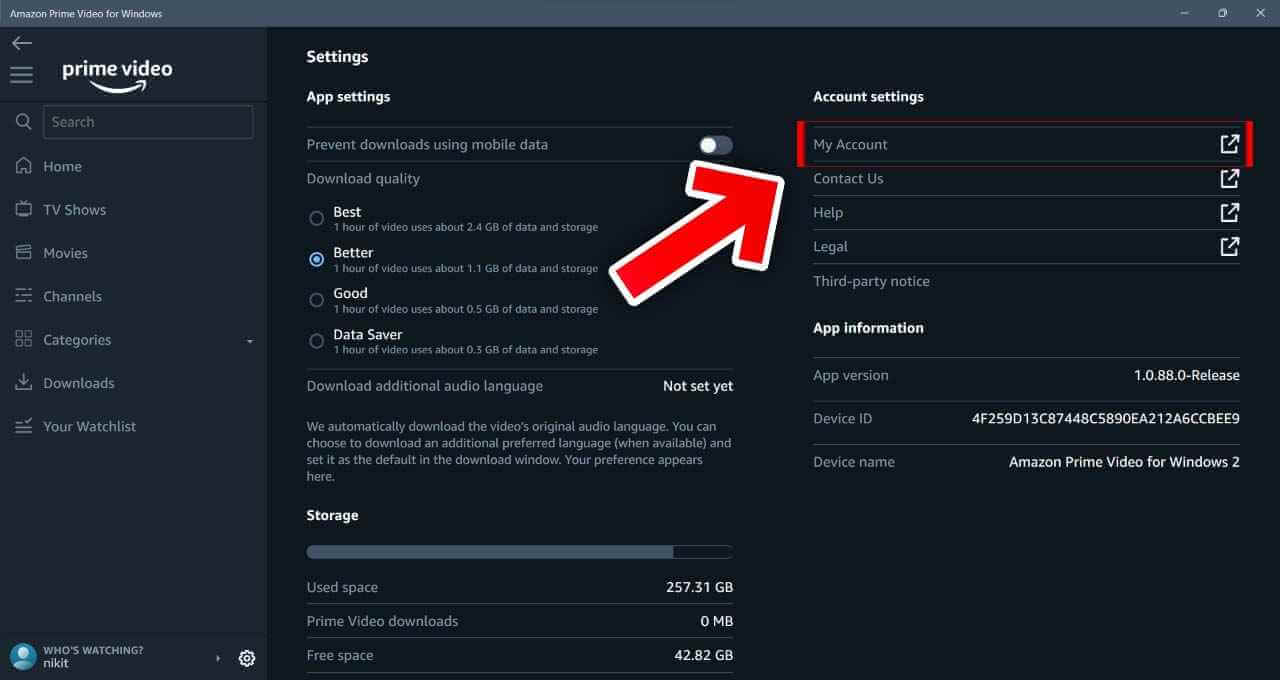
- Enter your credentials for verification on the next screen.
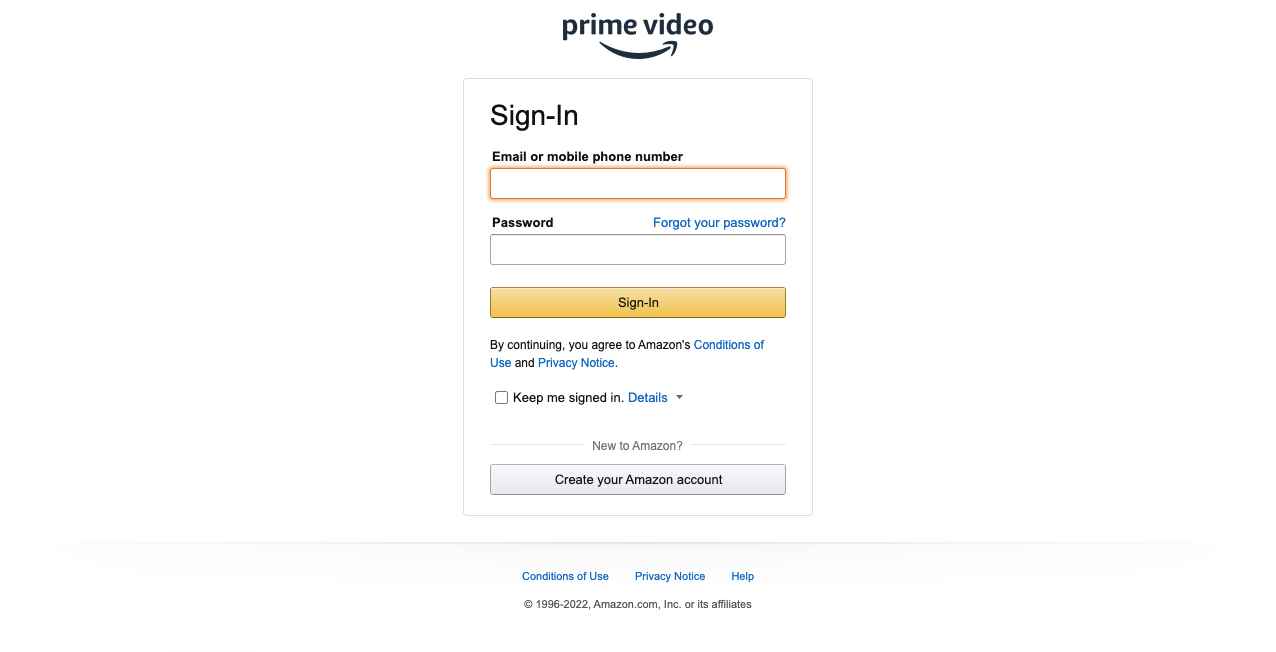
- Now as in the previous example in the browser. On the Activity tab, select the Browsing history option.
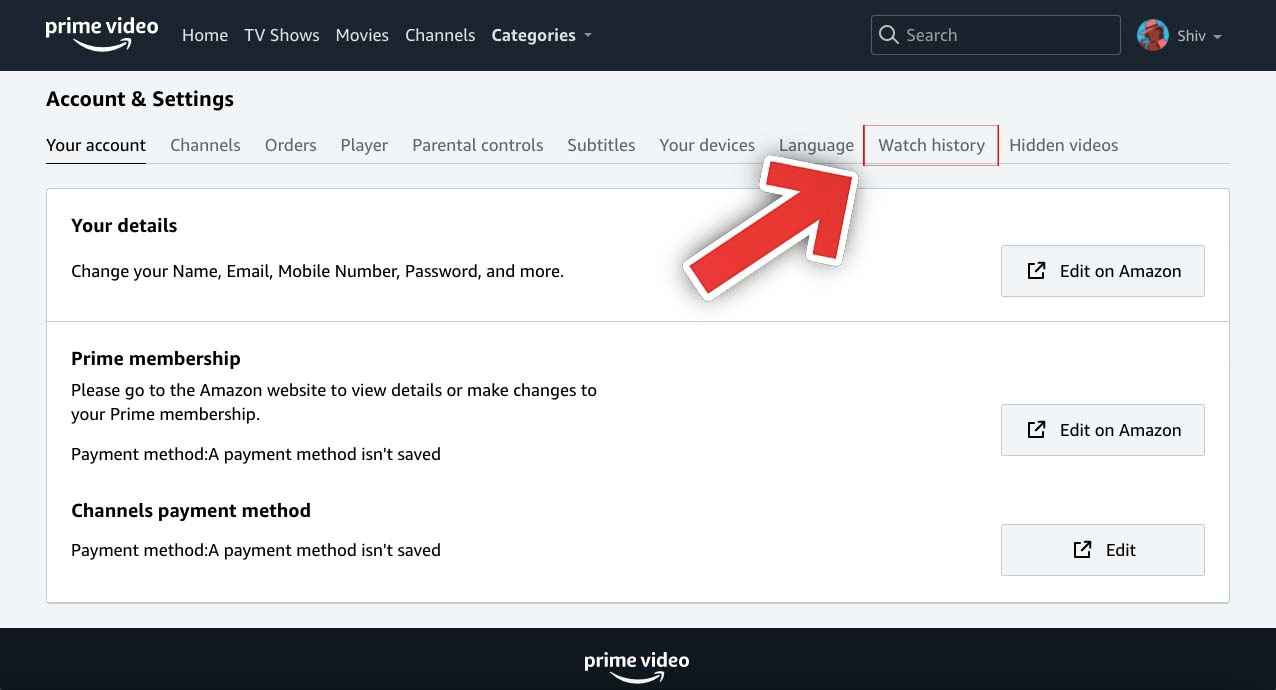
- Then select the “Delete Episodes/Movies from Watch History” option in front of the series or movie you want to delete.
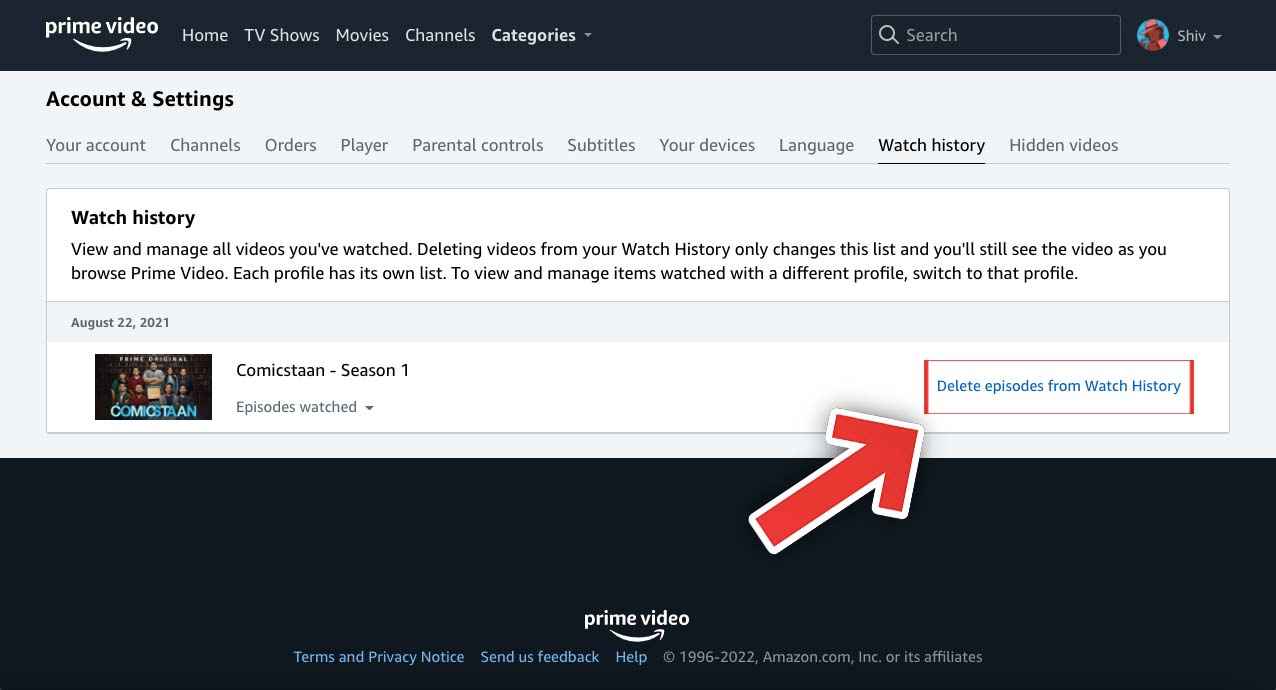
That’s All For Today. Stay Tuned To TechBurner For More Stuff.