Aadhaar card is one of the most important proofs of identity in India. Aadhaar card can be used as your address proof, age proof, and other necessary proofs. However, if you have lost your Aadhaar, and it falls in the wrong hands, it can be used in many wrong ways. The Aadhaar card of every user contains crucial information that can be misused when they get to know your unique Aadhaar number. Moreover, what if we tell you that you can download and keep your Aadhaar Card masked? Yes, in this article, we will discuss how to download masked Aadhaar card easily. So without any further ado, let’s head into the article.
What is Masked Aadhaar Card?
The very first thing that might come to your mind is what is a masked Aadhaar card. So masked Aadhaar card is the same as the normal Aadhaar card, but it does not display your full Aadhaar number on the card. It displays the Aadhaar number like XXXX XXXX 1234. This helps you keep your Aadhaar safe from being misused when it is lost. And in this article, we will be guiding you on the same. You will be able to download and print the masked Aadhaar card. So let us begin with the process.
Must Read | Is India Banning VPN? Here is All We Know
How to Download Masked Aadhaar Card?
The process to download the masked Aadhaar is pretty simple and straightforward. You can follow the steps below to download the masked Aadhaar card on your own.
- Head to the UIDAI official website or just click here.
- Here your need to click on the “Download Aadhaar” button under the Get Aadhaar section. You will be redirected to My Aadhaar page.
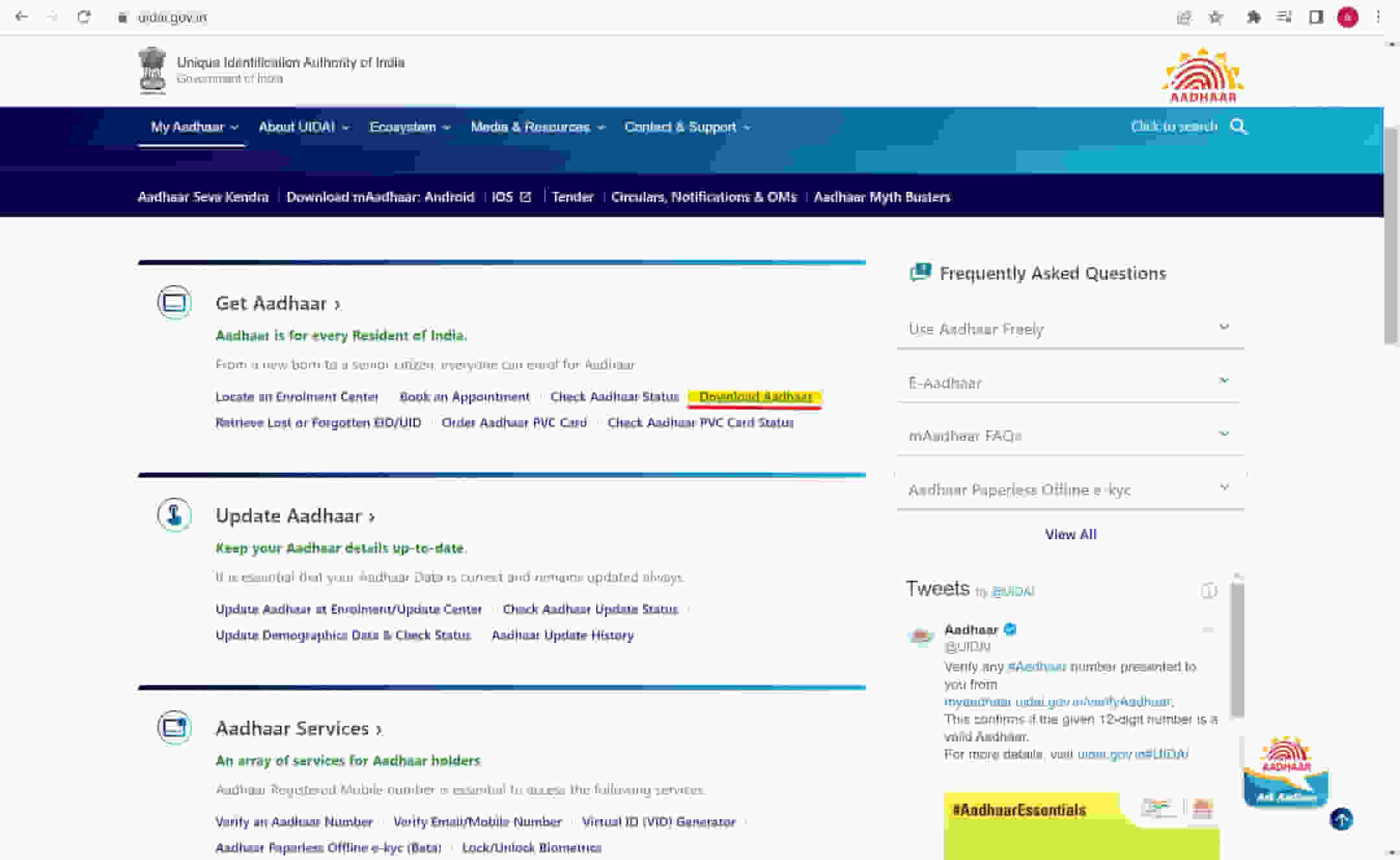
- Here you need to scroll down a bit and then click on the Download Aadhaar button.
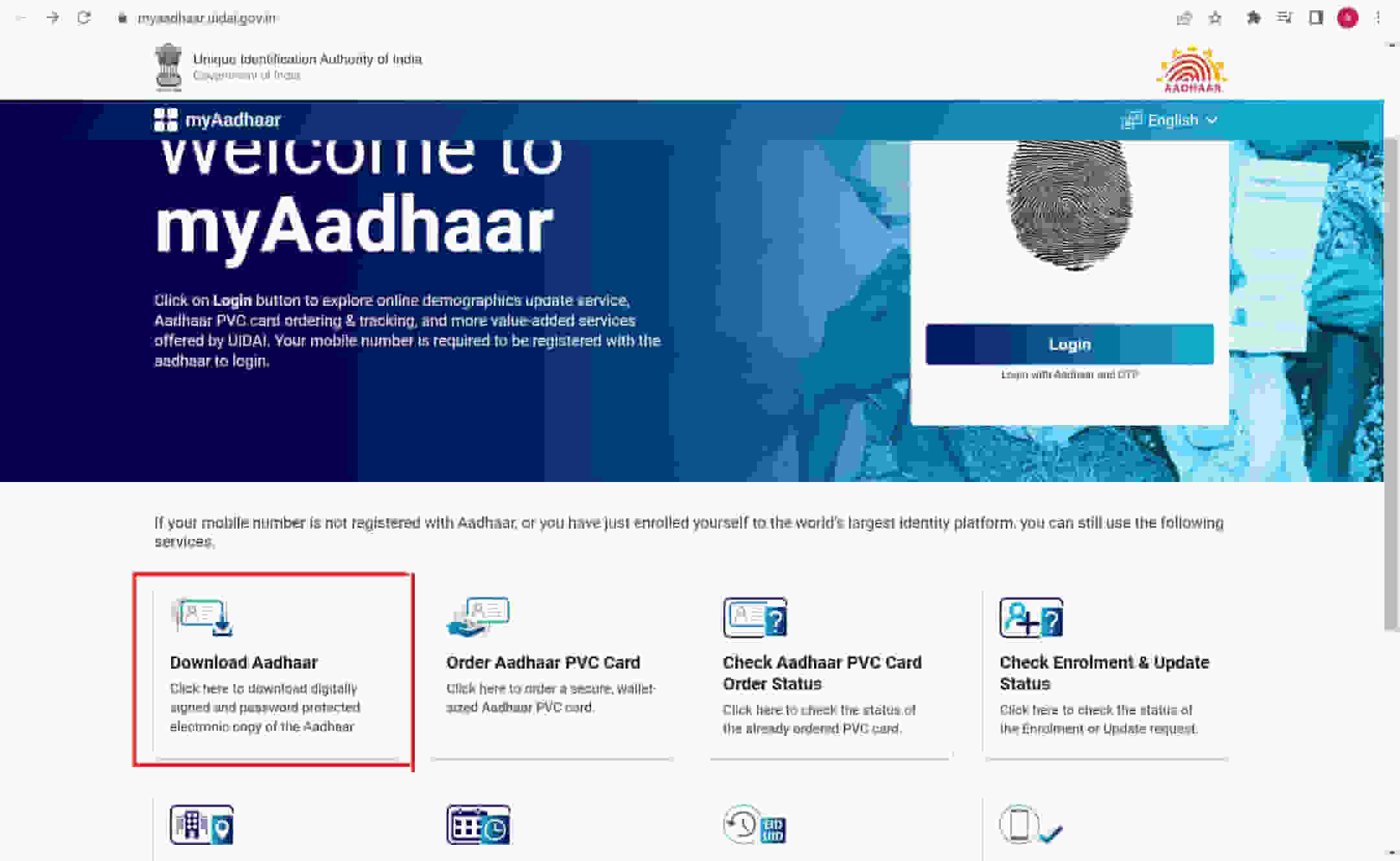
- Now on this page, you will need to enter your Aadhaar number or Virtual ID, or Enrollment ID, and also the captcha.
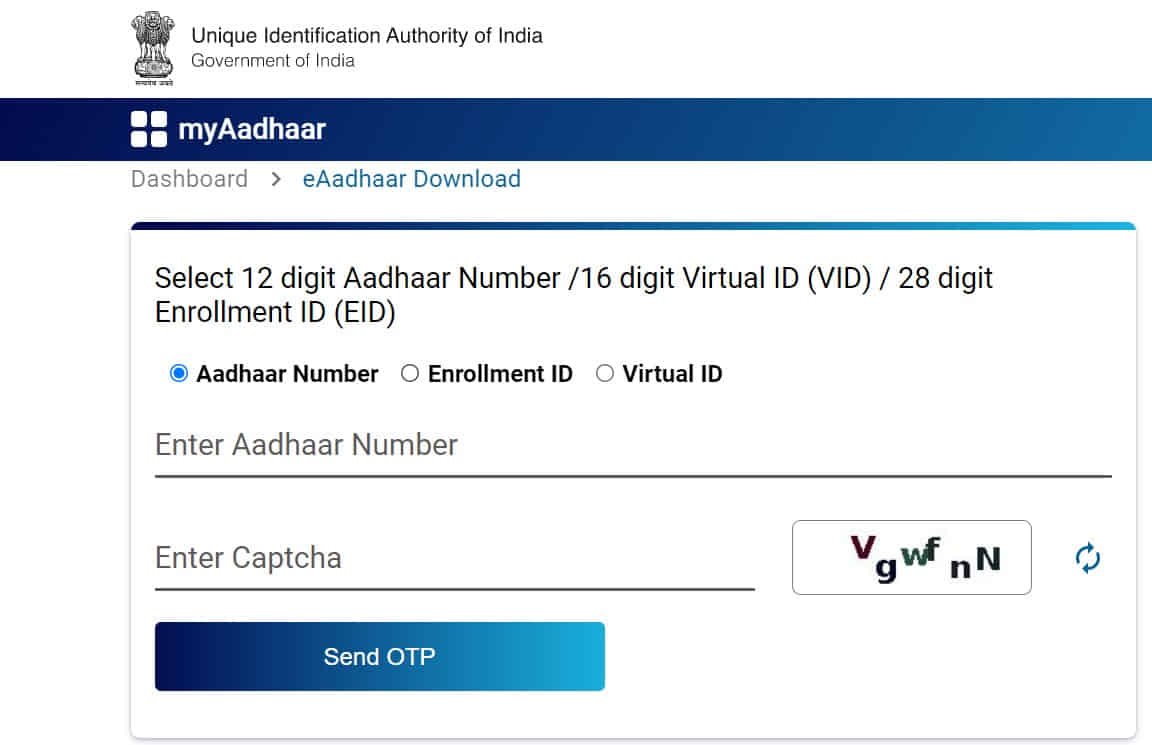
- Once done click on Send OTP. Now you will receive an OTP on your registered mobile number.
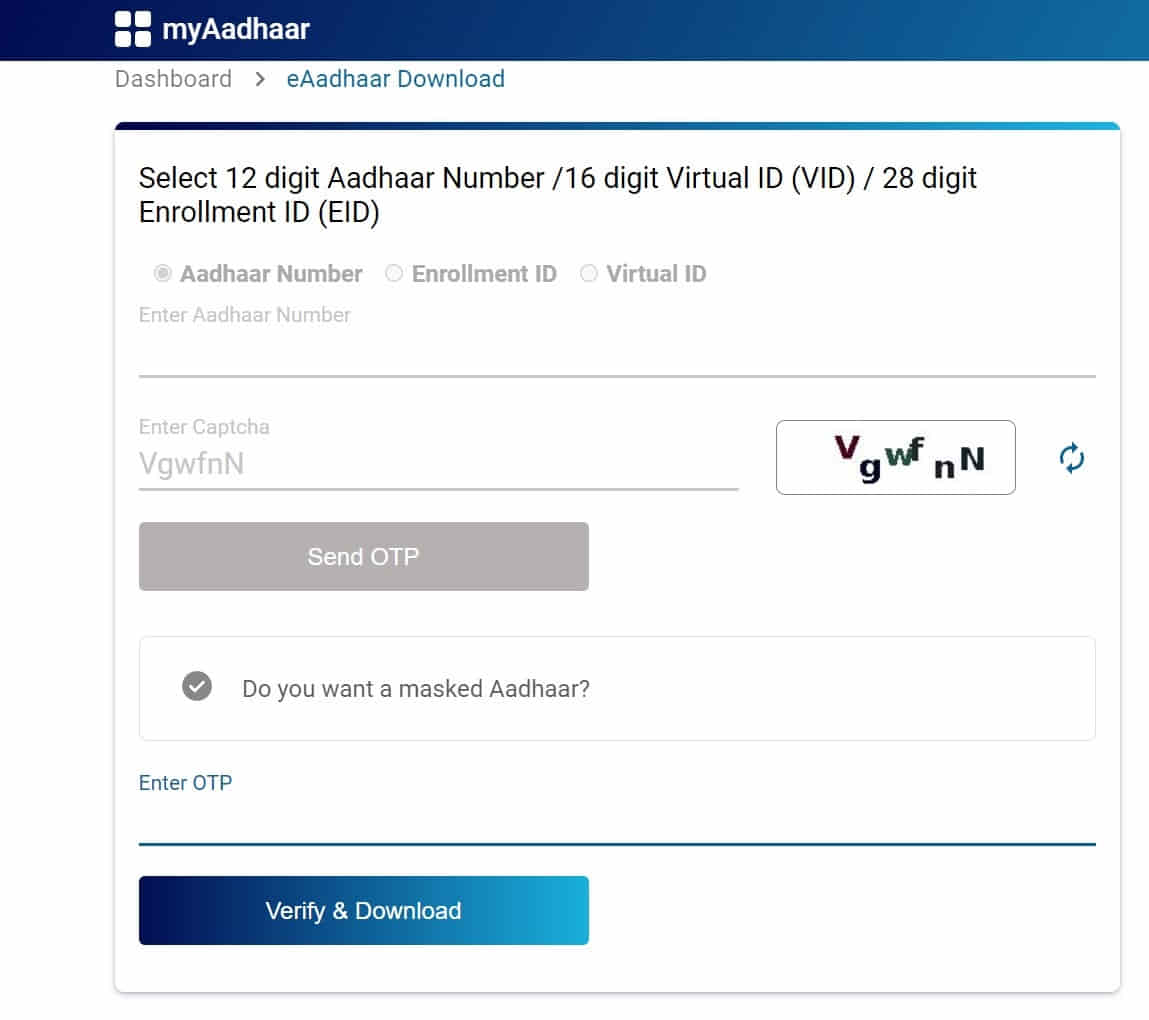
- Click on “Do you want Masked Aadhaar?”.
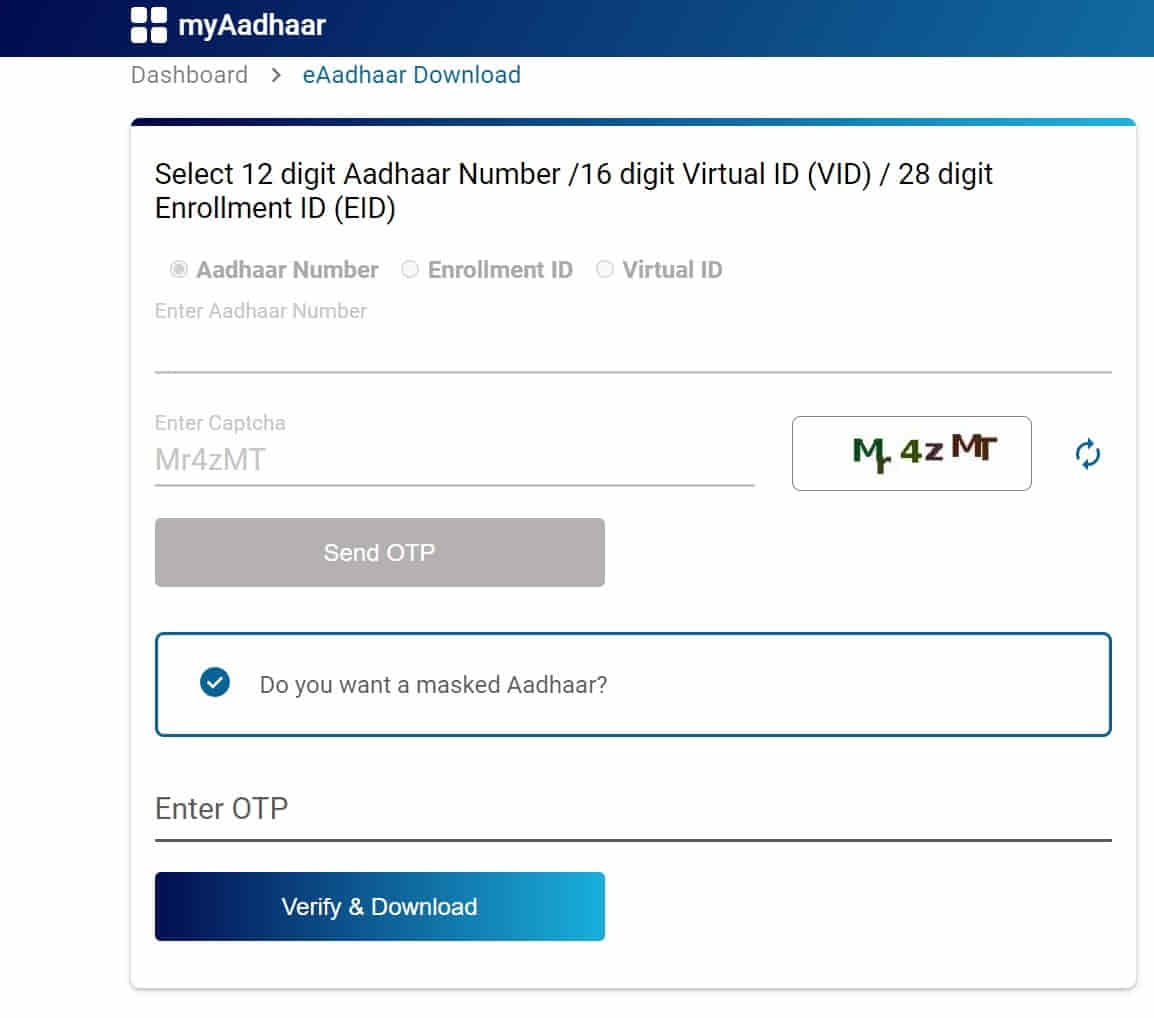
- Then you need to click on Verify and Download.
- Your Aadhaar will be downloaded.
[Note: The password for your Aadhaar will be the first 4 letters of your name and your birth year. For example: if your name is Aditya and you were born in 1998, then your password for the PDF will be “ADIT1998”.]
That was it guys for this post, keep an eye out on TechBurner for more such updates!