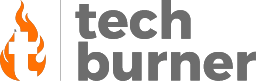Gaming
How to Increase Gaming Performance On Android [Top 8 Tricks]
Published
4 years agoon

If you are a mobile gamer, there are chances that you will not be satisfied with the current gaming performance of your phone. You may have experienced stuttering or slashing tires while playing your favourite games on your Android phone. This is because most phones are set up to prioritize battery life over everything else. However, there is a lot you can do to unleash the full power of your phone. But if you want to know how to increase gaming performance on android, then luckily you have come to the right place. Here are the top 10 ways to improve gaming performance on android. These optimization tips will help you overcome most of the Android game performance issues and help you play Android games without interruption. Read this full article to know how to increase gaming performance on android without root.
How To Increase Gaming Performance On Android Without Root
Change The Screen Refresh Rate
Most modern Android phones allow you to increase the screen refresh rate, which results in better visuals and smoother animations. For the best visuals and graphics, switch to the highest refresh rate your device allows. The higher the screen refresh rate, the better the gaming visual experience. On modern Android smartphones, you can switch between 60Hz, 90Hz, or 120Hz refresh rates. Some devices allow you to change the refresh rate through display settings. However, some devices may also automatically switch between a higher and lower refresh rate when a regular game or app is detected to save battery power. Here’s how you have to do it:
- Launch the Settings app on your phone and go to Display.
- Select “Advanced” or “Movement Smoothness” on the screen that appears.
- Click on the refresh rate.
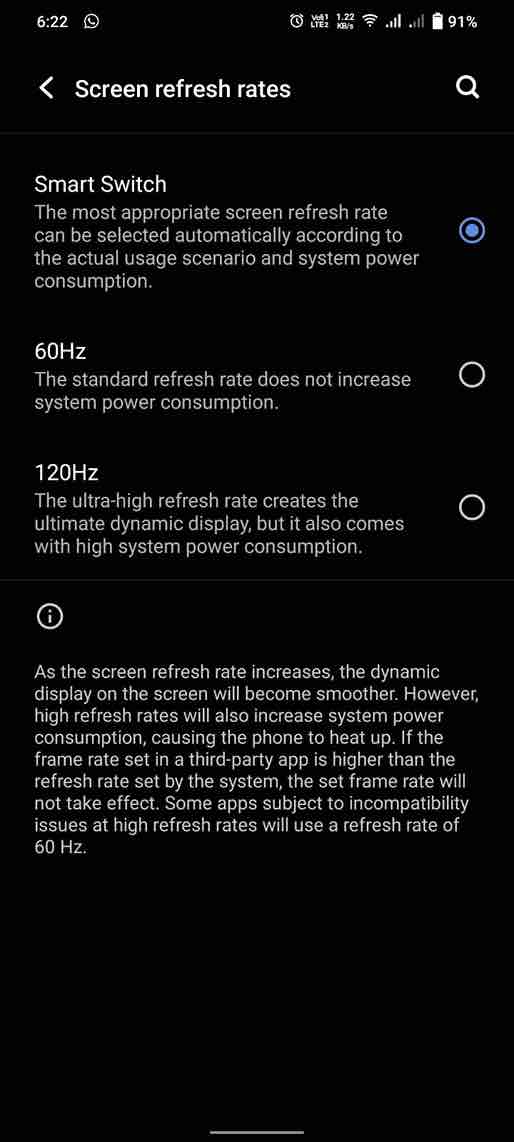
- Select the highest refresh rate possible from the options on the screen.
If you can’t find these settings, check your specific phone model online if you can’t find the setting and make sure your device has a high screen refresh rate. In addition, it will improve the visual experience, reduce noise and improve the graphics of the game, but it will consume more battery power on your phone.
Turn On Force 4x
Force 4x MSAA (Multi-Sample Refinement) is an option found on some Android phones that greatly improves the quality of your games. This is an advanced setting located under Developer options. This setting improves the performance of all games and applications that support OpenGL 2.0. In other words, your Android allocates all the resources available to the game running in the foreground to improve gaming performance.
If you are not worried about battery life and want to have the best gaming experience on your phone, you can enable this feature as it drains your battery very quickly.
- Open the Settings app and go to About Phone.
- Then tap the build number seven times and you will become a developer.
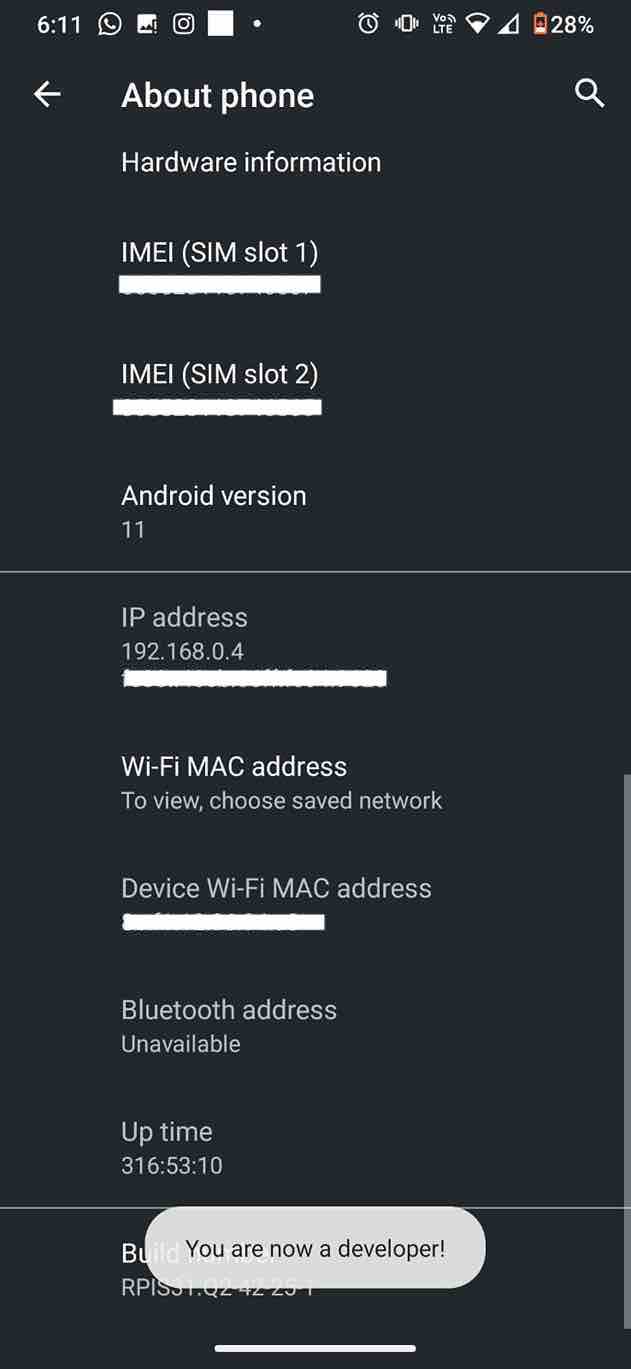
- Now go back to the settings menu and click on “System”.
- Now open developer options.

- Scroll down, find the “Force 4x MSAA” option and turn it on.
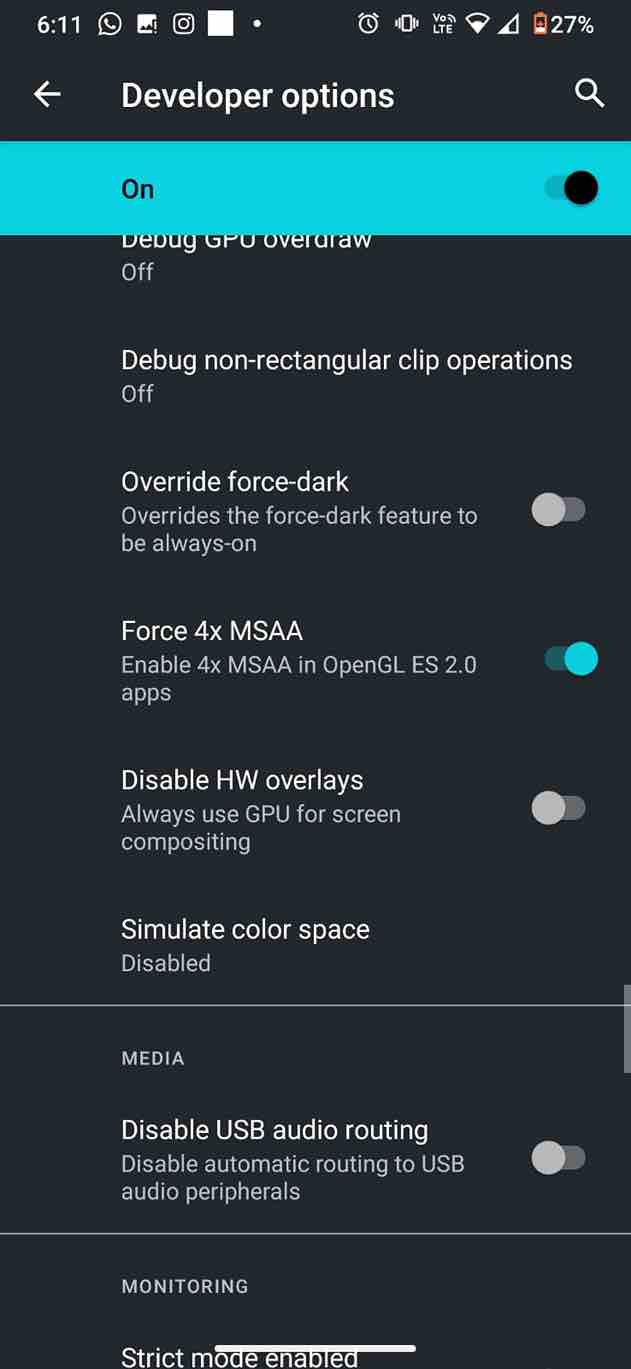
If you can’t find this option, quickly search for Force 4x using the top search bar in the Settings app.
NB. You need to enable developer options first.
Developer Options Settings
As mentioned in the last step, you can enable developer options on Android by going to the About section and tapping on the build number five times in a row. There are many settings in the developer options to help you improve the performance of Android games. The ability to change window animations and transitions has been in Android since the beginning, and this can greatly affect the speed and responsiveness of your Android device.
If you want to know how to do it, here are the steps:
- Enable Developer Options
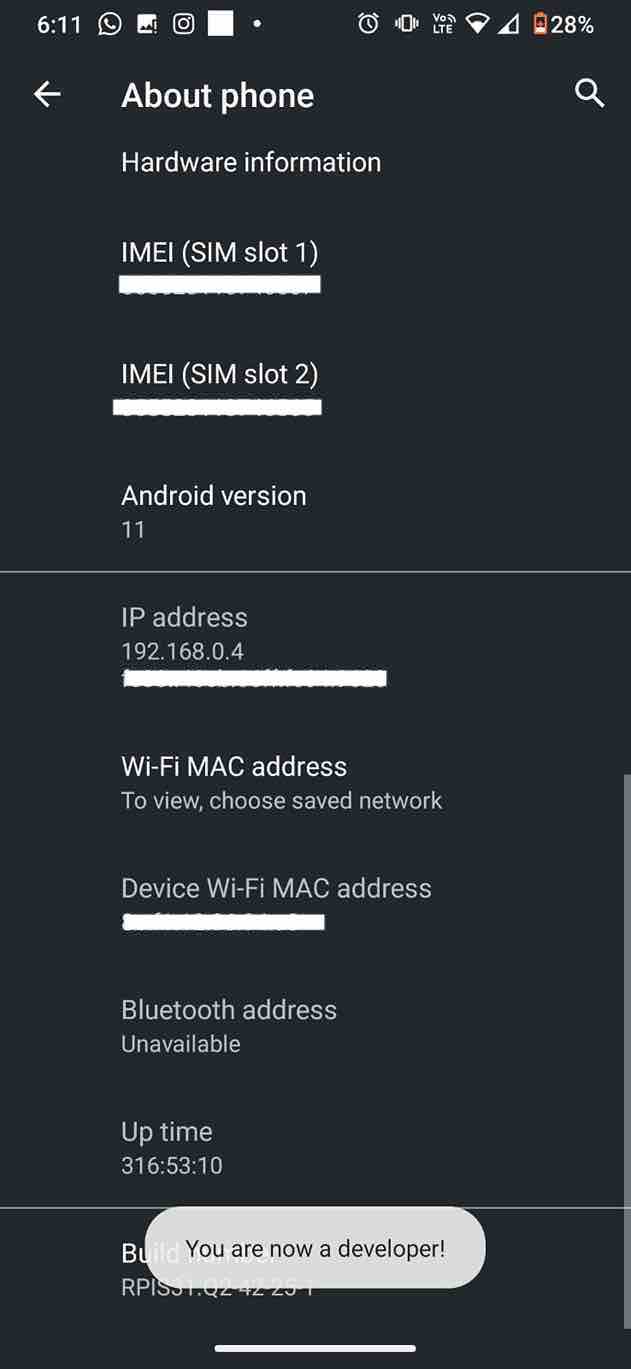
- Go to developer options and you can turn off the animation on the device.
- Set the animation window scale, transition animation scale, and animation duration scale to off.
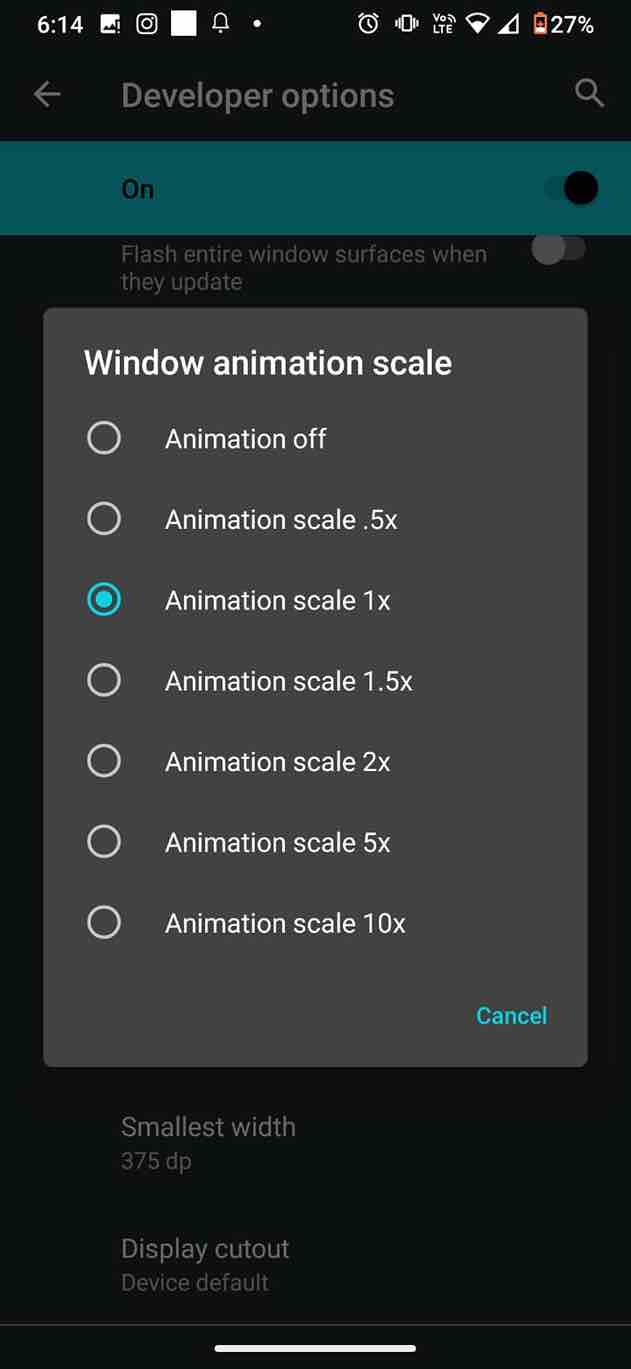
This change reduces the amount of time it takes to display various visual effects on the screen as you work, somehow making it work faster.
Free Up And Optimize Storage
It is one of the best methods for how to increase gaming performance on android. As we know, running out of memory on Android can slow down your device and affect game performance. If you have saved any files on your phone that you no longer intend to use, you should get rid of those files to improve the performance of your phone. To make Android faster, try to delete cached data for these apps in settings so that they don’t take up too much space when not in use.
You should use it or install a third-party optimizer and system cleaner app to remove junk files, temporary data, uninstalled apps leftover data, and cache. In fact, you can use the feature built into many Android phones to find and securely delete unused files from your phone. Here’s how to find and use this feature:
- Open Settings on your phone and tap Storage.
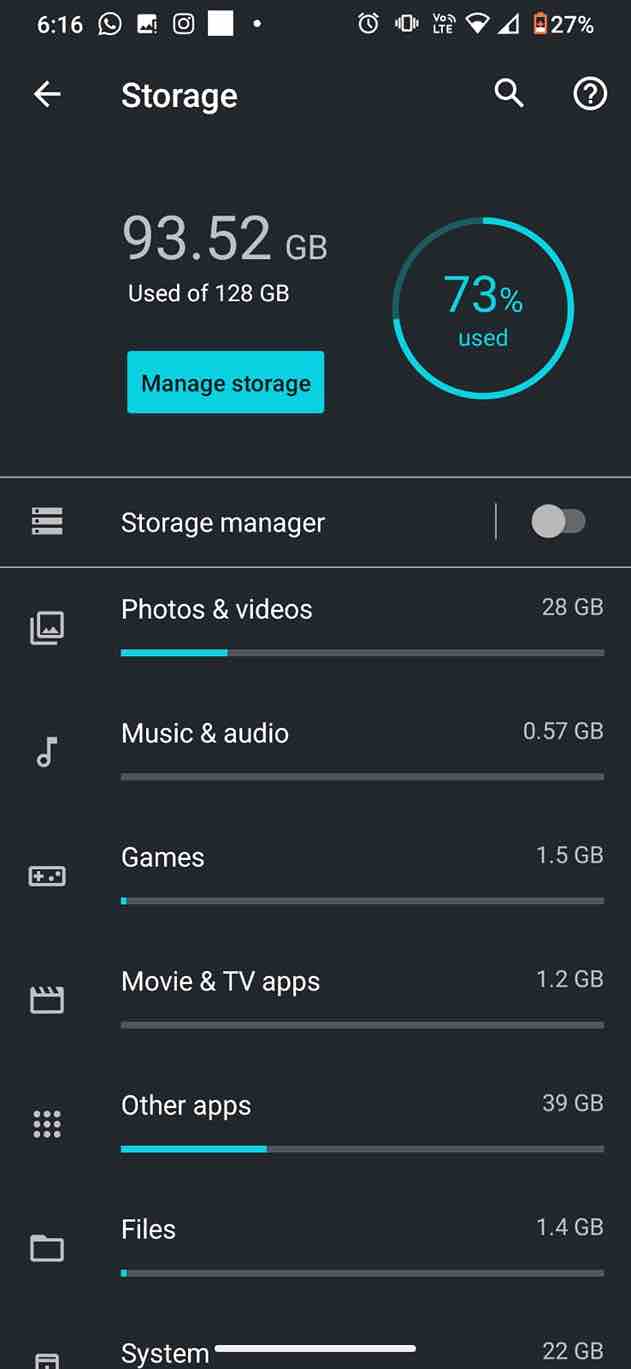
- Click the “Free up space” button.
- Select the items you no longer use
- Then click Free up in the lower right corner.
Use a Game Booster App
As more and more people are playing games on their Android phones, there are now apps that will improve your Android device for gaming. Many Android device manufacturers are now preloading Game Booster to help improve Android gaming performance. Even if your device does not have a built-in Game Booster app, you can install it from the Google Play Store. With just one click, the Game Booster app automatically adjusts various settings on your Android phone, ensuring that the device can run Android games smoothly.
These game-boosting apps adjust various settings on your phone so that your phone can run games smoothly and also turn off notifications so you don’t get interrupted while playing. Once you enable Game Booster, it also disables notifications or turns on Game DND mode, so you can play your favourite games without interruption. You don’t need to manually optimize each option because the app will do it for you with just one click.
Check What You Install
As we know about the growth of Android over the past two decades, millions of apps in the Play Store are just a few clicks away. But among these unlimited apps and games, not all of the apps are made by developers with good intentions. Most of the apps disguise themselves as fake “innocent” apps and want to take control of your device, steal valuable data and send it somewhere in the world. Play Store contains malware.
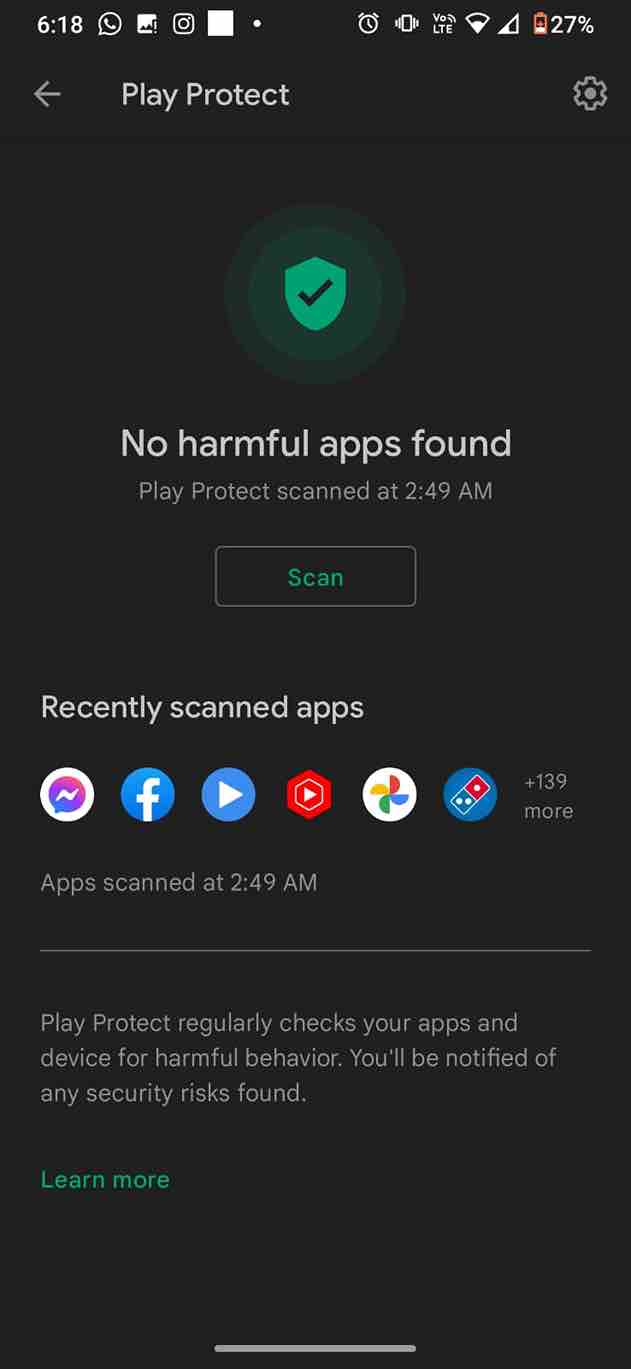
Google recently released the Play Protect tool to check such apps. Indirectly, using this option, you can speed up your Android device. If you had any app installed before the playback protection tool, you should check the authenticity of the unknown app or also before installing any new app, even if you downloaded it from Play Store. This could be the main reason for you being left behind during the game.
Limit Background App Activities
It is also one of the best ways to improve Android gaming performance. Limiting the number of background app activities is another way to improve gaming performance on Android without root. Running fewer apps in the background allows Android to allocate more resources and RAM for the game you’re playing, resulting in no frame drops or freezing and improved gaming performance.
You can specify the number of background processes that Android supports in the developer options menu. Here are the steps on how to limit background activity for an app.
- Open the “Settings” menu and click on “System”.
- Now open developer options.
- Click on the “Restrict Background Process” option.
- Now select the number of background processes that Android can support.
Turn Off Automatic Updates Over Mobile Data And Wi-Fi
Many apps need to refresh in the background to keep information up-to-date or perform other actions such as downloading files, photos, and videos. This is because apps are prevented from connecting to the internet and using system resources. Thus, disabling background data can speed up your Android device somewhat. Alternatively, if you want to prevent Google from syncing your device, you can disable automatic syncing on your Android device.
Here are the steps to turn off automatic updates via Mobile Daya and Wi-Fi.
- First of all, go to Settings
- Then go to the “Automatically update apps” section.
- Now select Auto-update apps over Wi-Fi only.
- Finally, turn off the automatic updates in Google Play.
How To Increase Gaming Performance On Android
So, there were all the techniques on how to increase gaming performance on Android without root. You can try all these tricks to improve your Android gaming performance. But even after trying all the above-mentioned tricks and still facing lag or frame-dropping issues and wanting to know how to improve gaming performance on Android, the only way left is to root your Android device.
Root Your Android Device
As mentioned, if none of the above-mentioned methods improves gaming performance on Android without rooting work, then you should try to root your device to improve gaming performance on Android. Rooting does not make your device faster, but you can make it faster by removing bloatware.
It is worth noting that a lot of things can go wrong during the rooting process. Most people root their devices to remove malware and pre-installed apps on the phone which cannot be removed directly. Gaining a deep understanding of Android can only allow you to end processes that are burdensome to the system. You can even try some custom ROMs.
That’s All For Today. Stay Tuned To TechBurner For More Stuff.