So, after waiting for a long, long time, a new smartphone from Poco is finally here, and they have priced it very aggressively. The base variant cost Rs. 16,000, and at that price, it offers excellent specifications. It comes with a 6.67″ LCD display with industry-leading 120Hz refresh rate and the phone is powered by the Snapdragon 730G SoC. On the back, we have a quad-camera setup which includes the primary 64MP Sony IMX686 sensor which is the successor to the 48MP Sony IMX586 and we can expect even better picture quality than its predecessor. We have a dual front camera in the pill-shaped punch-hole display. The camera quality is very impressive but what’s even more exciting here is the GCam for the Poco X2. As you know, Poco X2 is very much identical to the Redmi K30 which was launched a few weeks back in China, so we already have some great Google Camera for the Poco X2. Download GCam 7.2 for Poco X2 from the given link and read our guide on how to install Google Camera on Poco X2.
Best GCam 7.2 For Poco X2
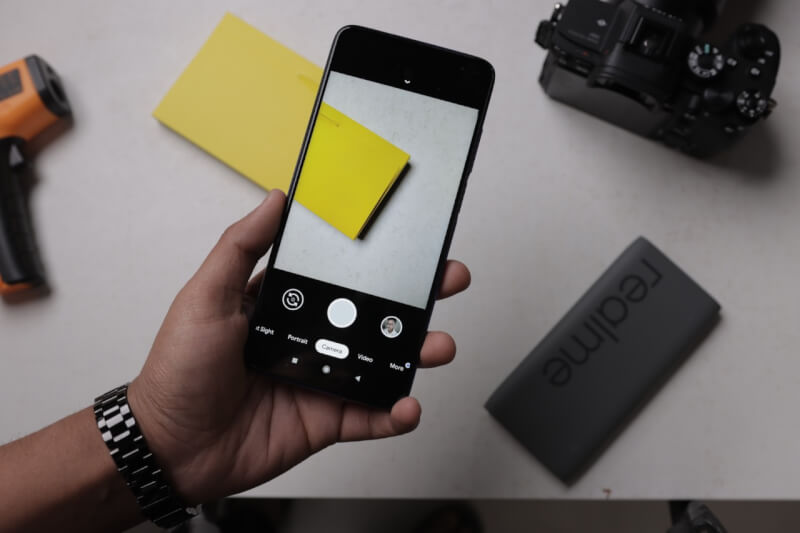
As we all know, Google Camera mod on any smartphone drastically improves the image quality. The stock camera app of the Poco X2 has plenty of features, and the quality is impressive as well. However, we find out a working GCam for Poco X2, which has the following benefits.
- GCam produces natural colors in almost all scenarios.
- Front camera images are perfect compared to the stock camera app. The dynamic range, portrait selfie, details, sharpness, and exposure are on point.
- The dynamic range is excellent.
- It performs very well in low lighting conditions as well.
- Night sight destroys the stock camera images.
- Astrophotography mode works too, which helps to capture fantastic astrophotos.
- Edge detection is on point, and the background blur is very natural in portrait mode shots. It gives a shallow depth of field.
The Ultrawide angle and Macro lens are currently not working with this GCam for Poco X2. However, we will get the fully functional Google Camera mod very soon, and we will update the article very quickly. So, as of now, download the following APK and keep your eyes on this article to get the latest and working Google Camera mod for Poco X2.
Download GCam 7.2 for Poco X2
First of all, download the Google Camera APK from the below link and install it.
-
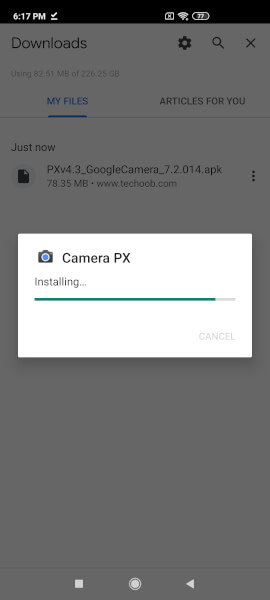
-
Install The APK
-

-
Allow Installation From Unknown Source
Now, download this .xml file from the below link. Follow the simple steps given below.
-
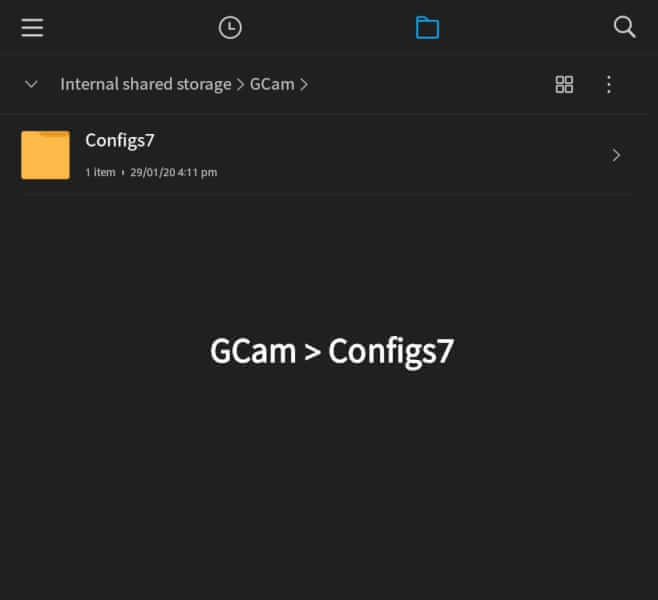
-
Create a new folder GCam
-
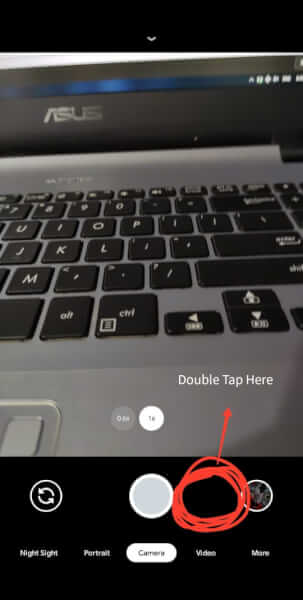
-
Double tap near the Shutter button and click on the restore
-
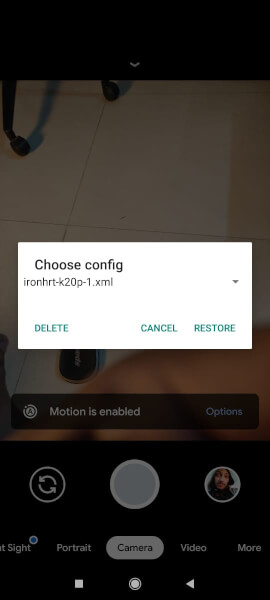
-
Click on Restore
- Go to your file manager and create a new folder named “GCam” and create a new folder “Configs7” inside it.
- Now copy the XML file (which we have downloaded) to this Configs7 folder.
- Open the GCam app and double-tap near the shutter button.
- Select the XML file and click on the Restore button.
- The Google Camera is all set to capture stunning images on your Poco X2. You can turn on the HDR+ from the settings. Also, by default the Astrophotography mode will turn on in the Night Sight mode, you can disable it from the Settings as well.

Additional Settings
You should do the following settings in the GCam to get the best result.
- Turn on the Lib Patcher and HDR+ Control from settings.
- Go to Settings > Advanced> Select Pixel 3 in the Pixel AWB.
- Turn on Astrophotography toggle if you want to capture the photos of the night sky. You can turn off the Astrophotography toggle in case you want to capture normal Night Sight images.
-
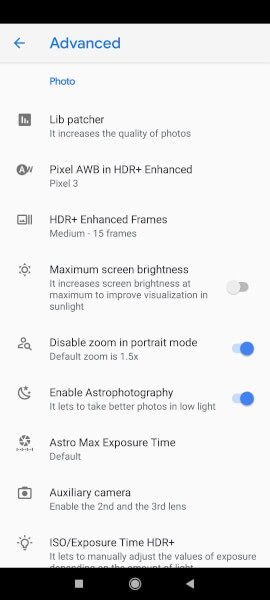
-
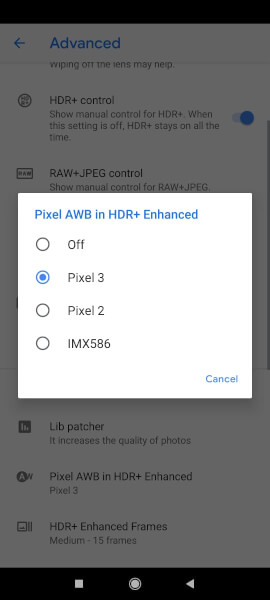
-
Select Pixel 3 in HDR+ Enhanced
-
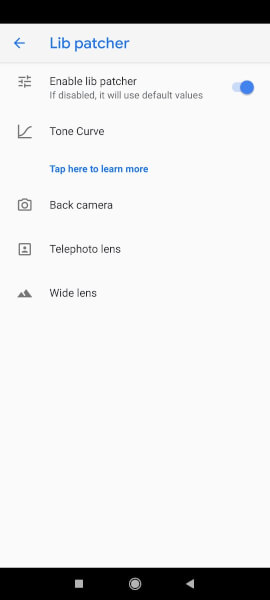
- Turn on Save Selfie as previewed.
- You can also turn on/off other options like sound, Framing hints, Google lens suggestion etc.
Camera Samples: Best GCam for Poco X2
So, as you can see in the following Google Camera samples, the images are turned out significantly sharp and well detailed. The dynamic range is pretty good, and the sky is visible even in the harsh lighting condition. When we zoom into the photos, the texture is visible on the GCam images. On a side note, the Stock Camera app of the Poco X2 performs very well in almost all the scenarios. However, sometimes the photos turn out a bit overexposed, and the noise is visible in the low lighting condition. So, you should install a Google camera on Poco X2 to captures excellent photos all the time.
-

-
Google Camera
-

-
Stock Camera
-

-
Google Camera Portrait
-

-
Stock Camera Portrait
-

-
GCam Selfie
-

-
Stock Selfie
-

-
Google Camera Lowlight
-

-
Stock Camera Lowlight
https://www.instagram.com/p/B8IwHQagPoD/?utm_source=ig_web_copy_link
That’s all in this article on how to install Google Camera on Poco X2. We will keep updating this article with the Best Gcam 7.2 for Poco X2, so keep your eyes on this article.
Shashank
February 7, 2020 at 2:00 pm
Give away Karo
I use 2gb ram phone (vivo y53)
And have a peaceful day
…………….Thank you💓