Discord is a great community platform specifically for gamers. It is famous for its free to use communication servers. Discord constantly updates and introduces new server or channel management functionality for more efficiency. If you’re a Discord user, you’ve probably seen black bars on texts and blurry pictures on the channels. This is the Discord Spoiler mark. Discord introduced the ‘Mark as Spoiler’ feature to hide text or blur pictures on Discord. So, you can conceal your private messages and images. Suppose you just tried a new game and don’t want to spoil anything for your Discord buddies, then just mark text or image as Spoiler on Discord. You can label an image as a spoiler on Discord mobile and PC both. In this post, we’ll talk about how to mark text or image as spoiler on Discord and see Spoiler messages and image in Discord.
How to Mark Text or Image as Spoiler on Discord PC?
Steps to Hide Text On Discord Web/Desktop
To use the Discord hide text feature on a PC, follow this tutorial
- Open a Discord conversation and write the message you wish to label as a spoiler.
- Now double-click on the text and hit the eye symbol. It will hide text in discord.
Now you can broadcast the greyed-out text to any Discord Channel or chatbox.
To see the Spoiler messages on Discord, you have to click on the black bar.
How to Blur Pictures on Discord?
Just like text messages, there is a Discord spoiler image option. Follow the steps below to send spoiler images on Discord mobile.
- Open the Discord channel to send the image.
- Upload the image from the files. After uploading, click the eye symbol from the top-right corner.
- It will blur pictures on Discord and labelled as spoiler. You may now send it.
To see the Spoiler image in Discord, you need to click the picture.
These are the easy methods to send spoiler messages and image on Discord PC. Now, let’s see Spoiler on Discord Mobile.
How to Mark Text or Image as Spoiler on Discord Mobile?
This method for Discord Spoiler mark is the same for both Discord Android and iPhone.
- Go to the Discord channel to send spoiler messages & image.
- Now, type your messages between the two “||” and hit the Send button. Like, the message may be ||TechBurner||.
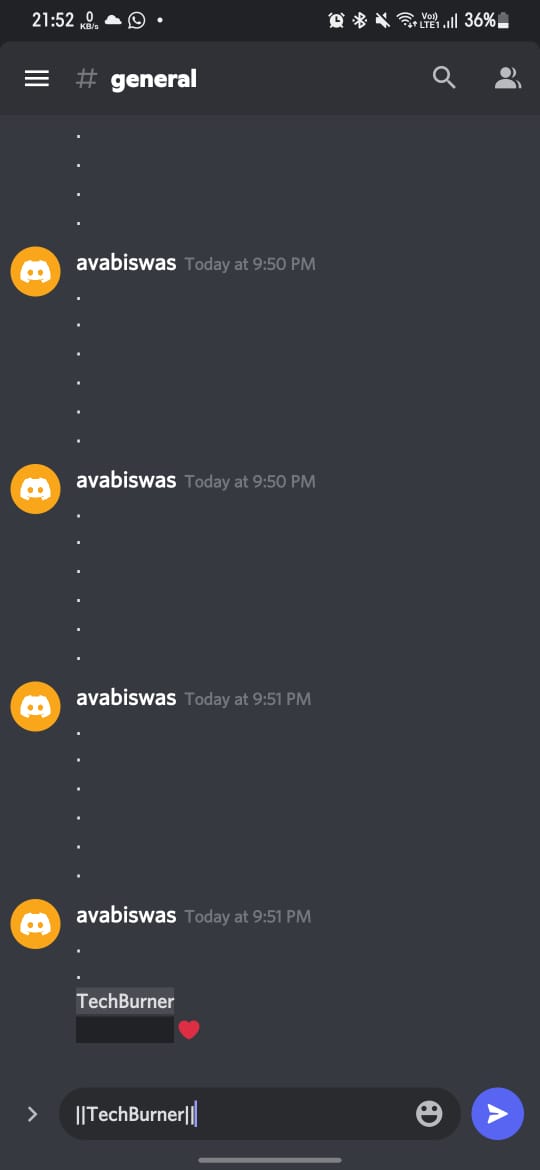
- If you’re using iOS, just long-press the text and choose Mark as spoiler from the drop-down menu. It will add the Discord Spoiler mark.
To mark an image as a spoiler on discord mobile, click on the plus sign beside the text box. Select the image or upload from files. After the image is loaded, click on it to toggle on the Mark as spoiler option.
So, it was all steps to send spoiler messages or image on Discord web and mobile version. If you found this useful, share it with your friends as well. If you have questions, please leave them in the comments section below.
That’s all for today. For more tech stuff, follow TechBurner!