Gmail is a powerful mailbox management tool. With so much space in the free version, users have found it to be a great place to import existing emails from years in advance, as well as new emails in the future. In Gmail, many users have encountered the problem of accidentally deleting emails or messages from Gmail to free up space or clean up their accounts.
Thus, if you have recently deleted some emails in your Gmail account and are looking for ways to Recover Deleted Emails, you have come to the right web page. Here are the best ways to recover deleted emails from your Gmail account.
Recover Deleted Emails in Gmail
Bin / Gmail Trash Folder
- First of all, log in to your Gmail account.
- In the right panel, there is a list of folders (inbox, starred, spam, etc.). Scroll down the list and click on the Advanced button as shown below.
- Then click on the Bin or Trash folder as shown below.
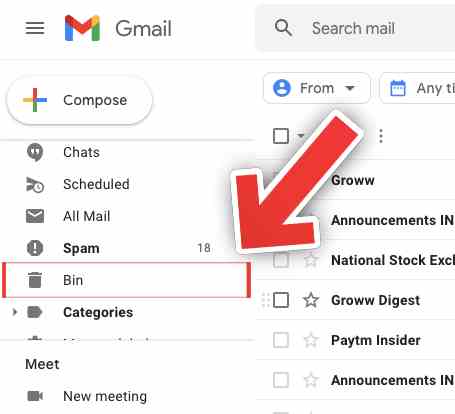
- You need to check the box next to the emails you want to retrieve.
- Once you find and select the emails you want, click Go to in the row of buttons above the list of emails.
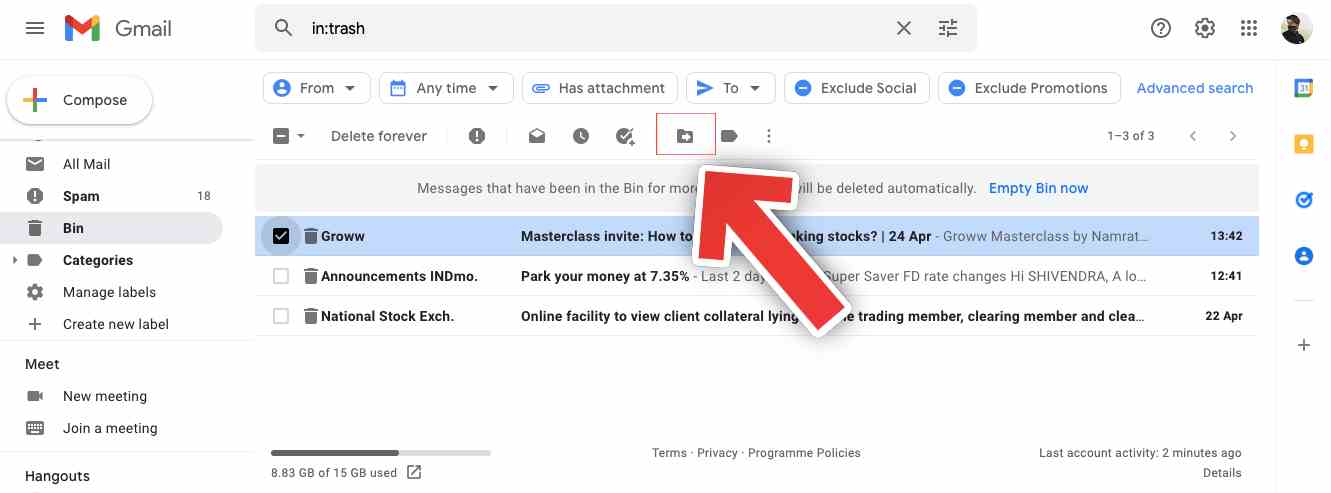
- From the dropdown menu that appears, you can choose where to place the deleted email.
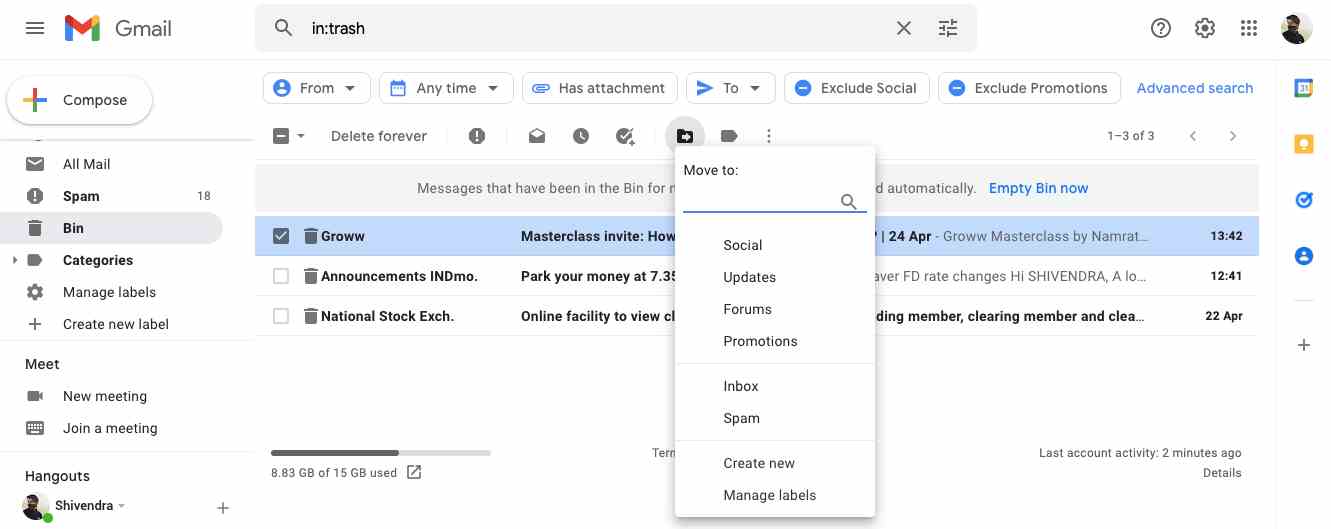
Recover Deleted Emails from Gmail Trash Folder
Some users may have hidden Gmail trash and this method will help you to view it and recover deleted emails in Gmail from the trash.
- Open your Gmail account and login
- Now click on “Settings” and then click on See all Settings
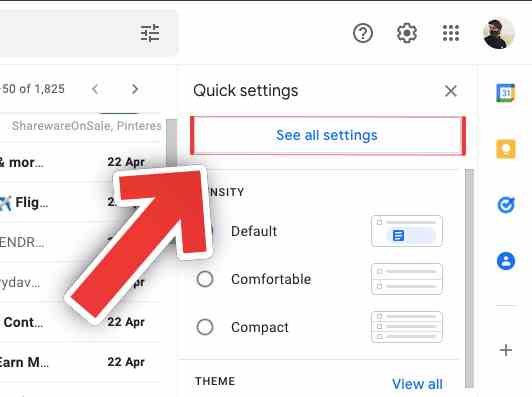
- Then Go to the Labels tab and click on the show button in the Bin section
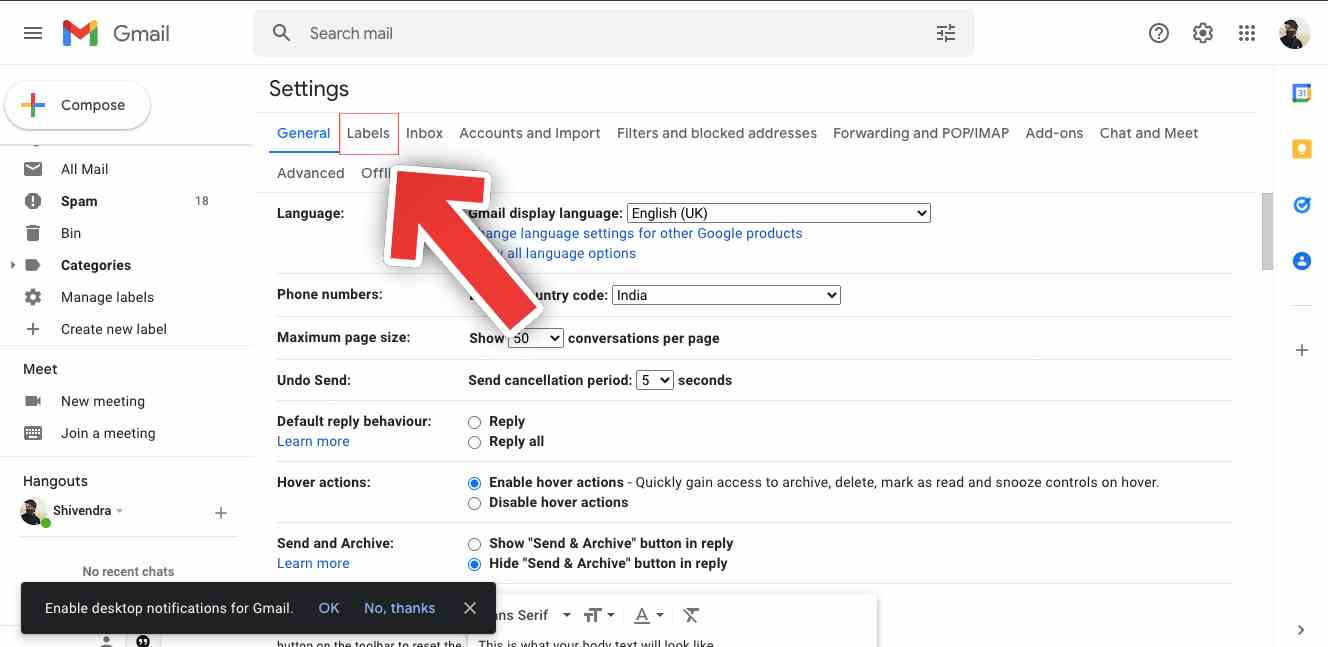
- This will display the Trash folder in the left pane of the Gmail window.
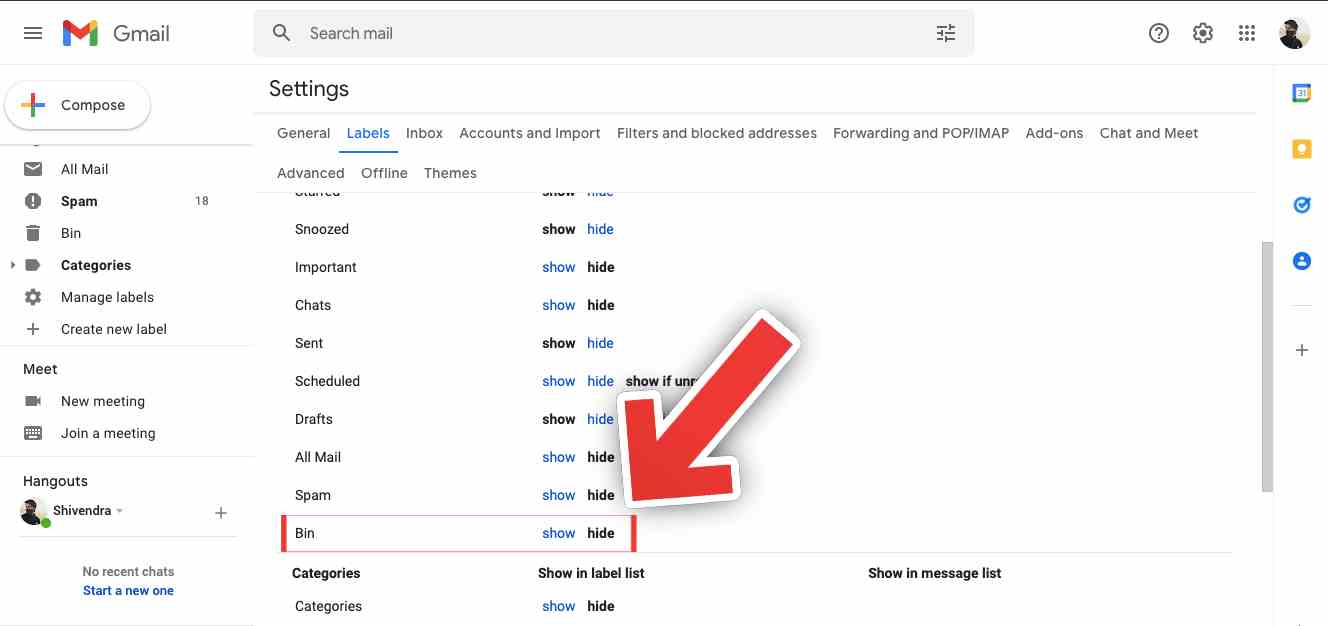
Now you can see all the deleted email files in the Trash folder. Select or select the desired emails and files, then click the mail icon at the top of the window with the words “Move to” to move the deleted emails to your inbox.
Mail, Spam, and Trash Emails
Gmail’s “Mail, Spam, and Trash” option can be very useful for finding emails among the spam. It is better to search for emails on the computer, and not through the mobile application because some functions are not available in the latter.
- Open Gmail on your computer. In the search box, click the down arrow.
- Click the All Mail dropdown menu, then select Mail, Spam, and Trash.

- Enter some information in the missing email. If you are not sure of the exact words or details, leave the fields blank.
- Click “Search” at the bottom of the window. Then all the deleted emails will be detected. You can return it easily.
Restore Email After 30 Days
If we’re talking about Gmail email recovery, you have 30 days to receive the message before it’s gone forever. Thus, if 30 days have passed, you need to use a Google admin account to recover deleted emails. If you have an admin account, follow these steps.
- First of all, open a web browser on your desktop and visit admin.google.com. Then sign in with your Google admin account.
- In the Administrator console, click on Users.
- Now select the users whose deleted messages you want to recover. Next, move the mouse pointer over the user and select “Advanced Options”.
- Then select the data range for which you want to retrieve emails. Next, select “Gmail” as the data type and click “Recover”.
That’s it! you did. This is how you can recover deleted messages through the Google Admin console.
That’s All For Today. Stay Tuned To TechBurner For More Stuff.