Have you switched from Windows 10 to Windows 11 yet? Windows 11 comes with a lot of new features. But some of these features may run you into a high memory usage problem. When your system runs out of memory, your system apps crash and give unusual responses. It signals that you need to free up some space to work. So, how to manage RAM usage in Windows 11 and maintain your PC in good shape? In this post, we’ll show you how to reduce RAM usage in Windows 11. Also, know what are the possible reasons for Windows 11 high memory usage. The next section below will assist you in becoming familiar with the mistake and resolving it. Keep reading!
Reasons for Windows 11 High Memory Usage
Memory, such as RAM, is used to temporarily save the data and instructions and execute all programs. The causes for Windows 11 high memory usage:
- Apps or programs that aren’t required
- Enabled many apps to execute at startup.
- Virtual memory is insufficient.
- Virus and malware.
You can manage ram usage in Windows 11 in a variety of ways. Here, we have listed the 5 best solutions. Test each one and see which methods work for you.
How to Reduce RAM Usage in Windows 11?
Remove any Unnesseccary Apps or Programs
Step 1: Open the Task Manager from the search box.
Step 2: Select the Processes tab in the Task Manager. You will see the list of active applications and programs. In the Memory column, the memory consumption of each program is mentioned.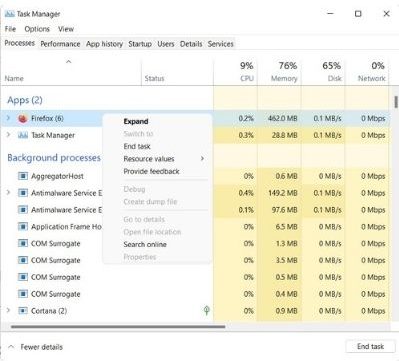
Step 3: Right-click on the application and choose End Task. Choose the app you aren’t using right now or the one that takes up too much memory.
Turn Off Startup Apps
When you turn on the computer, several apps will start up automatically. It is useful for decreasing the number of clicks, however, certain programs use a lot of memory. The initial memory load is excessive. So, to lower RAM usage in Windows 11, deactivate applications running at startup.
Step 1: Open the Task Manager.
Step 2: Select the Startup section. You will see a list of apps enabled for running at startup.
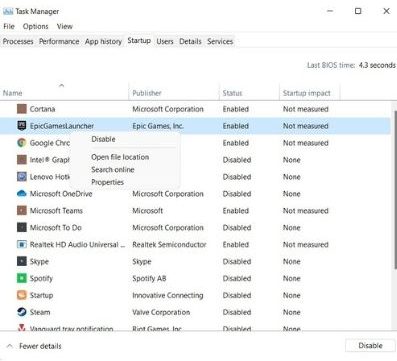
Step 3: Right-click the program that is unnecessary. Then, choose Disable from the menu.
Perform a Hard Drive Defragmentation
Step 1: Click the search button and type in Defragment and Optimize Drives.
Step 2: Get the list of the drives. Tap the Optimize option after selecting the one you wish to defragment. Now let the defragmentation complete.
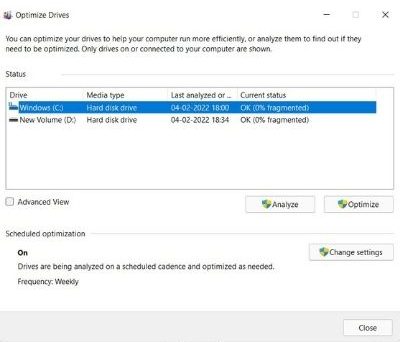
Step 3: Restart your computer and check to see whether your memory consumption has decreased.
Turn off the SysMain service
Turn off the SysMain service if you’re having lag problems. SysMain discovers commonly used programs and helps you launch them quicker.
Step 1: Hit Windows + R together. Enter services.msc and choose OK to proceed.
Step 2: Locate the SysMain service and right-click. Then choose Properties.
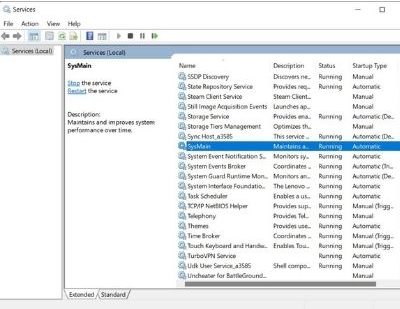
Step 3: Click on the Startup Type drop-down menu. Select the Disabled option.
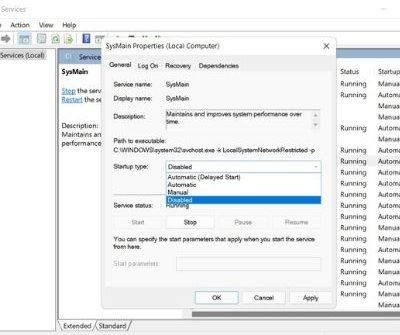
Step 4: On the Service Status tab, press the Stop option. Save the changes by clicking OK. It will reduce RAM usage in PC.
Optimize the Performance to Reduce RAM Usage
Changing the system performance settings is an excellent solution to reduce RAM usage in Windows 11.
Step 1: Search for sysdm.cpl. Now the System Properties window will open.
Step 2: Open the Advanced tab. Then, under the Performance area, select the Settings button.
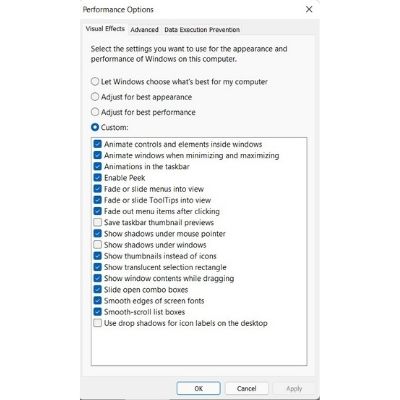
Step 3: Enable the Adjust for best performance option.
Besides these methods, scan viruses regularly. If none of the solutions lower Windows 11 high memory usage, upgrade your physical memory or RAM. First, know how much RAM your computer currently has. Because every system has a maximum RAM capacity. Check this on the manufacturer’s website or in the user manual that came with the system.
So, that’s all! For more tech tips and tricks, follow TechBurner!