No one wants to wake up and see their data is exhausted through a System Update. Well, there is a way to track internet usage on Windows 11. We have made an easy guide for you through which you can track your interest usage. A few months before Windows 11 was announced with many new and improved features. The feature we are going to tell you about already comes built-in on Windows 11. All you have to do is follow some easy steps and you will be able to track your internet usage on Windows 11. So, without any more delay, let’s begin the article.
How to Track Internet Usage on Windows 11?
Step 1. Open Settings on your PC or Laptop by going in the start menu or you can use the Windows 11 shortcut key “Win+I” which will open settings.
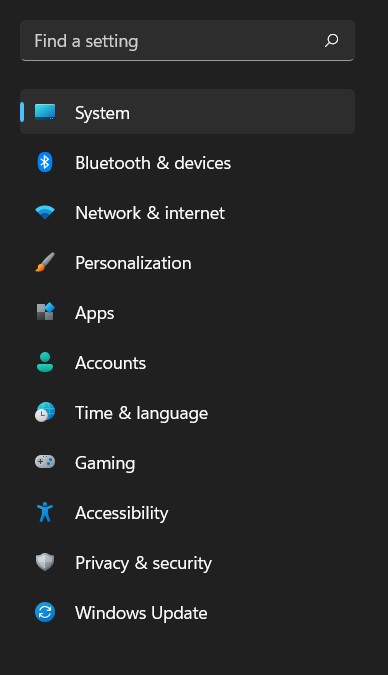
Step 2. Now on the right pane click on the Network & Internet. After that look for the Data Usage option and click on it.
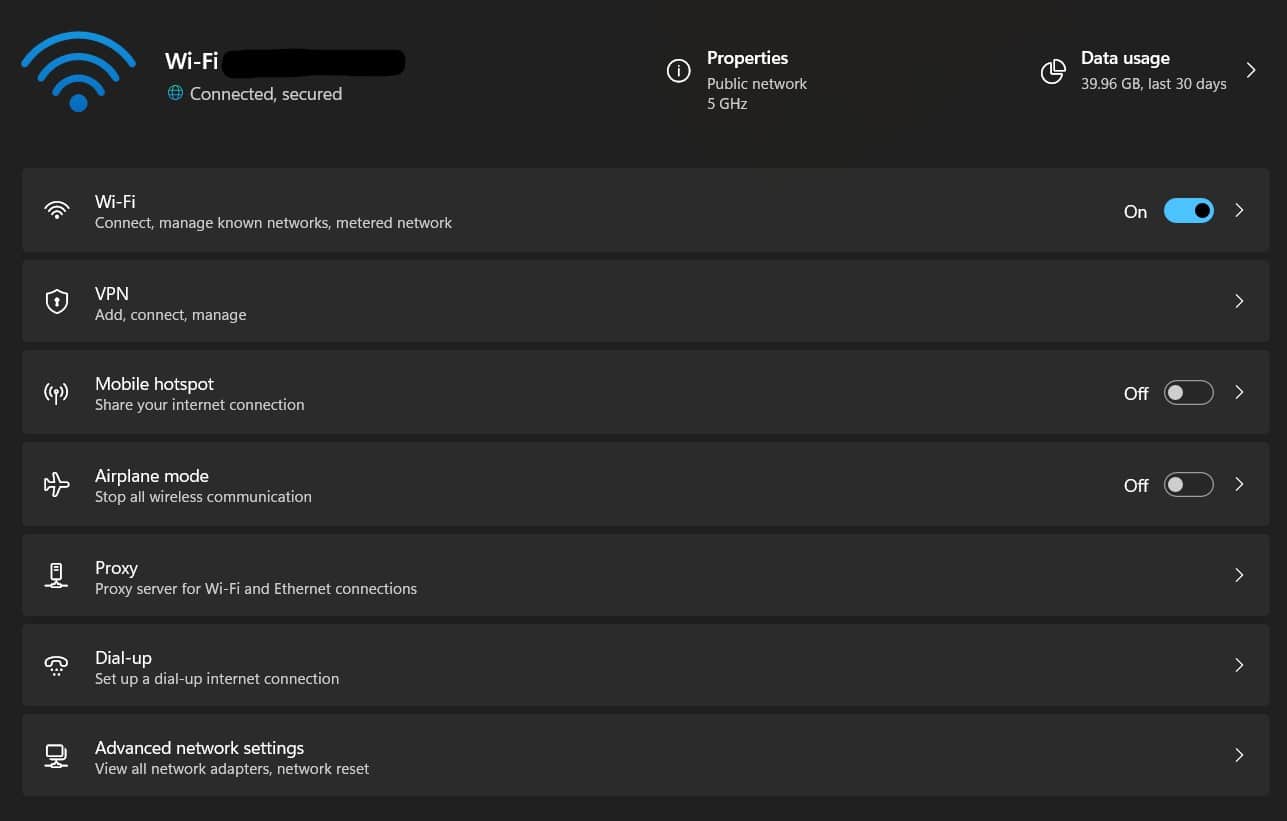
Step 3. Now you will be able to see all the data that you have used in the past 30 days on the top right corner. You can switch between wired and wireless options if you are a regular user of a wired connection. You will also see per-app data that have consumed most internet.
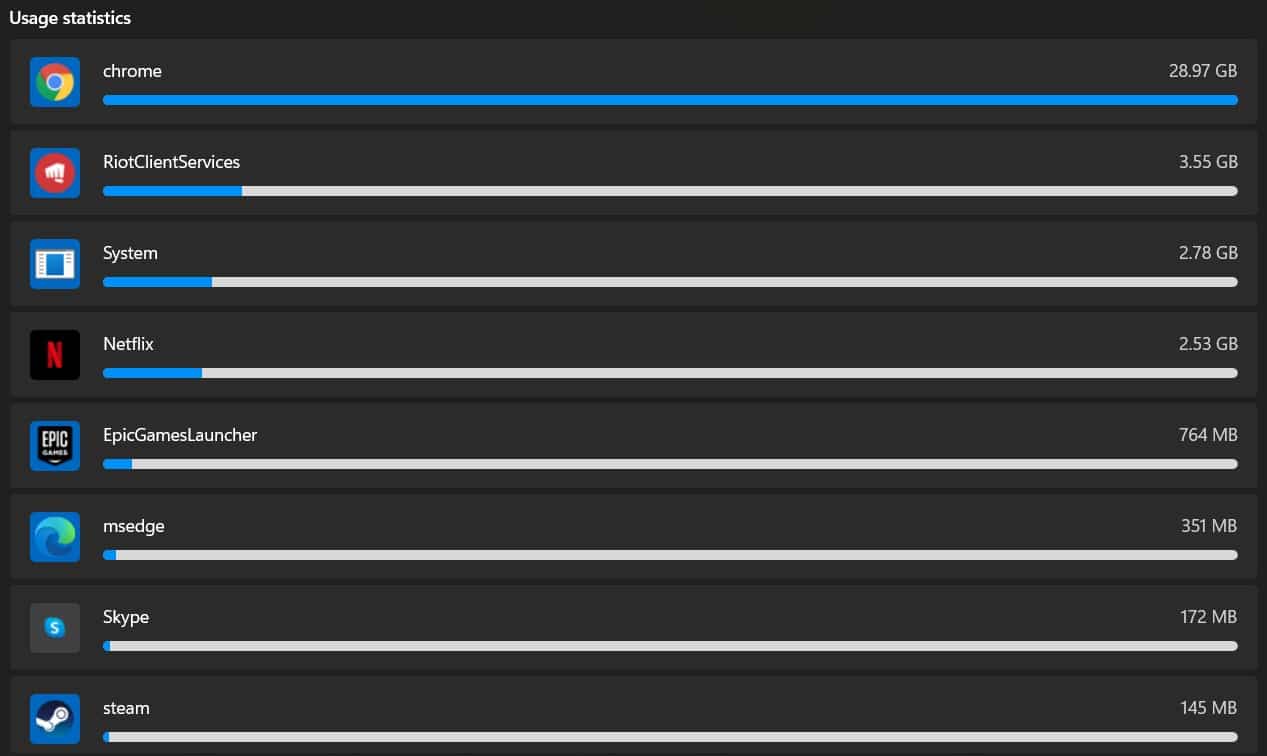
How to Set Data Limits on Windows 11?
To save yourself from running out on data the best option is to set a limit. Here we are with a guide on how to set data limits on Windows 11:
Step 1. Go to Settings on your PC or Laptop, now click on the Network & Internet option and then on the Advanced Network Settings.
Step 2. Now click on the Data Usage option under More Settings.
Step 3. On the top right corner, you will find Enter Limit option, where you can enter your preferred data limit in the box and then click on Save. You are also able to set the data limit between monthly, one time and unlimited.
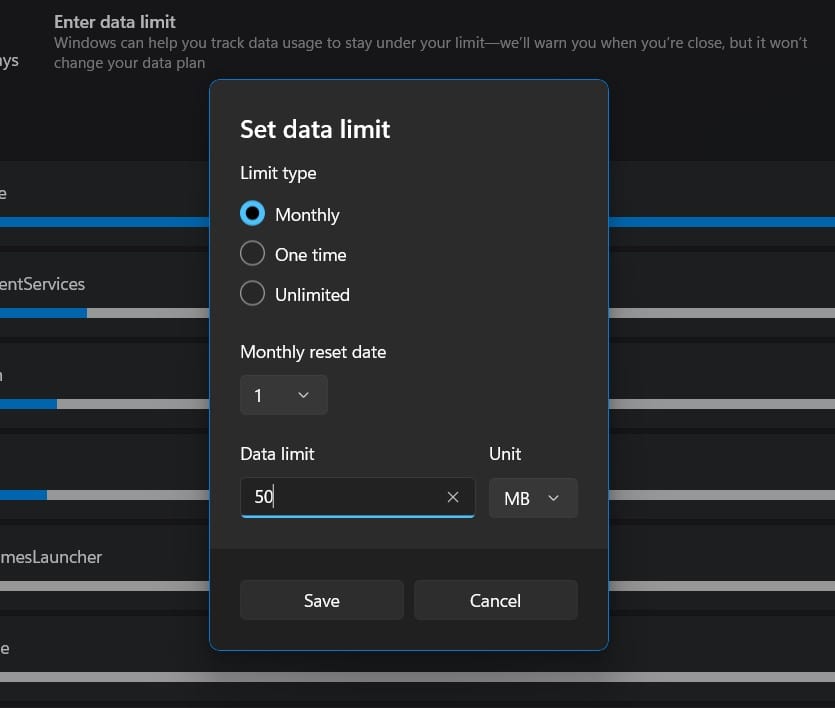
Step 4. After you have set the data limit, a Metered Connection will start showing up on the top.
How to Reset Internet Usage on Windows 11?
Here’s how to reset internet usage on Windows 11. Follow some easy steps to reset your internet data usage:
Step 1. Open Settings on your PC or Laptop, then click on the Network & Internet.
Step 2. Now click on the Advance network settings. Under Advance network settings look for the Data Usage option and click on it.
Step 3. Scroll down until you find the reset usage stats and click on the Reset button to clear all your previous data usage info.
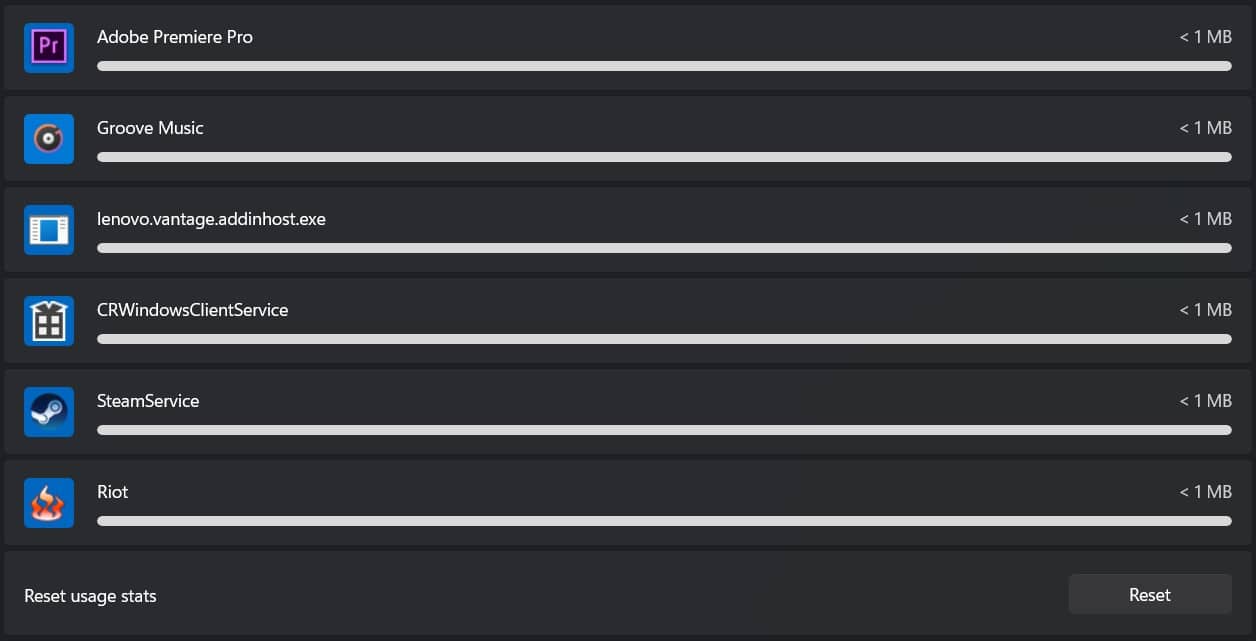
That’s All For Today. Stay Tuned To TechBurner For More Stuff.
Pingback: How to Track Internet Usage on Windows 11 - TechBurner