Sharing files between devices can be pretty inconvenient. Sometimes, the Android to iOS, Android to Windows, iOS to Windows, or any devices that you have, transferring files between them can be painful. You can transfer files but there are also some other factors that can make your transfer inconvenient such as speed of transfers, having multiple apps, unknown names listed, etc. So we have decided to cover the 5 best ways to transfer files between devices. In this article, we will guide you on how to transfer files between PC and Smartphone. These are the tried and tested ways, and we are sure that you will like our picks for this article. So without any further ado, let’s head into the article.
Transfer Files Between Devices

Ever since the new devices are being added to the collection, transferring files between them have been hectic. Firstly, the usage of wire, then USB configuration if we need to transfer files between PC and smartphones. M0reover, if we require to send and receive files between smartphones, then we needed to have the same file transfer apps on both smartphones. And I said the same because there are tons of applications available out there in the app market.
How to Transfer Files Between PC and Smartphone
As the tech is evolving, new devices are being added to daily life use. And the problem that every user faces is transferring the files. There are several ways by which you can transfer files between devices. Below we are mentioning our picks. These will be the 5 best ways to transfer files between devices.
5 Best Ways to Transfer Files Between Devices
Snapdrop
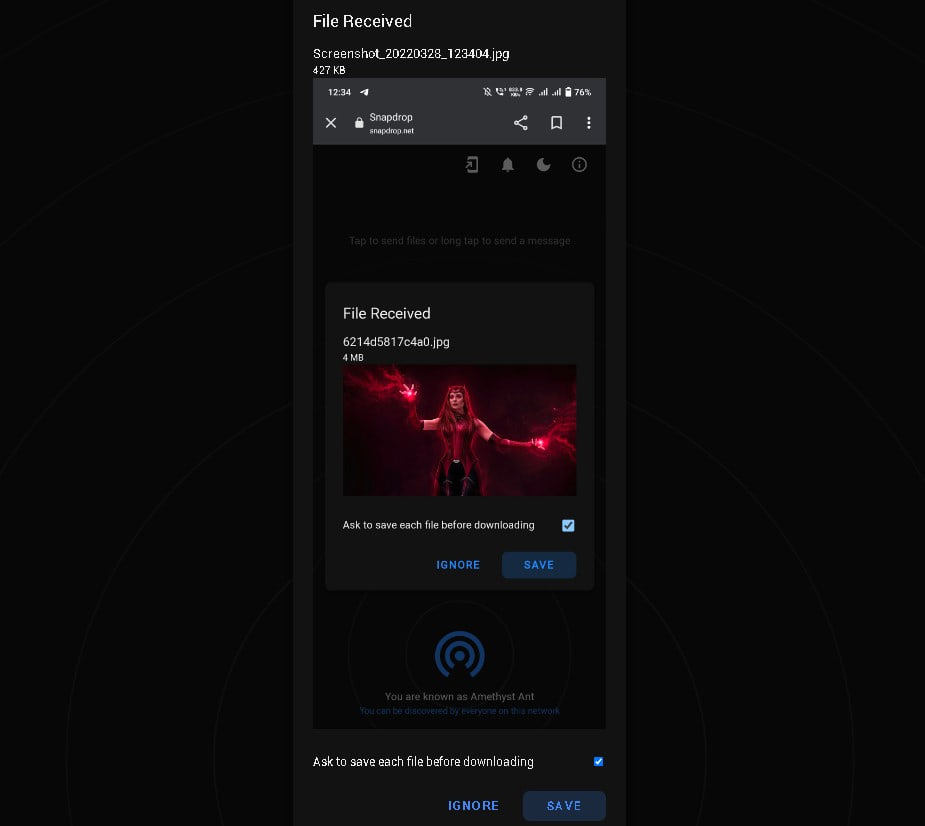
Snapdrop.net is an online file transfer website. It came first on our list as it doesn’t require downloading any app or software on devices. You can just directly head to snapdrop.net on both devices. You will see a name on both of your devices. On the sender’s smartphone select the name of the receiver’s smartphone and then browse the file you need to send. Then the receiver will get a request and will have to accept it by clicking on save. The file will be downloaded.
ShareDrop
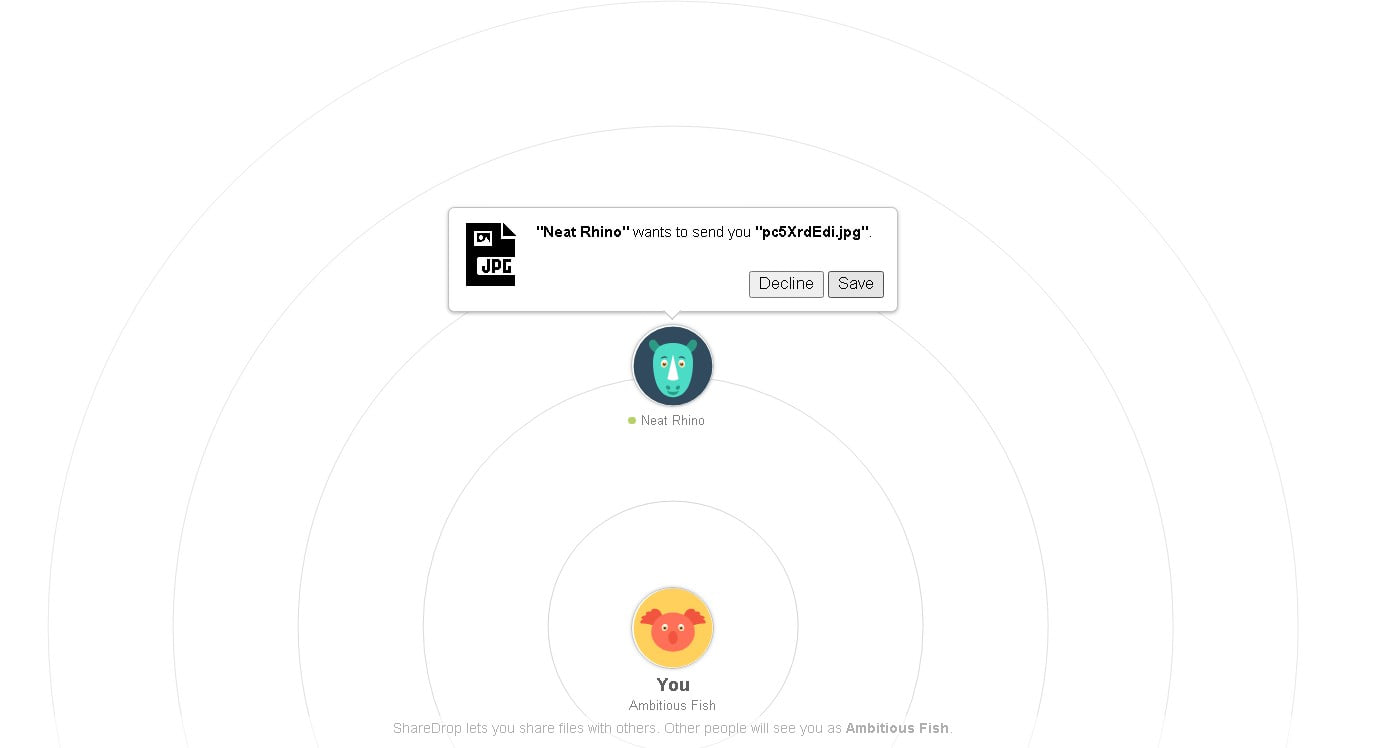
Sharedrop.io is also an online file transfer website. The working of this website is also similar to Snapdrop. You can transfer files without downloading the app. Also, you can send and receive files without downloading any app. You can prefer it when Snapdrop is unavailable or is under maintenance or vice versa.
Must Read | 5 Ways To Increase Windows Speed [Lag-Free Experience]
WeTransfer
WeTransfer is yet another online file transfer website. You can easily transfer files by uploading them to the website and then sharing the link. Using the link you shared, the receiver can download the file anywhere on his device. You can directly send the mail with a link or get the link to share anywhere. If you buy the premium version, you can then protect your file and even add the expiry date to the link after which the link will be no longer valid.
Send-Anywhere
Send-anywhere.com is a website, using which you can share files from PC to PC. Moreover, it also features the file sending from Android to PC or other devices. But you will need to download the app on your smartphone. It has seamless connectivity and you are really going to love this one.
Nitro Share
Nitro Share is yet another way to share files between PCs. You can send and receive the files on Windows, Mac, and Linux. This software can wirelessly transfer files at high speed. Moreover, it is a cross-platform network file transfer application. It is simple, fast, and convenient to use. So we decided to add this application to our list.
That was it guys for this post. Keep an eye out on TechBurner for more such updates!