Windows 11 comes with a feature called Protected Password Sharing to safeguard your shared files. It allows you to set a local account and password for shared folders or public files. Also, you can access associated printers on the machine or the linked network. It provides extra security and restricts unauthorized access. People with a user account and password can only use those files on the device. But, if you want to give access to others without a local account and password, you have to disable password protected sharing feature. On Windows 11, it is enabled by default. In this post, we will tell you how to turn off password protected sharing on Windows 11. Read the step-by-step guide below to know more!
How to Disable Password Protected Sharing on Windows 11: Steps
Step 1: Launch Settings on your Windows 11 computer. To do so, go to the Start menu and look for the Settings, or search for it. Alternatively, you may access the Windows Settings program from the keyboard. Just press the Windows + I key together and the Settings will open.
Step 2: When the Settings app loads, go to the left sidebar. From there, choose the Network & Internet option.
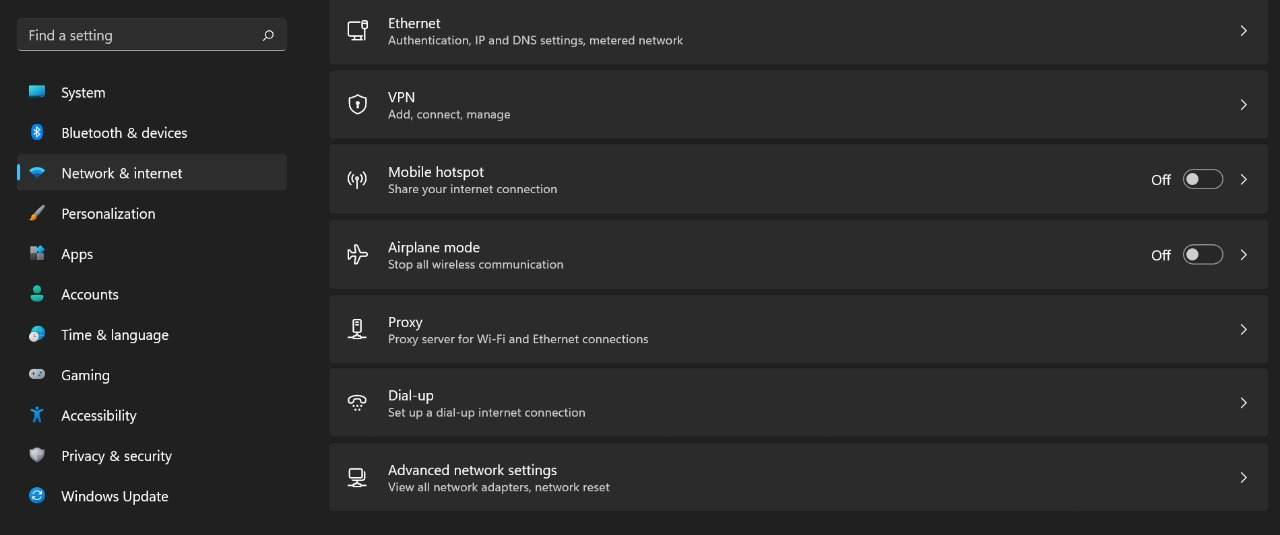
Step 3: Look for the Advanced Network options and open that.
Step 4: In the Advanced Network Settings section, scroll down and you will see More Settings. Choose that. Then tap on the Advanced Sharing settings.
Step 5: Now go to the All Networks area. There disable the Password Protected Sharing option.
That’s all. Complete all the above procedures. And you have successfully turned off password Protected Sharing feature on Windows 11 PC. Now anyone can access your public files and Windows 11 shared folders on the network without a password.
That’s All For Today. Stay Tuned To TechBurner For More Stuff.