You might be aware that your Facebook and Instagram are linked together. It allows you to directly message or share anything with someone through each app. However, some of us might want to enjoy the separate app, where you will not get the shared experience. Today, in this article, we are going to tell you how to unlink Instagram and Facebook. We have made an easy guide for you that will help you unlink your Instagram and Facebook. Unlinking your Instagram and Facebook can help you keep your account more secure. You just have to follow a few steps to unlink your Instagram and Facebook accounts. We are also going to tell you how to unlink Instagram and Facebook on both smartphones and desktops. The linked Instagram and Facebook allows you to directly share stories and post between both platforms. Now without any more delay let’s get started.
How to Unlink Instagram and Facebook using Smartphone?
Here’s how to unlink Instagram and Facebook using smartphone:
Step 1. Open Instagram on your smartphones, then tap on the DP icon on the right bottom to open your profile.
Step 2. Now tap on the hamburger icon on the top right corner a menu will appear on your screens.
Step 3. Tap on the Settings option, then scroll down and look for Account Center.
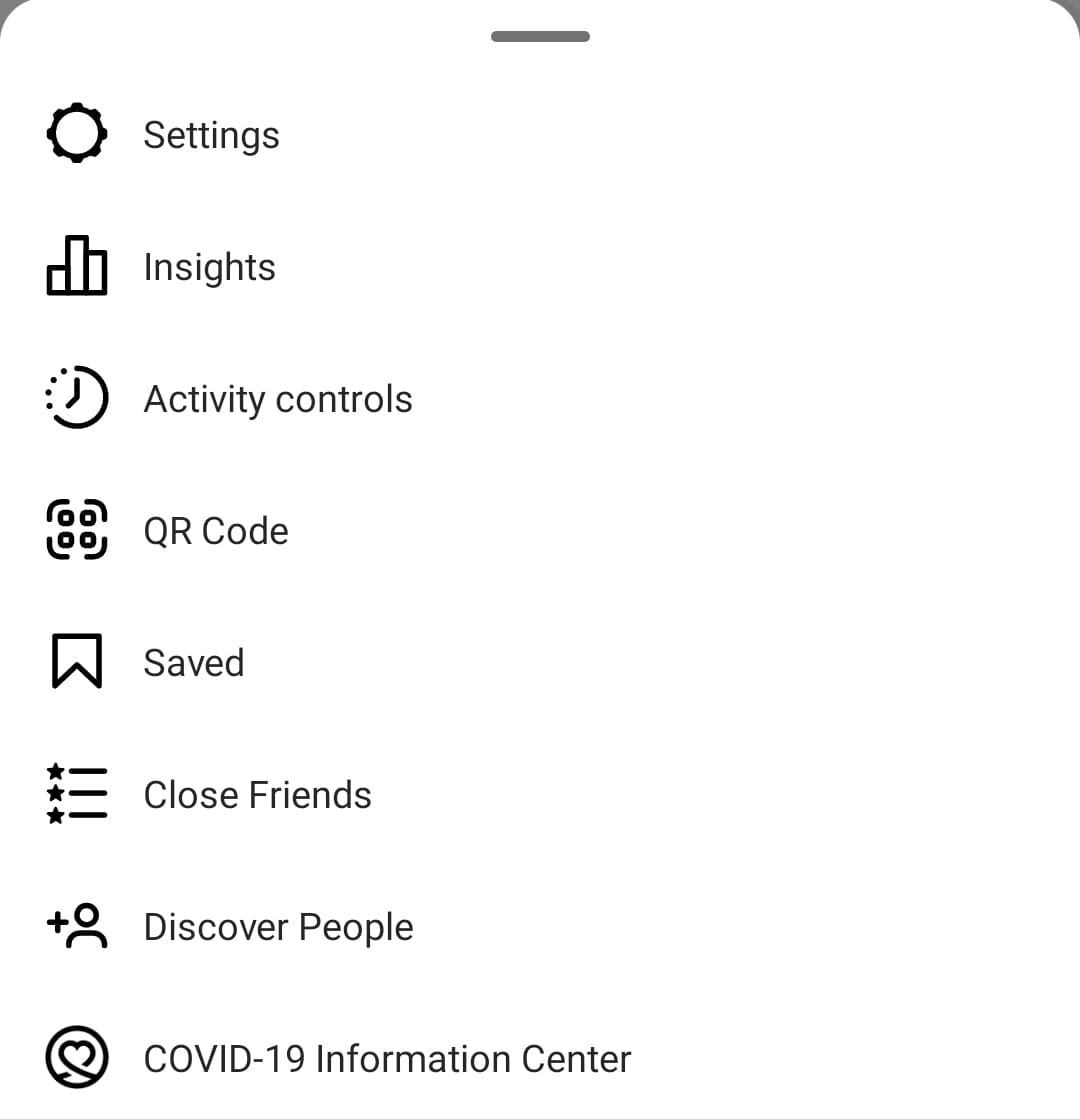
NOTE: You will find the Account Center option right under the Meta logo.
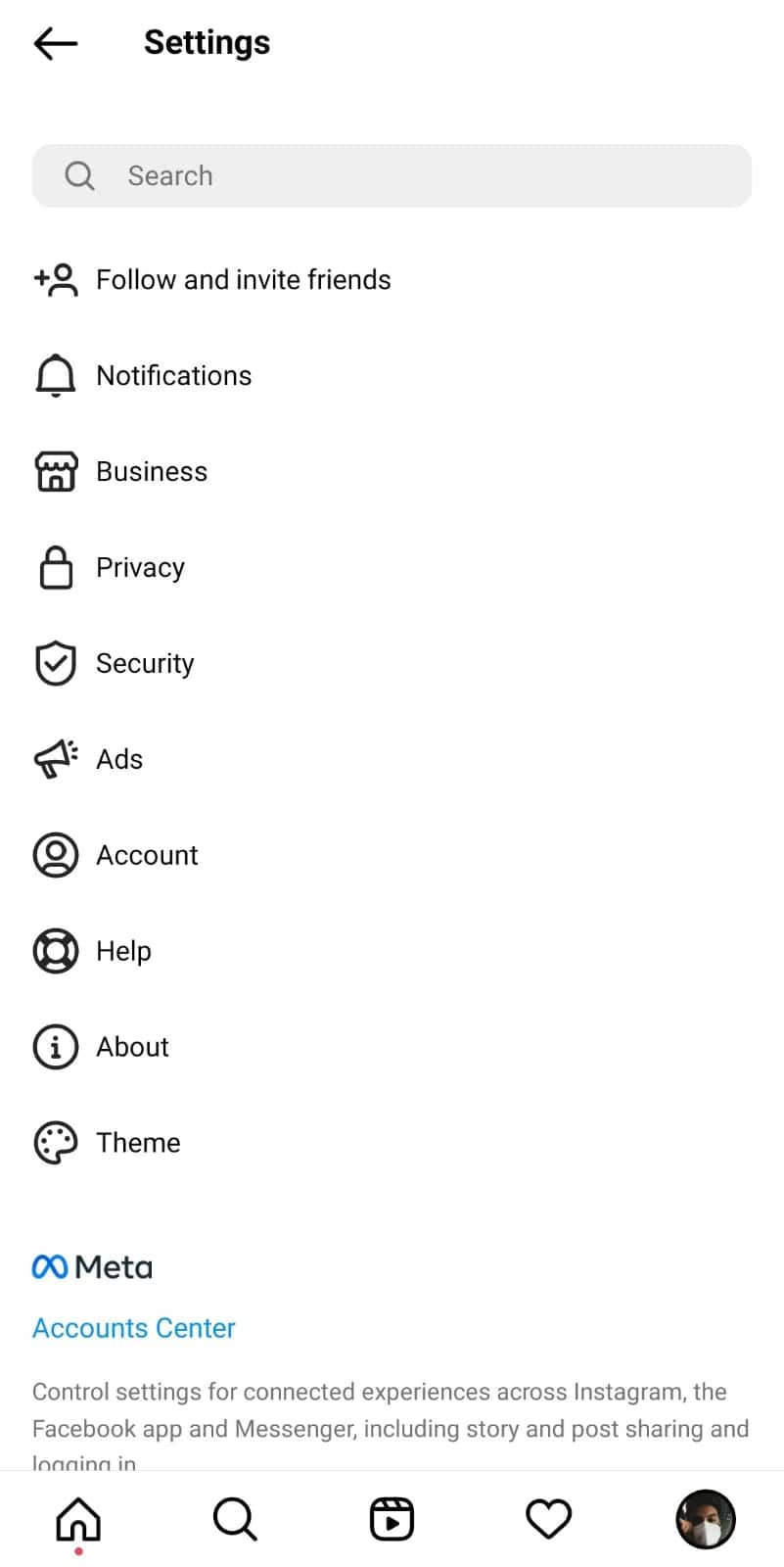
Step 4. After that tap on the option, a page will open where you will find all your linked accounts.
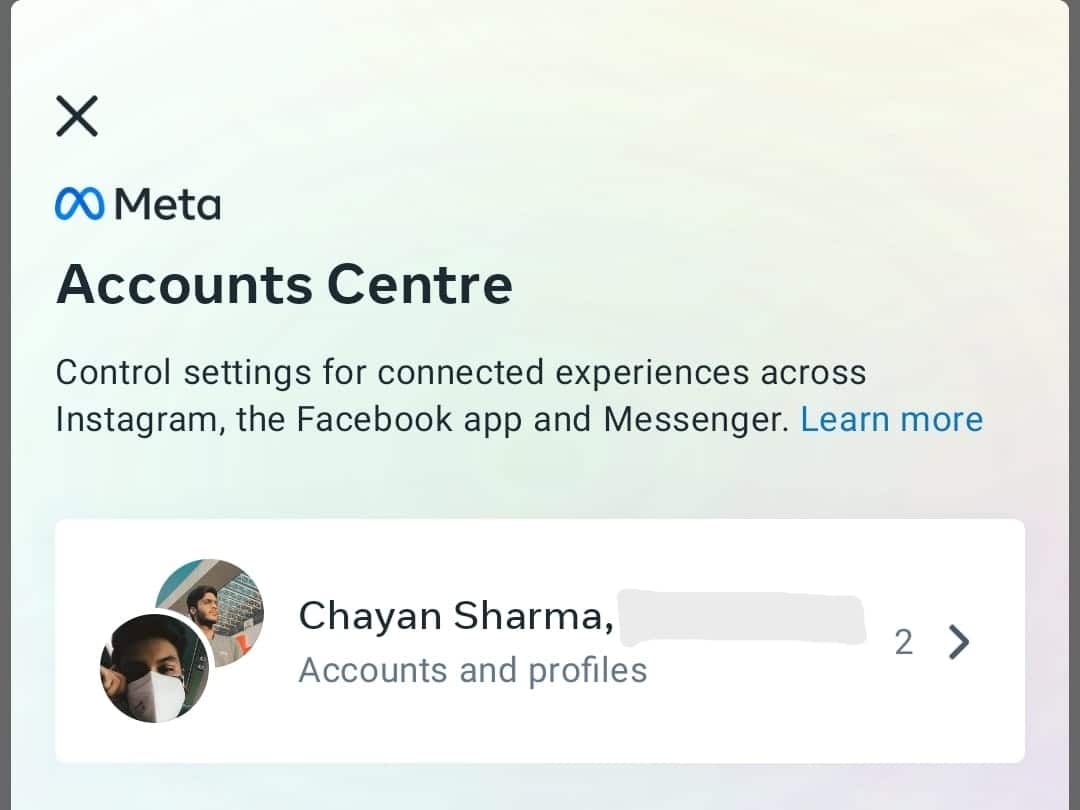
Step 5. Tap on the option, then tap on the Facebook option a page will appear with the Remove from Account Center option.
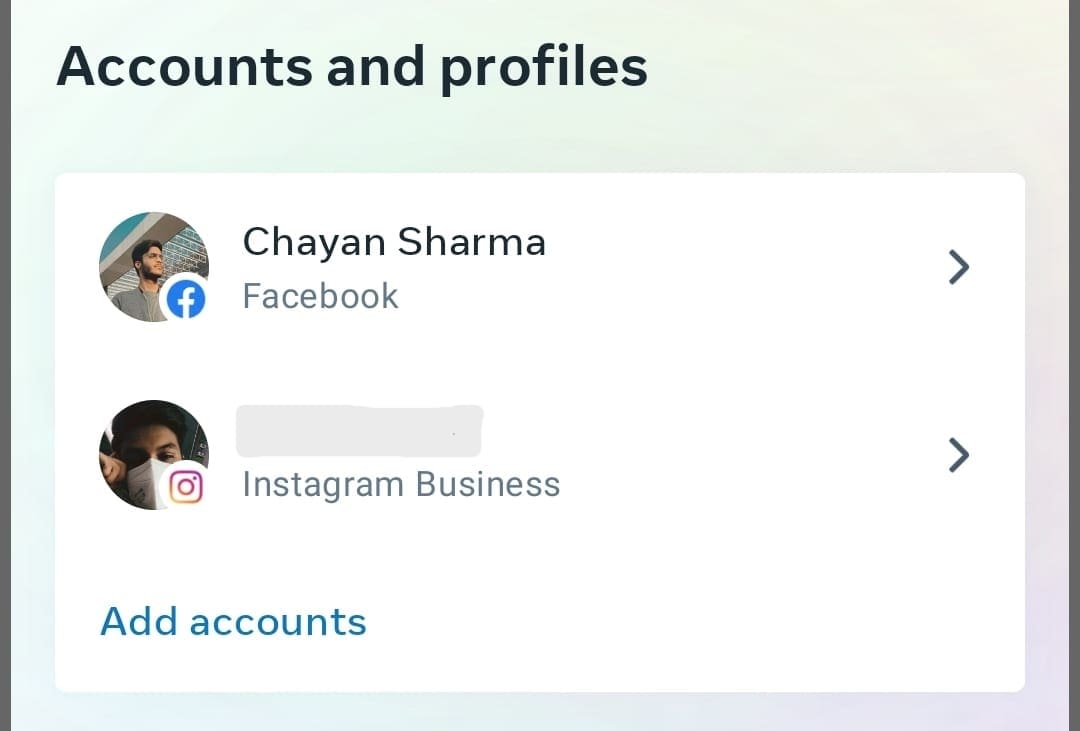
Step 6. It will ask you whether you want to remove the account or not, tap on continue if you want to remove the account, and you are done. Now your Facebook and Instagram accounts will be unlinked.
How to Unlink Instagram and Facebook using PC?
Here’s how to unlink Instagram and Facebook using PC:
Step 1. Visit www.instagram.com on your desktop, then log into your Instagram account.
Step 2. Now click on the DP icon a menu will appear, then click on the Settings option.
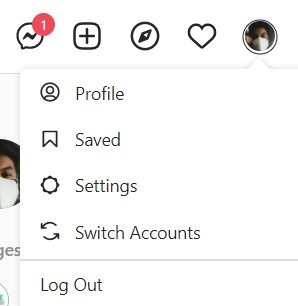
Step 3. After that, a new page will open up, scroll down and look for Account Center.
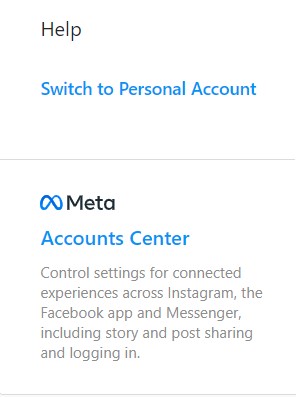
Step 4. Click on the option, a new page will open up where you will find all your linked accounts.
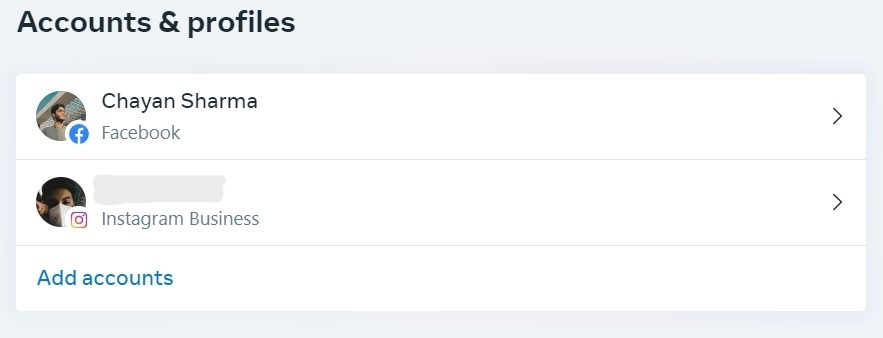
Step 5. Now click on the account that you want to unlink. A pop-up will appear asking you whether you want to remove the account or not.
Step 6. Click on the Continue option if you want to unlink the account if not click on cancel. After you are done with all the steps your Instagram and Facebook will be unlinked.
How to Link Instagram and Facebook Back?
Suppose you have accidentally unlinked an account that you don’t want to, what are you going to do? Well, we also have a solution for that, we have made a step by step guide for you on how to link Instagram and Facebook:
Step 1. Open Instagram on your smartphone or desktop, then click on the DP icon to open your profile.
Step 2. Now open Settings and scroll down and click on the Account Center option.
Step 3. A page will open up with your linked accounts, just below the linked accounts you will find Add Accounts option.
Step 4. Click on the Add Accounts option and fill in some details and you are done with the linking of your account.
That’s All For Today. Stay Tuned To TechBurner For More Stuff.