The iPhone and all other Apple products use lithium-ion batteries. Primarily because they charge faster, last longer, and weigh less than conventional batteries. But the capacity of all lithium-ion batteries depletes over time. Whether you have an old iPhone with a worn-out battery or a new one that doesn’t last as long as you hoped, you are at the right place. iOS battery life issues can be caused by issues that Apple needs to address in software, excessive GPS usage, system-intensive apps, games, etc. Battery life caused by a bug can’t be resolved until Apple releases an update to fix it, but there are steps you can take to improve iPhone battery life and reduce hidden sources that can cause excessive discharge. Here we have the top 7 amazing tricks to improve iPhone battery life.
Optimized Battery Charging
This increases battery life and thus improves its condition. Optimized Battery Charging lets your iPhone know your charging schedule so it can wait until you need it to charge more than 80 percent. It uses machine learning to learn your daily charging habits and predict when your iPhone will be charged for a longer period of time and charges accordingly.
To keep your iPhone battery healthy for longer, you can turn on Optimized Battery Charging. Here are the steps to do that:
- Open the Settings app.
- Scroll down and tap Battery.
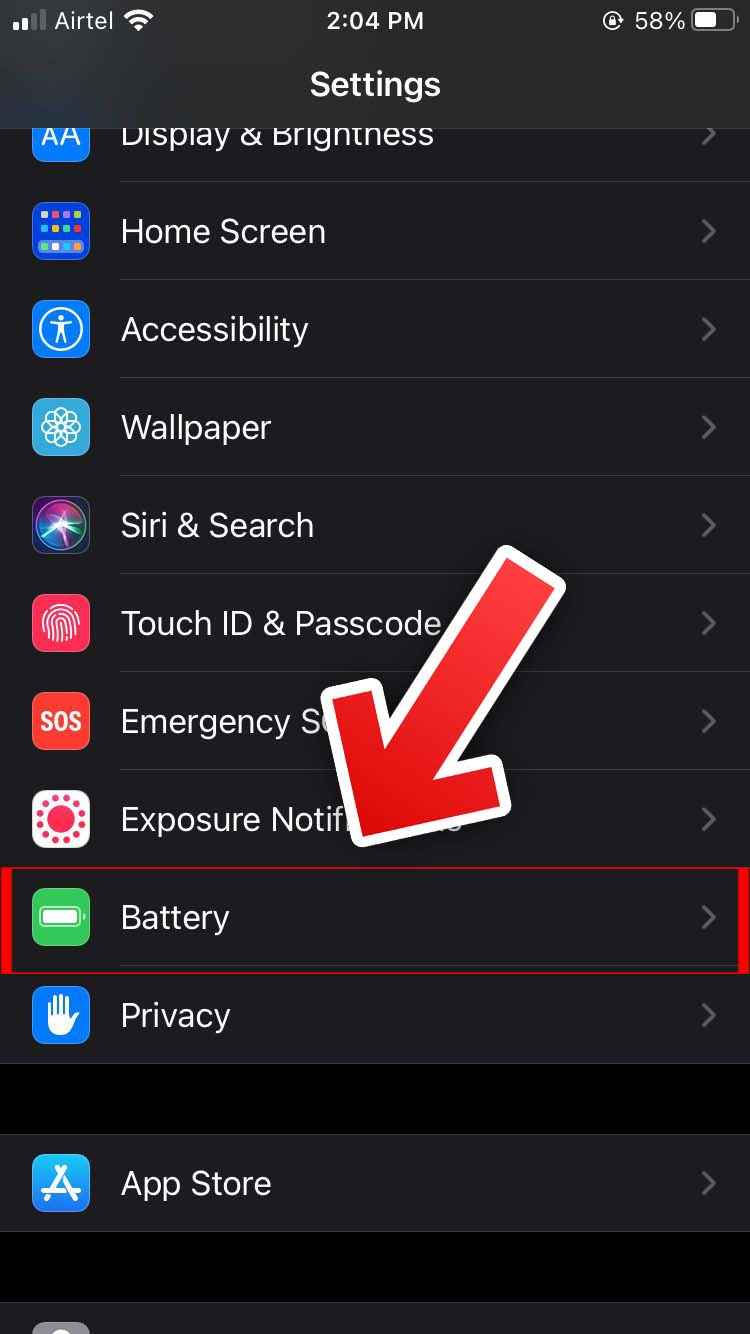
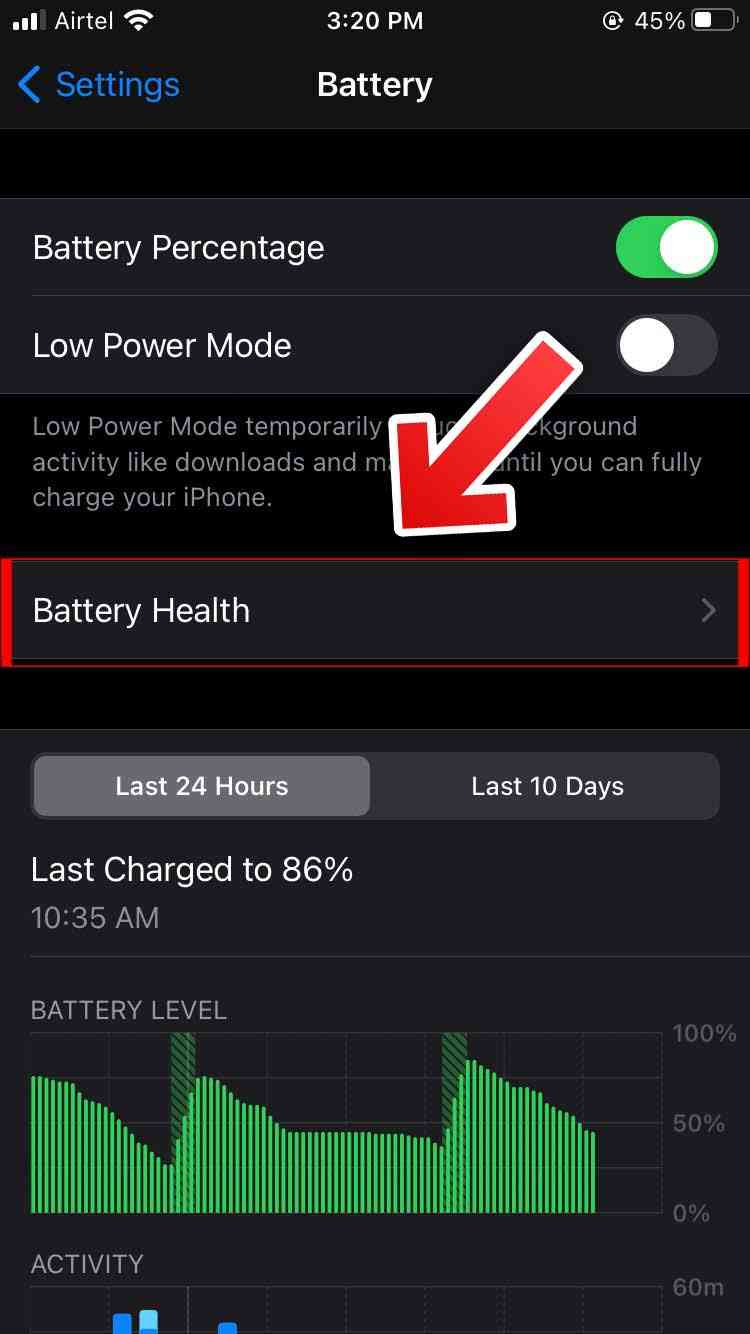
- Enable optimized battery charging
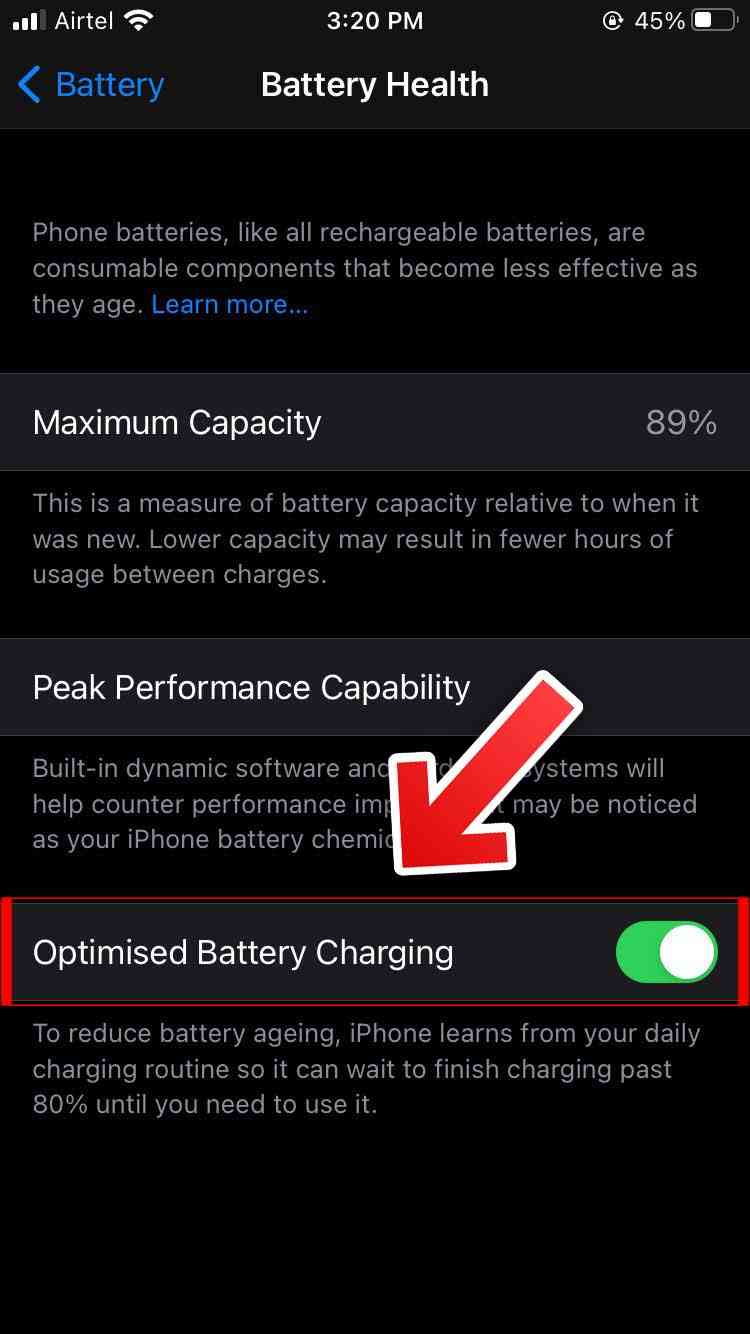
Use Dark Mode
Dark Mode can improve iPhone battery life by 30%. Using dark mode for a longer period of time reduces the load on the iPhone battery, thus improving its performance. The dark mode is not only good for your iPhone battery but also relaxing for your eyes. On devices with an OLED screen, such as the iPhone X, XS, XS Max series, iPhone 11, and iPhone 12, the dark mode can save some battery life because each pixel emits a different light, so pixels that display black do not glow. It lights up at all, so it’s worth turning it on. Here are the steps to do that:
- Open the Settings app.
- Select “Display and Brightness”.
- Click on the “Dark” option.
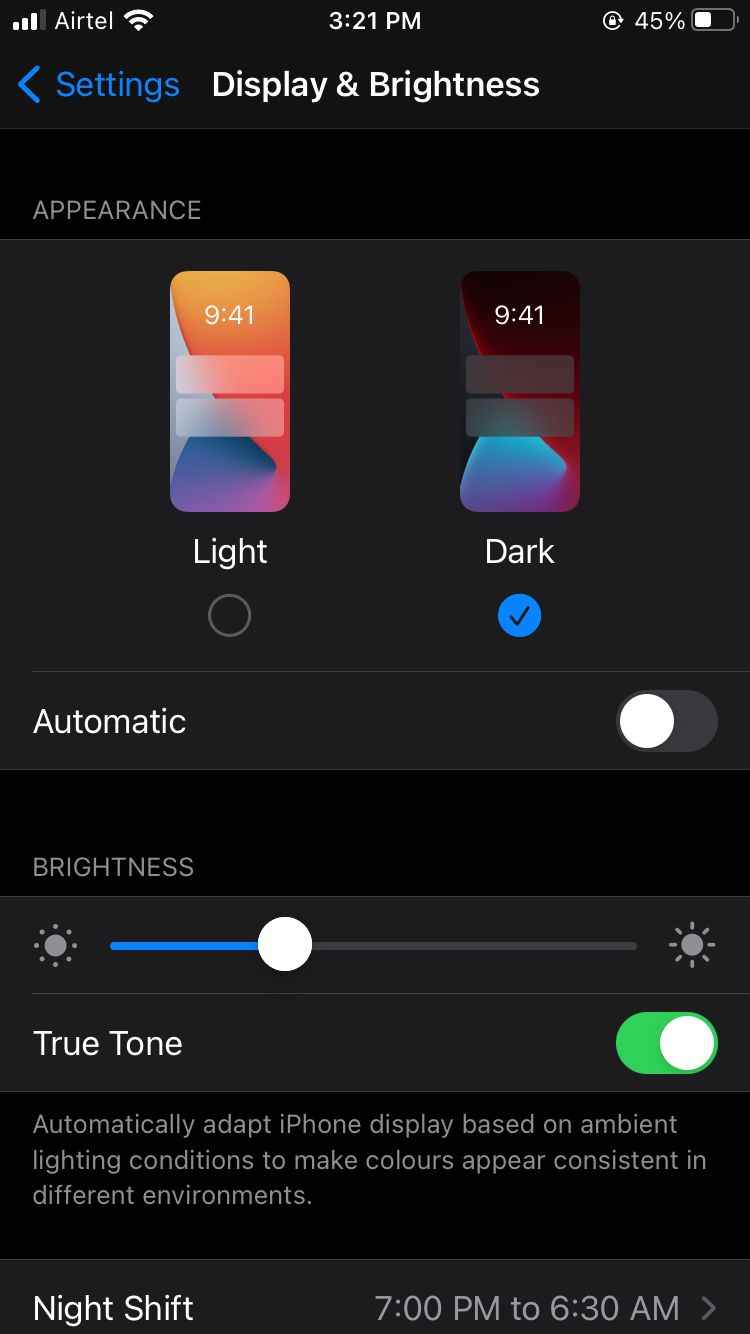
- If you tap the “Auto” switch, dark mode will turn on or off as the sun sets and sunrise each day, allowing you to switch between dark and light modes.
Location Services
Location service settings are another way to improve iPhone battery life. (This can also reduce cellular data usage.) It’s a good idea to check your location settings to restrict apps from accessing your location for privacy reasons, but it can also be beneficial for battery life. Here’s how to access the location services settings:
- Open the Settings app.
- Select Privacy.
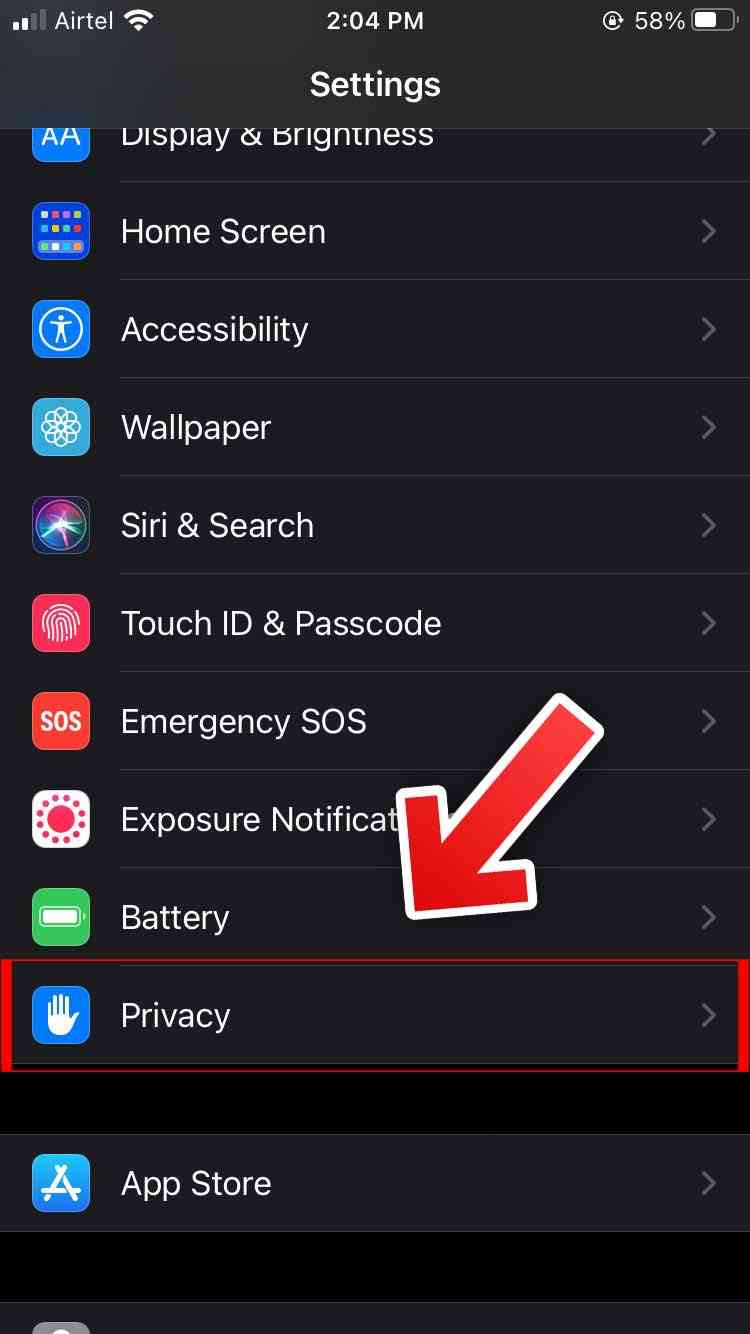
- Click Location Services (to update privileges for your apps).
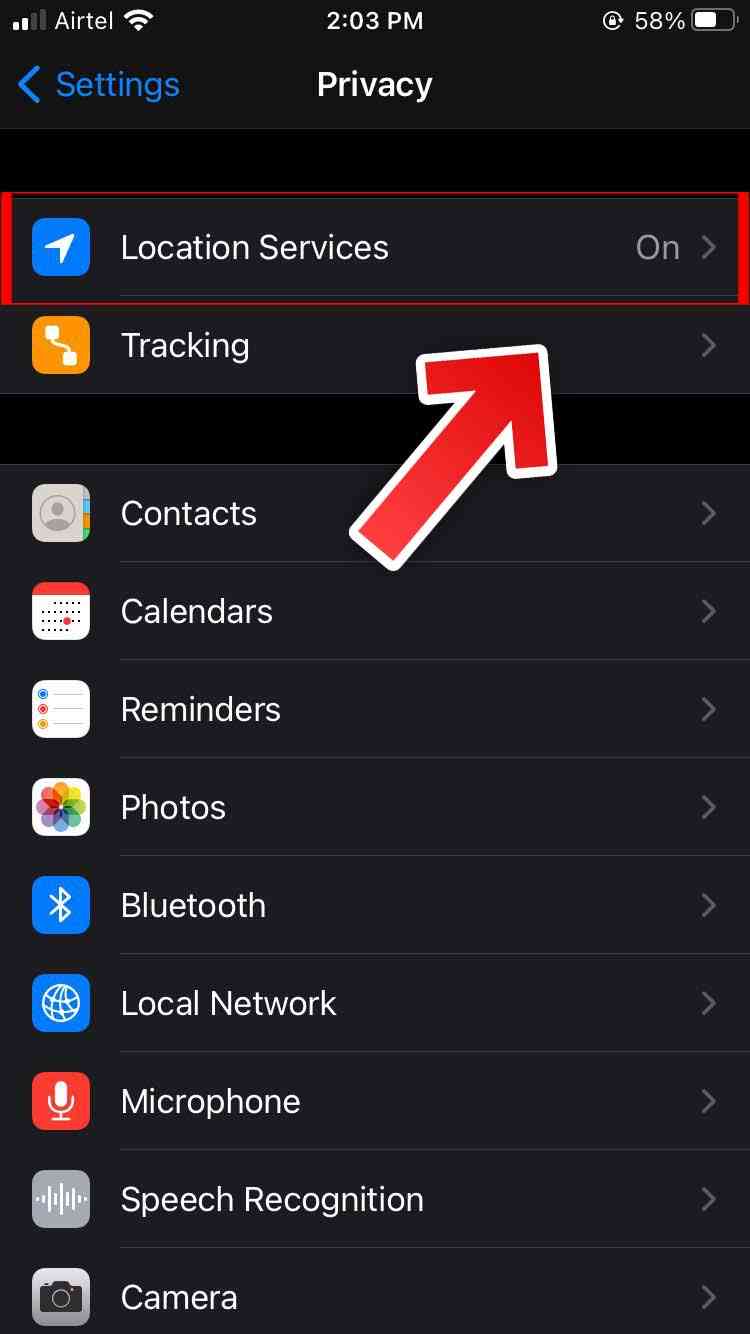
You have four possible location settings for each app, although the four options won’t always be available to each app depending on what it’s doing.
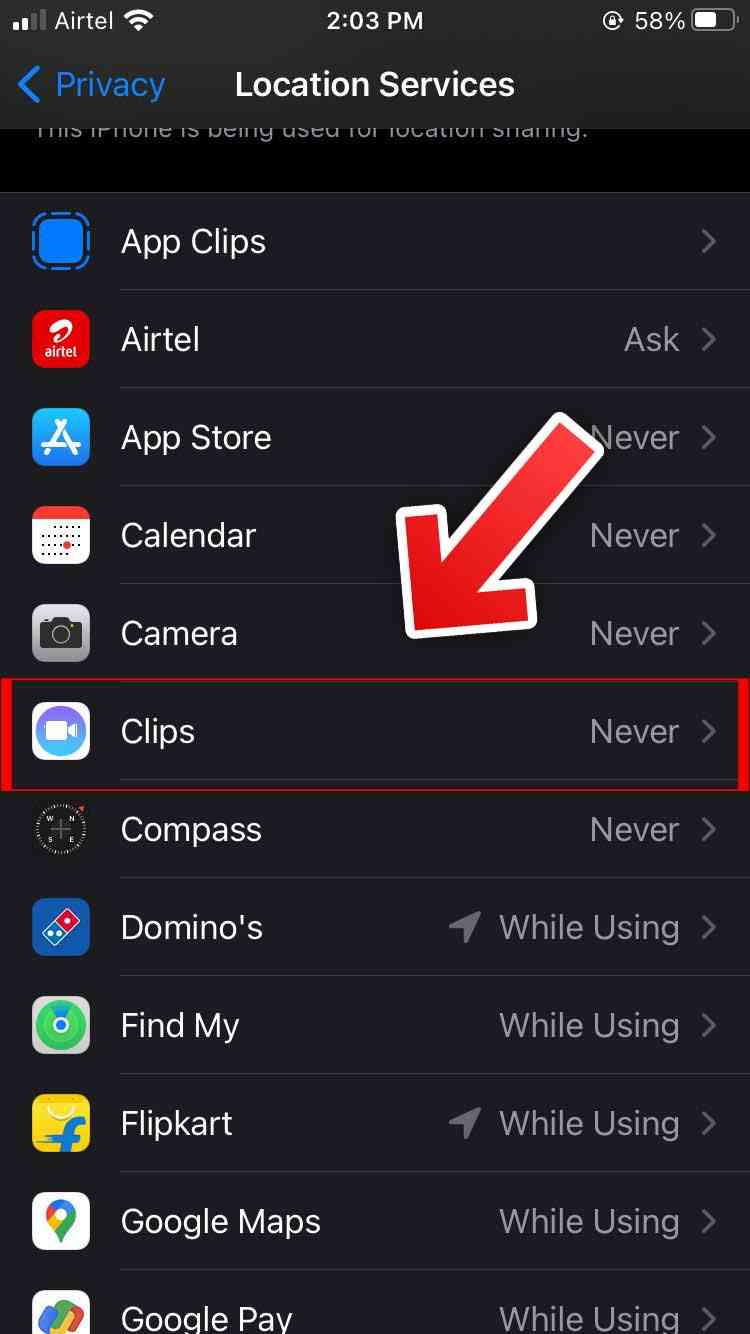
Pay attention to apps that suggest “always use your location” and switch to “when using,” “ask next time,” or “never.”
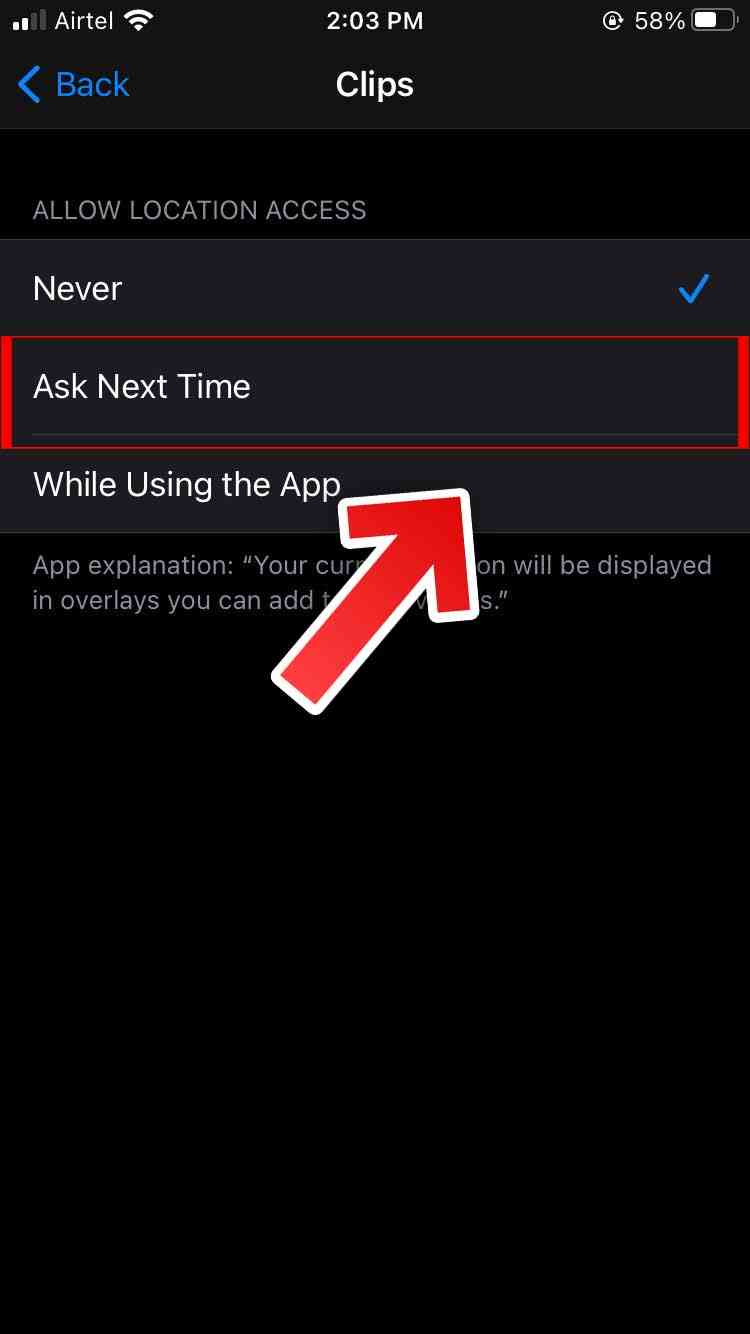
Many apps will ask for location information that you don’t really need to work, so removing the excess here ensures that no app accesses your location without your explicit permission. You can also disable location services completely, but most people probably don’t want to do that because it might interfere with apps like Maps.
Background App Refresh
Apps use Background App Refresh features to update even when they’re not open to performing actions like downloading mail and downloading updates so they’re always ready to use. Since it affects battery life, turning it off may extend battery life. Low Power Mode disables background app refresh across the board, but you can tweak apps that use this feature for a better experience as well as better battery life. Here are the steps to do that:
- Open the Settings app.
- Select General
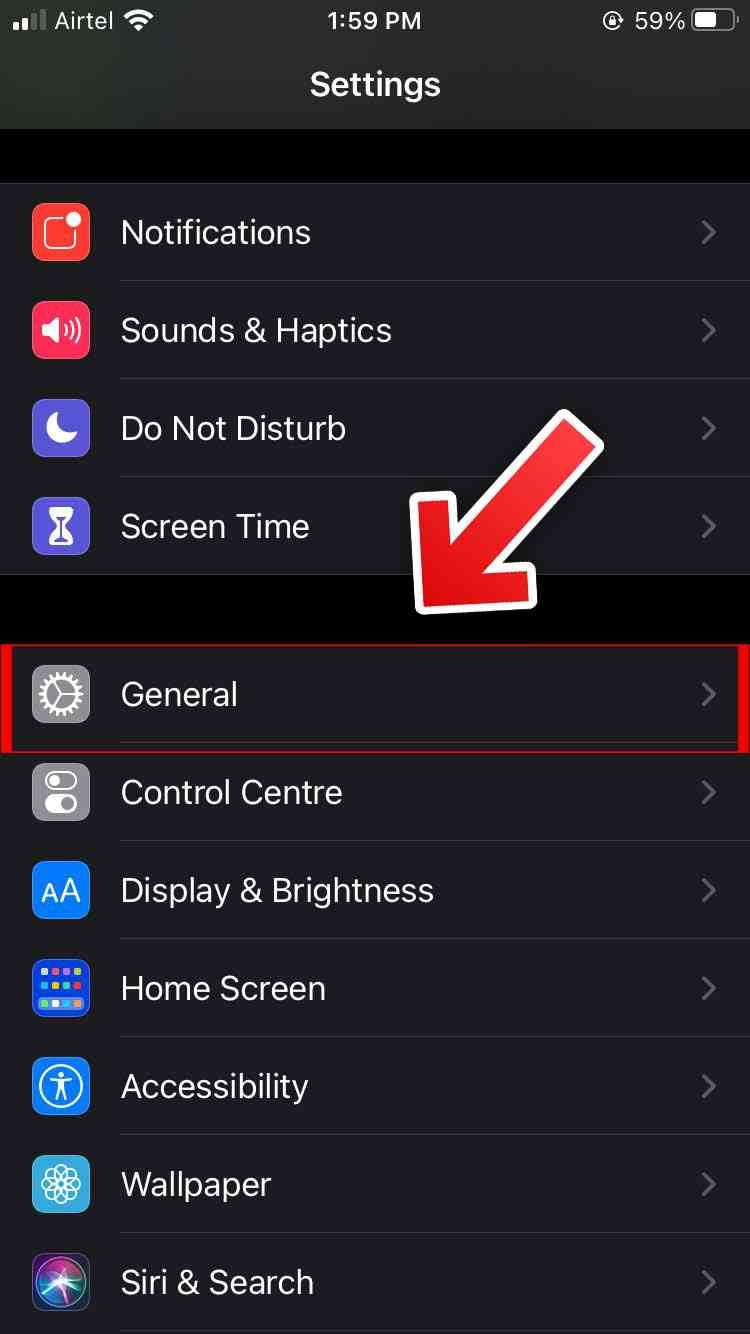
- Select background app refresh.
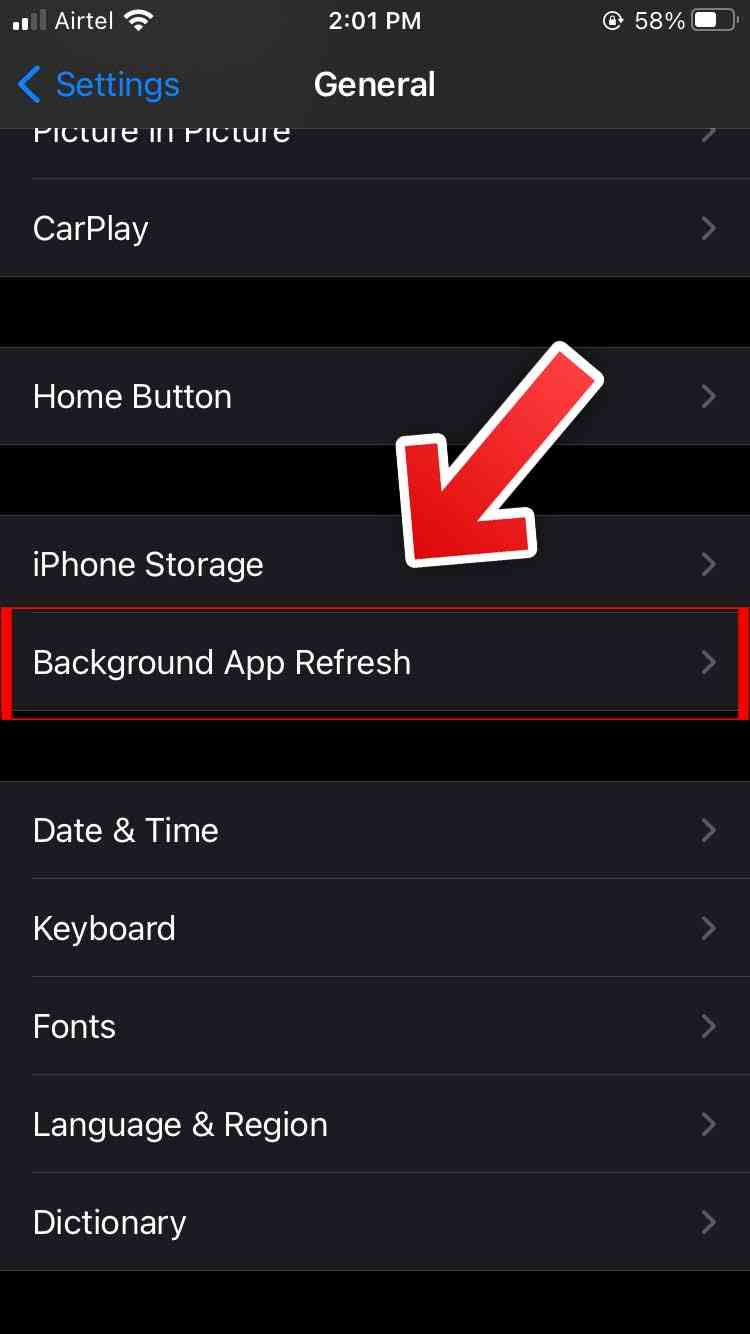
You can also choose to use Background App Refresh over Wi-Fi in addition to Wi-Fi and Cellular, or disable the feature entirely.
Low Power Mode
The low power mode is one of the most powerful battery treatments. Power saving mode is a quick way to extend battery life when you need it most. This feature works by pausing email fetching, background app updates, automatic downloads, and more with a single button. Low Power mode turns on automatically when the battery drops below 20%, but you can also activate it manually if your phone’s battery is below 80% to keep your phone running longer. Here are the steps to enable Low Power Mode:
- Open the Settings app.
- Scroll down and tap Battery.
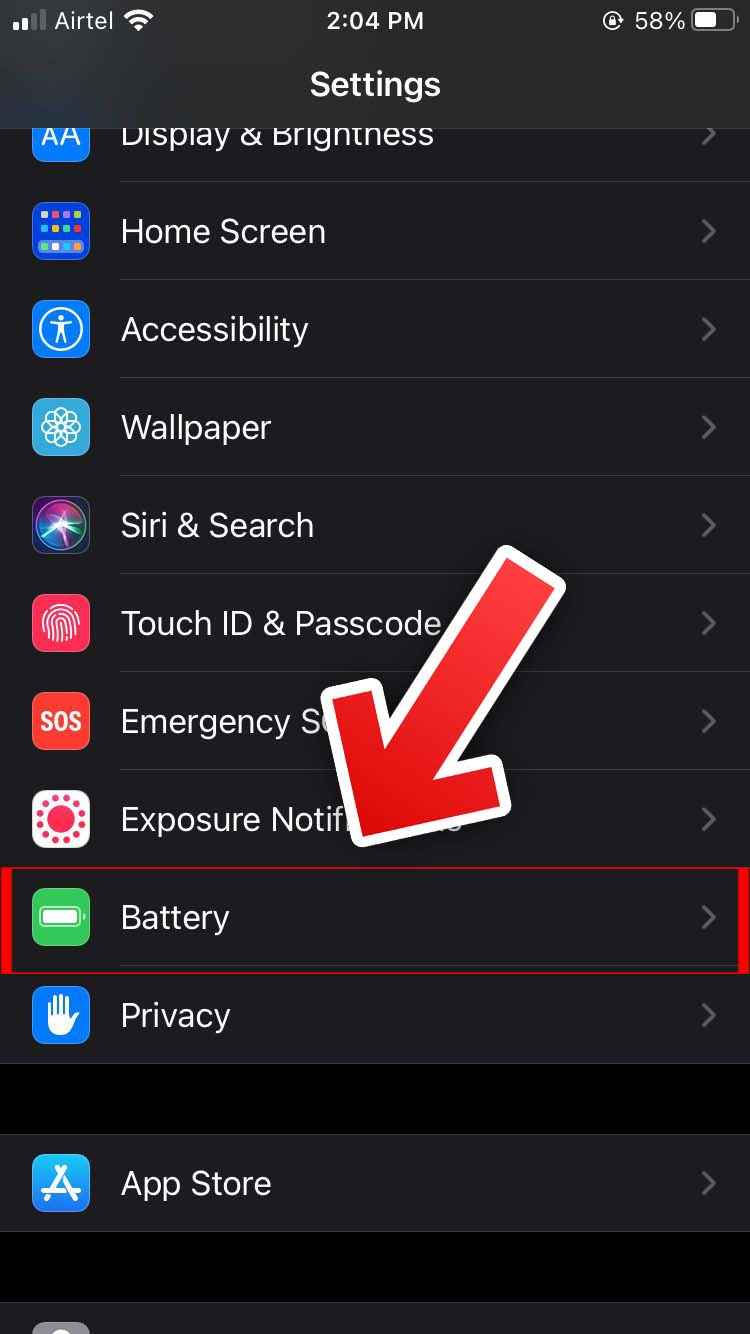
Upon activation, the battery icon in the upper right corner turns yellow.
Restrict The Use Of Bluetooth For Many Applications
It’s a good idea to check your Bluetooth settings to make sure that there’s no hidden app in the background that connects to Bluetooth sources without your permission, but it can also be beneficial for your battery life. Here’s how to access these settings:
- Open the Settings app.
- Select Privacy.
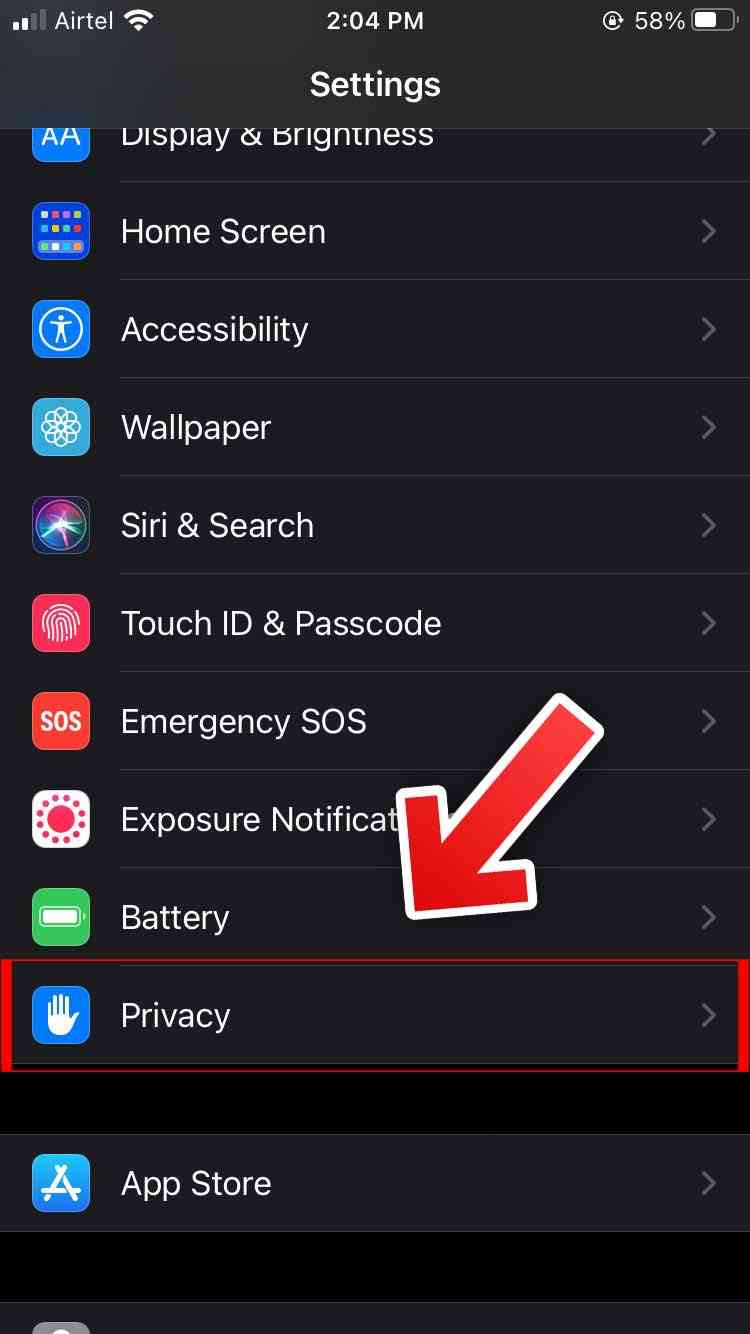
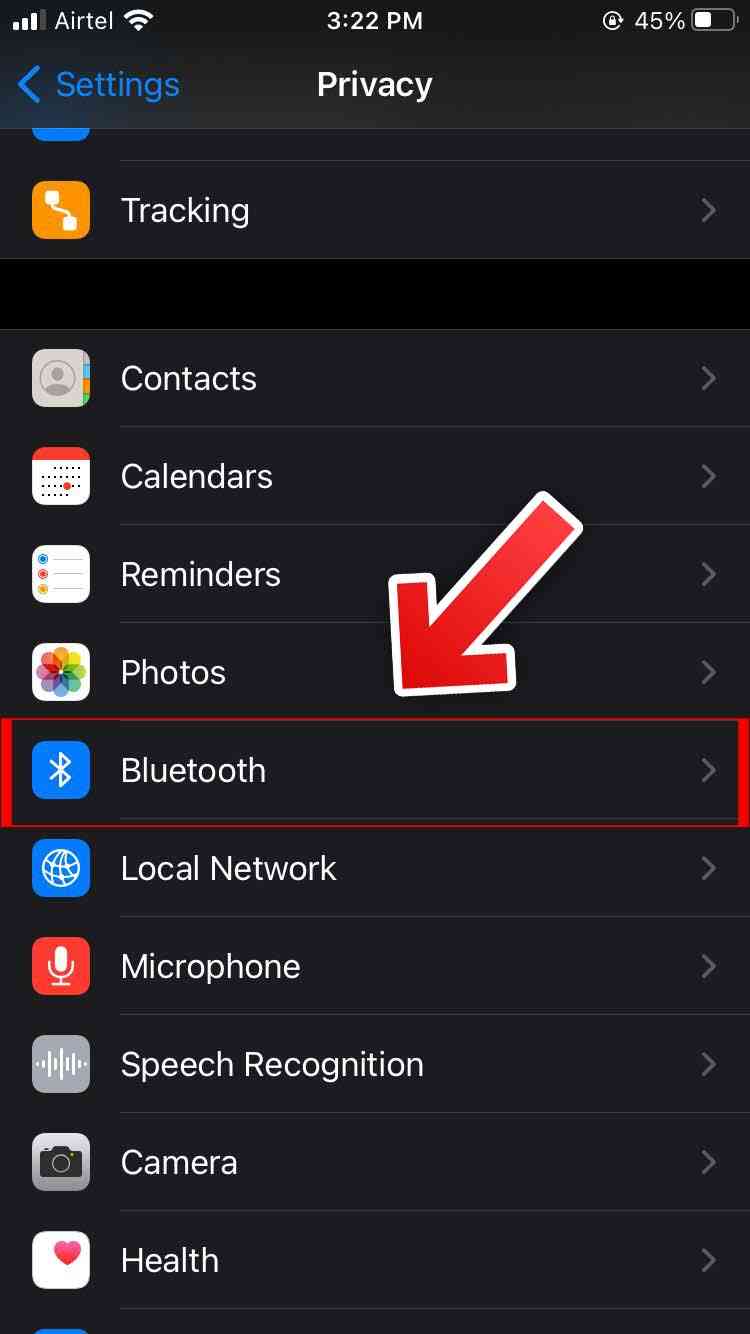
- View the list and change the settings by clicking on the name of each application in the list.
Bluetooth can also be turned off completely, which can save some battery life, but for most people, this is not a good idea because Bluetooth is used for AirPods, Apple Watches, and other accessories.
Avoid Completely Draining The Battery
If you want to store your device for extended periods of time, two main factors will affect the overall health of the battery: the ambient temperature and the battery percentage. Hence, it is not recommended to drain your iPhone battery to 0% unless you calibrate it. Because, If you store the device when its battery is completely empty, the battery may go into a deep discharge state, making it unable to hold a charge.
On the contrary, if you keep it fully charged for a long period of time, the battery may lose some capacity, which will shorten the battery life. If you have a precarious schedule, you can switch between chargers throughout the day as this will only count as a full charge once the battery is 100% dead. Hence, it is better to keep our battery charged at 30-80% in order to maintain the health of the iPhone battery.
That’s All For Today. Stay Tuned To TechBurner For More Stuff.