According to appbrain.com, only 12.7% of the users are on Android 11, the latest version of Android. However, Android 10 has the most market share comprising 35.1%. After a long delay, Google came up with major changes to its software. Now, the Android 12 developers build has been released for pilot testing. Yet, it has been limited only to a few devices. So, this time we have decided to come up with something that many of the users might not know. In this article, we will guide you on how to install Android 12 on any smartphone. This will be an easy guide for how to update Android 12. So, without any further ado, let’s head into the article.
Android 12 Features
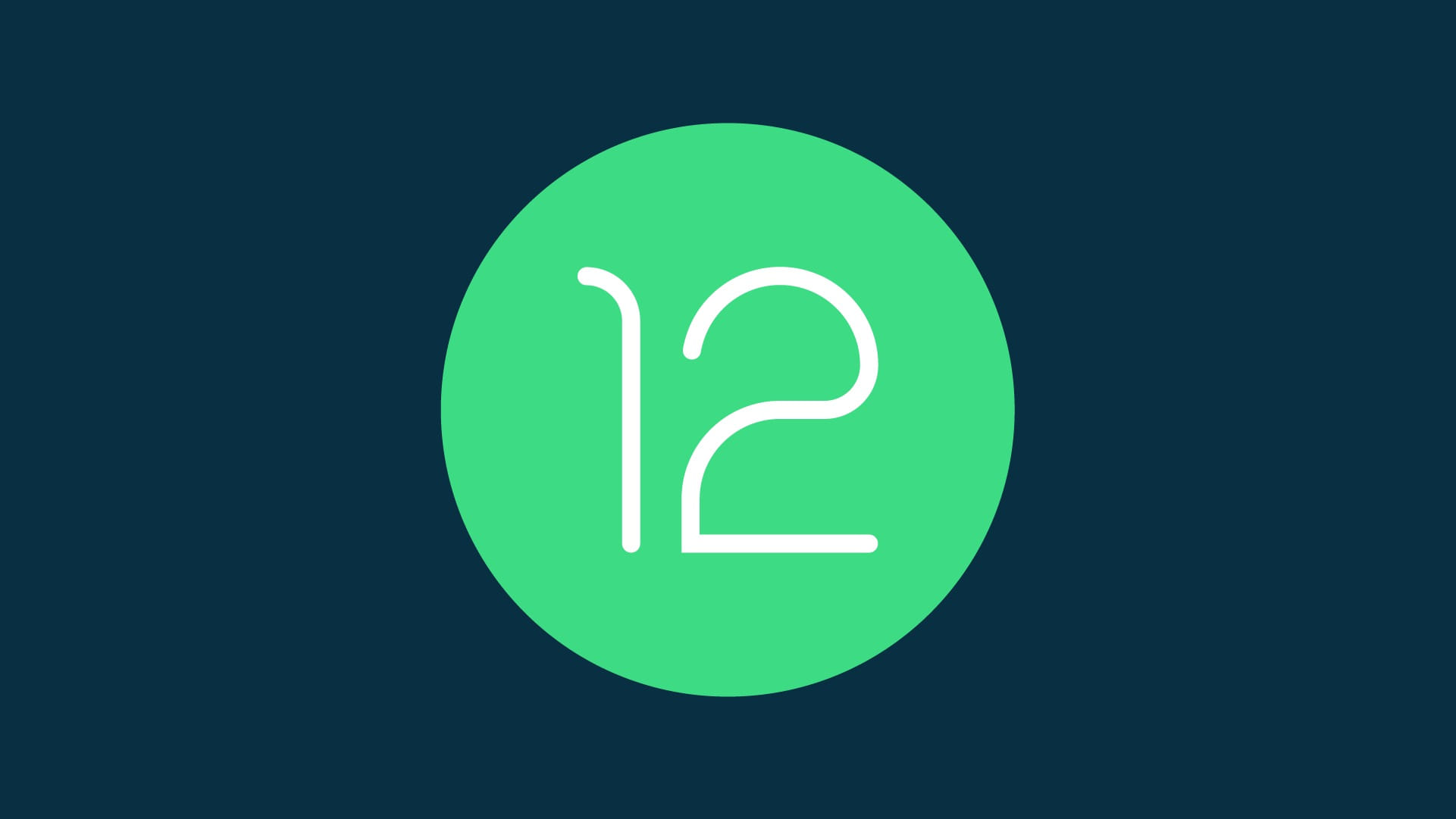
Android 12 has been recently announced by Google. Many users are disappointed that their device was not included in the developer’s preview support. However, you need not worry as we always got you covered. If you want to get your hands-on Android 12, you can. Yes, and we will help you with how to download and install Android 12 on any smartphone.
Below are some features of Android 12 that might get you more excited about installing it on your device.
- Fully Revamped UI
- Improved Security and Privacy
- Improved Notifications
- Better One-hand operations
- Haptic Audio Effect
- ART updates Via Google Play
- New Widgets, and much more.
Must Read | How to Get the Android 12 Notification Shade On Any Android
How to Install Android 12 on Any Smartphone
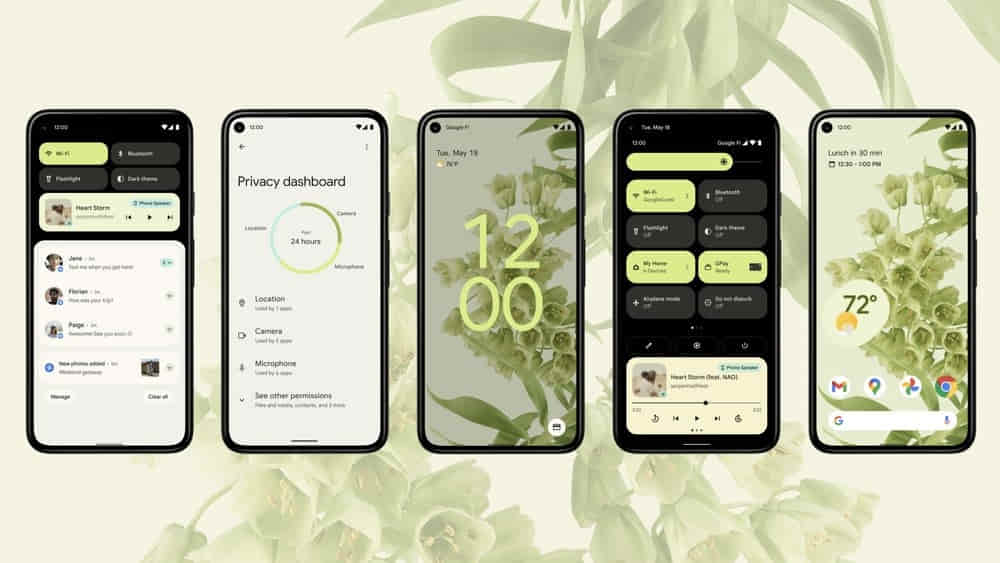
To install Android 12 on any smartphone, you just need to follow few simple steps. Before we proceed further, let’s head to the pre-requisites first:
Android 12 Pre-requisites
As pre-requisites, you just need to be on Android 11 and should have more than 2GB of free storage. Moreover, we would suggest you prepare a backup in case if anything goes wrong. However, there are negligible chances of any issues to face. Also, there will not be any harm to your data. Note that the builds might have bugs as it is a developer preview.
Must Read | How to Recharge Using WhatsApp – Jio, Airtel, and Vi
Install Android 12 – Easy Step-by-Step Guide
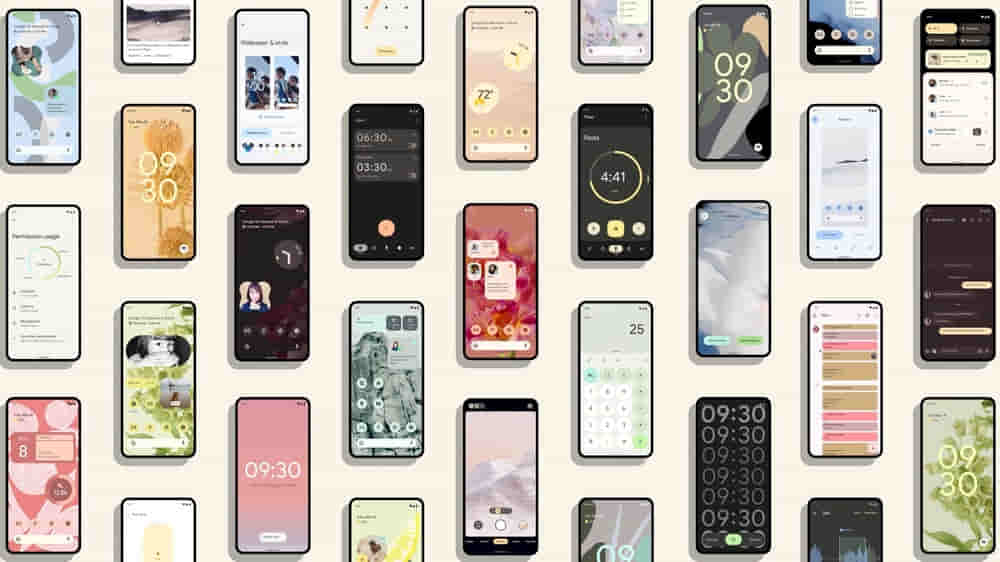
- Head to Settings -> About Phone -> Baseband and Kernel and tap Build Number 7 to 8-times.
- Now head to the Developers option.
- Then seek for DSU (Dynamic System Update) Loader and tap on it.
- A pop-up will appear asking for two versions of Android.
- Select the GSI+GMS ARM64 option to install Android 12 with Google apps. Else select the other option.
- The package will start downloading in the notification panel.
- Once the download is complete, you will get the option to restart or discard it in the notification panel.
- You can restart, and now you will now boot into Android 12.
- To get back into your original firmware just tap on the discard or restart option in the notification panel.
That’s it guys for this post. Keep an eye out on TechBurner for more such stuff!!