Microsoft has recently announced its new Windows 11 and we all are waiting eagerly to try it out. Few days before the official launch, the Windows 11 ISO got leaked on the Internet and people started to install it on their systems. But, many of the machines weren’t able to properly install Windows 11. They keep seeing a pop-up saying “This PC can’t run Windows 11”. Anyways, if you have tried to install Windows 11 and seeing the pop-up, today we are going to tell you how to fix the issue. In this article, we are going to tell you how to fix this PC that can’t run Windows 11 issue. You just have to follow some easy steps and you will be able to solve the issue. Windows 11 will soon be available for the insiders and later this year for everyone. Now, without further ado, let’s get started.
What is TPM?
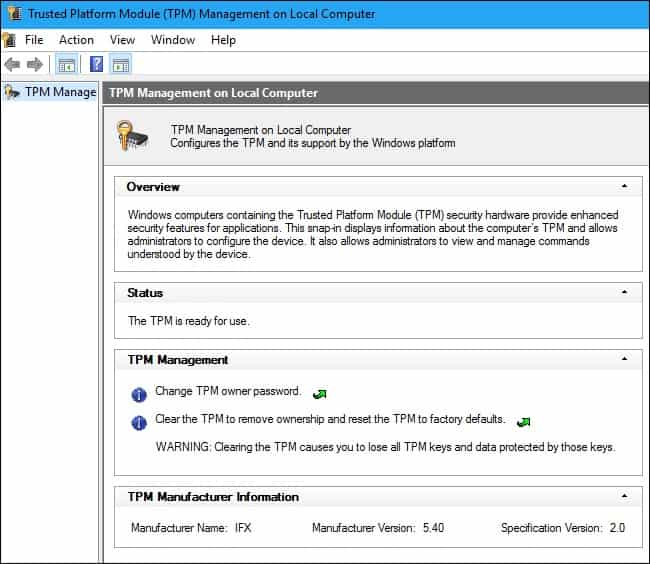
Credit: HowToGeek
Trusted Platform Module, or in short TPM helps you by providing encryption of your data. This happens with the help of the chip inside your machine. Most of the systems that are built after 2016 include the TPM 2.0 chip, which is required to run Windows 11. You can also check the TPM chips here’s to check TPM chips.
Step 1. Press Windows+R keys.
Step 2. Then type “tpm.msc” and press the “Enter” key.
Step 3. TPM Management Console will appear where under “Specification Version” you will find your TPM chip version number.
What is Secure Boot?
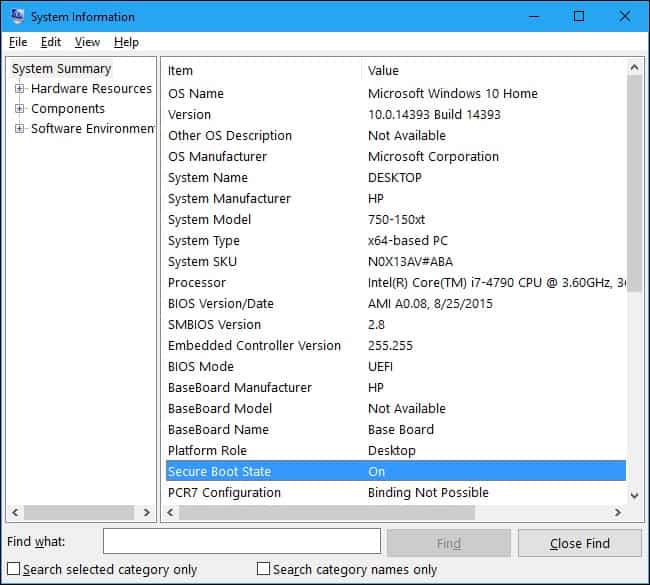
Credit: HowToGeek
Secure Boot is a UEFI (Unified Extensible Firmware Interface) feature, that allows signed operation systems to work which helps you to protect your system from malware. You can also check system information within settings to see your system supports Secure Boot or not. Here’s how to check Secure Boot:
Step 1. Open the Start menu and search ” System Information”.
Step 2. Launch “System Information”. A menu will appear.
Step 3. Now select “System Summary” on the left pane and look for “Secure Boot” on the right pane.
Step 4. Once you see the “Secure Boot” look for the value “ON” if Secure Boot is enabled, “OFF” is Secure Boot is Disabled, and ” Unsupported” if it doesn’t support your hardware.
How To Fix This PC can’t Run Windows 11 Issue?
Here’s how to fix this PC can’t run Windows 11 issue. Just follow some easy steps and you will be able to solve the issue:
Step 1. First Shut Down your system and turn it back on.
Step 2. While turning on the PC Press the F2 key to open BIOS.
Note: Keys may vary from system to system. If F2 key doesn’t work you can also try the “DEL” key to enter setup or the F1 key. You will see the compatible key on your screens while turning on the PC.
Step 3. Once you are in UEFI look for the “Security” and “Boot” options.
Step 4. In Security check the TPM state and make sure it’s enabled.
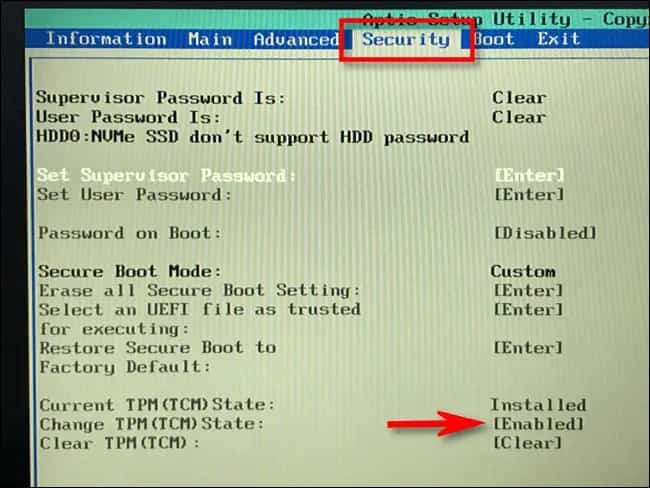
Credit: HowToGeek
Step 5. Now on Boot check for the Secure Boot option and make sure it’s enabled.
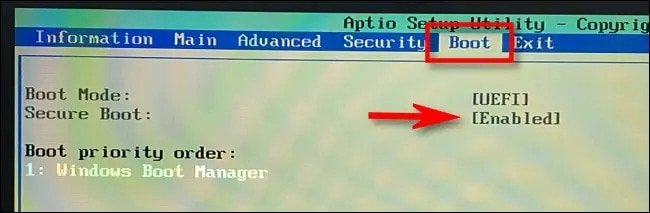
Credit: HowToGeek
Step 6. After you have made all the changes save them before you exit.
Step 7. After exiting your system will restart and load Windows.
Step 8. Run the check again d your PC will pass the test. Now enjoy Windows 11 without any issue!
That’s All For Today. Stay Tuned To TechBurner For More Stuff.