Overheating and thermal throttling is recurring issue in laptops. If the laptop is more feature-loaded with heavy hardware, it is easier for it to overheat or experiences thermal throttling. No one likes a hot running laptop, and there are multiple reasons for the same. In this article, we try to understand the phenomenon of laptop overheating and share some fixes that can help your device work at a cooler temperature without making it uncomfortable for the user.
Top Reasons for Laptop Overheating
There can be multiple reasons behind the overheating of your laptop.
Vents have Collected Dust or are Covered
The role of the vents in a laptop is to keep a healthy airflow for all the internal components to run at a cooler temperature. Excessive heat can hinder the performance of a laptop, and can negatively affect multiple aspects of the performance. The dust can also get stuck in the fans making them slower and lesser efficient in cooling.

Users can also experience heating in newer laptops, and this is because the vents might be covered. The name “laptop” suggests that the device is supposed to be used on a lap, but using the device on surfaces like a pillow top, lap, or on the bed, blocks the vents. This alters the fans of the laptop as they are not able to draw in more air for cooling.
Old Internal Hardware
Hardware plays a major role in the performance of a laptop, but it is technology at the end of the day. Internal hardware like the battery, the processor can get old and weak with time. If the thermal paste on the processor is old and has dried up, the processor might not be as cool as it used to be when new. The performance of the laptop will be impacted too, and to reach the optimum performance it will generate more power and heat, resulting in overheating.
Signs That Your Laptop is Overheating
Performance Lag
The first or initial sign of heating in a laptop is the lag in performance. If your laptop is struggling with tasks that do not require a lot of power like running Microsoft Office Suite or web browsers, then it might be because of overheating. This can also result in applications freezing and closing randomly without any command.
Loud Fan Noises on Minimal Tasks
The fan noise on a laptop depends on the task performed. If you are experiencing loud fan noise while watching a video or listening to music, then this is a sign of overheating. Multimedia consumption is a light task that can be performed on any configuration, this should not cause any overheating.
Steps to Deal with Laptop Overheating
Clear the Vents
As mentioned above, clogged vents are the major reason for overheating in a laptop. The best way to bypass this situation is to keep your laptop in a clean place. Dusty environments can force the fans to take in more dust with the air, clogging them. One can clean the vents at home with a thin brush or can take the laptop to the nearest service center or repair shop for cleaning.
Reduce the Workload
Multiple programs open up every time you boot up the laptop. These programs might or might not be essential for you, but they start with the laptop. Users can change this in the task manager, by disabling programs from starting up when the laptop is powered on. This will put less load on the processor of the laptop, and reduce the overall heating issue in the laptop.
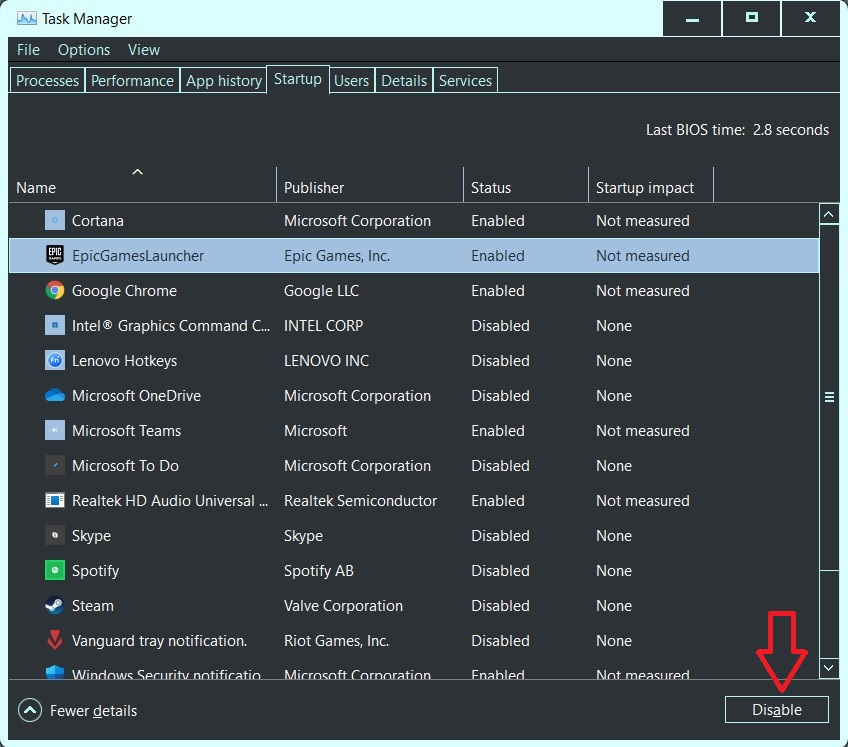
Change the Battery and Thermal Paste
A weaker battery exudes more heat. If you have been using a laptop for an elongated period of time, then it is best to get the battery checked once. Replacing the battery along with the thermal paste can reduce the heating issue in the laptop and help it run cooler with better performance. Thermal paste is a solution that keeps the processor from getting hot while doing heavy tasks. This solution can dry up over the years, and therefore, it becomes important to replace the thermal paste from time to time.
Laptop overheating is a major concern shared by a number of users around the world. The steps mentioned in this article can help you run the laptop at a cooler temperature and make it last longer.
For more such related stories, and guides, keep an eye on Techburner!