Many of us today use Android smartphones and tablets for working remotely from home. If you want to relieve yourself from the pain of printing files physically and signing them, and then scanning it again to resend it, this article is for you. We will teach you how to create your signature and sign any PDF file on your Android smartphone or tablet. The process is very simple and will save you a lot of time compared to the previous method. All you need is a free PDF reader app and we recommend Adobe Acrobat Reader for the same. So, let’s get started with how to digitally sign any PDF document on an Android device.
Sign Any PDF File in a Few Simple Steps
- Step 1 is of course downloading the application we just recommended- Adobe Acrobat Reader for your Android smartphone or tablet.
- If this is your first time using the application, you will have to sign up. Otherwise, you can login using your existing credentials.
- Before we get started, you will have to grant storage permission and allow the app to access your files.
- Next, choose the PDF file you wish to sign and locate it from the different options such as On This Device, Google Drive, Dropbox and so on.
- Once you have opened the desired PDF, tap on the bottom right blue pencil icon to start editing.
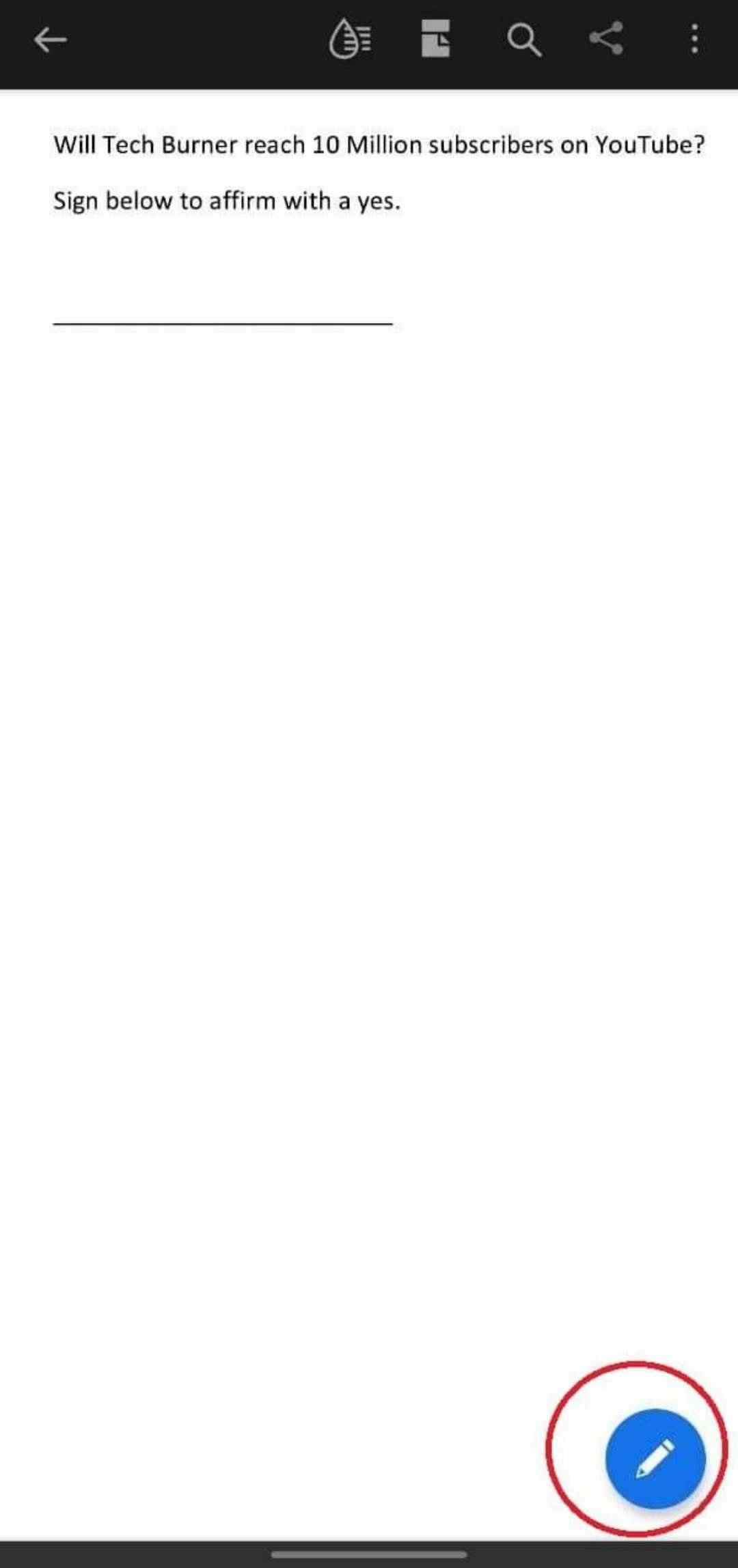
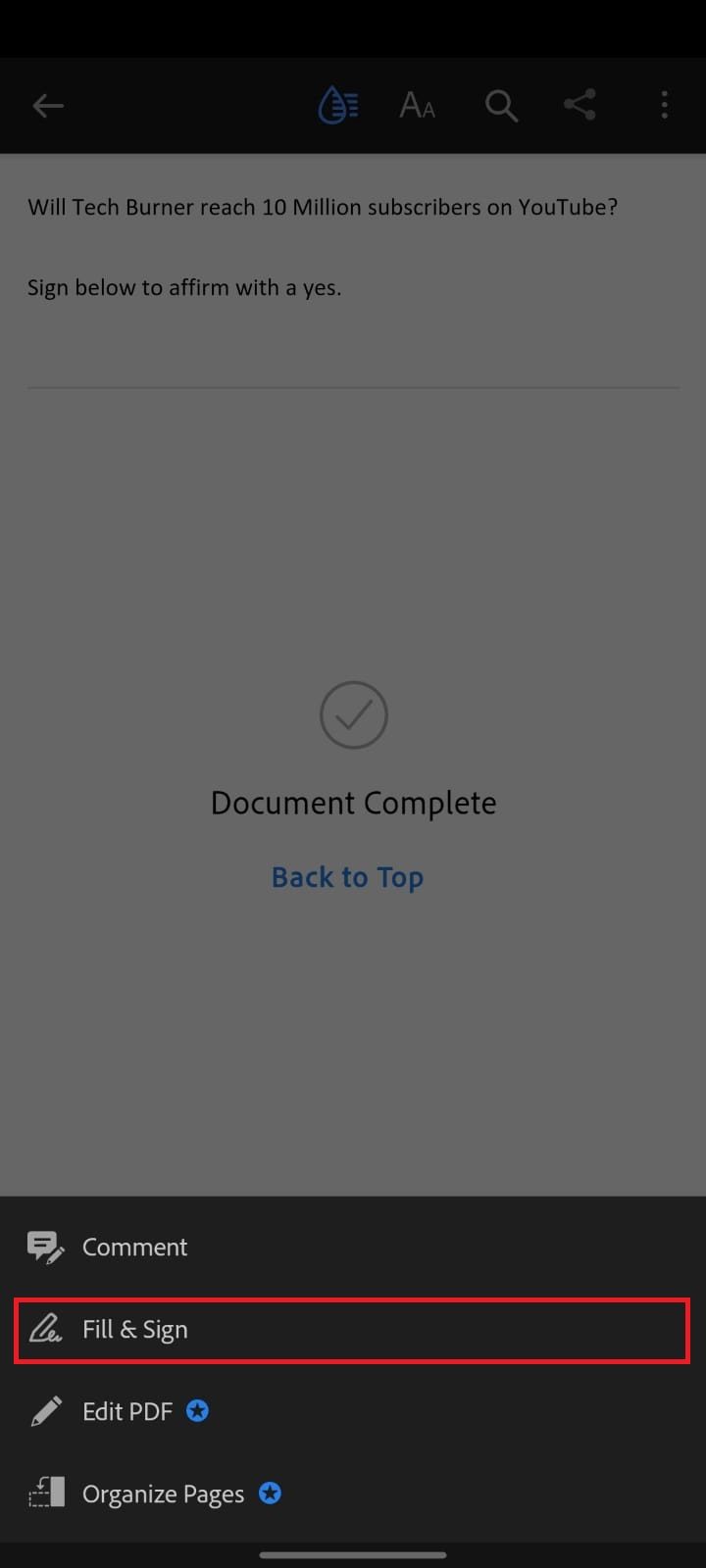
- Tap on the pen nib icon on the extreme right hand corner and choose your preference from Create Signature or Create Initials.
- A Sign Here box should now appear in landscape mode where you can simply sign using your finger or a stylus. You can also choose to photograph your signature instead by selecting the camera icon or accessing the gallery if you have it there. If you check the Save Online icon, your signature will be stored for future purposes as well. Tap on Done in the upper right corner once you’ve finished.
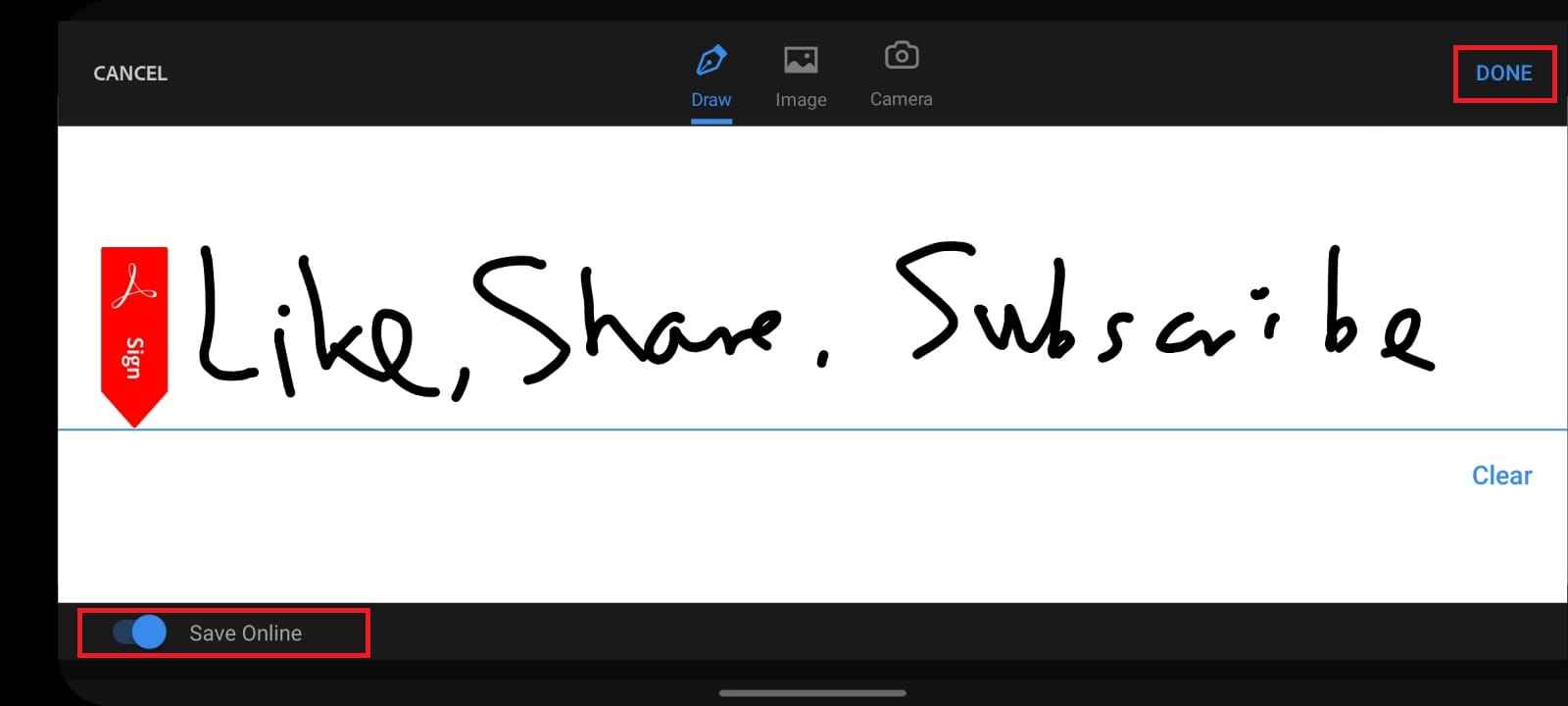
- Now, all that there’s left to do is tap anywhere on the PDF document where you want your signature and adjust its height, width and overall size as per your convenience. Once done, tap on the Blue Tick on the upper left corner and that’s how you sign any PDF file on an Android device.
We hope you found this helpful. For more, stay tuned to TechBurner.