Discord is one of the most famous communication platforms among gamers and communities. Last year Discord introduced a feature that gives admins of the server ability to schedule events. This new feature can be very useful in the situation where you can easily organize important events for your server with guests too. However, there is a chance that many of you might not be aware of this feature. Today we are going to tell you how to create Discord events on desktops and smartphones. You just have to follow some simple steps and you will be able to schedule your own discord events. In this article, we are going to tell you everything about the scheduled future on Discord. This new feature will also be helpful to the members to that they won’t miss out on any important events. So, let’s get started without any delay.
How to Create Discord event on Desktop?
Just follow a few steps and you will be able to schedule your Discord events using a desktop. Here’s how to create a Discord event on desktop:
Step 1. Open the Discord server on your desktops and click on the name on the top left corner. A menu will open up now choose the Create Event option.
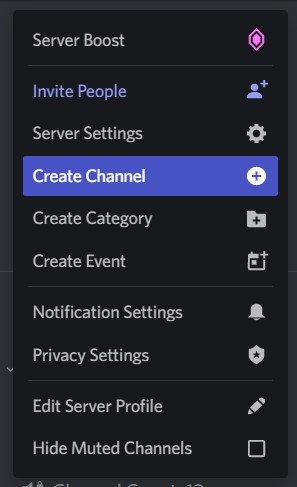
Step 2. Now a box will appear where you have to choose some options to create the event like voice channel, text channel, or add links to the host event.
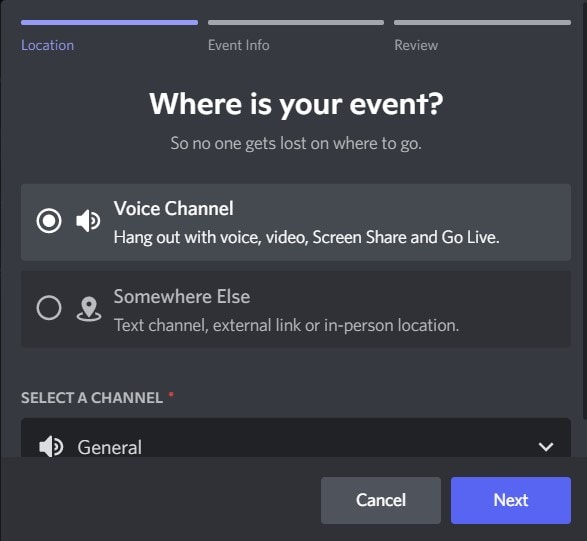
NOTE: If the event is going to happen on your server select the Voice Channel. If not then you can select the Somewhere option if the event is happening on any other platform like Zoom or Google Meet.
Step 3. After that choose the voice channel in which you want to host the event and click on the Next option to proceed.
Step 4. In the next step, you have to fill in some details like the Event topic, Start date, Start time and Description. You can also add a cover image if you want to give the audience idea about the event.
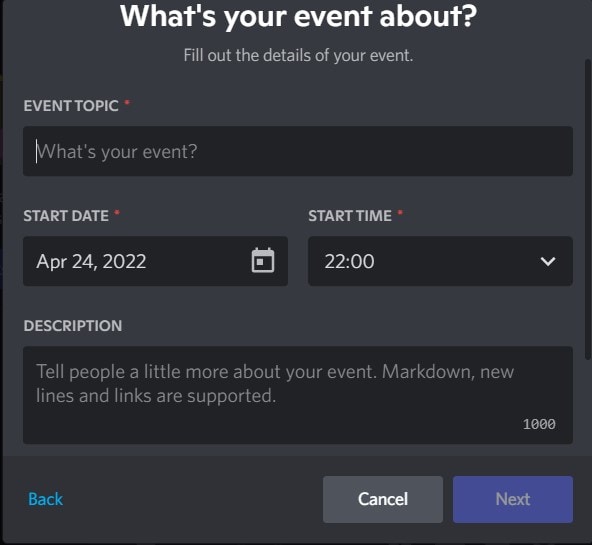
Step 5. Now Discord will show you a preview of how it will look. After you have cross-checked all the details click on the Create Event option to schedule the event.
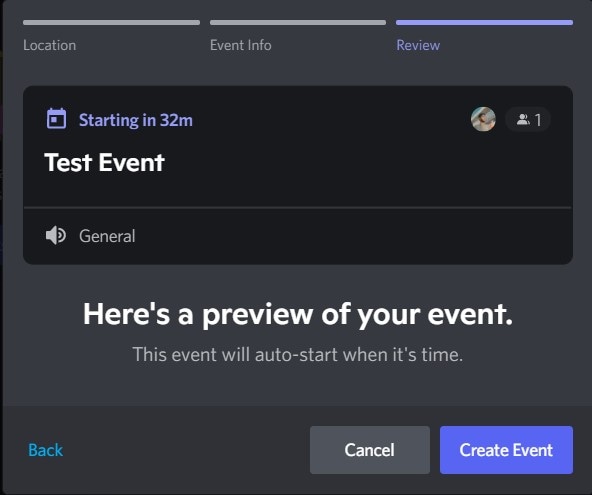
NOTE: You can also share the event link to invite more people. But remember the link is only valid for 7 days after that people will not be able to join the event via link.
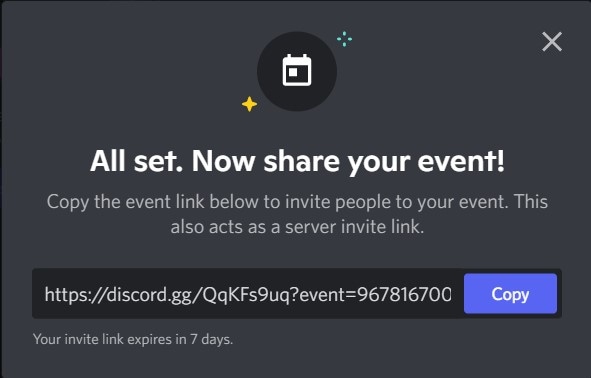
How to Create a Discord event on Smartphone?
Most of us are not able to carry our laptops everywhere due to which scheduling the event may become tough. Don’t worry we have also created a guide for you on how to create Discord events on smartphones. Follow a few simple steps and schedule Discord events with ease via smartphone.
Step 1. Open your Discord server on your smartphone and tap on the vertical three dots, a menu will appear.
Step 2. Now tap on the Create Event option to start scheduling events.
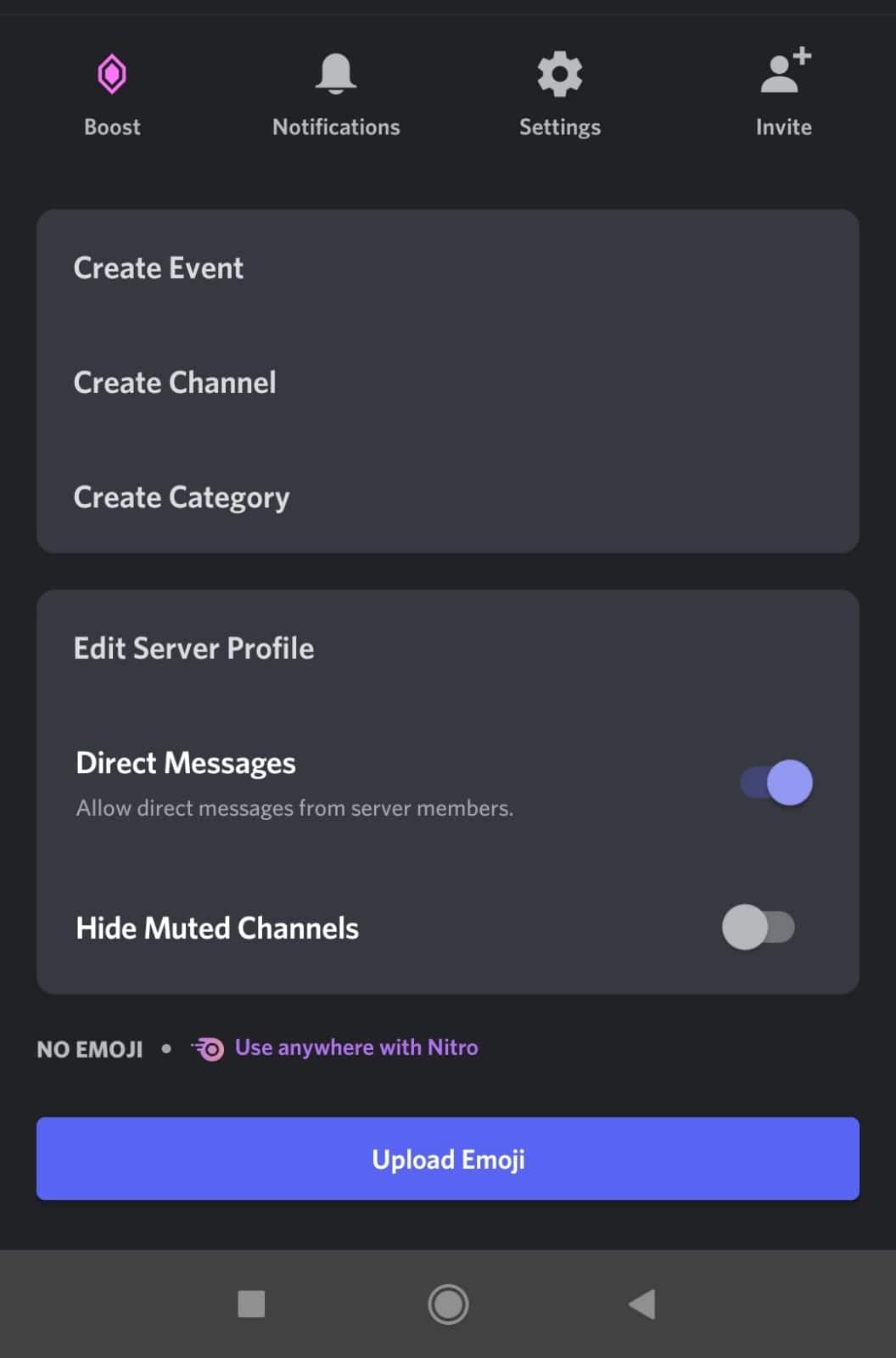
Step 3. Choose the preferred Voice Channel in which you want to organise the event and fill out all the asked details like Event topic, start date, start time, and description. After that tap on the Next option to proceed to schedule the event.
Step 4. A preview will show up if everything is correct tap on the Create Event option to schedule a Discord event.
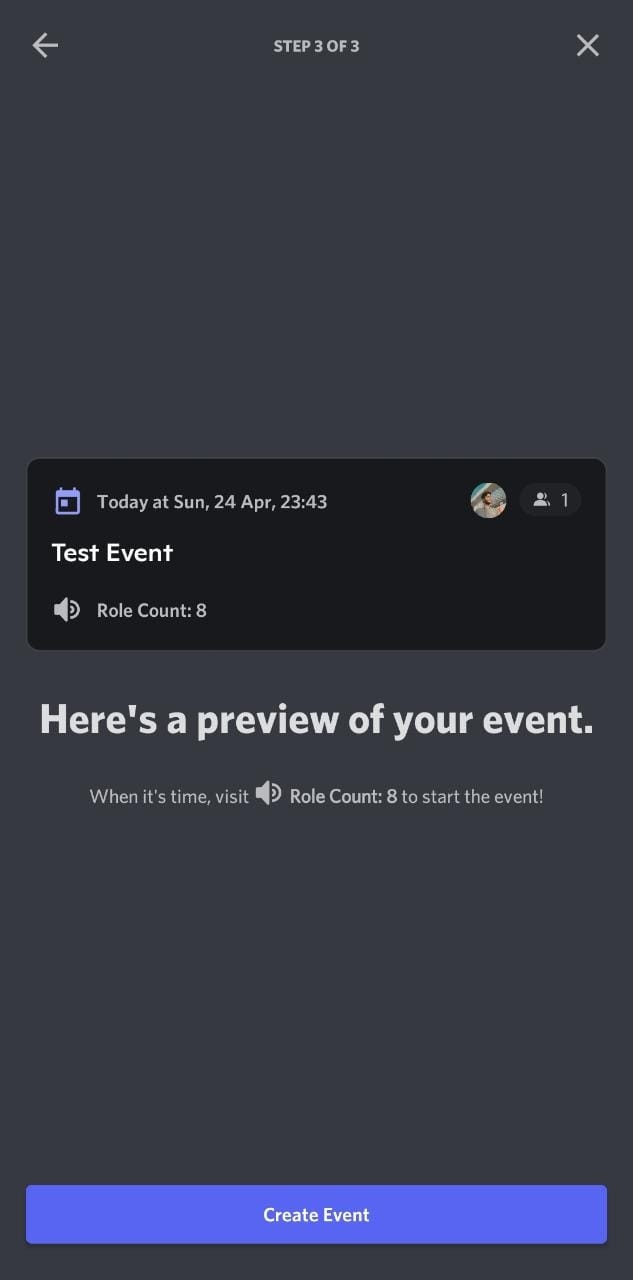
Step 5. On the next screen, you will find the shareable link of the event to invite more people, just copy the link and share.
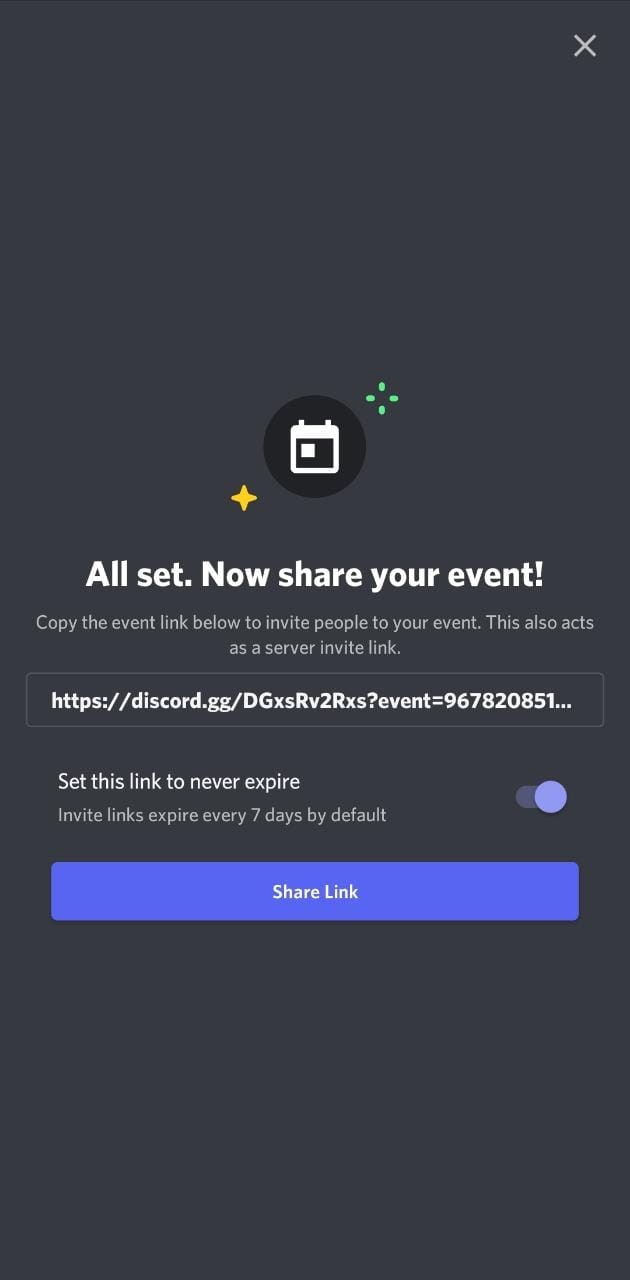
NOTE: In the Discord App, you are able to set the link to never expire, whereas the desktop version doesn’t give you this option.
How to Cancel Discord Event?
Suppose you have entered any wrong information or have scheduled the event at the wrong time. This is where you have to cancel the event and create a new one. All you have to do is follow these steps and you will be able to cancel the scheduled Discord event. Here’s how to cancel a Discord event:
Step 1. Open your Discord server and on the top left corner click on the Event Indicator option.
Step 2. Now click on the three dots a menu will appear, select the Cancel Event option to cancel the scheduled Discord event.
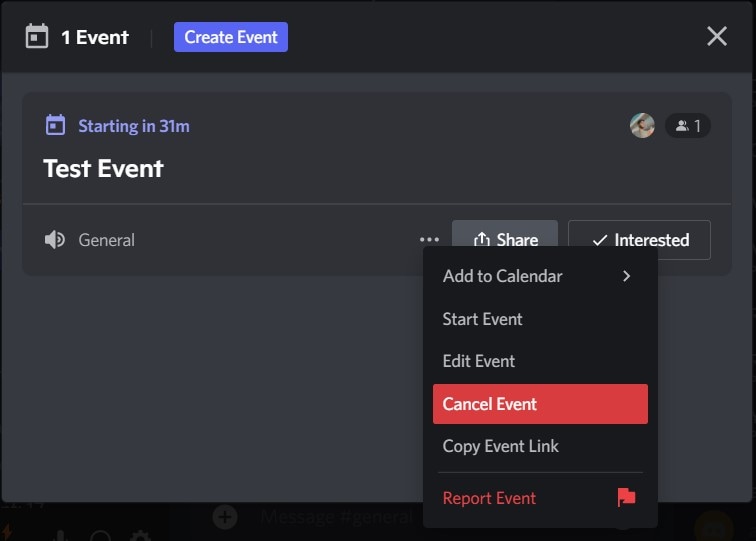
Step 3. Before you continue with the event cancellation, Discord will ask you to confirm the cancellation. Click on the Cancel Event option and your Discord Event will be cancelled.
Conclusion
If you are a gamer or have any community sever where you organise events regularly then this feature can help you to schedule your upcoming events easily. We have also shared a method through which you can cancel any Discord event if you have made any mistake. All you have to do is read the article till the end and you will be able to schedule a Discord event with ease.
That’s All For Today. Stay Tuned To TechBurner For More Stuff.