A few years ago, Google started the Google My Business app, where sellers can list their products and gain more sales leads. Now, Google introduced another free service where we can create Virtual Visiting Cards of our Business or as a single entity. Suppose someone has a business and want to increase the online presence of their business to generate more sales and profit. So, they can create Virtual Visiting Cards on Google for Business. In this article, we will guide you on How to create Virtual Visiting Cards on Google? So, let’s get started and give your Business a big online boost.
What is Virtual Visiting Card?
Virtual Visting Cards are almost similar to paper made visiting cards. But the difference is, these will be available online, which means on Google. These Virtual Visiting Cards can be seen by millions of people online. These Virtual Visiting Cards will show your name, Business, education, profession, location, and more. When someone tries to search for a business name or a person’s name, then Google will show Virtual Visiting Cards related to the search. In some cases, it will show multiple Virtual Visiting Cards at a time. Let’s move on to How to create Virtual Visiting Cards on Google for your Business?
Must Read | Best PC Build Under 1 Lakh Rupees That Should You Buy Now
How to Create Virtual Visiting Cards on Google?
To create Virtual Visiting Cards, you should have an updated Google app and an internet connection. Also, an essential thing that your Google account should be 18+. So, let’s start with the small guide on How to create Virtual Visiting Cards on Google?
Step 1: Open the Google app and search for “Add Me To Search.”
Step 2: Click on the first card which says “Add yourself to Google search.”
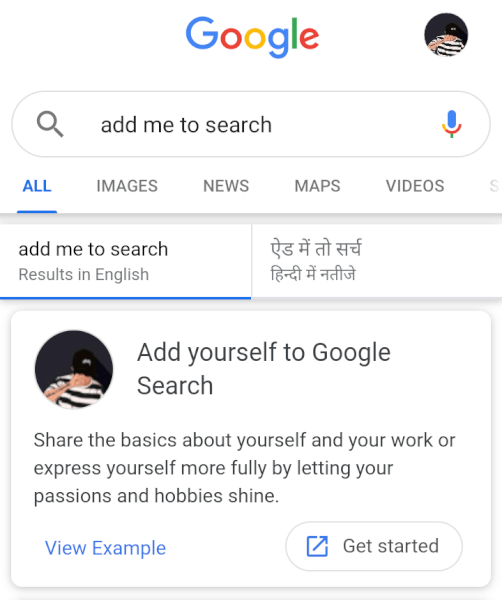
Step 3: Now, it will ask you to sign-in with your Google Account.
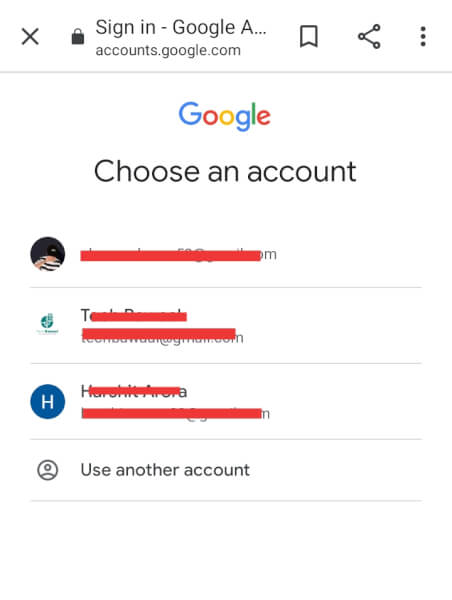
Step 4: After the sign-in, it will show a form where we have to fill all our details.
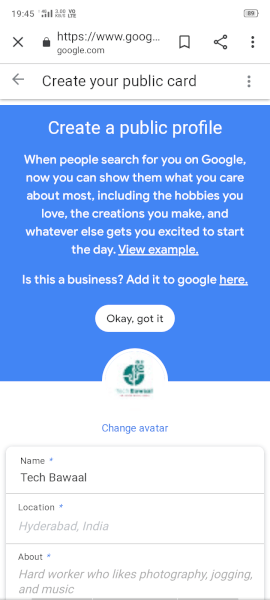
Step 5: When we will fill the form and click on save, it will be ready to show on Google.
Note: Make sure to fill all the details correctly because these will show up in the results.
Must Read | How to Remove Facebook Bloatware from OnePlus Devices?
That’s all for this article. Now your Business is ready to increase its online visibility. We hope you liked it. We will see you in the next one. Till then Be Happy and Be Safe.
That’s All For Today. Stay Tuned With TechBurner For More Tech Stuff.