Ads have been playing a major role in the revenue of many smartphone makers. Smartphones track your data and internet usage to provide you relatable and appropriate ads. This is useful in plenty of ways, however, tracking your data even if you don’t want it can be inappropriate for many users. You can disable the ad tracking on your smartphone. And in this article, we will guide you on how to disable ad tracking on Android and iOS. So after following this guide you can block the ad tracking on your device. So without any further ado, let’s dive into the article.
Ad Tracking on Smartphones
Nowadays smartphones are being developed smarter and smarter with the help of AI. Sometimes you might have noticed that you searched for something on Google, and you start seeing similar ads on Youtube. This is because your smartphone collects data and tracks your usage. Then it provides relatable ads on various apps via different sources. So if you don’t want personalized ads on your smartphone, or you don’t want your smartphone to keep a track of your usage then you will need to follow this guide to stop ad tracking on your smartphone.
How to Disable Ad Tracking on Android
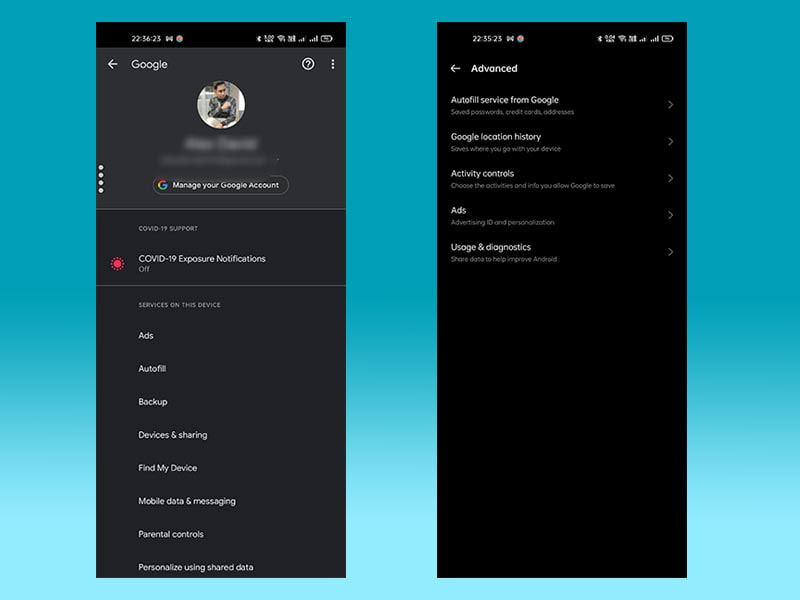
If you are an iOS user then you can skip to the next portion of the article. However, Android users can block ad tracking on their devices by following the guide below.
Disable Google Ads Tracking
- Head to the Settings from notifications panel or via apps list.
- Now seek ‘Google’ and tap on it.
- Under the section ‘Services on this device’ tap on ‘Ads’.
- Then tap on ‘Reset Advertising ID’.
- Moreover, turn off the option called – Opt out of Ads Personalization.
- Now head back to the ‘Services on this device’ section.
- Then tap on the ‘Personalize using Shared data’.
- Here turn off all the apps and sources listed.
Must Read | How To Download GTA Online Los Santos Turners: Step By Step Guide
Disable Android Ads Tracking
- Now head back to the main page of Settings.
- Then head to the privacy option.
- Here the option might differ depending on your device/OS, however, mostly the option is called ‘Send diagnostics data’ or ‘Receive marketing information. Turn it off.
- Also, turn off the android personalization and device personalization services if present and clear the data.
- Some users will also see the options called ‘Device ID and ads’, if you do, turn it off and reset the device ID.
- In the privacy menu, you will also see some of the Google services options including location history, activity controls, ads, etc. Turn them off and reset their IDs as well.
- Once turned off all the options, make sure that you have deleted/reset the previous data as well. This will ensure that your previous data is no longer stored.
- At last, you need to avoid using the Chrome browser. Try its alternatives such as Brave and Firefox.
- Turn on privacy and shields, aggressive blocking for trackers on the respective browser. Also, block cross-site cookies for better privacy.
[Note: Many sites will ask you to change the settings for storing cookies. Make sure that you don’t allow them.]
- At last, switch from Google search engine to some private search engine such as duck duck go.
How to Disable Ad Tracking on iOS
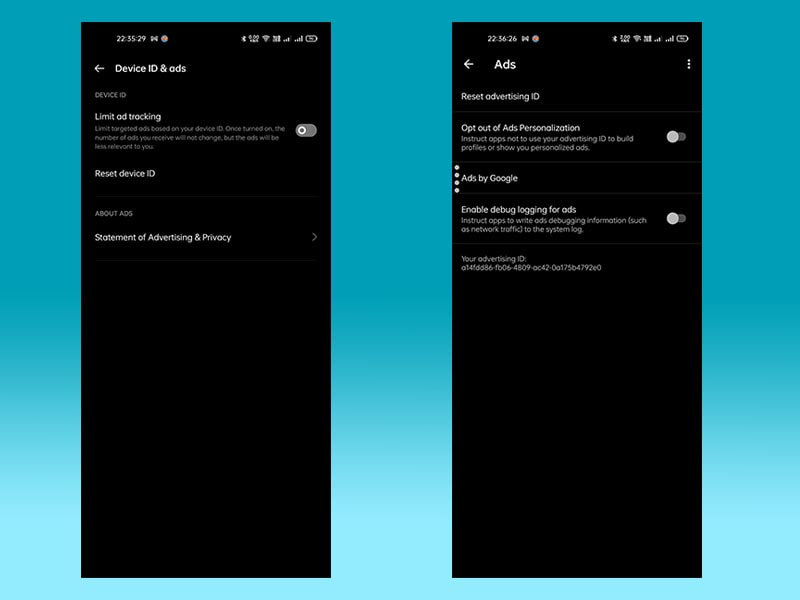
Now is the time for iOS users. You will not be able to access the Google settings for iOS on the smartphone itself. You will need to log in to your same Google ID on PC or any browser with desktop mode. Now you can proceed with the steps below:
- Turning off Google tracking is the same as Android, you just need to head to the account settings of Google.
- Head to the Ads option and reset advertising ID and opt-out of Ads personalization.
- Now head to Personalise using shared data and turn off all the apps/sources.
- Turn off ads’ personalization of all the options you find.
- Once done, you can proceed and head to the Settings on your iOS.
- Scroll down and tap on the privacy option.
- Now select the Apple advertising.
- Here, turn off the personalized ads.
- Head back to the privacy page and select the location services.
Must Read | How to Detect Pegasus Spyware on iOS
- Here you will get the list of apps that have access to your location. You can turn off all the apps and keep only the necessary one on.
- Now turn off the location services as a whole.
- If you use Safari for browsing then it is necessary to adjust its settings.
- Head to the Safari, and open its menu.
- Under Safari scroll to ‘Privacy & Security’ and turn it off to prevent cross-site tracking.
- Also, you need to turn on the block of all cookies.
- Moreover, you need to turn off the background app refresh as it continuously tracks your data.
- So head to Settings -> General -> Background app refresh.
- Here turn off all the apps, only leave the apps you think are necessary to refresh in the background.
That was it guys for this article. Now you know how to disable ad tracking on Android and iOS. Keep an eye out on TechBurner for more such stuff!!