Step 1: First, open the Facebook application on your smartphone and Log in to your account.
Step 2: Now, click on the menu on the top-right corner on Android and bottom-right on the iOS, and tap on Settings & Privacy.
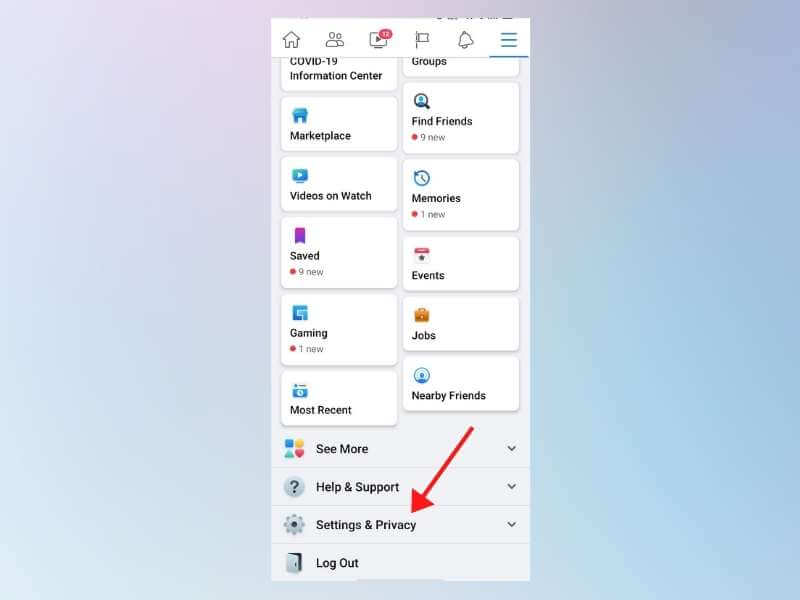
Step 3: After that, Tap on the Settings option under the Settings & Privacy section.
Step 4: Now, scroll down and tap on Your Facebook information option, and then tap on Off-Facebook activity.
Step 5: Head over to More options, and tap on Manage Future Activity.
Step 6: At last, click on the Manage Future Activity and Toggle Off the Future off-Facebook activity.