Wordle is a simple daily word game that has become quite popular. The rules are minimal and easy to understand. Unlike other games, you do not need to devote a significant amount of time to it. The actual game is that each day you’ll get a new puzzle with one letter in each phrase missing. You have a total of six attempts to find out what letter is missing. The box will become green if you correctly guess the letter. The box will change yellow if the predicted letter is right, but is in a different location. If you guess incorrectly, the box will become grey. Recently the New York Times has purchased Wordle, implying it would become a paid game. Till now it’s available for free. And don’t worry! There are several methods to continue playing Wordle for free. In this post, we will tell you how to download Wordle and play offline for free.
Steps to Play Wordle Offline For Free
Yes, you heard it right! You don’t even need access to the internet. The game is played on a web page. There isn’t an official app available to download Wordle to play. So, if you search on Google Play Store for anything like “download Wordle to play” or something similar, you’ll wind up with the bogus software. So, what’s the solution? You can download Wordle webpage from any browser. Thus you can play Wordle offline for free since years of answers have already been recorded in the HTML code. In the next section, you will get to know how to download Wordle on Android, iPhone, iPad, and PC.
How To Download Wordle to Play Offline For PC
Whether you’re using a Mac or a PC, the steps to play Wordle offline on PC are the same. It does not matter which browser you are using. As a result, you may use the same technique as Google Chrome and Safari.
- Open the browser on your computer and visit the official Wordle website.
- Right-click on any part of the page.
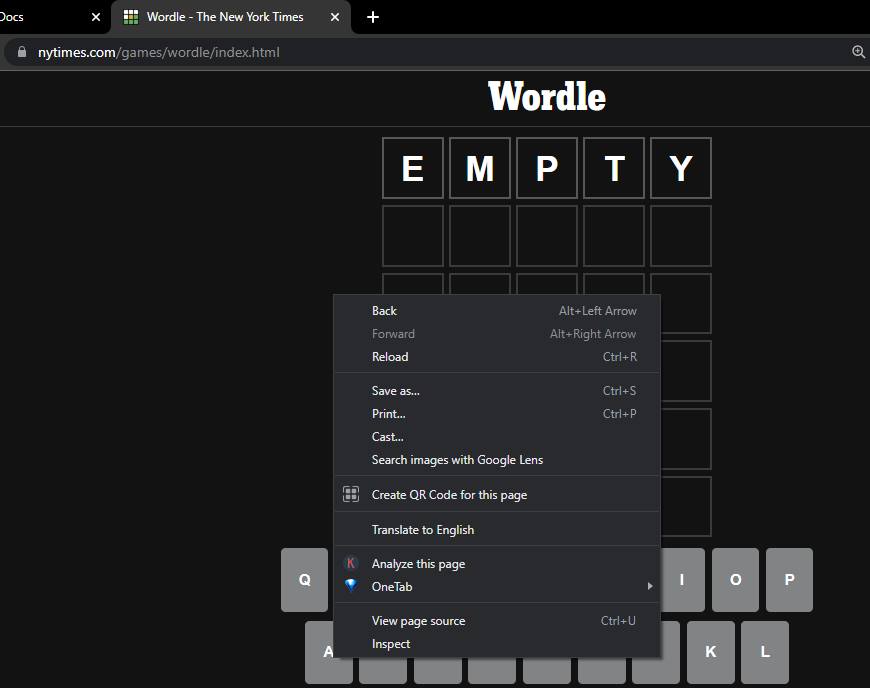
3. Click on the Save as and download the page to your computer. Else, you can save the page on Chrome by clicking on the three-dot menu, then tapping on More tools. Next, choose the Save page as from the drop-down menu. For the Safari browser, select File from the menu and then Save As. Your computer will get an HTML file. You may play Wordle offline for free by opening that HTML file.
Steps to Download Wordle on Android
Downloading the Wordle web page technique also works on Android phones and tablets. In the steps, we’ll be using the Chrome browser. You may use whatever other browser you like.
- Open Chrome and visit the official Wordle website.
- Select the three-dot menu from the top-right corner of the page.
- To save the web page, tap the download button.
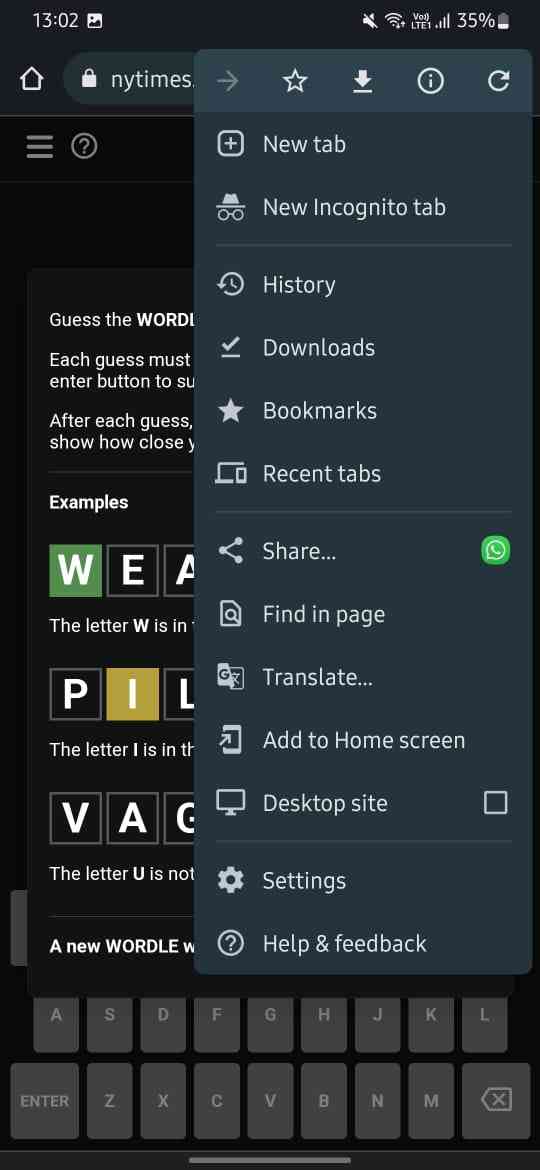
Now if you want to play the game, just open the Chrome app’s download area and tap on the Wordle website you just downloaded. You may disable the internet connection since the game can be played without it.
How to Play Wordle Offline On iPhone
Wordle may also be played without an internet connection on an iPhone or iPad by downloading the Wordle homepage. This is how you do it:
- On your iPhone or iPad, open the Safari browser.
- Go to Wordle’s main website.
- Scroll down to the bottom of the screen and tap the share button.
- Select Add to Home Screen from the drop-down menu.
Your home screen will now display the Wordle website. To start the game, tap the symbol. There is no need for internet access.
So, that’s all for today. For more updates, follow TechBurner!