Dark Mode has become one of the most important features on smartphones and desktops. A few months ago Microsoft officially launched Dark Mode on their Windows PC or Laptops. But, while using any browser like Edge, Chrome, or Firefox, we were not able to see any difference as it was still showing the regular white search page. Well, now you will able to change your search page theme to Dark after going through this article. Google has finally given the option to change the search page theme. However, it might be a little tricky for some people to apply the Dark Theme. Today we are going to tell you how to enable Dark Mode on the desktop for Google search. You just have to follow some easy steps and you will be able to change your Google search page theme from light to dark easily. So, without any more delay let’s begin.
How to Enable Dark Mode on Desktop for Google Search?
Here’s how to enable dark mode on desktop for Google search. Just follow some easy steps and you will be able to change the theme of Google search on desktop easily:
Step 1. Firstly, open a browser on your Desktop and search for anything like your favorite website Tech Burner.
Step 2. Now on the top right corner of your search page right next to your Google Apps option you will find a settings icon.
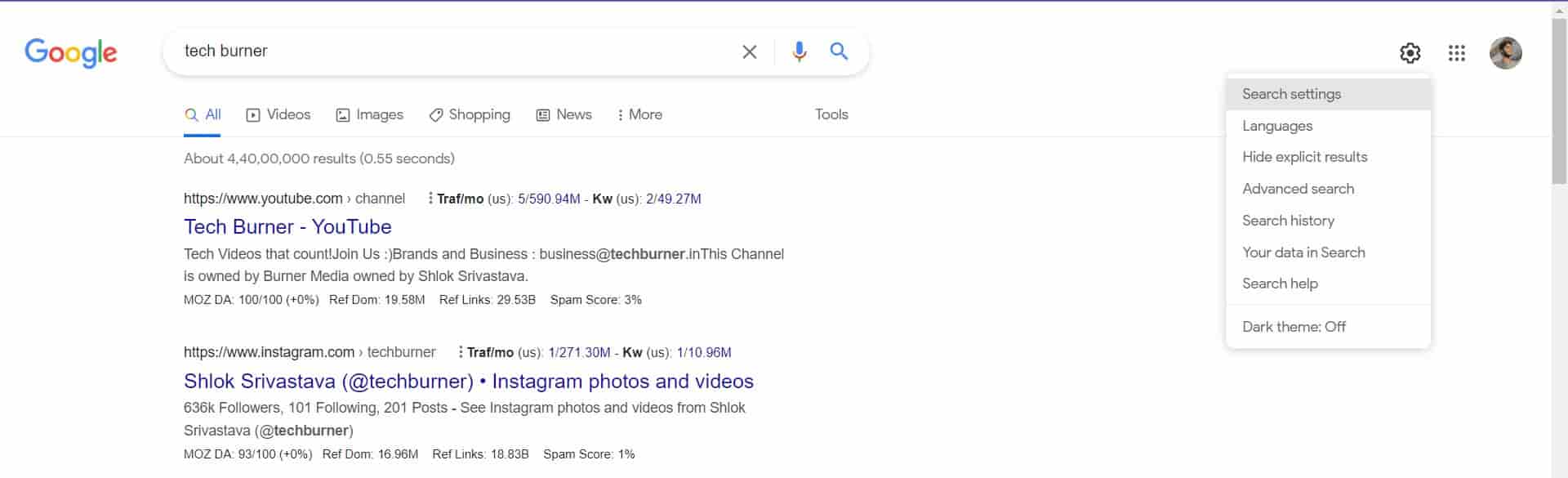
Step 3. Click on the Settings icon and a menu will appear. Now, in the menu, the last option you see will be to change the theme of the Google search page from light to dark. But, for some reason, if you are not able to see the option on your screen. You don’t have to worry we have got you covered too.
Step 4. If you are not able to see the option, click on the Settings option and then click on the Search Settings option in the menu.
Step 5. A new page will appear now on the left side. Now click on the Appearance option. Now you will see three options on your screens “Default Theme”, “Dark Theme” and “Light Theme”.
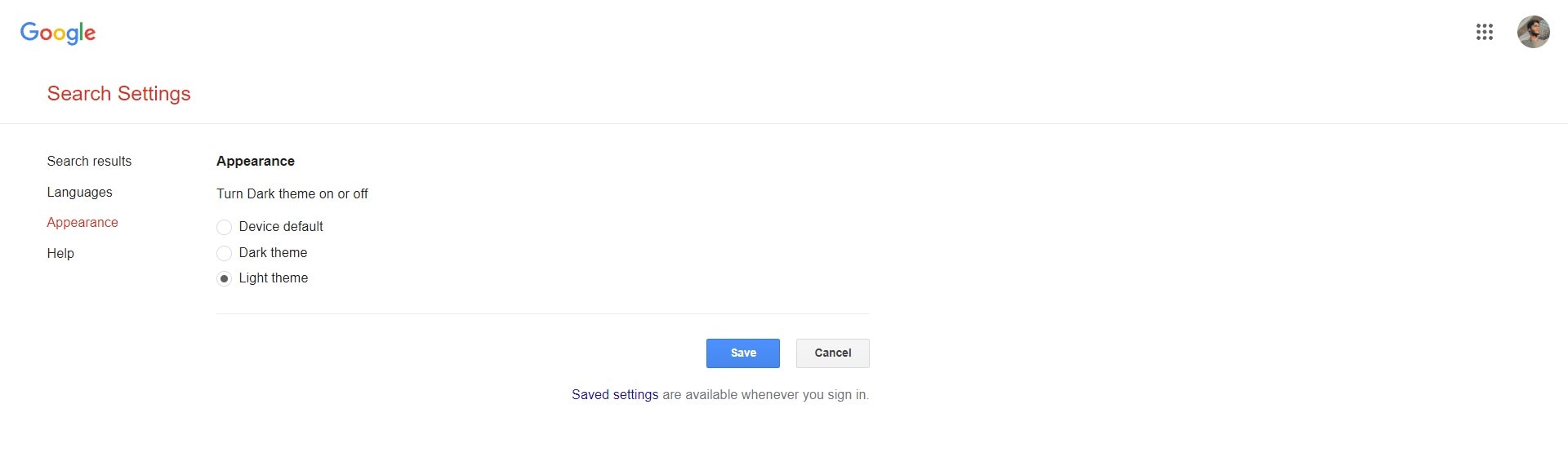
Step 6. Click on the Dark Theme option, then click on Save. A pop-up will appear on top of your screen. Click on OK. Then you will see a new page where you have to fill in the captcha to prove that you are not a robot and you are done.
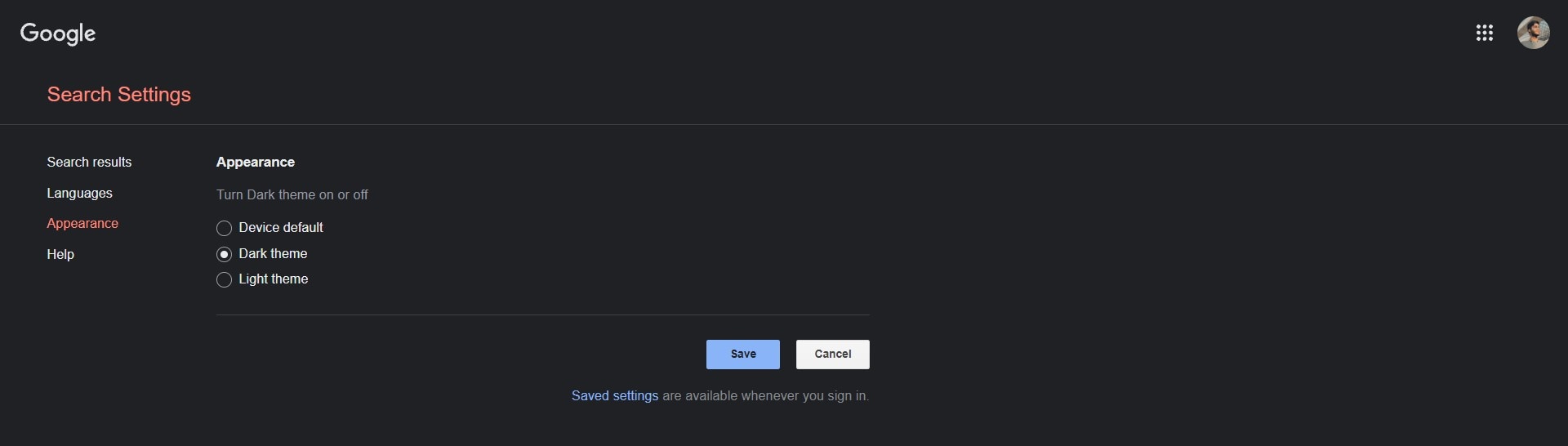
Step 7. Now your search page will be shown in Dark Mode.
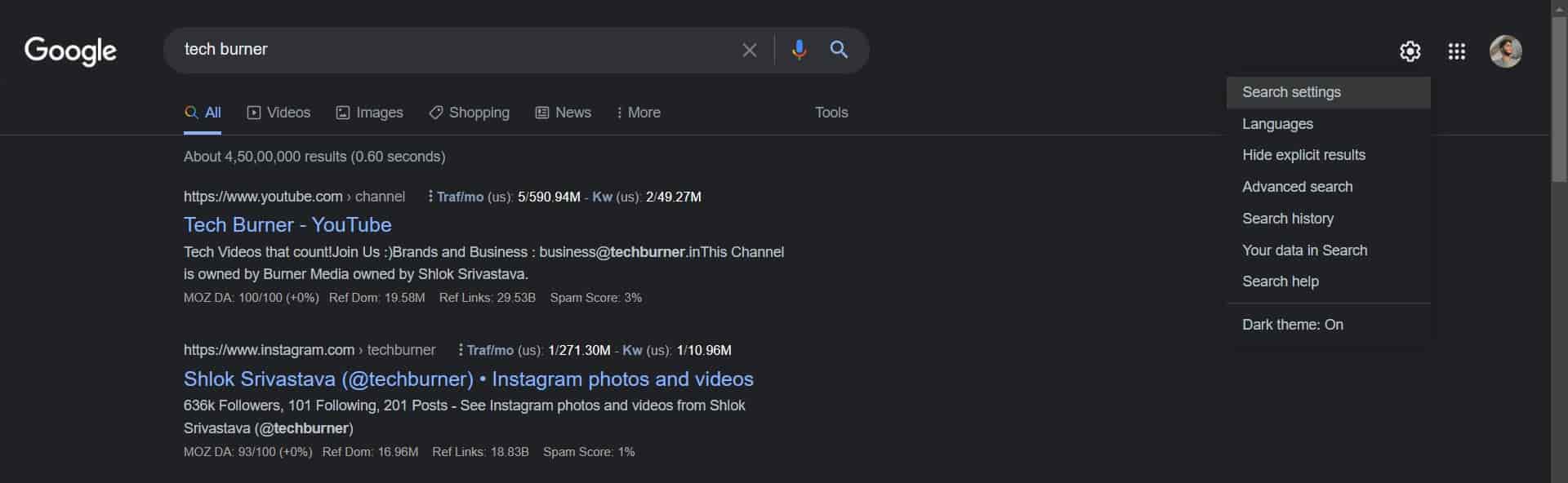
How to Enable Dark Mode on Your Smartphone for Google Search?
Present smartphones are really advance. Once you have enabled Dark Mode on your smartphone the device will automatically apply Dark Mode on every compatible application. If for some reason, you are unable to apply Dark Mode on your browser, you don’t have to worry as we have also got you covered. Here’s how to enable Dark Mode on your smartphone for Google search:
Step 1. Open your favorite browser on your smartphone. Then on the top right corner tap on the three dots, a menu will appear.
NOTE: The dark theme for Google Search on smartphone-only works on the default Google App. Google hasn’t introduced a dark theme for Google Search on any other browser.
Step 2. Now go to your device Settings and look for Display Settings.
Step 3. Under Display Settings, you will find two options “Light Mode” and “Dark Mode”. Tap on the Dark Mode.
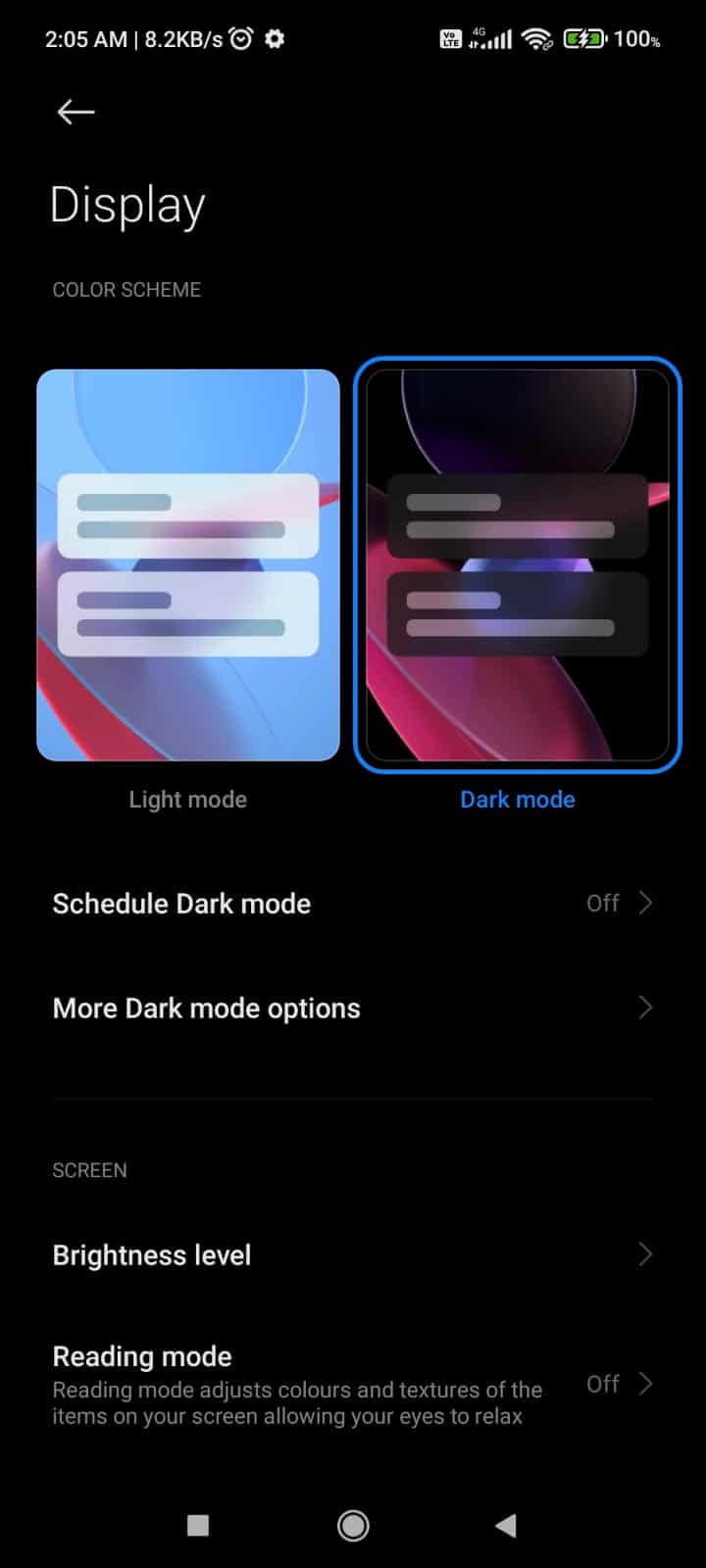
Step 4. The whole system-wide Dark theme will be set and you will be able to see the dark theme on your Google Search.
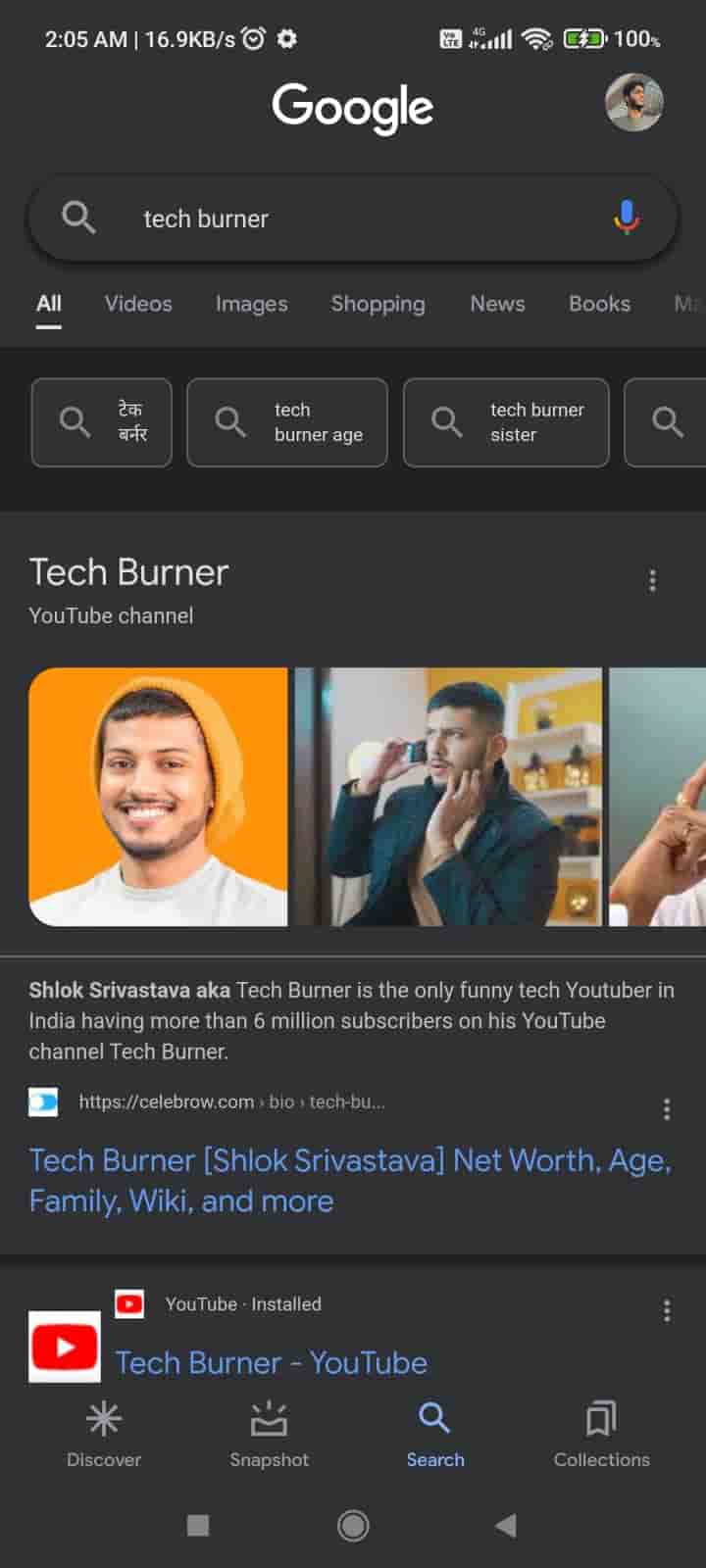
That’s All For Today. Stay Tuned To TechBurner For More Stuff.