Google Chrome offers a lot of cool features. However, not most of them are turned on by default. However, you can test Google Chrome beta features from Chrome Flags. For a reason, these Google Chrome beta features are not accessible to everyone. They are under development and may not function properly. So, it may have an undesirable influence on the performance of your browser. Therefore, at your own risk, enable flags. You can use Chrome flags to test beta features to activate experimental functionalities. Interesting right? Let’s have a look at how to enable Google Chrome flags to test beta features. It’s shockingly simple to do!
Test Chrome Beta features with Google Chrome Flags
Google often hides features behind flags until they are ready for use. These beta features sometimes launch as stable versions, but also vanish without notice.
Google Flags are also available for a variety of platforms. There are different flags for Chrome on Android, Chrome on Windows, and so on. The procedure for chrome flags experimental enable is the following:
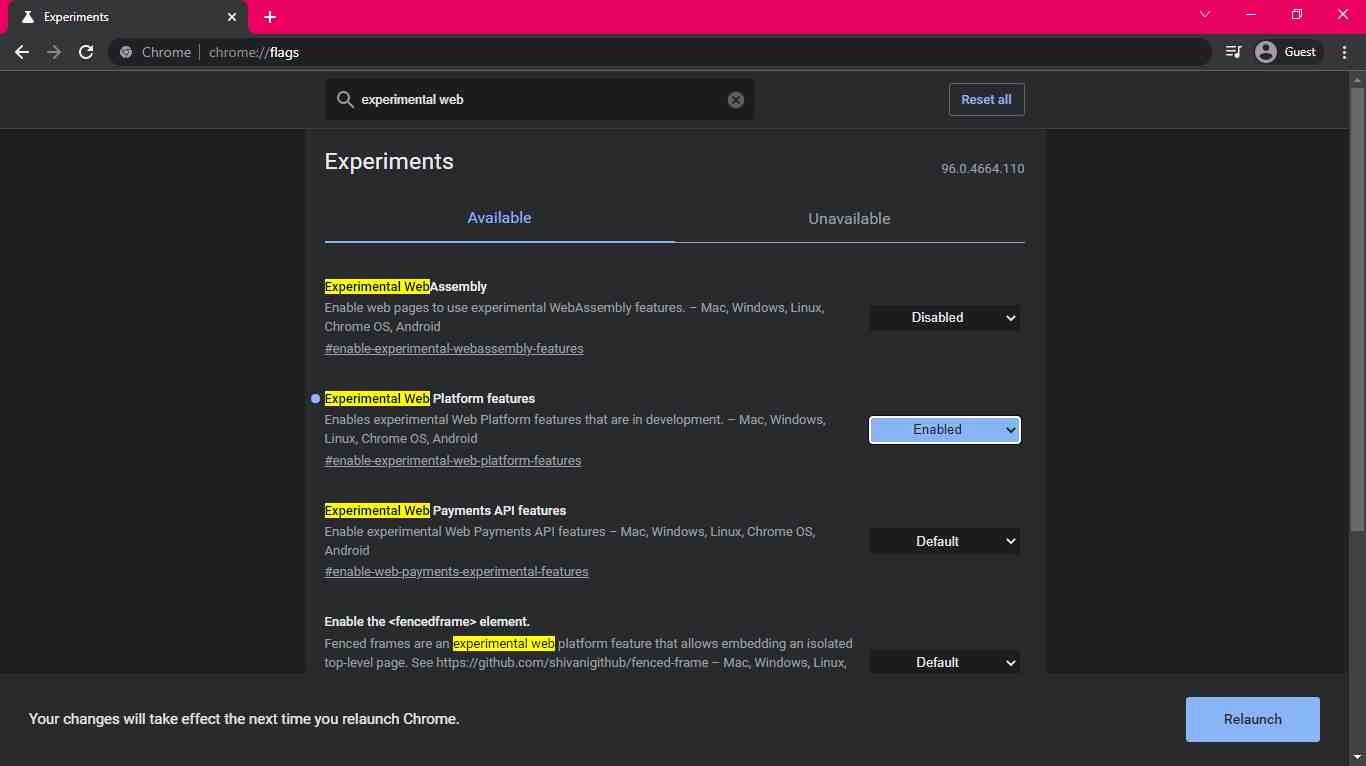
- Go to your computer, smartphone, or tablet and open the Chrome browser.
- Then, in the address box, type chrome:/flags and press enter.
- The “Experimental” page will open. There are two sections: Available and Unavailable. You may search for a particular flag or go through the “Available” list.
- To enable the desired flag, pick “Enabled” from the drop-down menu
- After that, restart your browser so the new beta feature will be activated.
It’s as simple as that. You’ve stepped into a bigger realm of browser personalization. Now go out there and try out some of Chrome’s forthcoming features! If you don’t like the changes, just go and disable them.
That’s all for today. For more updates, follow TechBurer!
Pingback: How to Enable Google Chrome Flags to Test Beta Features? - TechBurner
Pingback: How to Find Nearby EV Charging Stations In India: Check Now - TechBurner