Are you facing problems with your laptop battery like it’s depleting too fast? Obviously, charging points are not always handy. Or you may have forgotten to bring the charger. That’s why good laptop battery backup time is very important. The latest laptop models are much more efficient in battery life hours. Mostly they give a battery backup time of over eight hours on a single charge. But with time, this backup time decreases. So, you need to keep the laptop battery healthy. Besides, you must pay attention to a few key factors to increase the battery life of the laptop. Check your power settings, how many apps you’re running, and even the temperature of the room in which you’re working. In this post, we will talk about how to increase the battery life of laptop Windows 11/10. Let’s look at the best methods to keep a laptop battery healthy!
How to Increase Battery Life of Laptop Windows 11/10?
Use the Windows Performance Management Tool
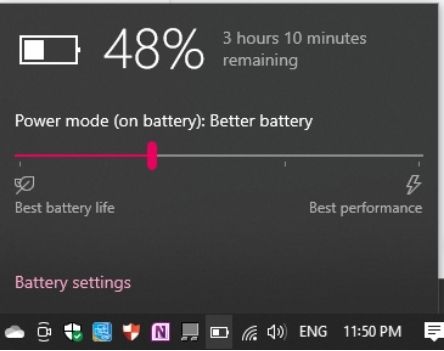
The Windows performance management tool is the first tool to increase the battery life of the laptop. It’s a slider in Windows 10 that is in the battery symbol in the taskbar. In Windows 11, open your Settings first. Then click the System option and go to the Power & Battery section. Then optimize your laptop battery life hours from the Power Mode option. The options work like this:
- Best Performance: This setting is for those who are prepared to sacrifice battery life in exchange for increased speed and responsiveness. Windows will not prevent background programs from using a lot of power.
- Better Performance: It prioritizes power above efficiency, limiting resources for background programs.
- Better Battery: This option uses less power than the default settings.
- Battery Saver: When your laptop is not charging and running low on battery, then use it. It lowers the display brightness by 30%, disables Windows Update downloads, and suspends most background programs.
Close Multiple Apps and Use Airplane Mode to Increase the Battery Life of Laptop
If you spend a lot of time working away from a power outlet, use methods to increase your laptop battery backup time. Use one program at a time and dismiss everything else if not using it.
If you are working offline and know there is no need for online access, switch on Airplane mode or turn off Wi-Fi and Bluetooth. The Airplane mode not only reduces distractions but also increases the battery life of the laptop.
Turn off background apps that use a lot of resources
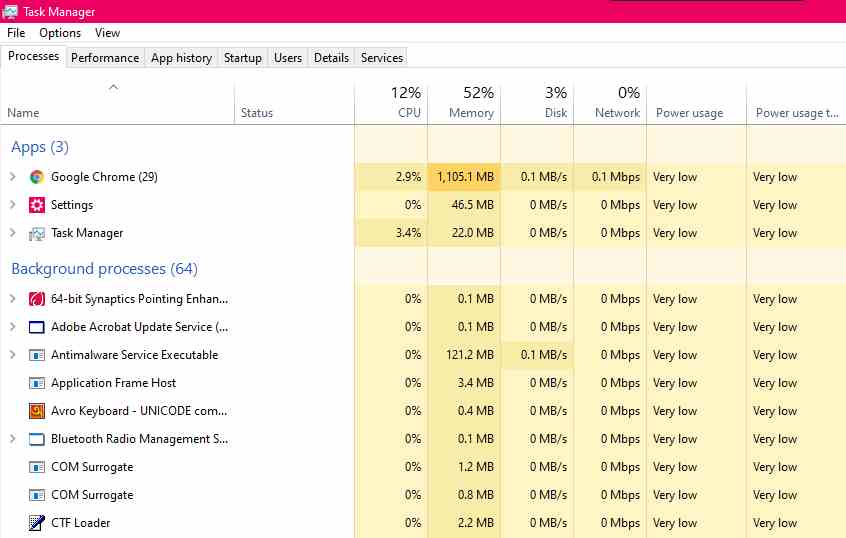
Check the battery usage of apps from the Power & Battery settings of Windows. If you see a program, you use little consuming a lot of power, be sure to turn it off. Sometimes these apps are left open in the background.
Also, check which applications launch with the startup of Windows from the Task Manager. Disable the ones you don’t need and anything with the words “Download Assistant” or “Helper” in the name.
Another great trick to increase the battery life of the laptop is to stop unnecessary apps from running in the background. You can do it from the Task Manager.
Graphics and Display Settings
If your laptop has a strong graphics processor, limit its usage to all graphics-intensive programs like games or video editing. Open the GeForce control panel from the Windows notification area if you have Nvidia GeForce graphics. After that, open the Program Settings section to allocate each program to a certain graphics-processing chip. We suggest scheduling the GeForce discrete chip to games and graphics processing programs. And the integrated graphics to everything else.
Reduce the Brightness to Increase Laptop Battery Life
It can effectively boost your laptop battery life hours. If you’re running low on battery, just turn off the screen, which is a major power waste. Set the brightness to a modest level that will not strain your eyes. Also, turn off adaptive brightness and manually adjust the system. But don’t expect it to provide you with an additional hour. It will temporarily halt the drainage, but will not address the issue.
Keep the Ventilation Right

You must take precautions about the heat to keep the laptop battery healthy. Overheating can damage the battery’s overall lifetime. Physical blocking of ventilation is the source of the most serious issues. It can happen from dust accumulation on the laptop’s vents and fans. That’s why you should blow away part of the dust using compressed air regularly.
Meanwhile, laying the laptop on a cushion or blanket is a more frequent issue. It will block the ventilation fan and trap the heat generated by the system. So, the heat can’t be dispersed from the internal components. To avoid this, keep your laptop on hard surfaces like a table or a desk that won’t bend and obstruct ventilation or cooling.
Avoid Full Discharges to Keep the Laptop Battery Healthy
Most people are unaware that charging and discharging your laptop frequently is not good. Many batteries have a limited number of charge cycles and will decrease over time.
People often totally empty their batteries before charging. It results in a rapid reduction in battery life. A few times is okay, but emptying your laptop regularly is just too much. In the long term, fully draining the batteries will prevent them from charging. Therefore, try to avoid it!
Close Unnecessary Tabs or Switch to a New Browser
Web browsers use a lot of power. So, having several tabs open at the same time can speed up battery depletion. As a result, manage them appropriately. Also, you can switch to a less power-consuming browser.
This option will help you increase the battery life of the laptop. You should give MS Edge a try at least once. MS Edge consumes less battery life than Chrome or Firefox.
Aside from these recommendations, you should not a) leave your battery inactive for over 50 days, since this will reduce its longevity, or b) employ any battery life-extending software.
So, use these ways to keep a laptop battery healthy and increase the battery life of laptop Windows 11/10!
That’s all for today. For more tech tips and tricks, follow TechBurner!