Our mobile phones can be non-stop in terms of calls and messages. Also, since there are no restrictions on storing contacts, the truth is that management can sometimes be very difficult. Do Not Disturb mode provides a great way to stop all or some calls on both Android and iPhone. However, it does not allow you to mute individual contacts. It is imperative that you have options such as the ability to mute calls or messages from certain contacts. You might consider blocking the caller, but that would be a harsh step. There is also an easy way to Mute a Contact on your mobile. Not even the person will know that you have jammed their calls. Read this entire blog to learn how to Mute a Contact on iPhone and Android.
How to Mute a Contact in Smartphone?
If you are bothered by unwanted phone calls or text messages, you will be glad to know that it is very easy to mute a particular contact on your Phone to mute calls from them. The easy way is to assign a silent ringtone to your contacts to mute them. Silencing someone in this way is not the same as Blocking them. As the name implies, this is a tone that does not play audio. As a result, your phone will still ring, but you will not hear the ringtone. Thus, incoming calls from this contact will be disabled. Also, the person won’t even know you’ve put off their calls. Here are the steps on how to mute a contact on your Android or iPhone.
Mute a Contact on Android
Android does not provide a built-in way to mute a single person. It is very easy to mute incoming calls if we want to do so in general. You can easily download a silent ringtone from the internet and assign it to the contact you want to mute.
- Download Silent Ringtone for Android
- Open the Contacts app and tap on the contact you want to mute.
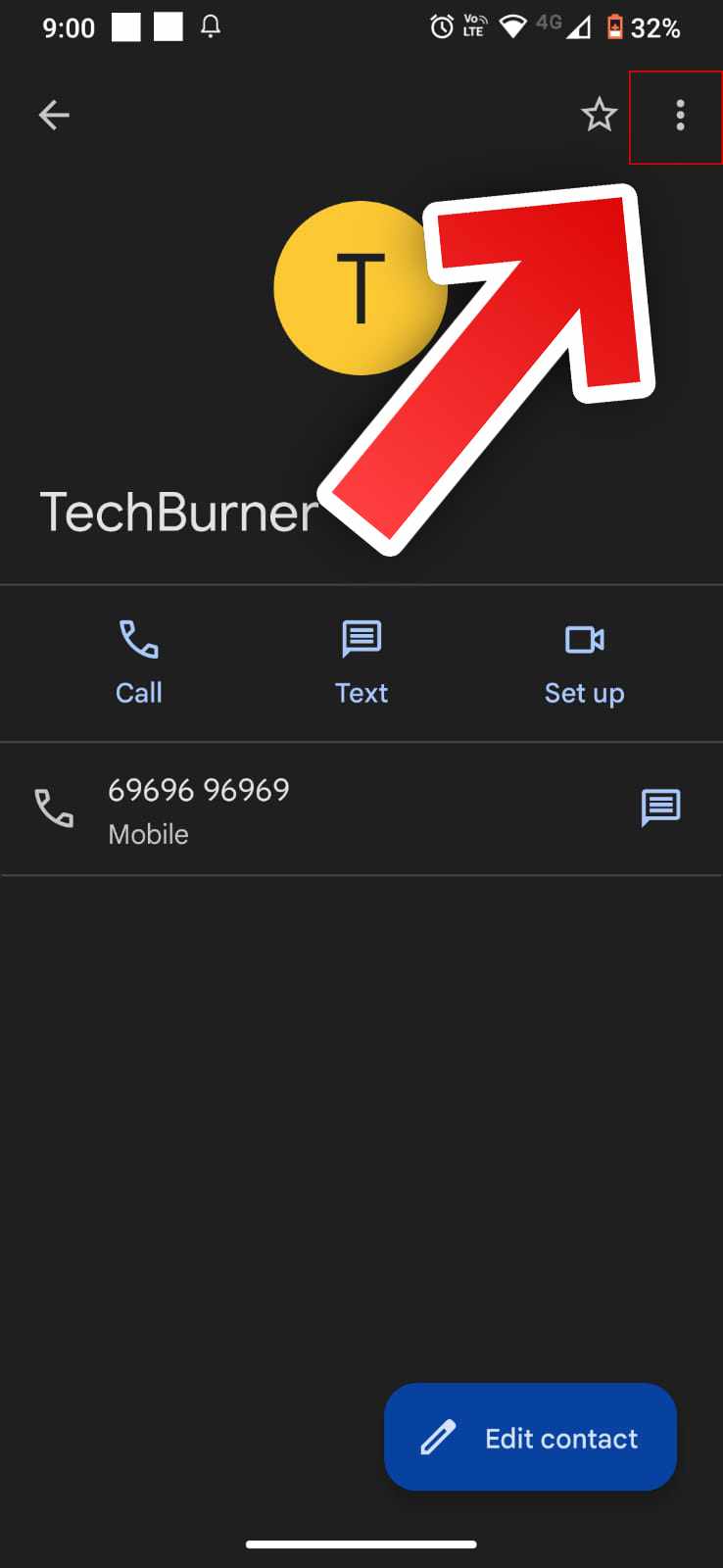
- Tap on the three dots icon and select the Set ringtone option.
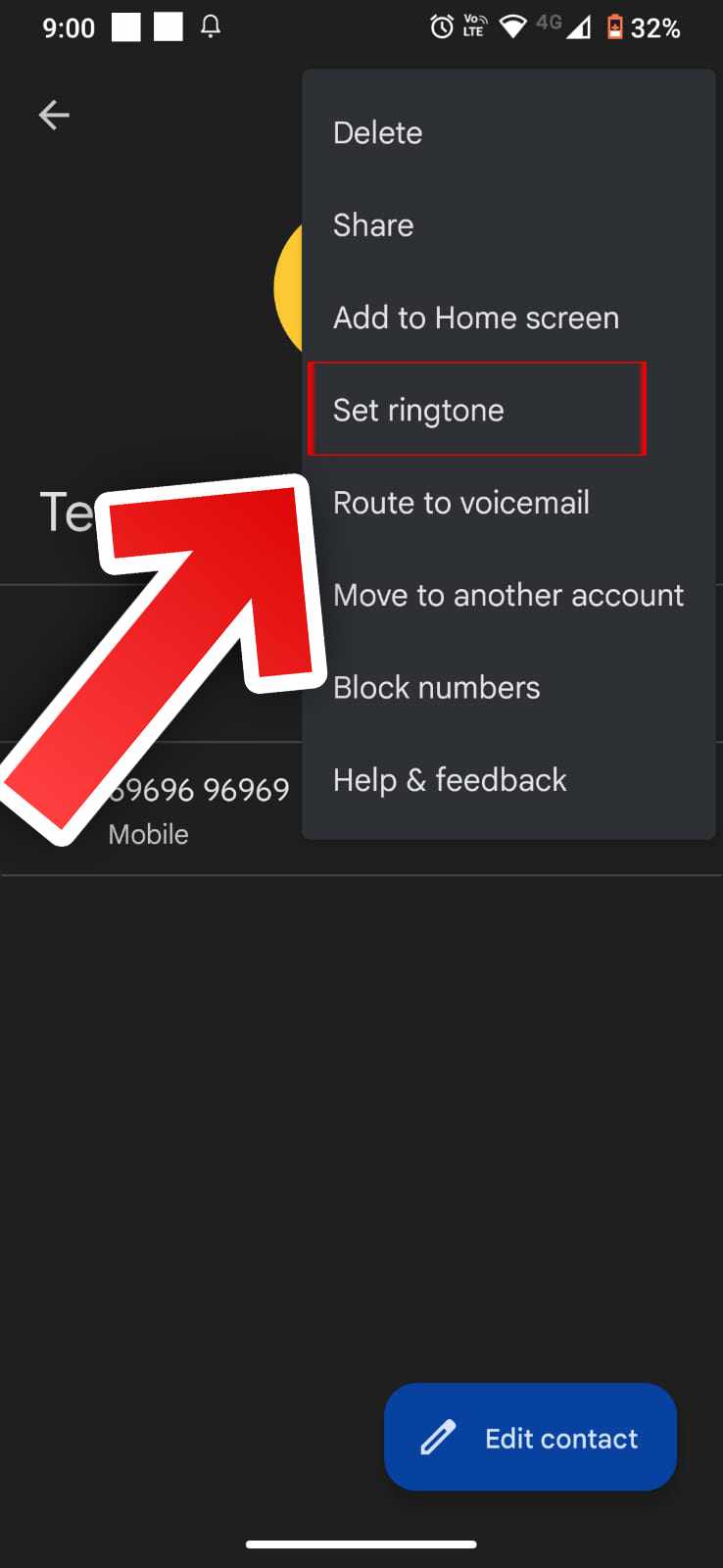
- Go to the My Sounds section and click the Add Ringtone button. The File Manager app opens.
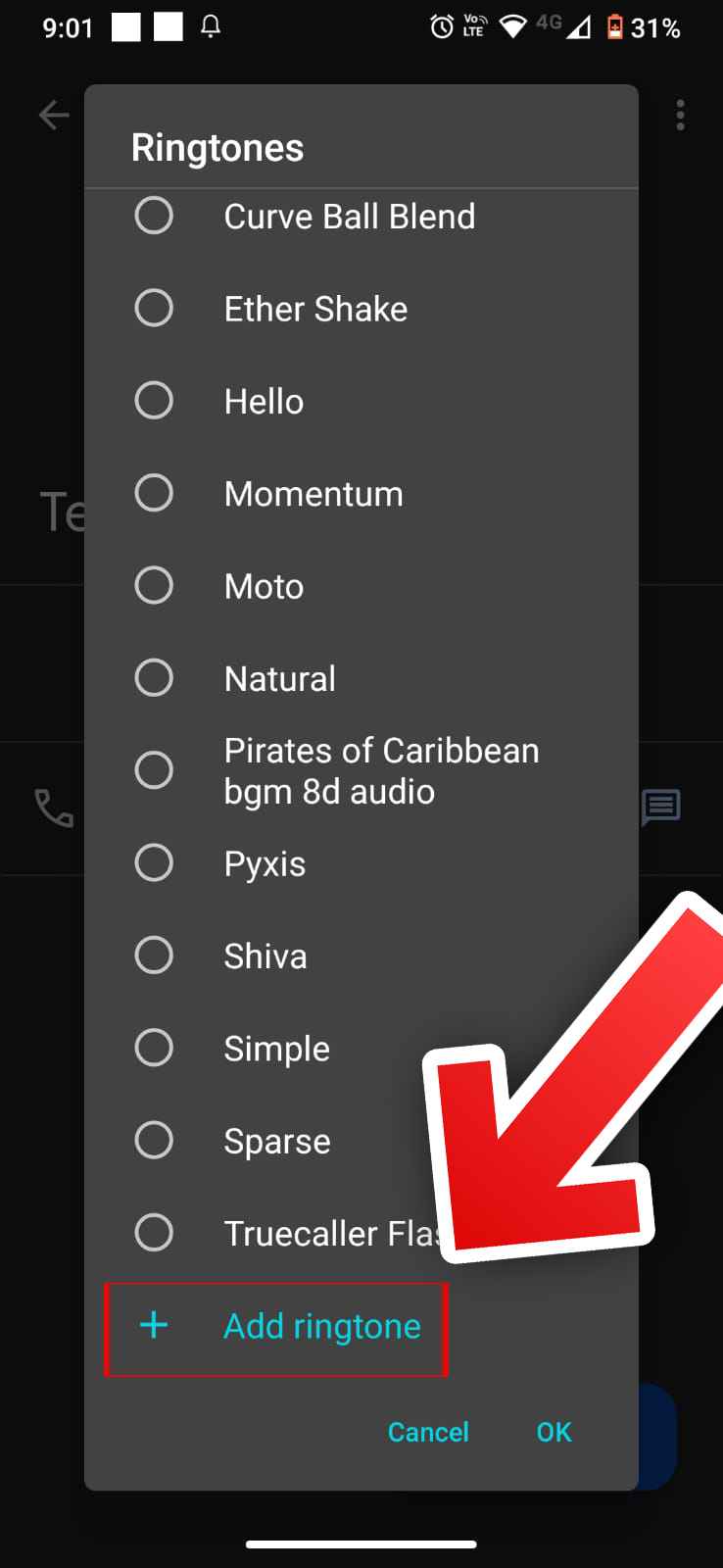
- Go to your downloads folder and select the silent ringtone you downloaded.
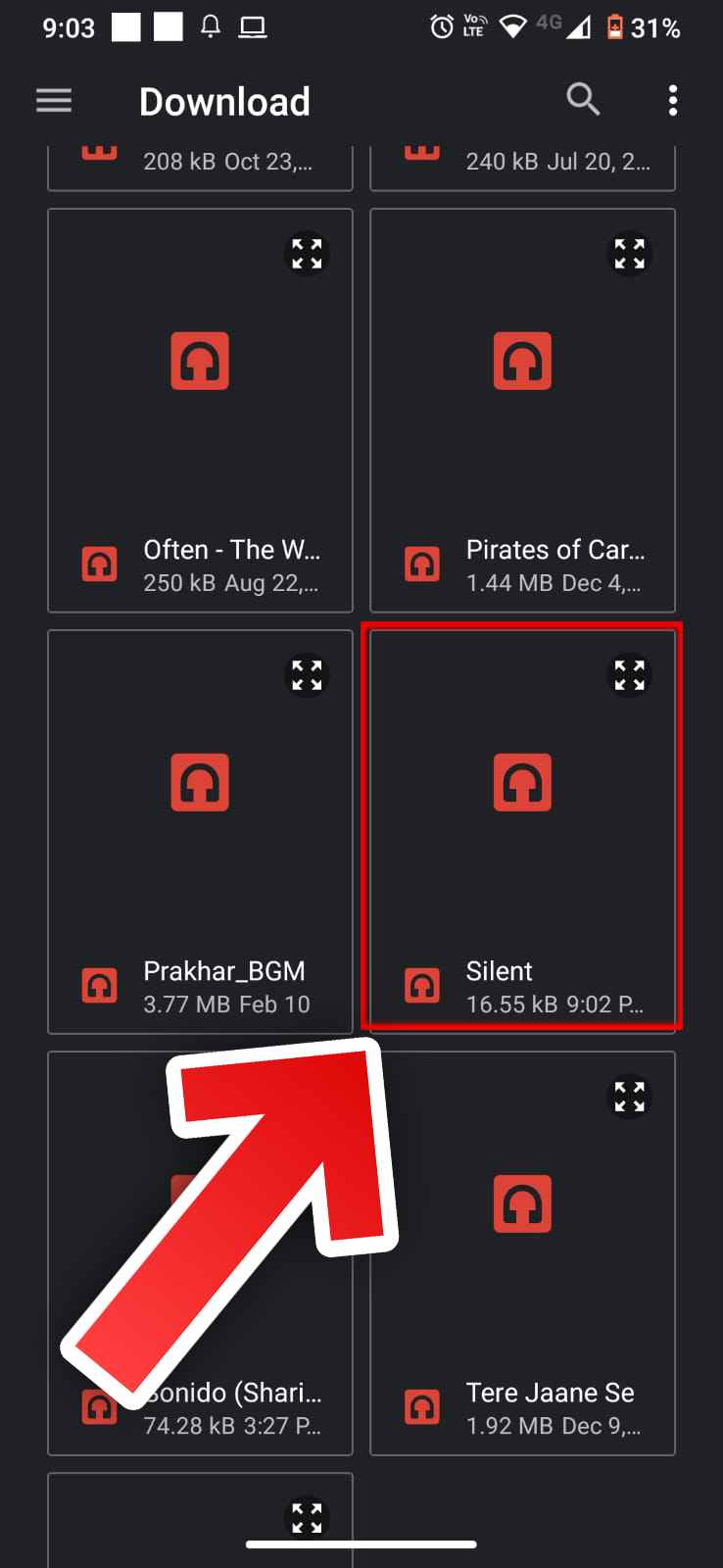
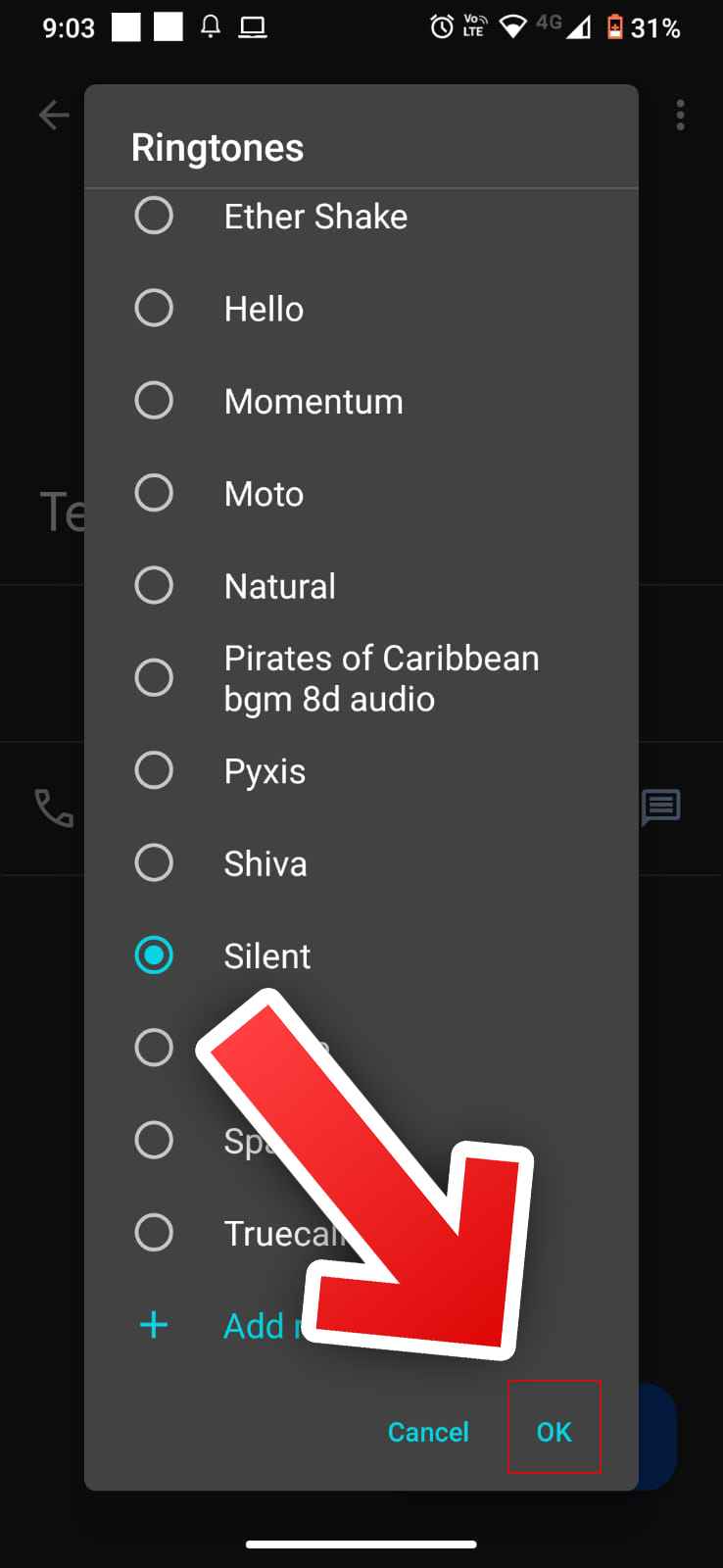
Mute a Contact on iPhone
Other than blocking, there is no direct option to mute a specific contact on iPhone. However, you can set your own silent ringtone for the contacts that you want to disable. Just follow the instructions below to get started.
- Download Silent Ringtone for iPhone
- Next, open the Phone app on your iPhone, go to the Contacts section, and find the contact you want to turn off phone calls.
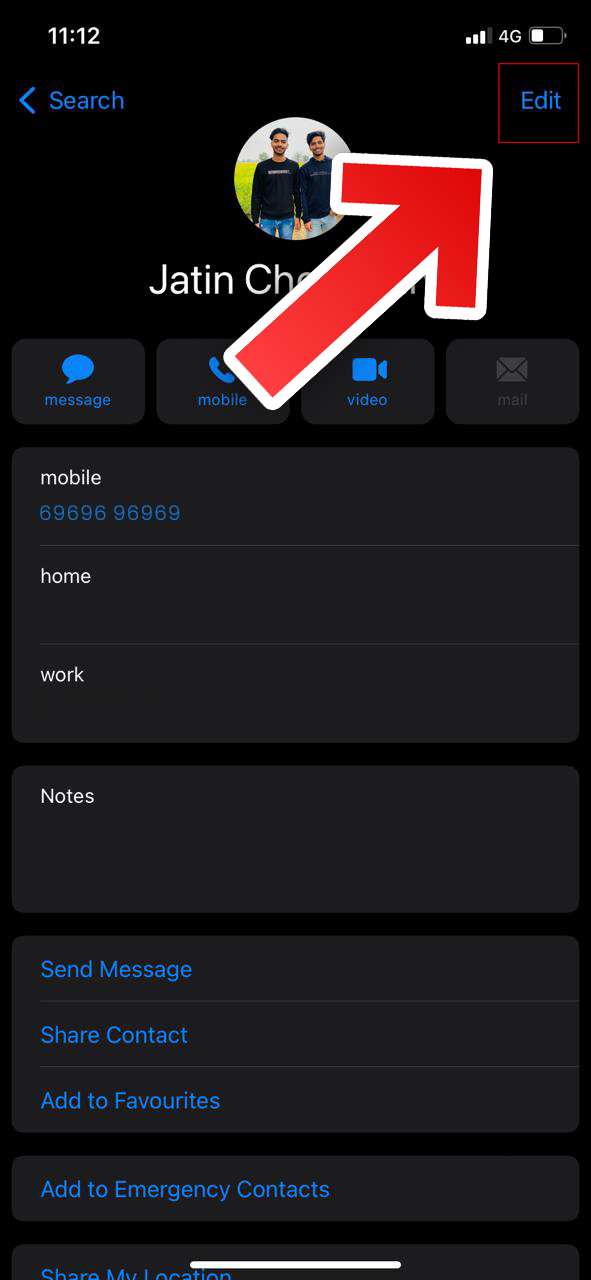
- Click on the Edit option in the upper right corner.
- Now scroll down and tap on “Ringtone” to set your own ringtone for the contact.
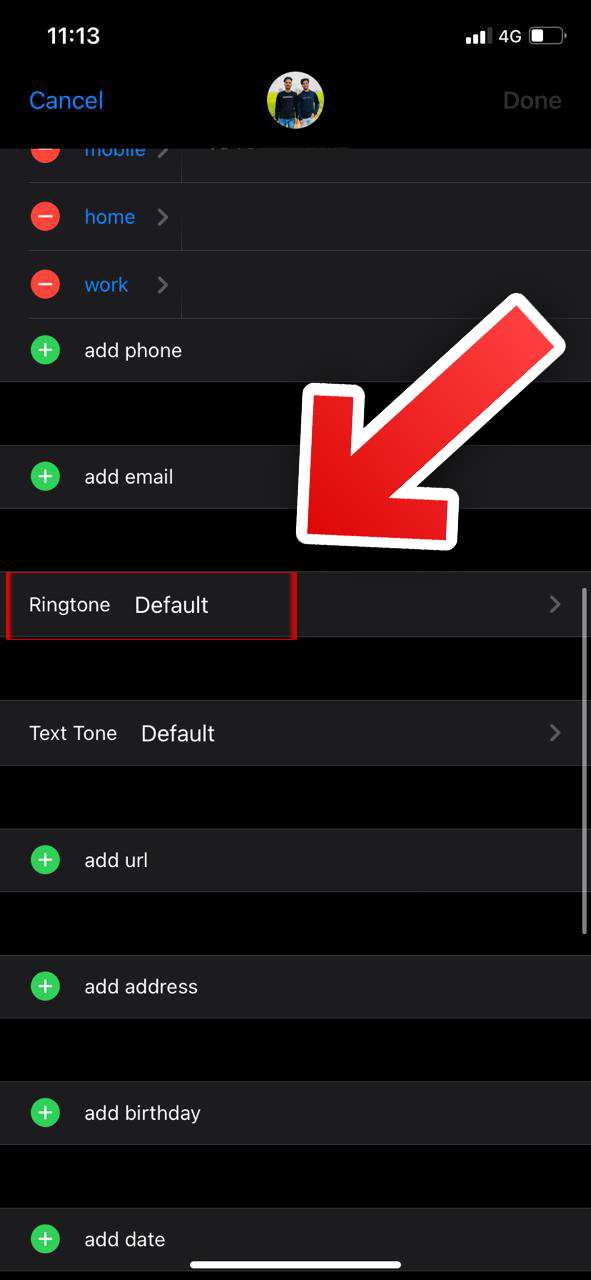
- Here, select the silent tone that you downloaded to your iPhone. Vibration is enabled by default, even if you select a silent ringtone. To change this, tap Vibrate.
- Now scroll down and select No to disable vibration.
- For the last step, go back to the previous menu and make sure to click Done to save all changes.
Conclusion
That’s it. Now your phone will continue to ring silently when a certain person calls you, whether the device is in silent mode or not. You can either answer or reject the call, or let it ring silently until it ends the call by itself. Muted contacts can still send you message notifications if you share a group chat with them. Phone calls from all other contacts will be made as normal.
This is a great trick to silence a single contact. The only downside is that you will have to do this individually for all the required contacts.
That’s All For Today. Stay Tuned To TechBurner For More Stuff.