The Messages app by Google is one of the most polished and widely used apps for the purpose of SMS. What makes it so special is that much like WhatsApp web, you can use Google Messages on web too. It’s as simple as scanning the QR code on your PC from your smartphone camera. But, there’s more to it than meets the eye. In this article, we will acquaint you with some of the hidden tips and tricks of Google Messages. After reading this article, you will be able to use Google Messages on web like a pro. So, without any further ado, let’s dive right into the advantages of using this extremely proactive SMS application!
Best Google Messages Tips and Tricks
Remember Your Computer
Open the following link on a browser in your PC in order to use Google Messages on web-
https://messages.google.com/web/authentication
Follow the on-screen instructions in order to log in and enable the toggle next to Remember this computer.
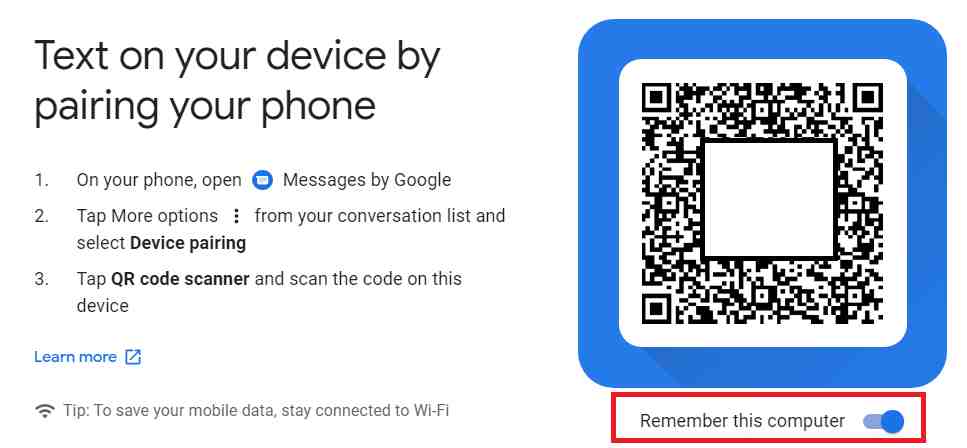
You can also do this from the Google Messages app on your smartphone in case you’re already logged in. Click on the three dots -> Settings -> Remember this computer.
Enable Dark Mode
Many of us prefer to use dark mode on our smartphones with compatible apps. One good thing about Google Messages is that not only can you use it in the dark mode on your phone but also on the web version. There are two methods of doing this depending upon the web version you’re currently using.
Method 1
Click on the three dots in the Messages web app and you will find an option to Turn On Dark Theme.
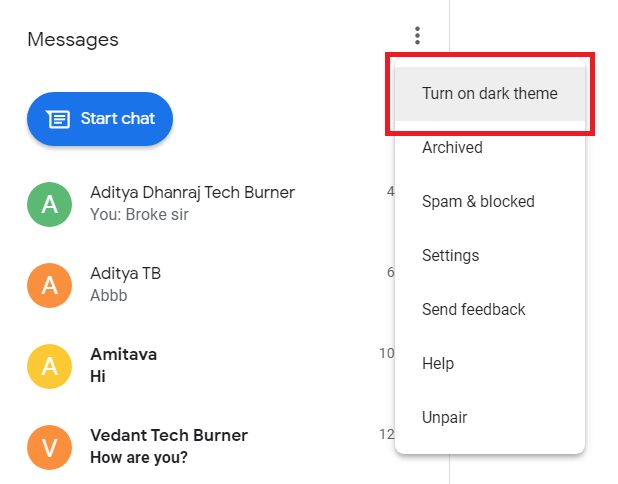
Method 2
In case the first method doesn’t show on your web version, go to Settings -> Dark theme and check the toggle next to it.
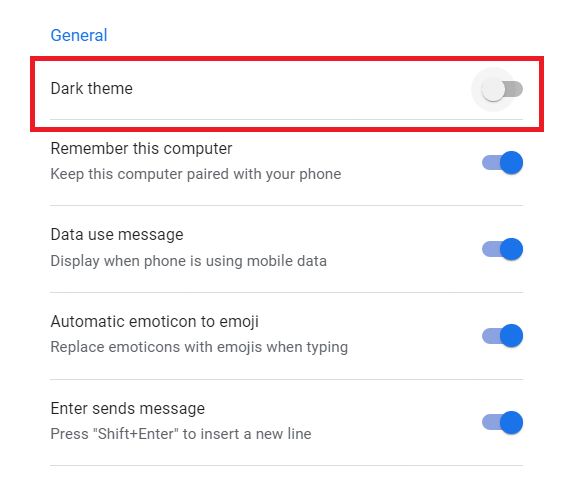
Archive Chats
Archiving a chat refers to hiding a message thread without actually deleting it. You can directly archive chats from the web version of Google Messages and it will automatically be archived on your smartphone as well. In order to do so, you need to click on the three dots icon next to the selected chat and click on Archive from the menu that follows.
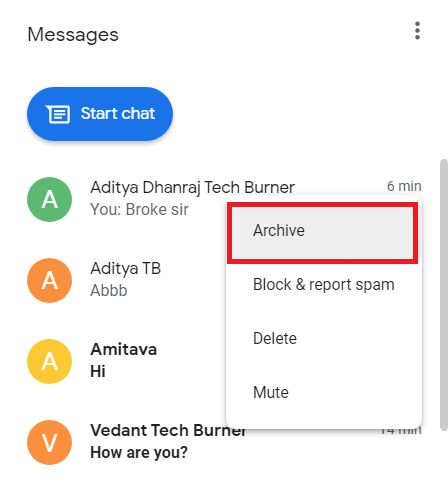
You can view Archived chats by clicking on the three-dot icon at the top of the Messages interface and selecting Archived. If you wish to unarchive a chat, you can also do so by clicking on the Unarchive button that will appear here.
Automatic Emojis
Do you have a habit of typing emoticons while texting 🙂 Well, Google Messages allows automatic conversion of text-based emoticons into emojis. How cool is that? To turn on this feature, go to Settings from the three-dot icon and turn on the toggle next to Automatic emoticon to emoji.
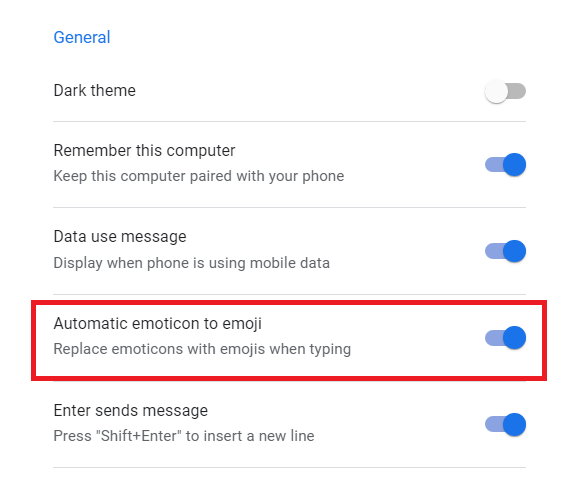
Keyboard Shortcuts
One of the key elements of how to use Google Messages like a pro is mastering the keyboard shortcuts. This will surely help in reducing your time on the web app. Some of the frequently used keyboard shortcuts are as follows-
- Start new conversation: Ctrl + k
- Delete conversation: Ctrl + d
- Open settings: Ctrl + s
- Show/hide emoji picker: Ctrl + Shift + e
Create Video Calls
You can directly video call your contacts from the Google Messages web version. The option appears by default and once you click on it, it will redirect you to Google Duo. You can create a video call on Google Duo’s website and share the link with your friends.
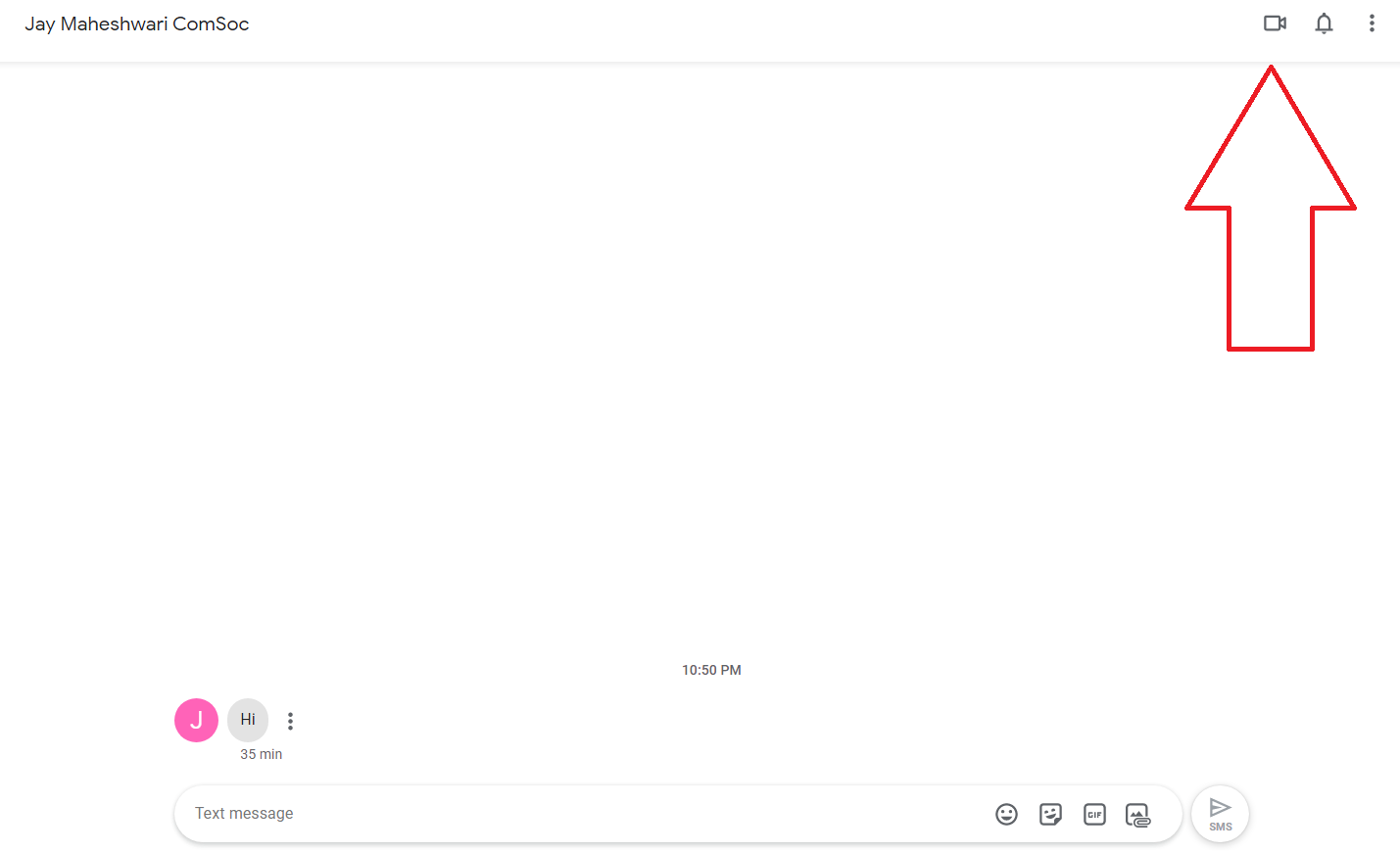
So, these were some of the useful tips and tricks about using the web version of Google Messages. Hope you found this insightful. If you did, do check out TechBurner for more amazing tech content!
Follow our Telegram channel for more updates!