Google Chrome is probably the widest and most used Android Browser. We all use Chrome in our PC and Android mobiles, because of its flawless UI and easy to use. You can see a lot of meme on the internet here and there about Google Chrome being RAM or Memory hungry but the truth is you cannot deny the fact that Chrome is the most reliable and fast browser in both the platforms. In iOS though, Safari is the prime choice. It wins over Chrome as that is the native browser in iOS whereas Google Chrome is not the native one for Android. One place where Safari wins over Chrome is Navigation Shortcuts and Gestures. Now, in Chrome, you can avail the chrome navigation shortcut gestures!
Chrome Navigation Shortcut Gestures in Chrome: How they Work?
Navigation gestures in Chrome work in a very simple manner. This implementation is quite similar to that of Xiaomi’s in MIUI 10. A swipe from left to right goes back one page and vice versa for a swipe from right to left. And once you get used to this Navigation shortcut, there’s no going back.
Marvel Fan? Check out: AVENGE THE FALLEN EDITOR TEMPLATE POSTER IN MOBILE WITHOUT PHOTOSHOP TUTORIAL!
Chrome Navigation Shortcut Gesture – Chrome implemented:
Navigation gestures in Chrome are implemented well and work flawlessly but is still not an official feature. It is hidden in chrome://flags menu. You have to manually turn this chrome navigation shortcut gestures on and then only you can use that. The accuracy of implementation is accurate and also doesn’t always trigger the MIUI gesture accidentally. However, for the couple times it did mess up, both the gestures do exactly the same thing. Hence, there’s no practical inconvenience using the chrome navigation shortcut gestures.
Chrome navigation shortcut gestures- What is Chrome flag?
Chrome flags is a hidden menu which resembles the developer options in Android. It has experimental and under-testing features, such as chrome navigation shortcut gestures which the user can manually turn on and use. The experience is however not flawless as these are experimental features.
Don’t miss: FREE PROFESSIONAL PHOTO EDITING APP DOWNLOAD: SNAPSEED PHOTO EDITING TIPS [LANDSCAPE PHOTOS]
How to turn on Chrome navigation shortcut gestures?
To use the Chrome navigation shortcut gestures, you need to do the following.
- Open Chrome in your Android device.
- In the address bar, type “chrome://flags” (Without quotation).

- In the search bar, search for “Navigation with Gesture“.
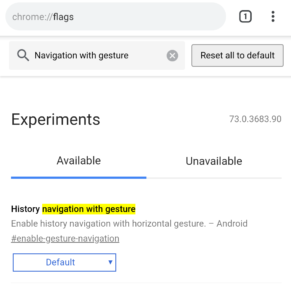
- A menu will come up as “History Navigation with Gesture“.
- Select the “Default” option below the menu and change it to “Enabled“.
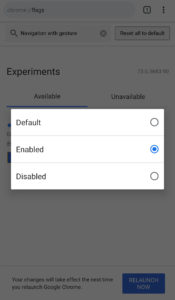
- You will instantly see a pop-up down below as “Relaunch Now“.
- Tap on “Relaunch Now” and Chrome will restart. Or you can do that manually also. You’ll the Chrome navigation shortcut gesture turned on.
Chrome Navigation Shortcut Gestures Demo:
For a brief experience before you turn chrome navigation shortcut gestures on, watch this:
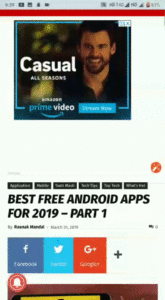
Let us know what you think about Chrome Navigation Shortcut Gestures in the comments down below!