Smartphone brands are becoming developer friendly now and then as more and more users try to flash a Custom ROM on their smartphones. To flash a Custom ROM, bootloader unlocking is the first requirement. Similar to other brands, Realme also allow users to unlock the bootloader. Apart from this, the company releases the Kernal source of smartphones, which is a great thing. Now, after waiting for a long time, the Realme Flash Tool is here, which is a good step to make the smartphones more developer-friendly. With this tool, you will be able to flash different versions without any worry. You can download Realme Flash Tool from the link given below. Now, without further delay, let’s start the tutorial on how to use Realme Flash Tool.
What is Realme Flash Tool?
Realme Flash Tool lets you flash stock firmware on Realme phones. If you want to flash lower version of the stock ROM or let’s say you are using a custom ROM and you are planning to switch to the Stock Realme UI ROM. At that time, this flash tool is needed. Although, you can’t downgrade from Android 10 to Android 9.0, but you should be able to downgrade RealmeUI/ColorOS version, which is a good thing. Apart from this, you must back up all the data because the flashing procedure will clean the phone.
Unlike the .ozip file, this flash tool uses OFP files which is currently available for Realme X50 Pro only. However, in future, the files will be released for other Realme smartphones as well. Now, let’s start the tutorial.
How to use Realme Flash Tool
First of all, download Realme Flash Tool from the link given below. It is suitable for all Realme devices.
Now, before you start flashing anything, we suggest you read the disclaimer carefully.
Make sure your device is charged more than 60%, and the bootloader is unlocked—also, backup your data before flashing because it will clear all the data. Also, according to the company, this flash tool will work for Indian users only.
Tutorial
1. Download and Install Realme Flash Tool on your PC/Laptop.
2. Download the history package on your PC. Click here to download the file for X50 Pro.
3. Enter fastboot mode on your phone.
Power off your phone > then long-press the power & volume down key simultaneous to enter the fastboot mode interface.
4. Open Realme Flash tool on your PC and click on Browse. Then choose the corresponding package which you have downloaded.
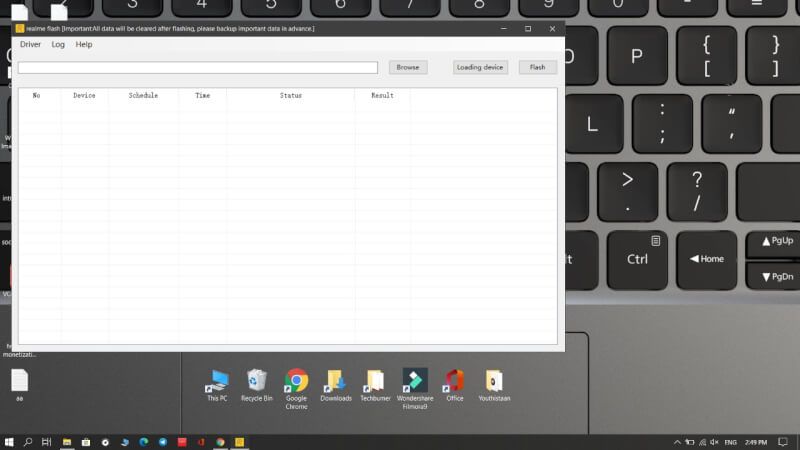
5. Then click on Loading Device.
6. Now, click on the Flash and select Confirm.
That’s it. Now in case, you want to exit fastboot mode, press the volume button and you will be able to restart or power off the device.
That’s it in this tutorial on how to use Realme Flash Tool. Stay tuned with TechBurner for more updates.