Discord offers many features that both casual users and community builders can try, but if you don’t see the features you want, you might need to add a bot. If you are a bot developer yourself, you may want to enable developer mode first. The developer mode is great because it allows users to add new bots that they have created. Developer Mode includes some additional information in the Discord client, such as the channel ID and messages for your server. When enabling developer mode on Discord, users should be aware that more information is now available through the client. You can enable and use developer mode on all supported devices. In this article, we will show you how to enable developer mode in Discord on all supported devices.
Developer Mode on Discord
With the developer mode, developers can access more features in the discord app. This mode, intended for bot developers, opens a new option in the context menu that allows you to easily copy server IDs, channels, server members, and even messages. Regarding the client version, the Discord clients for Windows 11/10, Mac, and Web support developer mode. Now, when it comes to Android and iOS, users will not be able to work with the native apps, but they can do so through the web client using mobile web browsers. Additionally, Developer Mode is essential for developers who want to integrate their services into a rich presentation that is presented as an activity status.
How to Enable Discord Developer Mode
On Windows and Mac
If you are using the Discord app on Windows or Mac, or if you are using the web client in your web browser, you can enable or disable developer mode, and users must open the native Discord app or web client. From there, people should immediately log in with their credentials. Learning how to do this task is very important if you are a developer, here are the steps to do it:
- To get started, open Discord and log into your account.
- Click the gear icon in the settings in the lower-left corner of the screen.
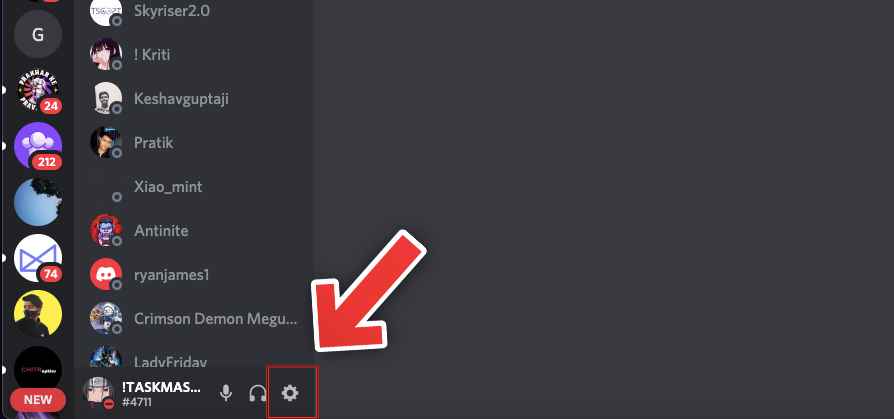
- In the Discord Settings menu, click “Advanced” on the left sidebar on the Discord Settings page.
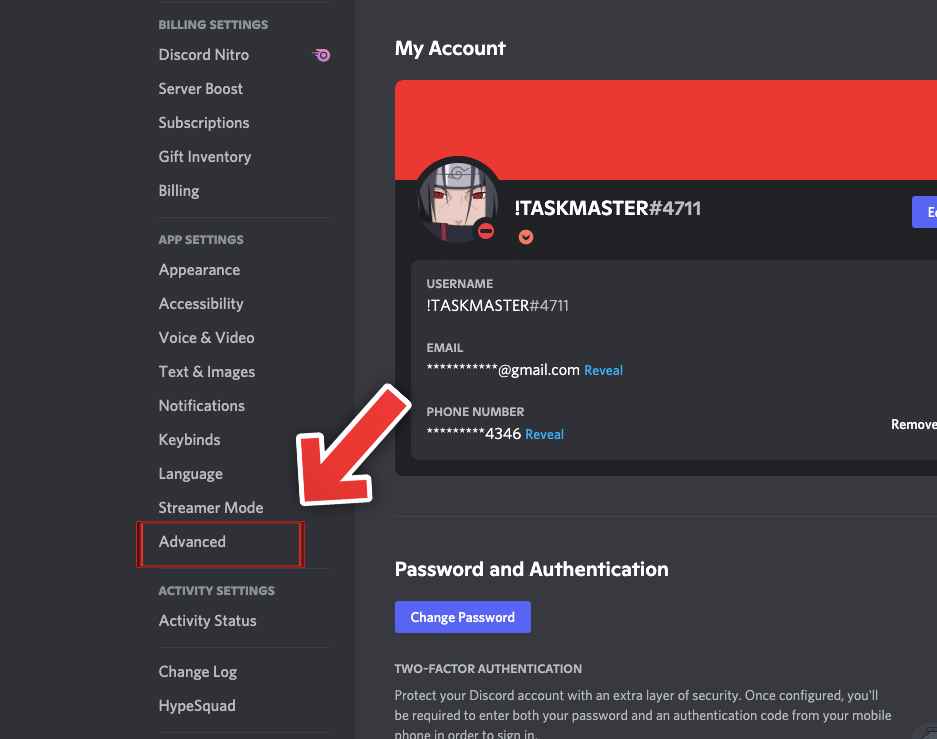
- After selecting “Advanced” you will see a section on the left that says “Developer Mode”. Next to it is a toggle button, and by default, it should be in the off state. Click the button to enable it, and immediately developer mode should be active on your Discord account.
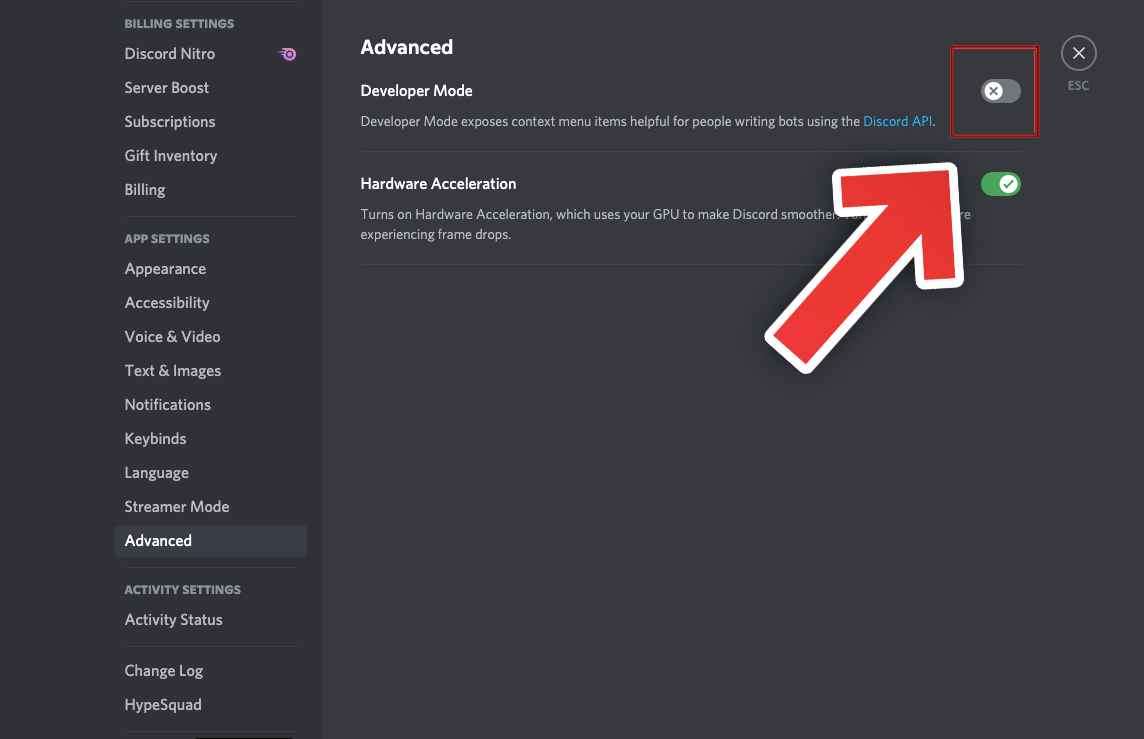
After enabling developer mode, you can copy server, member, channel, and message IDs. You can right-click on a channel or post and click on Copy Identity as shown in the image below.
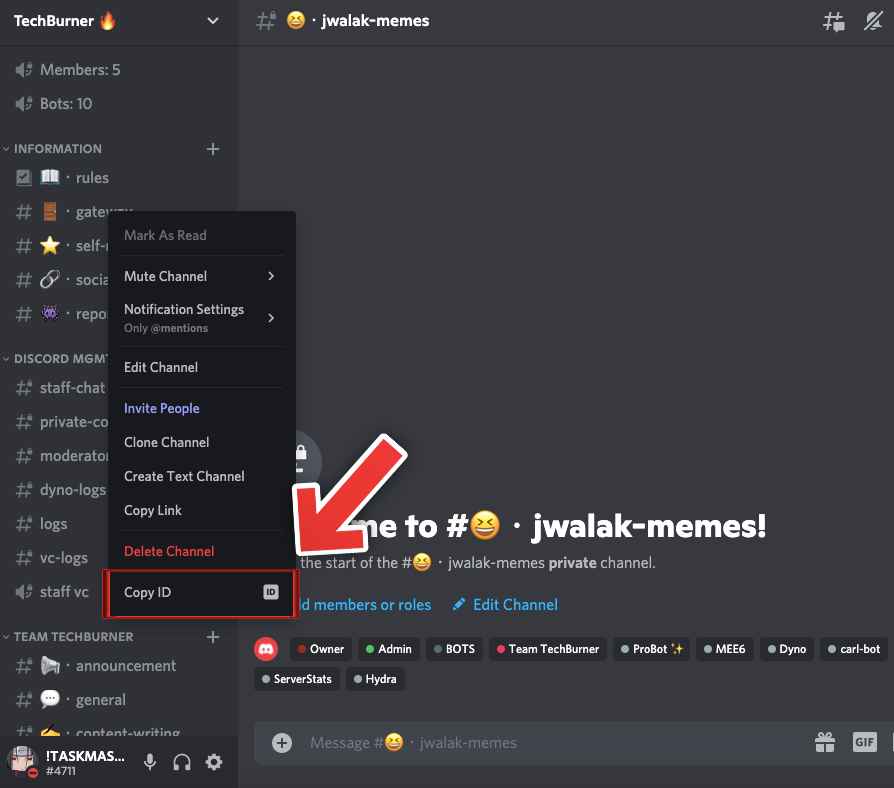
On Mobile Phones
If you prefer to use Discord on a mobile device, you can enable and use developer mode in a similar way for desktop users. Here are the steps to do that:
- To get started, open Discord and log into your account.
- Click on the three-line menu icon in the upper left corner to display the menu bar.
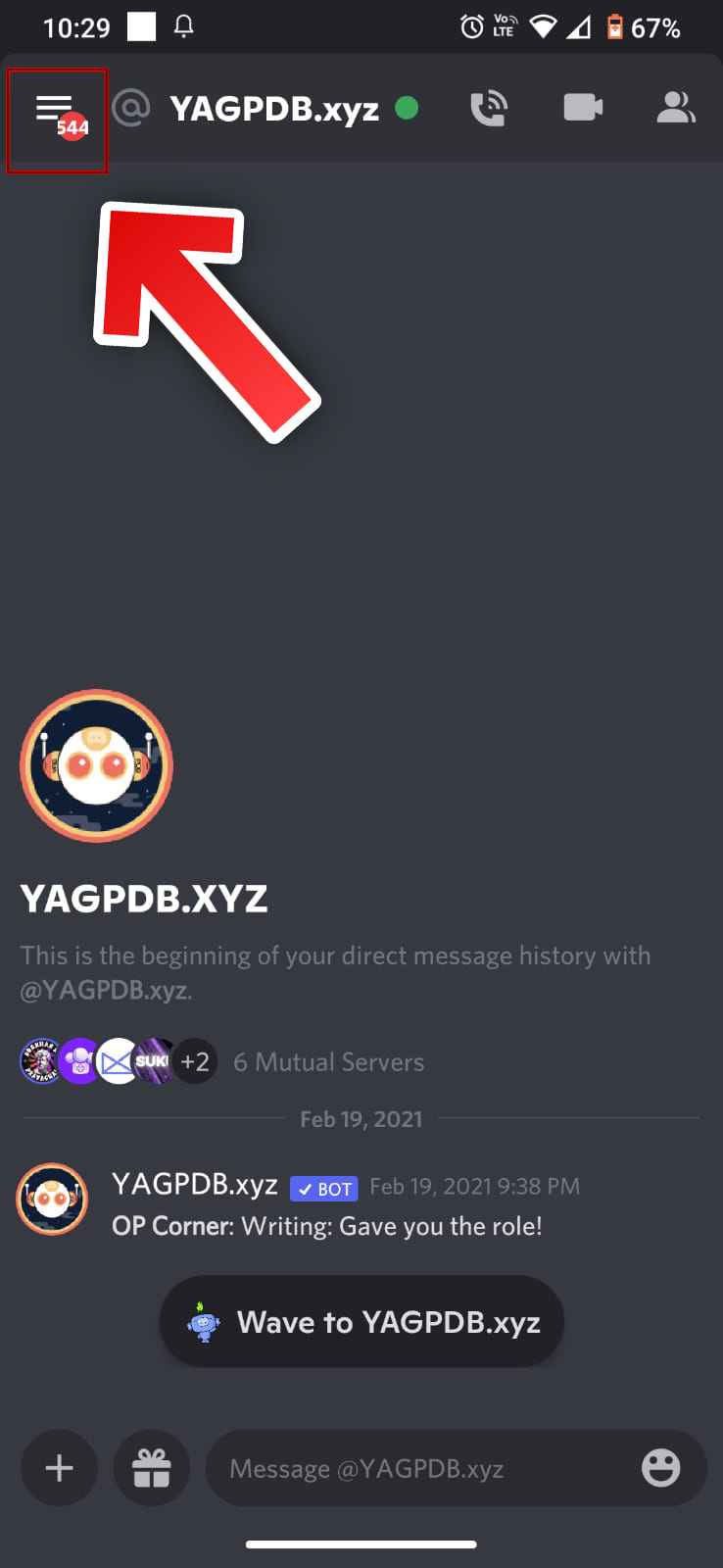
- Click on the profile icon in the bottom navigation bar.
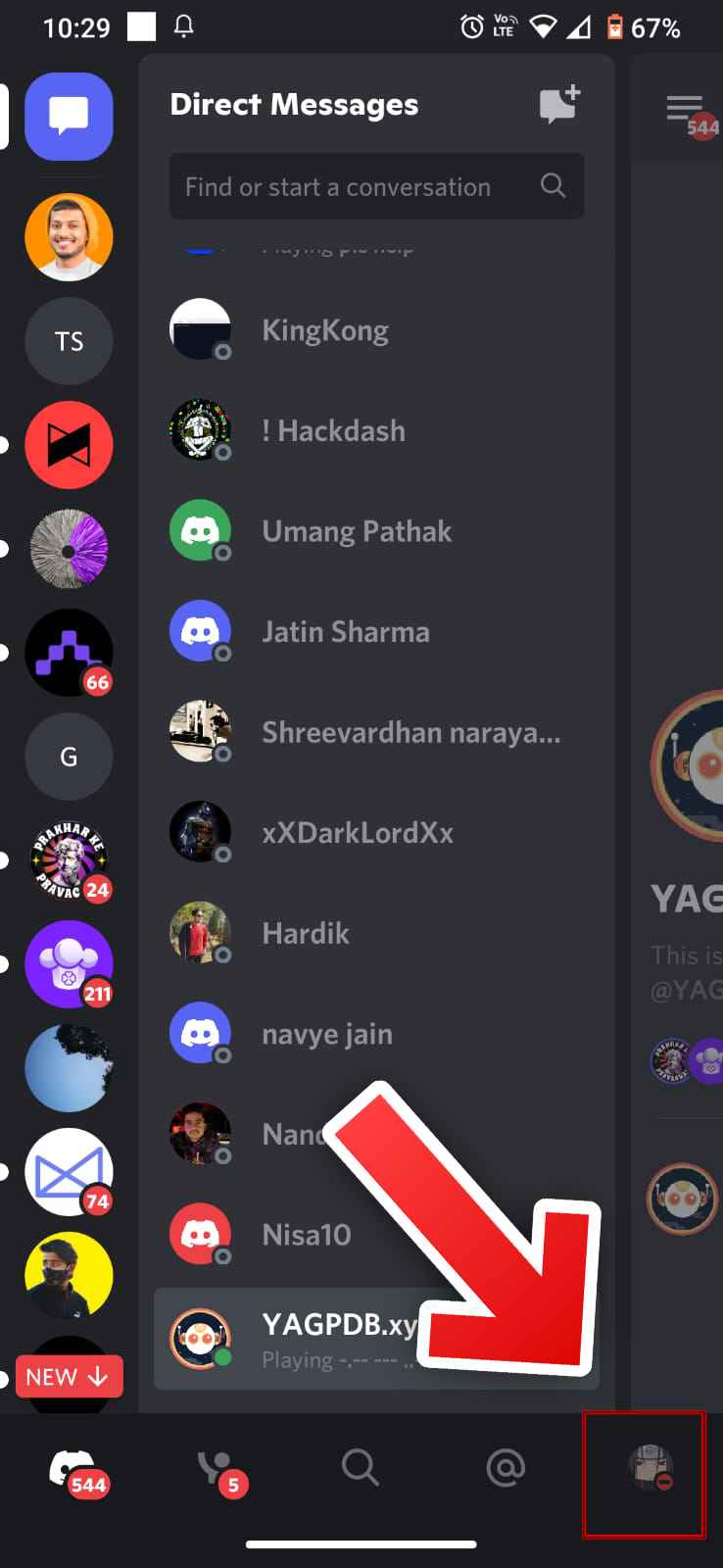
- In the “User Settings” menu. Swipe through this menu, then tap the Behavior option.
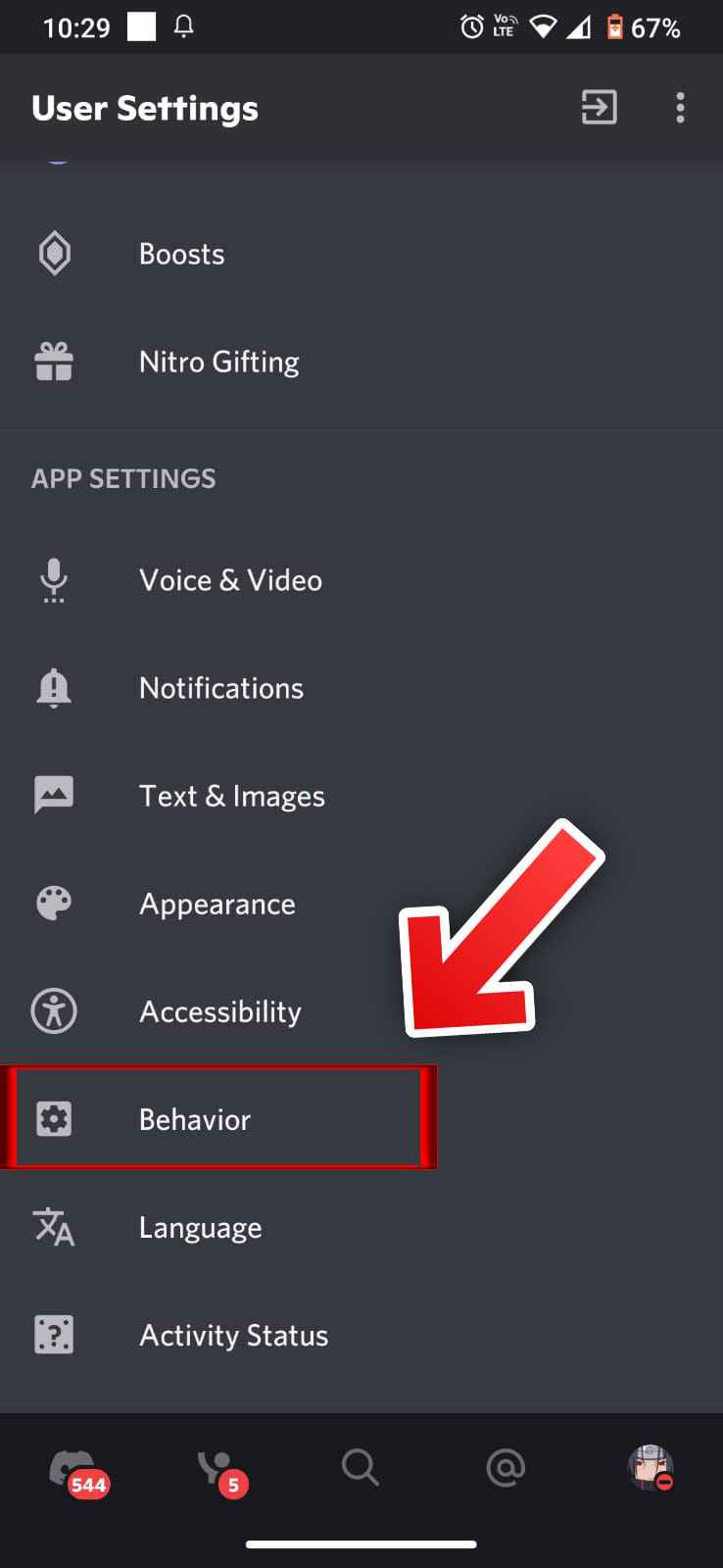
- In the “Behaviour” menu, turn on the “Developer mode” toggle
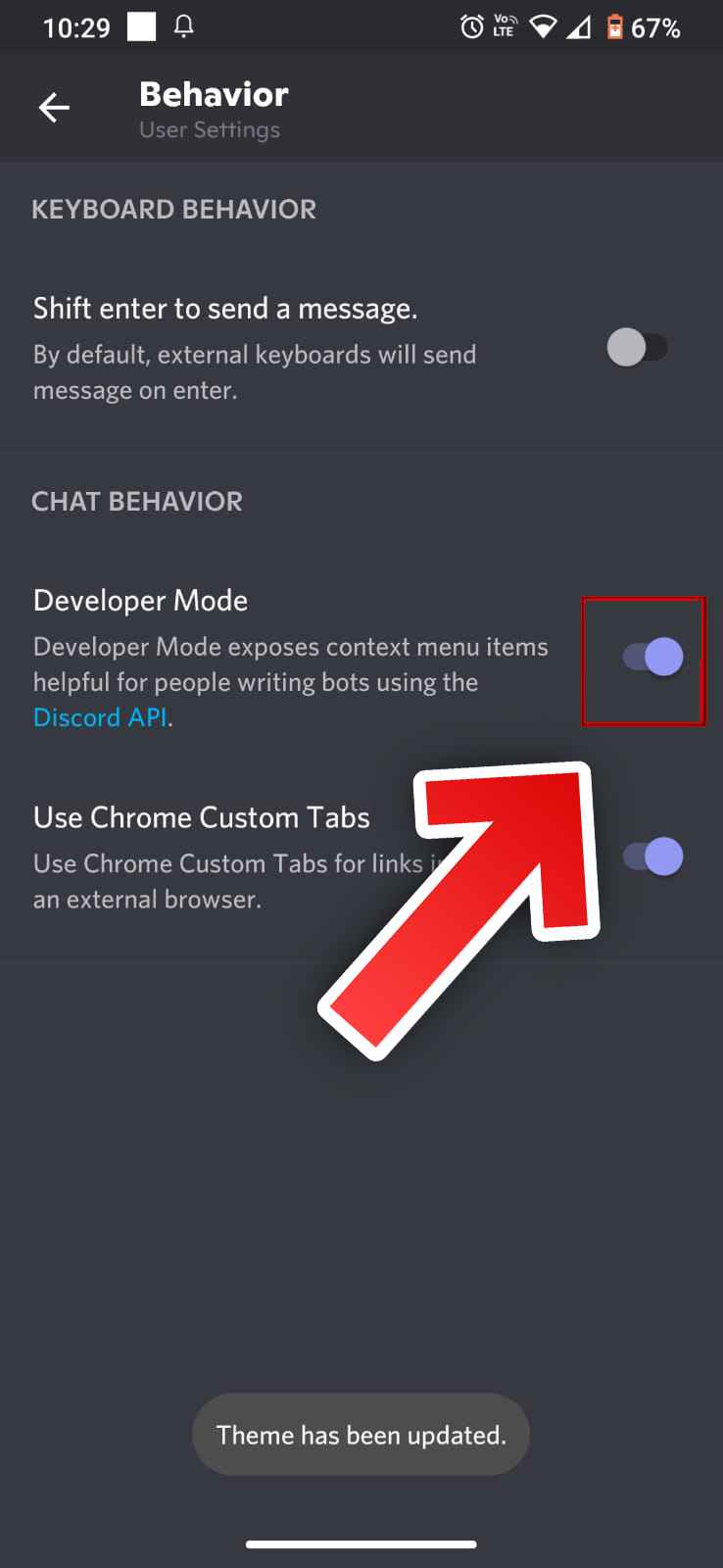
With developer mode activated, you will be able to copy IDs for servers, channels, users, and individual messages. To do this for servers, tap on the server name, then select the Copy ID option.
That’s All For Today. Stay Tuned To TechBurner For More Stuff.