As you already know, the newest version of Microsoft’s Windows 11 comes with a slew of hidden features. But the option to set Taskbar icons to ‘Never Combine’ is still absent. They have redesigned the Taskbar into a centre-focused one. So, those who have upgraded from Windows 10 to Windows 11 are having difficulty managing tabs. Therefore, how do you ungroup tabs on Windows 11? The good news is we’ve figured out a clever method to turn on never combine taskbar buttons Windows 11. Here in this post, we’ll show you how to Ungroup Taskbar Icons on Windows 11. You can enable the Never Combine Taskbar icons feature using two simple techniques. It functions identically to Windows 10 and 7. Before diving into how to ungroup Windows 11 Taskbar icons, let’s know what icon grouping is!
What is Taskbar Icon Grouping?
Icon grouping is a feature in Windows 10. When enabled, this feature will aggregate all of your program windows in a single taskbar icon. Hover your mouse on the Taskbar icon to see and pick one of the active windows. This feature makes it easier for users who have many windows open on their system. So, they can easily manage and arrange their taskbar. In Windows 10, you could stop this by choosing ‘Never Combine’ in the taskbar settings. But it is no longer available in Windows 11, so you can’t deactivate icon grouping on your taskbar. But don’t worry! We have got this. You can now eliminate this option and have a taskbar that looks as it did in Windows 10.
Methods to Ungroup Taskbar Icons on Windows 11
We’ve covered two methods (one is paid, and another one is FREE) to get a never combine Taskbar buttons Windows 11.
StartAllBack (Paid)
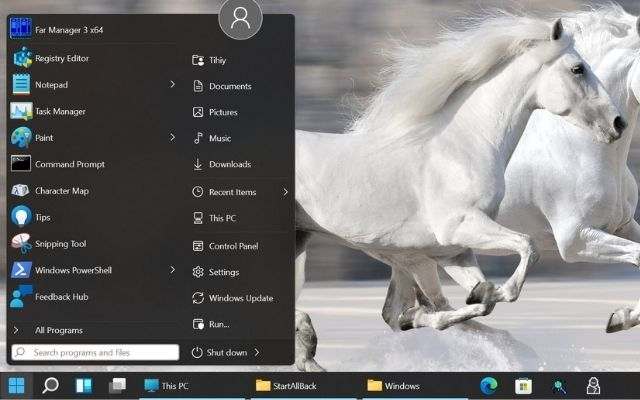
StartAllBack
StartAllBack is a powerful tool that allows you to set the ‘Never combine’ option for Windows 11 Taskbar icons. Apart from that, it has a Start menu in the manner of Windows 10 as well as other visual settings. They provide a 100-day free trial period. After that, you’ll need to purchase a $4.99 license key for a single PC.
- Download and install StartAllBack on your PC.
- The Taskbar will be moved to the left after installing the software. After launching it, you will get several taskbar customization possibilities. Or, right-click on the Taskbar and choose Properties to launch it.
- Now, from the left panel, click on the Taskbar. Then from the Combine taskbar buttons drop-down menu, choose Never.
That’s all! You have got your Windows 11 ungroup taskbar.
ExplorerPatcher – Ungroup Taskbar Icons on Windows 11 Free
ExplorerPatcher is a great option to ungroup Taskbar icons in Windows 11 for free.
- Download and install ExplorerPatcher.
- Same as before, the Taskbar icon alignment will be automatically placed to the left. Also, the Taskbar icons are configured to never combine by default.
- You can also right-click on the Taskbar and choose Properties to customize the settings.
- In the Taskbar section of the app, further, modify Taskbar to your taste. Make sure to click Restart File Explorer in the bottom left once you’ve made your modifications.
So, these are the two simplest methods to ungroup Taskbar icons and force them to never combine.
For more Windows 11 tips and tricks, follow TechBurner!